What is Detectvid.com?
Detectvid.com pop-ups are a social engineering attack which uses the browser notification feature to fool computer users into allowing browser push notifications. Push notifications are originally developed to alert users of newly published content. Cyber criminals abuse ‘browser notification feature’ to avoid antivirus software and ad-blocker programs by showing annoying advertisements. These advertisements are displayed in the lower right corner of the screen urges users to play online games, visit suspicious web pages, install web-browser plugins & so on.
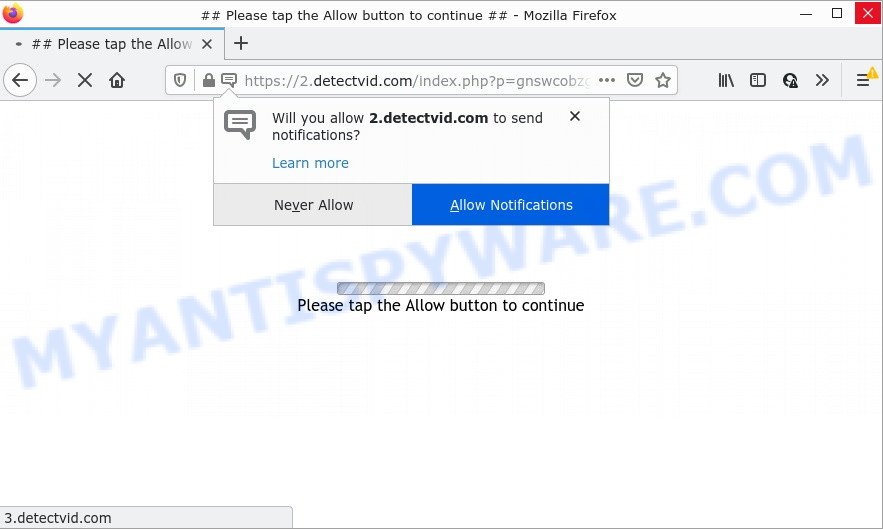
When you visit the Detectvid.com webpage that wants to send you push notifications, you will be greeted with a fake message that asks whether you want to agree to them or not. Your options will be ‘Block’ and ‘Allow’. Once you click the ‘Allow’ button, then your web browser will be configured to display popup ads in the lower right hand corner of the desktop.

Threat Summary
| Name | Detectvid.com pop-up |
| Type | spam push notifications, browser notification spam, pop-up virus |
| Distribution | misleading popup advertisements, potentially unwanted applications, social engineering attack, adware software |
| Symptoms |
|
| Removal | Detectvid.com removal guide |
Where the Detectvid.com pop ups comes from
Computer security experts have determined that users are redirected to Detectvid.com by adware or from malicious ads. Adware is a form of software designed to throw ads up on your web browser screen. Adware generates revenue for its author by constantly displaying lots of advertisements and pop-up deals. You might experience a change in your homepage or search provider, new tabs opening or even a redirect to unsafe web-sites.
Adware comes to the personal computer as part of the installer of various free programs. Thus on the process of install, it will be added onto your device and/or web browser. In order to avoid adware, you just need to follow a few simple rules: carefully read the Terms of Use and the license, select only a Manual, Custom or Advanced installation mode, which enables you to make sure that the program you want to install, thereby protect your PC from adware.
Remove Detectvid.com notifications from browsers
Your web-browser likely now allows the Detectvid.com website to send you push notifications, but you do not want the unwanted advertisements from this web page and we understand that. We’ve put together this instructions on how you can delete Detectvid.com pop-ups from Firefox, IE, Android, Microsoft Edge, Safari and Chrome.
|
|
|
|
|
|
How to remove Detectvid.com pop up advertisements (removal tutorial)
As with deleting adware software, malicious software or potentially unwanted software, there are few steps you can do. We suggest trying them all. If you do only one part of the tutorial, then it should be use malware removal utility, because it should remove adware and block any further infection. But to completely remove Detectvid.com ads you will have to at least reset your browser settings like newtab, start page and search provider by default to default state, disinfect PC system’s web-browsers shortcuts, uninstall all unwanted and suspicious software, and get rid of adware by malware removal tools. Certain of the steps below will require you to exit this web page. So, please read the step-by-step instructions carefully, after that bookmark it or open it on your smartphone for later reference.
To remove Detectvid.com pop ups, execute the following steps:
- Remove Detectvid.com notifications from browsers
- Manual Detectvid.com advertisements removal
- Automatic Removal of Detectvid.com advertisements
- Stop Detectvid.com popups
Manual Detectvid.com advertisements removal
First try to get rid of Detectvid.com popup ads manually; to do this, follow the steps below. Of course, manual adware removal requires more time and may not be suitable for those who are poorly versed in system settings. In this case, we suggest that you scroll down to the section that describes how to remove Detectvid.com advertisements using free utilities.
Delete PUPs using Microsoft Windows Control Panel
We suggest that you start the computer cleaning procedure by checking the list of installed programs and delete all unknown or questionable applications. This is a very important step, as mentioned above, very often the harmful applications such as adware and browser hijackers may be bundled with free software. Remove the unwanted apps can delete the annoying advertisements or web-browser redirect.
- If you are using Windows 8, 8.1 or 10 then click Windows button, next click Search. Type “Control panel”and press Enter.
- If you are using Windows XP, Vista, 7, then click “Start” button and press “Control Panel”.
- It will display the Windows Control Panel.
- Further, click “Uninstall a program” under Programs category.
- It will display a list of all software installed on the computer.
- Scroll through the all list, and uninstall questionable and unknown applications. To quickly find the latest installed applications, we recommend sort apps by date.
See more details in the video guidance below.
Get rid of Detectvid.com ads from Firefox
Resetting Mozilla Firefox browser will reset all the settings to their original settings and will remove Detectvid.com ads, malicious add-ons and extensions. Keep in mind that resetting your web-browser will not remove your history, bookmarks, passwords, and other saved data.
Click the Menu button (looks like three horizontal lines), and click the blue Help icon located at the bottom of the drop down menu as shown on the image below.

A small menu will appear, click the “Troubleshooting Information”. On this page, press “Refresh Firefox” button as displayed below.

Follow the onscreen procedure to revert back your Mozilla Firefox browser settings to their default values.
Remove Detectvid.com advertisements from Chrome
Reset Google Chrome settings will allow you to completely reset your internet browser. The result of activating this function will bring Google Chrome settings back to its default state. This can remove Detectvid.com advertisements and disable malicious addons. Your saved bookmarks, form auto-fill information and passwords won’t be cleared or changed.
First run the Chrome. Next, click the button in the form of three horizontal dots (![]() ).
).
It will show the Google Chrome menu. Choose More Tools, then click Extensions. Carefully browse through the list of installed extensions. If the list has the plugin signed with “Installed by enterprise policy” or “Installed by your administrator”, then complete the following steps: Remove Chrome extensions installed by enterprise policy.
Open the Chrome menu once again. Further, press the option named “Settings”.

The browser will show the settings screen. Another method to display the Google Chrome’s settings – type chrome://settings in the web-browser adress bar and press Enter
Scroll down to the bottom of the page and click the “Advanced” link. Now scroll down until the “Reset” section is visible, as shown in the figure below and press the “Reset settings to their original defaults” button.

The Google Chrome will open the confirmation dialog box like below.

You need to confirm your action, press the “Reset” button. The web-browser will run the procedure of cleaning. After it is done, the internet browser’s settings including search provider, homepage and new tab back to the values that have been when the Google Chrome was first installed on your PC system.
Get rid of Detectvid.com popup ads from Internet Explorer
If you find that Microsoft Internet Explorer browser settings such as startpage, newtab page and default search engine had been changed by adware which causes pop ups, then you may revert back your settings, via the reset internet browser procedure.
First, open the Internet Explorer, click ![]() ) button. Next, press “Internet Options” as shown below.
) button. Next, press “Internet Options” as shown below.

In the “Internet Options” screen select the Advanced tab. Next, press Reset button. The Microsoft Internet Explorer will show the Reset Internet Explorer settings prompt. Select the “Delete personal settings” check box and click Reset button.

You will now need to reboot your computer for the changes to take effect. It will get rid of adware that causes multiple unwanted popups, disable malicious and ad-supported internet browser’s extensions and restore the Internet Explorer’s settings such as startpage, new tab and default search engine to default state.
Automatic Removal of Detectvid.com advertisements
If you are an unskilled computer user, then we suggest to use free removal tools listed below to remove Detectvid.com pop-ups for good. The automatic solution is highly recommended. It has less steps and easier to implement than the manual solution. Moreover, it lower risk of system damage. So, the automatic Detectvid.com removal is a better option.
Use Zemana AntiMalware to get rid of Detectvid.com ads
Zemana Anti-Malware is extremely fast and ultra light weight malicious software removal utility. It will help you remove Detectvid.com popup ads, adware software, potentially unwanted software and other malicious software. This program gives real-time protection which never slow down your computer. Zemana is created for experienced and beginner computer users. The interface of this utility is very easy to use, simple and minimalist.

- Click the following link to download Zemana Anti-Malware. Save it on your MS Windows desktop or in any other place.
Zemana AntiMalware
165094 downloads
Author: Zemana Ltd
Category: Security tools
Update: July 16, 2019
- At the download page, click on the Download button. Your browser will display the “Save as” dialog box. Please save it onto your Windows desktop.
- Once the download is complete, please close all software and open windows on your computer. Next, run a file called Zemana.AntiMalware.Setup.
- This will run the “Setup wizard” of Zemana Anti-Malware onto your computer. Follow the prompts and don’t make any changes to default settings.
- When the Setup wizard has finished installing, the Zemana will open and display the main window.
- Further, click the “Scan” button . Zemana AntiMalware application will scan through the whole PC for the adware that causes the unwanted Detectvid.com popups. This procedure may take some time, so please be patient. When a threat is found, the count of the security threats will change accordingly.
- When the scan is complete, Zemana will open a scan report.
- Next, you need to click the “Next” button. The tool will remove adware that causes Detectvid.com ads and move the selected items to the Quarantine. When finished, you may be prompted to restart the computer.
- Close the Zemana and continue with the next step.
Get rid of Detectvid.com ads from internet browsers with Hitman Pro
If the Detectvid.com pop-ups issue persists, run the HitmanPro and check if your device is hijacked by adware. The HitmanPro is a downloadable security tool that provides on-demand scanning and helps get rid of adware, potentially unwanted apps, and other malware. It works with your existing antivirus.
First, visit the following page, then press the ‘Download’ button in order to download the latest version of Hitman Pro.
Once the download is complete, open the directory in which you saved it. You will see an icon like below.

Double click the Hitman Pro desktop icon. After the utility is opened, you will see a screen as on the image below.

Further, press “Next” button to perform a system scan for the adware software that causes Detectvid.com pop ups in your browser. A system scan can take anywhere from 5 to 30 minutes, depending on your computer. After the system scan is complete, HitmanPro will display a list of all threats detected by the scan as shown in the figure below.

Once you have selected what you wish to remove from your device click “Next” button. It will show a prompt, click the “Activate free license” button.
Use MalwareBytes to delete Detectvid.com pop-up advertisements
Trying to get rid of Detectvid.com ads can become a battle of wills between the adware infection and you. MalwareBytes can be a powerful ally, uninstalling most of today’s adware, malware and PUPs with ease. Here’s how to use MalwareBytes Anti-Malware will help you win.

- Download MalwareBytes Anti-Malware on your computer from the link below.
Malwarebytes Anti-malware
327319 downloads
Author: Malwarebytes
Category: Security tools
Update: April 15, 2020
- Once the downloading process is done, close all programs and windows on your PC system. Open a file location. Double-click on the icon that’s named MBsetup.
- Choose “Personal computer” option and click Install button. Follow the prompts.
- Once installation is finished, press the “Scan” button to start scanning your personal computer for the adware that causes the unwanted Detectvid.com pop up ads. A system scan can take anywhere from 5 to 30 minutes, depending on your PC.
- When finished, MalwareBytes Anti-Malware will create a list of unwanted applications and adware. Review the scan results and then press “Quarantine”. After that process is finished, you can be prompted to reboot your PC system.
The following video offers a steps on how to get rid of hijackers, adware software and other malware with MalwareBytes AntiMalware.
Stop Detectvid.com popups
Use an ad-blocking utility like AdGuard will protect you from malicious ads and content. Moreover, you can find that the AdGuard have an option to protect your privacy and block phishing and spam web sites. Additionally, ad-blocker apps will allow you to avoid unwanted popup ads and unverified links that also a good way to stay safe online.
Visit the page linked below to download AdGuard. Save it on your Microsoft Windows desktop.
26913 downloads
Version: 6.4
Author: © Adguard
Category: Security tools
Update: November 15, 2018
Once the download is complete, launch the downloaded file. You will see the “Setup Wizard” screen as shown in the following example.

Follow the prompts. When the installation is finished, you will see a window like below.

You can press “Skip” to close the installation program and use the default settings, or click “Get Started” button to see an quick tutorial which will assist you get to know AdGuard better.
In most cases, the default settings are enough and you don’t need to change anything. Each time, when you launch your computer, AdGuard will start automatically and stop unwanted advertisements, block Detectvid.com, as well as other malicious or misleading web-sites. For an overview of all the features of the application, or to change its settings you can simply double-click on the AdGuard icon, which is located on your desktop.
To sum up
Once you have removed the adware using the steps, Microsoft Edge, Chrome, Mozilla Firefox and Internet Explorer will no longer show annoying Detectvid.com web page when you surf the World Wide Web. Unfortunately, if the tutorial does not help you, then you have caught a new adware software, and then the best way – ask for help.
Please create a new question by using the “Ask Question” button in the Questions and Answers. Try to give us some details about your problems, so we can try to help you more accurately. Wait for one of our trained “Security Team” or Site Administrator to provide you with knowledgeable assistance tailored to your problem with the annoying Detectvid.com pop-ups.



















