What is Beatifywhite.online?
There are many scam websites on the Internet and Beatifywhite.online is one of them. It is a scam website that is designed to lure users into accepting push notifications from malicious (ad) push servers. Scammers use push notifications to bypass pop up blocker and therefore display a huge number of unwanted advertisements. These ads are used to promote dubious web-browser extensions, fake prizes scams, adware bundles, and adult web sites.
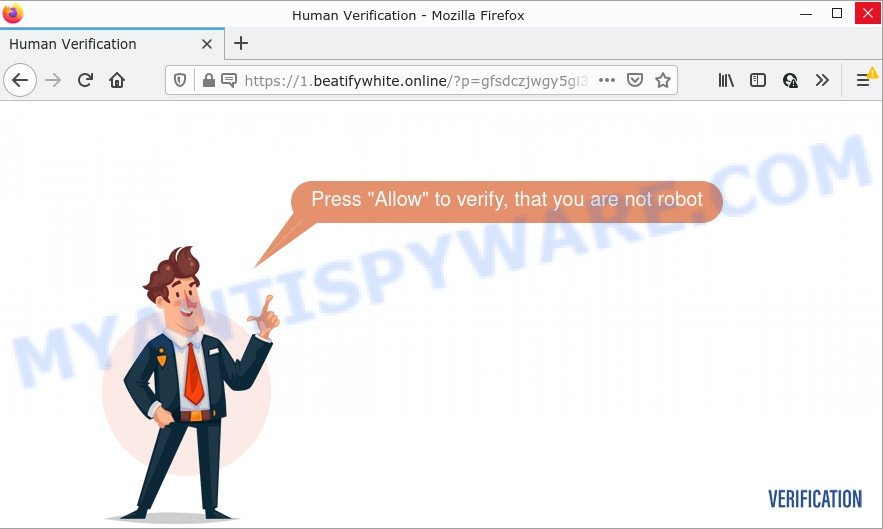
Beatifywhite.online displays Show notifications prompt states that clicking ‘Allow’ button will let you access the content of the web-site, download a file, connect to the Internet, watch a video, enable Flash Player,and so on. If you click the ‘Allow’ button, then your internet browser will be configured to show pop up advertisements in the lower right hand corner of computer screen.

Threat Summary
| Name | Beatifywhite.online pop up |
| Type | browser notification spam, spam push notifications, pop-up virus |
| Distribution | misleading pop up advertisements, social engineering attack, adware, PUPs |
| Symptoms |
|
| Removal | Beatifywhite.online removal guide |
How did you get infected with Beatifywhite.online popups
Experienced security researchers have determined that users are redirected to Beatifywhite.online by adware software or from misleading advertisements. Adware is a part of harmful programs. It can display unwanted ads, change internet browser settings, download and install harmful browser extensions. All the time, while adware is running, your internet browser will be fill with intrusive ads.
Usually, adware gets into personal computers as part of a bundle with free software, sharing files and other unsafe applications that users downloaded from the Net. The authors of adware pays software authors for distributing adware software within their programs. So, third-party software is often included as part of the installer. In order to avoid the installation of any adware: select only Manual, Custom or Advanced install mode and uncheck all additional software in which you are unsure.
Remove Beatifywhite.online notifications from web-browsers
If you’re getting push notifications from the Beatifywhite.online or another scam webpage, you will have previously pressed the ‘Allow’ button. Below we will teach you how to turn them off.
|
|
|
|
|
|
How to remove Beatifywhite.online popup advertisements from Chrome, Firefox, IE, Edge
The following few simple steps will help you to remove Beatifywhite.online ads from the Google Chrome, MS Edge, Internet Explorer and Firefox. Moreover, the step-by-step tutorial below will allow you to get rid of malware, hijackers, potentially unwanted software and toolbars that your PC system may be infected. Please do the tutorial step by step. If you need assist or have any questions, then ask for our assistance or type a comment below. Read it once, after doing so, please bookmark this page (or open it on your smartphone) as you may need to exit your browser or reboot your PC.
To remove Beatifywhite.online pop ups, follow the steps below:
- Remove Beatifywhite.online notifications from web-browsers
- Manual Beatifywhite.online popup advertisements removal
- Automatic Removal of Beatifywhite.online advertisements
- Stop Beatifywhite.online pop-ups
Manual Beatifywhite.online popup advertisements removal
In most cases, it’s possible to manually remove Beatifywhite.online pop-up ads. This way does not involve the use of any tricks or removal tools. You just need to recover the normal settings of the computer and browser. This can be done by following a few simple steps below. If you want to quickly delete Beatifywhite.online pop-up ads, as well as perform a full scan of your computer, we recommend that you run adware software removal utilities, which are listed below.
Delete recently added adware
First, go to Microsoft Windows Control Panel and remove questionable apps, all applications you don’t remember installing. It’s important to pay the most attention to software you installed just before Beatifywhite.online popup advertisements appeared on your internet browser. If you do not know what a program does, look for the answer on the Internet.
Make sure you have closed all browsers and other software. Next, delete any unrequested and suspicious apps from your Control panel.
Windows 10, 8.1, 8
Now, press the Windows button, type “Control panel” in search and press Enter. Choose “Programs and Features”, then “Uninstall a program”.

Look around the entire list of applications installed on your device. Most likely, one of them is the adware that causes the annoying Beatifywhite.online pop-ups. Choose the suspicious application or the application that name is not familiar to you and remove it.
Windows Vista, 7
From the “Start” menu in MS Windows, choose “Control Panel”. Under the “Programs” icon, select “Uninstall a program”.

Choose the dubious or any unknown apps, then press “Uninstall/Change” button to uninstall this undesired application from your computer.
Windows XP
Click the “Start” button, select “Control Panel” option. Click on “Add/Remove Programs”.

Select an unwanted application, then click “Change/Remove” button. Follow the prompts.
Delete Beatifywhite.online pop ups from Internet Explorer
If you find that Internet Explorer web browser settings such as startpage, new tab page and search provider had been changed by adware software that causes pop-ups, then you may restore your settings, via the reset web-browser procedure.
First, open the Internet Explorer, then click ‘gear’ icon ![]() . It will display the Tools drop-down menu on the right part of the internet browser, then click the “Internet Options” as shown in the figure below.
. It will display the Tools drop-down menu on the right part of the internet browser, then click the “Internet Options” as shown in the figure below.

In the “Internet Options” screen, select the “Advanced” tab, then click the “Reset” button. The IE will show the “Reset Internet Explorer settings” dialog box. Further, press the “Delete personal settings” check box to select it. Next, click the “Reset” button as displayed on the image below.

When the procedure is finished, click “Close” button. Close the Internet Explorer and reboot your computer for the changes to take effect. This step will help you to restore your web browser’s startpage, default search engine and newtab to default state.
Delete Beatifywhite.online from Mozilla Firefox by resetting web-browser settings
The Mozilla Firefox reset will remove redirects to the Beatifywhite.online scam, fix modified preferences, disable malicious extensions and restore security settings. However, your saved passwords and bookmarks will not be changed, deleted or cleared.
Launch the Firefox and click the menu button (it looks like three stacked lines) at the top right of the web browser screen. Next, click the question-mark icon at the bottom of the drop-down menu. It will show the slide-out menu.

Select the “Troubleshooting information”. If you’re unable to access the Help menu, then type “about:support” in your address bar and press Enter. It bring up the “Troubleshooting Information” page as displayed in the figure below.

Click the “Refresh Firefox” button at the top right of the Troubleshooting Information page. Select “Refresh Firefox” in the confirmation dialog box. The Mozilla Firefox will start a task to fix your problems that caused by the Beatifywhite.online adware. After, it’s complete, click the “Finish” button.
Remove Beatifywhite.online advertisements from Chrome
Resetting Google Chrome to default values is effective in deleting the Beatifywhite.online pop-up advertisements from your web browser. This way is always advisable to follow if you have difficulty in removing changes caused by adware.

- First, launch the Chrome and click the Menu icon (icon in the form of three dots).
- It will show the Google Chrome main menu. Select More Tools, then press Extensions.
- You’ll see the list of installed add-ons. If the list has the plugin labeled with “Installed by enterprise policy” or “Installed by your administrator”, then complete the following steps: Remove Chrome extensions installed by enterprise policy.
- Now open the Chrome menu once again, click the “Settings” menu.
- Next, click “Advanced” link, which located at the bottom of the Settings page.
- On the bottom of the “Advanced settings” page, press the “Reset settings to their original defaults” button.
- The Chrome will open the reset settings dialog box as on the image above.
- Confirm the internet browser’s reset by clicking on the “Reset” button.
- To learn more, read the post How to reset Google Chrome settings to default.
Automatic Removal of Beatifywhite.online advertisements
Many antivirus companies have designed apps that allow detect adware and thereby delete Beatifywhite.online from the Internet Explorer, Microsoft Edge, Firefox and Chrome browsers. Below is a a few of the free programs you may want to use. Your computer may have lots of potentially unwanted applications, adware and browser hijackers installed at the same time, so we recommend, if any unwanted or harmful application returns after rebooting the computer, then start your personal computer into Safe Mode and use the anti malware tool once again.
Use Zemana Free to delete Beatifywhite.online advertisements
You can download and use the Zemana for free. This anti-malware tool will scan all the Windows registry keys and files in your device along with the system settings and web-browser extensions. If it finds any malware, adware or harmful plugin that is causing tons of unwanted Beatifywhite.online pop ups then the Zemana will get rid of them from your computer completely.
- Installing the Zemana Anti-Malware is simple. First you will need to download Zemana on your Windows Desktop from the following link.
Zemana AntiMalware
165533 downloads
Author: Zemana Ltd
Category: Security tools
Update: July 16, 2019
- Once you have downloaded the install file, make sure to double click on the Zemana.AntiMalware.Setup. This would start the Zemana Free install on your computer.
- Select install language and press ‘OK’ button.
- On the next screen ‘Setup Wizard’ simply click the ‘Next’ button and follow the prompts.

- Finally, once the installation is complete, Zemana Free will run automatically. Else, if doesn’t then double-click on the Zemana Anti Malware icon on your desktop.
- Now that you have successfully install Zemana Anti-Malware (ZAM), let’s see How to use Zemana to delete Beatifywhite.online ads from your computer.
- After you have started the Zemana Free, you’ll see a window as displayed below, just click ‘Scan’ button to start scanning your PC for the adware.

- Now pay attention to the screen while Zemana scans your device.

- Once the system scan is done, a list of all threats detected is created. Make sure to check mark the threats that are unsafe and then click ‘Next’ button.

- Zemana AntiMalware may require a restart PC system in order to complete the Beatifywhite.online pop-up ads removal procedure.
- If you want to permanently remove adware software from your computer, then click ‘Quarantine’ icon, select all malicious software, adware, PUPs and other items and press Delete.
- Reboot your device to complete the adware removal procedure.
Remove Beatifywhite.online popup ads and harmful extensions with Hitman Pro
If Zemana cannot delete this adware, then we advises to use the HitmanPro. Hitman Pro is a free removal utility for hijackers, potentially unwanted apps, toolbars and adware that causes Beatifywhite.online pop up ads. It’s specially developed to work as a second scanner for your device.
First, click the following link, then click the ‘Download’ button in order to download the latest version of HitmanPro.
Download and use HitmanPro on your computer. Once started, press “Next” button to perform a system scan for the adware which causes pop-ups. Depending on your device, the scan can take anywhere from a few minutes to close to an hour. While the Hitman Pro program is scanning, you may see how many objects it has identified as threat..

Once HitmanPro has finished scanning your computer, HitmanPro will produce a list of unwanted software and adware.

Make sure to check mark the items that are unsafe and then press Next button.
It will open a dialog box, click the “Activate free license” button to begin the free 30 days trial to remove all malicious software found.
Delete Beatifywhite.online popup ads with MalwareBytes
Manual Beatifywhite.online pop-ups removal requires some computer skills. Some files and registry entries that created by the adware may be not completely removed. We recommend that use the MalwareBytes Anti-Malware (MBAM) that are completely free your computer of adware. Moreover, the free program will help you to remove malicious software, PUPs, browser hijackers and toolbars that your computer may be infected too.

- MalwareBytes can be downloaded from the following link. Save it to your Desktop.
Malwarebytes Anti-malware
327754 downloads
Author: Malwarebytes
Category: Security tools
Update: April 15, 2020
- After the download is done, close all applications and windows on your computer. Open a file location. Double-click on the icon that’s named MBsetup.
- Choose “Personal computer” option and click Install button. Follow the prompts.
- Once install is complete, click the “Scan” button . MalwareBytes program will scan through the whole personal computer for the adware responsible for Beatifywhite.online popups. This process can take some time, so please be patient. When a malware, adware or PUPs are found, the count of the security threats will change accordingly.
- When the scan get completed, MalwareBytes Anti-Malware (MBAM) will show a list of all items found by the scan. Make sure all threats have ‘checkmark’ and click “Quarantine”. After the cleaning procedure is complete, you can be prompted to restart your personal computer.
The following video offers a guide on how to get rid of hijackers, adware and other malicious software with MalwareBytes.
Stop Beatifywhite.online pop-ups
Run an ad blocking tool such as AdGuard will protect you from harmful advertisements and content. Moreover, you may find that the AdGuard have an option to protect your privacy and stop phishing and spam web-pages. Additionally, adblocker applications will allow you to avoid intrusive ads and unverified links that also a good way to stay safe online.
- AdGuard can be downloaded from the following link. Save it on your MS Windows desktop.
Adguard download
27044 downloads
Version: 6.4
Author: © Adguard
Category: Security tools
Update: November 15, 2018
- After downloading it, launch the downloaded file. You will see the “Setup Wizard” program window. Follow the prompts.
- Once the installation is done, click “Skip” to close the setup application and use the default settings, or click “Get Started” to see an quick tutorial which will help you get to know AdGuard better.
- In most cases, the default settings are enough and you do not need to change anything. Each time, when you launch your computer, AdGuard will start automatically and stop undesired ads, block Beatifywhite.online, as well as other harmful or misleading websites. For an overview of all the features of the program, or to change its settings you can simply double-click on the icon named AdGuard, which can be found on your desktop.
To sum up
Once you have removed the adware using this steps, Google Chrome, Mozilla Firefox, Edge and IE will no longer redirect you to various unwanted web-sites such as Beatifywhite.online. Unfortunately, if the few simple steps does not help you, then you have caught a new adware software, and then the best way – ask for help here.
























