What is Rplnd19.com?
Rplnd19.com pop-ups are a social engineering attack which tricks users into accepting push notifications via the web browser. Push notifications are originally created to alert users of newly published blog posts. Scammers abuse ‘push notifications’ to avoid antivirus software and ad-blocking apps by displaying intrusive advertisements. These advertisements are displayed in the lower right corner of the screen urges users to play online games, visit suspicious web sites, install internet browser add-ons & so on.
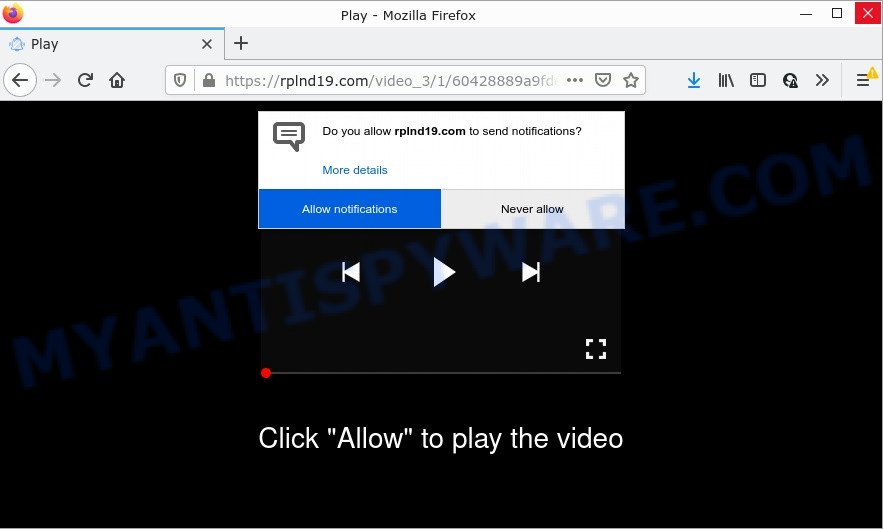
Rplnd19.com is a deceptive site that asks you to click on the ‘Allow’ to watch a video, connect to the Internet, access the content of the webpage, enable Flash Player, download a file, and so on. Once you click the ‘Allow’ button, then you will start seeing unwanted ads in form of pop-up windows on the web browser.

Threat Summary
| Name | Rplnd19.com pop up |
| Type | browser notification spam, spam push notifications, pop-up virus |
| Distribution | social engineering attack, dubious pop up ads, adware, potentially unwanted programs |
| Symptoms |
|
| Removal | Rplnd19.com removal guide |
How did you get infected with Rplnd19.com pop ups
Experienced security professionals have determined that users are redirected to Rplnd19.com by adware software or from dubious advertisements. Adware is software responsible for unwanted ads. Some adware will bring up advertisements when you is browsing the Internet, while other will build up a profile of your browsing habits in order to target advertising. In general, adware have to be installed on your PC, so it will tend to be bundled with other software in much the same way as potentially unwanted apps.
Adware usually come bundled with some free programs that users download off of the Internet. So, think back, have you ever download and run any free software. In order to avoid infection, in the Setup wizard, you should be be proactive and carefully read the ‘Terms of use’, the ‘license agreement’ and other installation screens, as well as to always select the ‘Manual’ or ‘Advanced’ installation type, when installing anything downloaded from the Net.
Remove Rplnd19.com notifications from browsers
if you became a victim of online criminals and clicked on the “Allow” button, then your web browser was configured to display unwanted advertisements. To remove the advertisements, you need to get rid of the notification permission that you gave the Rplnd19.com web page to send browser notifications.
Google Chrome:
- Just copy and paste the following text into the address bar of Google Chrome.
- chrome://settings/content/notifications
- Press Enter.
- Delete the Rplnd19.com URL and other rogue notifications by clicking three vertical dots button next to each and selecting ‘Remove’.

Android:
- Tap ‘Settings’.
- Tap ‘Notifications’.
- Find and tap the browser that shows Rplnd19.com push notifications advertisements.
- Find Rplnd19.com URL, other suspicious URLs and set the toggle button to ‘OFF’ on them one-by-one.

Mozilla Firefox:
- Click on ‘three horizontal stripes’ button at the top right hand corner.
- In the menu go to ‘Options’, in the menu on the left go to ‘Privacy & Security’.
- Scroll down to the ‘Permissions’ section and click the ‘Settings’ button next to ‘Notifications’.
- Locate sites you down’t want to see notifications from (for example, Rplnd19.com), click on drop-down menu next to each and select ‘Block’.
- Click ‘Save Changes’ button.

Edge:
- In the top right hand corner, click the Edge menu button (three dots).
- Click ‘Settings’. Click ‘Advanced’ on the left side of the window.
- Click ‘Manage permissions’ button, located beneath ‘Website permissions’.
- Disable the on switch for the Rplnd19.com.

Internet Explorer:
- In the right upper corner of the browser, click on the gear icon (menu button).
- Select ‘Internet options’.
- Click on the ‘Privacy’ tab and select ‘Settings’ in the pop-up blockers section.
- Select the Rplnd19.com URL and other suspicious URLs under and remove them one by one by clicking the ‘Remove’ button.

Safari:
- Click ‘Safari’ button on the top-left corner of the screen and select ‘Preferences’.
- Open ‘Websites’ tab, then in the left menu click on ‘Notifications’.
- Find the Rplnd19.com URL and select it, click the ‘Deny’ button.
How to remove Rplnd19.com popups (removal steps)
The following tutorial will help you to remove Rplnd19.com pop up advertisements from the Internet Explorer, Chrome, MS Edge and Firefox. Moreover, the step-by-step instructions below will help you to remove malicious software, hijackers, PUPs and toolbars that your personal computer may be infected. Please do the guidance step by step. If you need help or have any questions, then ask for our assistance or type a comment below. Read this manual carefully, bookmark it or open this page on your smartphone, because you may need to exit your browser or restart your device.
To remove Rplnd19.com pop ups, perform the following steps:
- Remove Rplnd19.com notifications from browsers
- How to manually remove Rplnd19.com
- Automatic Removal of Rplnd19.com pop up ads
- Stop Rplnd19.com ads
How to manually remove Rplnd19.com
Looking for a way to remove Rplnd19.com pop-up ads manually without installing any utilities? Then this section of the post is just for you. Below are some simple steps you can take. Performing these steps requires basic knowledge of web browser and Microsoft Windows setup. If you doubt that you can follow them, it is better to use free programs listed below that can help you get rid of Rplnd19.com pop-up ads.
Delete dubious apps using MS Windows Control Panel
The process of adware removal is generally the same across all versions of Windows OS from 10 to XP. To start with, it is necessary to check the list of installed apps on your computer and delete all unused, unknown and dubious applications.
Press Windows button ![]() , then click Search
, then click Search ![]() . Type “Control panel”and press Enter. If you using Windows XP or Windows 7, then click “Start” and select “Control Panel”. It will show the Windows Control Panel like the one below.
. Type “Control panel”and press Enter. If you using Windows XP or Windows 7, then click “Start” and select “Control Panel”. It will show the Windows Control Panel like the one below.

Further, click “Uninstall a program” ![]()
It will display a list of all software installed on your device. Scroll through the all list, and remove any dubious and unknown apps.
Remove Rplnd19.com popups from Chrome
Resetting Chrome to default values is useful in removing the Rplnd19.com advertisements from your browser. This method is always useful to complete if you have difficulty in removing changes caused by adware software.
Open the Chrome menu by clicking on the button in the form of three horizontal dotes (![]() ). It will show the drop-down menu. Select More Tools, then press Extensions.
). It will show the drop-down menu. Select More Tools, then press Extensions.
Carefully browse through the list of installed plugins. If the list has the add-on labeled with “Installed by enterprise policy” or “Installed by your administrator”, then complete the following guide: Remove Chrome extensions installed by enterprise policy otherwise, just go to the step below.
Open the Google Chrome main menu again, click to “Settings” option.

Scroll down to the bottom of the page and click on the “Advanced” link. Now scroll down until the Reset settings section is visible, as shown on the screen below and press the “Reset settings to their original defaults” button.

Confirm your action, click the “Reset” button.
Remove Rplnd19.com pop up ads from IE
In order to recover all internet browser search provider, newtab and startpage you need to reset the Internet Explorer to the state, that was when the MS Windows was installed on your PC system.
First, run the Internet Explorer. Next, press the button in the form of gear (![]() ). It will show the Tools drop-down menu, press the “Internet Options” as displayed on the screen below.
). It will show the Tools drop-down menu, press the “Internet Options” as displayed on the screen below.

In the “Internet Options” window click on the Advanced tab, then click the Reset button. The Internet Explorer will open the “Reset Internet Explorer settings” window as shown below. Select the “Delete personal settings” check box, then click “Reset” button.

You will now need to reboot your computer for the changes to take effect.
Remove Rplnd19.com from Mozilla Firefox by resetting internet browser settings
If your Firefox browser is redirected to Rplnd19.com without your permission or an unknown search engine displays results for your search, then it may be time to perform the internet browser reset. It will keep your personal information such as browsing history, bookmarks, passwords and web form auto-fill data.
First, open the Firefox. Next, press the button in the form of three horizontal stripes (![]() ). It will open the drop-down menu. Next, click the Help button (
). It will open the drop-down menu. Next, click the Help button (![]() ).
).

In the Help menu click the “Troubleshooting Information”. In the upper-right corner of the “Troubleshooting Information” page click on “Refresh Firefox” button similar to the one below.

Confirm your action, click the “Refresh Firefox”.
Automatic Removal of Rplnd19.com pop up ads
Malware removal tools are pretty useful when you think your PC is infected by adware. Below we will discover best utilities which can be used to remove adware and Rplnd19.com popups from your PC and web-browser.
Use Zemana Free to remove Rplnd19.com pop-ups
Zemana is a free application for Microsoft Windows OS to detect and remove adware software that causes pop ups, and other unwanted apps such as potentially unwanted programs, harmful internet browser addons, browser toolbars.
Zemana Anti Malware (ZAM) can be downloaded from the following link. Save it on your MS Windows desktop.
165094 downloads
Author: Zemana Ltd
Category: Security tools
Update: July 16, 2019
After downloading is complete, run it and follow the prompts. Once installed, the Zemana Anti Malware will try to update itself and when this procedure is finished, press the “Scan” button to scan for adware software that causes multiple intrusive pop ups.

This procedure may take some time, so please be patient. When a malware, adware or potentially unwanted applications are found, the number of the security threats will change accordingly. Review the results once the utility has finished the system scan. If you think an entry should not be quarantined, then uncheck it. Otherwise, simply click “Next” button.

The Zemana Anti Malware (ZAM) will remove adware that causes multiple annoying popups and move the selected items to the program’s quarantine.
Delete Rplnd19.com advertisements from web browsers with HitmanPro
HitmanPro will help remove adware software that causes Rplnd19.com pop ups that slow down your personal computer. The browser hijackers, adware and other potentially unwanted programs slow your web-browser down and try to trick you into clicking on suspicious ads and links. HitmanPro removes the adware software and lets you enjoy your PC without Rplnd19.com popups.
First, please go to the following link, then press the ‘Download’ button in order to download the latest version of HitmanPro.
After downloading is done, open the folder in which you saved it. You will see an icon like below.

Double click the Hitman Pro desktop icon. When the tool is opened, you will see a screen as displayed on the image below.

Further, click “Next” button for checking your PC for the adware that causes the intrusive Rplnd19.com advertisements. This process can take quite a while, so please be patient. When HitmanPro has completed scanning your computer, you can check all threats detected on your personal computer as shown in the following example.

Review the scan results and then click “Next” button. It will show a prompt, press the “Activate free license” button.
How to remove Rplnd19.com with MalwareBytes Free
Manual Rplnd19.com popup advertisements removal requires some computer skills. Some files and registry entries that created by the adware software can be not fully removed. We suggest that use the MalwareBytes Anti Malware that are fully clean your computer of adware. Moreover, the free application will help you to delete malicious software, potentially unwanted applications, browser hijackers and toolbars that your computer may be infected too.

- First, please go to the following link, then click the ‘Download’ button in order to download the latest version of MalwareBytes Free.
Malwarebytes Anti-malware
327319 downloads
Author: Malwarebytes
Category: Security tools
Update: April 15, 2020
- After downloading is done, close all applications and windows on your computer. Open a file location. Double-click on the icon that’s named MBsetup.
- Choose “Personal computer” option and press Install button. Follow the prompts.
- Once setup is done, click the “Scan” button to search for adware that causes Rplnd19.com popup ads. This process can take some time, so please be patient. While the MalwareBytes is checking, you may see how many objects it has identified either as being malicious software.
- As the scanning ends, MalwareBytes will open a list of all items detected by the scan. Once you have selected what you wish to delete from your device press “Quarantine”. Once the cleaning process is finished, you may be prompted to reboot your computer.
The following video offers a step-by-step tutorial on how to remove hijackers, adware and other malicious software with MalwareBytes Free.
Stop Rplnd19.com ads
One of the worst things is the fact that you cannot block all those annoying web-pages like Rplnd19.com using only built-in MS Windows capabilities. However, there is a program out that you can use to block intrusive internet browser redirects, ads and pop ups in any modern internet browsers including Chrome, Edge, Microsoft Internet Explorer and Firefox. It is named Adguard and it works very well.
Visit the following page to download AdGuard. Save it to your Desktop.
26913 downloads
Version: 6.4
Author: © Adguard
Category: Security tools
Update: November 15, 2018
When the downloading process is complete, run the downloaded file. You will see the “Setup Wizard” screen as displayed on the screen below.

Follow the prompts. When the installation is done, you will see a window as on the image below.

You can press “Skip” to close the install program and use the default settings, or click “Get Started” button to see an quick tutorial that will allow you get to know AdGuard better.
In most cases, the default settings are enough and you do not need to change anything. Each time, when you run your PC system, AdGuard will run automatically and stop undesired ads, block Rplnd19.com, as well as other malicious or misleading webpages. For an overview of all the features of the program, or to change its settings you can simply double-click on the AdGuard icon, that is located on your desktop.
To sum up
Once you have removed the adware software using this few simple steps, Firefox, IE, Chrome and Edge will no longer show intrusive Rplnd19.com web-page when you browse the Net. Unfortunately, if the tutorial does not help you, then you have caught a new adware, and then the best way – ask for help.
Please create a new question by using the “Ask Question” button in the Questions and Answers. Try to give us some details about your problems, so we can try to help you more accurately. Wait for one of our trained “Security Team” or Site Administrator to provide you with knowledgeable assistance tailored to your problem with the unwanted Rplnd19.com ads.



















