What is Pubavideo.ru?
Pubavideo.ru pop ups are a scam which uses social engineering methods to force computer users into allowing push notifications from malicious (ad) push servers. Scammers use push notifications to bypass pop-up blocker and therefore show lots of unwanted adverts. These advertisements are used to promote dubious internet browser extensions, giveaway scams, adware bundles, and adult websites.
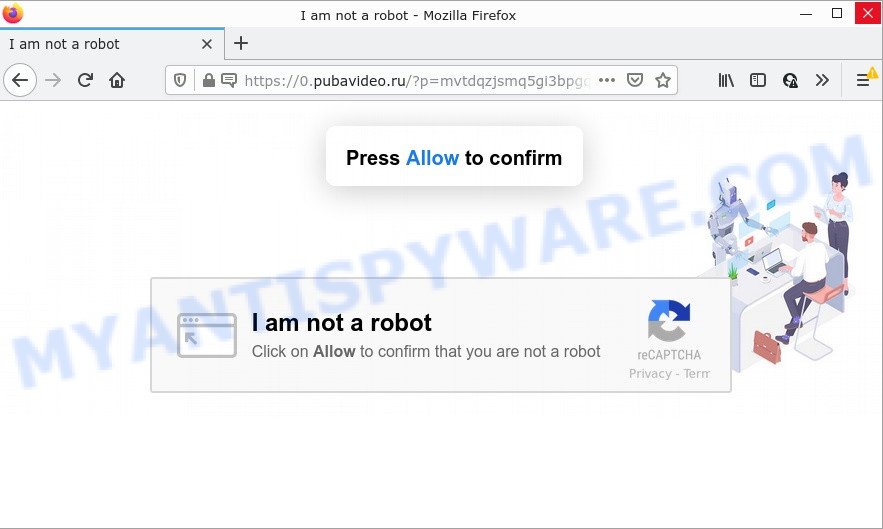
The Pubavideo.ru site claims that clicking ‘Allow’ button is necessary to access the content of the website, download a file, connect to the Internet, enable Flash Player, watch a video, and so on. Once you click on ALLOW, this web site gets your permission to send push notifications in form of pop up adverts in the lower right corner of the screen.

Threat Summary
| Name | Pubavideo.ru pop up |
| Type | spam push notifications, browser notification spam, pop-up virus |
| Distribution | social engineering attack, adware, potentially unwanted programs, misleading pop-up ads |
| Symptoms |
|
| Removal | Pubavideo.ru removal guide |
How did you get infected with Pubavideo.ru pop ups
Cyber security experts have determined that users are redirected to Pubavideo.ru by adware or from misleading advertisements. Adware is a part of malicious software. When adware hijacks your personal computer, it might carry out various malicious tasks. Some of the more common acts on PC systems include: adware software can present numerous popups and/or unwanted adverts;adware can redirect your web browser to misleading web-pages; adware can slow down your computer; adware can modify web-browser settings.
Adware actively distributed with free programs, as a part of the setup file of these programs. Therefore, it’s very important, when installing an unknown program, read the Terms of use and the Software license, as well as to select the Manual, Advanced or Custom installation mode. In this method, you can disable the install of unnecessary modules and applications and protect your PC from adware software.
Remove Pubavideo.ru notifications from web-browsers
If you are in situation where you don’t want to see push notifications from the Pubavideo.ru web-page. In this case, you can turn off web notifications for your web-browser in MS Windows/Mac/Android. Find your internet browser in the list below, follow few simple steps to delete web-browser permissions to display browser notifications.
|
|
|
|
|
|
How to remove Pubavideo.ru pop-ups from Chrome, Firefox, IE, Edge
There are a simple manual guide below that will help you to remove Pubavideo.ru pop-up ads from your Microsoft Windows computer. The most effective solution to get rid of this adware is to follow the manual removal steps and then run Zemana AntiMalware, MalwareBytes AntiMalware or HitmanPro automatic tools (all are free). The manual method will help to weaken this adware software and these malware removal utilities will completely remove Pubavideo.ru advertisements and restore the MS Edge, Mozilla Firefox, Microsoft Internet Explorer and Chrome settings to default.
To remove Pubavideo.ru pop ups, follow the steps below:
- Remove Pubavideo.ru notifications from web-browsers
- How to remove Pubavideo.ru popups without any software
- Automatic Removal of Pubavideo.ru pop-up advertisements
- Stop Pubavideo.ru pop ups
How to remove Pubavideo.ru popups without any software
In most cases, it’s possible to manually get rid of Pubavideo.ru pop-up advertisements. This solution does not involve the use of any tricks or removal utilities. You just need to recover the normal settings of the computer and web-browser. This can be done by following a few simple steps below. If you want to quickly remove Pubavideo.ru advertisements, as well as perform a full scan of your PC system, we recommend that you use adware removal tools, which are listed below.
Remove adware through the MS Windows Control Panel
First, go to Windows Control Panel and remove suspicious programs, all programs you do not remember installing. It’s important to pay the most attention to software you installed just before Pubavideo.ru popup ads appeared on your web-browser. If you don’t know what a program does, look for the answer on the Internet.
Windows 8, 8.1, 10
First, click the Windows button
Windows XP, Vista, 7
First, click “Start” and select “Control Panel”.
It will display the Windows Control Panel as displayed in the following example.

Next, click “Uninstall a program” ![]()
It will open a list of all software installed on your personal computer. Scroll through the all list, and delete any dubious and unknown programs. To quickly find the latest installed software, we recommend sort apps by date in the Control panel.
Remove Pubavideo.ru ads from IE
If you find that Microsoft Internet Explorer web browser settings like start page, search provider by default and newtab had been replaced by adware that causes pop-ups, then you may restore your settings, via the reset web browser procedure.
First, launch the IE, then press ‘gear’ icon ![]() . It will show the Tools drop-down menu on the right part of the browser, then click the “Internet Options” as displayed in the following example.
. It will show the Tools drop-down menu on the right part of the browser, then click the “Internet Options” as displayed in the following example.

In the “Internet Options” screen, select the “Advanced” tab, then click the “Reset” button. The Internet Explorer will open the “Reset Internet Explorer settings” prompt. Further, click the “Delete personal settings” check box to select it. Next, click the “Reset” button like below.

After the procedure is done, click “Close” button. Close the Internet Explorer and reboot your computer for the changes to take effect. This step will help you to restore your browser’s newtab, default search provider and homepage to default state.
Remove Pubavideo.ru popup ads from Google Chrome
Reset Google Chrome will allow you to remove Pubavideo.ru popup advertisements from your web-browser as well as to restore web browser settings affected by adware software. All unwanted, malicious and ‘ad-supported’ extensions will also be deleted from the internet browser. However, your saved passwords and bookmarks will not be changed, deleted or cleared.
Open the Chrome menu by clicking on the button in the form of three horizontal dotes (![]() ). It will show the drop-down menu. Choose More Tools, then press Extensions.
). It will show the drop-down menu. Choose More Tools, then press Extensions.
Carefully browse through the list of installed plugins. If the list has the add-on labeled with “Installed by enterprise policy” or “Installed by your administrator”, then complete the following guidance: Remove Chrome extensions installed by enterprise policy otherwise, just go to the step below.
Open the Chrome main menu again, click to “Settings” option.

Scroll down to the bottom of the page and click on the “Advanced” link. Now scroll down until the Reset settings section is visible, as shown in the following example and press the “Reset settings to their original defaults” button.

Confirm your action, click the “Reset” button.
Remove Pubavideo.ru from Firefox by resetting internet browser settings
Resetting Mozilla Firefox internet browser will reset all the settings to their original state and will remove Pubavideo.ru ads, malicious add-ons and extensions. However, your saved passwords and bookmarks will not be changed or cleared.
Press the Menu button (looks like three horizontal lines), and click the blue Help icon located at the bottom of the drop down menu as shown in the following example.

A small menu will appear, click the “Troubleshooting Information”. On this page, press “Refresh Firefox” button as shown on the image below.

Follow the onscreen procedure to return your Mozilla Firefox internet browser settings to their original settings.
Automatic Removal of Pubavideo.ru pop-up advertisements
Adware software and Pubavideo.ru pop up advertisements can be removed from the web-browser and device by running full system scan with an anti malware tool. For example, you can run a full system scan with Zemana Anti Malware (ZAM), MalwareBytes Free and HitmanPro. It will allow you remove components of adware from Windows registry and harmful files from harddisks.
Use Zemana to remove Pubavideo.ru popup ads
Zemana Anti Malware (ZAM) is free full featured malicious software removal tool. It can check your files and MS Windows registry in real-time. Zemana Anti Malware (ZAM) can help to delete Pubavideo.ru pop ups, other PUPs, malicious software and adware software. It uses 1% of your computer resources. This tool has got simple and beautiful interface and at the same time best possible protection for your PC.
First, visit the page linked below, then press the ‘Download’ button in order to download the latest version of Zemana Anti Malware.
165520 downloads
Author: Zemana Ltd
Category: Security tools
Update: July 16, 2019
When the download is finished, close all windows on your computer. Further, start the install file named Zemana.AntiMalware.Setup. If the “User Account Control” prompt pops up as shown on the screen below, press the “Yes” button.

It will display the “Setup wizard” which will assist you install Zemana Free on the computer. Follow the prompts and do not make any changes to default settings.

Once setup is finished successfully, Zemana will automatically start and you can see its main window like the one below.

Next, press the “Scan” button . Zemana application will scan through the whole PC for the adware software that causes Pubavideo.ru pop ups. This process can take some time, so please be patient.

When Zemana Free has finished scanning your PC, it will show the Scan Results. Review the report and then click “Next” button.

The Zemana Anti Malware will start to delete adware that causes multiple annoying pop ups. Once the task is finished, you can be prompted to reboot your device.
Remove Pubavideo.ru ads and malicious extensions with Hitman Pro
HitmanPro is a free removal tool. It deletes PUPs, adware, hijackers and undesired internet browser plugins. It’ll identify and remove adware software related to the Pubavideo.ru advertisements. Hitman Pro uses very small PC resources and is a portable program. Moreover, Hitman Pro does add another layer of malware protection.
HitmanPro can be downloaded from the following link. Save it on your MS Windows desktop or in any other place.
Once the download is finished, open the file location. You will see an icon like below.

Double click the HitmanPro desktop icon. Once the tool is opened, you will see a screen as displayed below.

Further, press “Next” button to begin scanning your PC for the adware that causes multiple intrusive pop ups. A scan can take anywhere from 10 to 30 minutes, depending on the count of files on your personal computer and the speed of your computer. When that process is finished, Hitman Pro will open a screen that contains a list of malware that has been found as displayed on the screen below.

Review the report and then press “Next” button. It will show a dialog box, click the “Activate free license” button.
Use MalwareBytes Free to get rid of Pubavideo.ru pop-up advertisements
If you are having problems with Pubavideo.ru pop up ads removal, then check out MalwareBytes. This is a tool that can help clean up your PC system and improve your speeds for free. Find out more below.
First, visit the page linked below, then click the ‘Download’ button in order to download the latest version of MalwareBytes Anti-Malware (MBAM).
327741 downloads
Author: Malwarebytes
Category: Security tools
Update: April 15, 2020
After the download is done, close all applications and windows on your PC system. Double-click the set up file called MBSetup. If the “User Account Control” dialog box pops up as displayed on the screen below, click the “Yes” button.

It will open the Setup wizard that will help you set up MalwareBytes on your computer. Follow the prompts and do not make any changes to default settings.

Once installation is complete successfully, press “Get Started” button. MalwareBytes will automatically start and you can see its main screen like below.

Now click the “Scan” button . MalwareBytes Free application will scan through the whole computer for the adware responsible for Pubavideo.ru pop-up ads. This procedure may take quite a while, so please be patient. While the utility is scanning, you can see how many objects and files has already scanned.

As the scanning ends, you’ll be displayed the list of all detected threats on your computer. Review the results once the tool has finished the system scan. If you think an entry should not be quarantined, then uncheck it. Otherwise, simply click “Quarantine” button. The MalwareBytes Free will remove adware which causes the unwanted Pubavideo.ru popups. When the task is done, you may be prompted to restart the computer.

We recommend you look at the following video, which completely explains the process of using the MalwareBytes to get rid of adware, hijacker and other malware.
Stop Pubavideo.ru pop ups
Run ad blocking application like AdGuard in order to stop advertisements, malvertisements, pop-ups and online trackers, avoid having to install harmful and adware browser plug-ins and add-ons that affect your PC performance and impact your computer security. Browse the Net anonymously and stay safe online!
- First, click the following link, then press the ‘Download’ button in order to download the latest version of AdGuard.
Adguard download
27040 downloads
Version: 6.4
Author: © Adguard
Category: Security tools
Update: November 15, 2018
- After downloading it, start the downloaded file. You will see the “Setup Wizard” program window. Follow the prompts.
- After the setup is complete, click “Skip” to close the installation program and use the default settings, or press “Get Started” to see an quick tutorial which will help you get to know AdGuard better.
- In most cases, the default settings are enough and you don’t need to change anything. Each time, when you start your computer, AdGuard will run automatically and stop unwanted advertisements, block Pubavideo.ru, as well as other harmful or misleading websites. For an overview of all the features of the program, or to change its settings you can simply double-click on the icon named AdGuard, which can be found on your desktop.
Finish words
We suggest that you keep AdGuard (to help you stop unwanted popup advertisements and intrusive malicious web pages) and Zemana AntiMalware (to periodically scan your computer for new malware, hijackers and adware). Make sure that you have all the Critical Updates recommended for Microsoft Windows operating system. Without regular updates you WILL NOT be protected when new hijackers, malicious programs and adware are released.
If you are still having problems while trying to remove Pubavideo.ru popup ads from your internet browser, then ask for help here.




















