What is MapIt
According to security experts, MapIt is an adware program. Adware sometimes called ‘ad-supported’ software is a malicious software which displays lots of unwanted advertisements in form of popup windows, discounting deals, promos or even fake alerts on the web browser. Adware software can have spyware and keyloggers built into itself leading to greater damage to your personal computer and possible invasion of your data. So, the MapIt adware can seriously affect your privacy, your computer’s performance and security.

Unwanted ads
Another reason why you need to delete MapIt is its online data-tracking activity. It can monetize its functionality by collecting sensitive information from your browsing sessions. This privacy info, subsequently, can be easily sold to third party companies. This puts your personal information at a security risk.
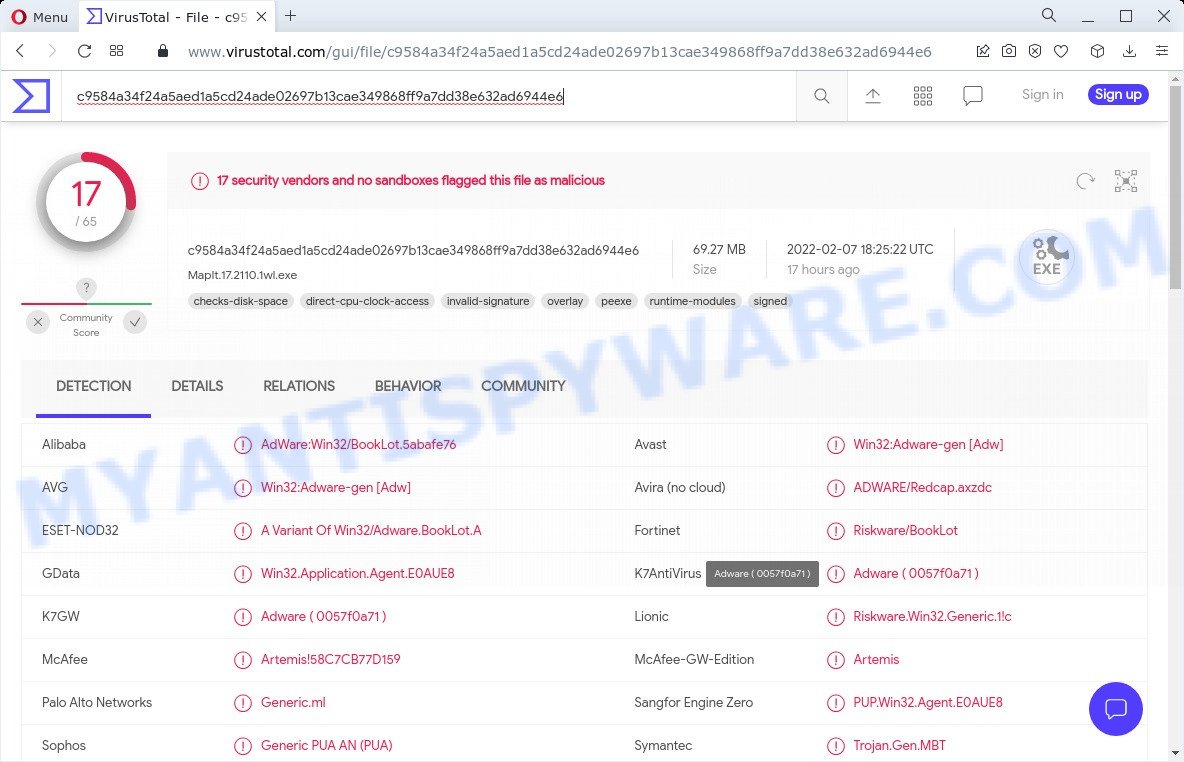
17 security vendors and no sandboxes flagged MapIt as malicious (adware)
How does MapIt get on your computer
Adware mostly comes on computers with freeware, malicious downloads, pirated software and fake updates. In many cases, it comes without the user’s knowledge. Therefore, many users aren’t even aware that their PC has been infected by adware.
Please follow the easy rules in order to protect your PC from adware: do not install any suspicious software, read the user agreement and choose only the Custom, Manual or Advanced install method, don’t rush to click the Next button. Also, always try to find a review of the installed software on the Internet. Be careful and attentive!
Threat Summary
| Name | MapIt |
| Type | adware software, potentially unwanted program (PUP), popups, popup virus, pop-up advertisements |
| Detections | AdWare:Win32/BookLot.5abafe76, Win32:Adware-gen [Adw], Riskware/BookLot, Win32.Application.Agent.E0AUE8, PUP.Win32.Agent.E0AUE8, Adware ( 0057f0a71 ), Trojan.Gen.MBT, ADWARE/Redcap. |
| Symptoms |
|
| Removal | MapIt removal guide |
How to remove MapIt adware from computer
Even if you have the up-to-date classic antivirus installed, and you have checked your computer for malicious software and removed anything found, you need to do the instructions below. The MapIt adware removal is not simple as installing another antivirus. Classic antivirus programs are not developed to run together and will conflict with each other, or possibly crash Microsoft Windows. Instead we recommend complete the manual steps below after that use Zemana, MalwareBytes or Hitman Pro, which are free applications dedicated to find and uninstall adware software. Run these tools to ensure the adware is removed.
To remove MapIt, follow the steps below:
- Manual MapIt adware software removal
- Automatic Removal of MapIt adware software
- How to stay safe online
Manual MapIt adware software removal
In most cases, it’s possible to manually get rid of the adware. This method does not involve the use of any tricks or removal utilities. You just need to restore the normal settings of the computer and browser. This can be done by following a few simple steps below. If you want to quickly remove MapIt , as well as perform a full scan of your computer, we recommend that you use adware removal utilities, which are listed below.
Remove questionable applications using Microsoft Windows Control Panel
Some of PUPs, adware and hijackers can be uninstalled using the Add/Remove programs tool which is located in the Microsoft Windows Control Panel. So, if you’re using any version of Microsoft Windows and you have noticed an unwanted program, then first try to get rid of it through Add/Remove programs.
Windows 10, 8.1, 8
Click the Microsoft Windows logo, and then click Search ![]() . Type ‘Control panel’and press Enter as shown on the image below.
. Type ‘Control panel’and press Enter as shown on the image below.

Once the ‘Control Panel’ opens, click the ‘Uninstall a program’ link under Programs category as shown below.

Windows 7, Vista, XP
Open Start menu and choose the ‘Control Panel’ at right like below.

Then go to ‘Add/Remove Programs’ or ‘Uninstall a program’ (Microsoft Windows 7 or Vista) similar to the one below.

Carefully browse through the list of installed software and delete all questionable and unknown apps. We recommend to click ‘Installed programs’ and even sorts all installed applications by date. When you have found anything dubious that can be MapIt or other potentially unwanted application (PUA), then select this application and click ‘Uninstall’ in the upper part of the window. If the questionable program blocked from removal, then use Revo Uninstaller Freeware to completely get rid of it from your computer.
Get rid of MapIt from Mozilla Firefox by resetting web browser settings
Resetting your Firefox is good initial troubleshooting step for any issues with your browser application, including unwanted ads. However, your themes, bookmarks, history, passwords, and web form auto-fill information will not be deleted.
Click the Menu button (looks like three horizontal lines), and click the blue Help icon located at the bottom of the drop down menu as displayed on the image below.

A small menu will appear, click the “Troubleshooting Information”. On this page, click “Refresh Firefox” button as displayed on the image below.

Follow the onscreen procedure to revert back your Mozilla Firefox web browser settings to their default state.
Remove MapIt from Internet Explorer
If you find that Internet Explorer browser settings like new tab, search provider by default and startpage had been replaced by MapIt , then you may restore your settings, via the reset internet browser procedure.
First, open the Internet Explorer, click ![]() ) button. Next, click “Internet Options” like the one below.
) button. Next, click “Internet Options” like the one below.

In the “Internet Options” screen select the Advanced tab. Next, press Reset button. The Internet Explorer will open the Reset Internet Explorer settings dialog box. Select the “Delete personal settings” check box and click Reset button.

You will now need to restart your computer for the changes to take effect. It will delete MapIt ads, disable malicious and ad-supported internet browser’s extensions and restore the Microsoft Internet Explorer’s settings like startpage, default search provider and new tab to default state.
Remove MapIt from Chrome
Unwanted MapIt ads or other symptom of having adware in your web browser is a good reason to reset Google Chrome. This is an easy method to restore the Chrome settings and not lose any important information.

- First run the Google Chrome and click Menu button (small button in the form of three dots).
- It will display the Chrome main menu. Choose More Tools, then click Extensions.
- You’ll see the list of installed extensions. If the list has the add-on labeled with “Installed by enterprise policy” or “Installed by your administrator”, then complete the following steps: Remove Chrome extensions installed by enterprise policy.
- Now open the Google Chrome menu once again, click the “Settings” menu.
- You will see the Google Chrome’s settings page. Scroll down and click “Advanced” link.
- Scroll down again and press the “Reset” button.
- The Google Chrome will display the reset profile settings page as on the image above.
- Next click the “Reset” button.
- Once this task is complete, your browser’s search provider by default, new tab page and homepage will be restored to their original defaults.
- To learn more, read the post How to reset Chrome settings to default.
Automatic Removal of MapIt adware
The manual guidance above is tedious to use and can not always help to completely delete the MapIt adware. Here I am telling you an automatic solution to get rid of this adware software from your PC fully. Zemana Anti Malware (ZAM), MalwareBytes and HitmanPro are anti-malware utilities that can be used to find and remove all kinds of malware including adware.
How to delete MapIt adware with Zemana
Zemana Anti-Malware is a free tool that performs a scan of your computer and displays if there are existing adware, browser hijackers, viruses, worms, spyware, trojans and other malware residing on your personal computer. If malicious software is found, Zemana Free can automatically remove it. Zemana doesn’t conflict with other antimalware and antivirus applications installed on your device.

- First, visit the page linked below, then press the ‘Download’ button in order to download the latest version of Zemana.
Zemana AntiMalware
165094 downloads
Author: Zemana Ltd
Category: Security tools
Update: July 16, 2019
- At the download page, click on the Download button. Your web-browser will show the “Save as” prompt. Please save it onto your Windows desktop.
- Once the download is complete, please close all software and open windows on your PC. Next, start a file called Zemana.AntiMalware.Setup.
- This will open the “Setup wizard” of Zemana onto your personal computer. Follow the prompts and do not make any changes to default settings.
- When the Setup wizard has finished installing, the Zemana Free will start and show the main window.
- Further, press the “Scan” button . Zemana program will scan through the whole device for the MapIt adware. Depending on your computer, the scan can take anywhere from a few minutes to close to an hour. While the Zemana Anti Malware (ZAM) tool is scanning, you may see how many objects it has identified as being infected by malware.
- After the scan get completed, you may check all threats found on your personal computer.
- Make sure to check mark the items which are unsafe and then click the “Next” button. The utility will begin to remove MapIt . After that process is done, you may be prompted to reboot the computer.
- Close the Zemana Free and continue with the next step.
Get rid of MapIt adware and malicious extensions with HitmanPro
Hitman Pro will help remove MapIt adware that slow down your device. The hijackers, adware software and other potentially unwanted applications slow your web-browser down and try to mislead you into clicking on suspicious advertisements and links. Hitman Pro removes the adware and lets you enjoy your computer without MapIt .
Click the following link to download the latest version of Hitman Pro for MS Windows. Save it to your Desktop.
Once downloading is complete, open the file location. You will see an icon like below.

Double click the Hitman Pro desktop icon. When the utility is started, you will see a screen like below.

Further, press “Next” button for scanning your computer for the MapIt adware. Once the checking is finished, Hitman Pro will display a scan report as displayed in the figure below.

When you are ready, click “Next” button. It will display a dialog box, click the “Activate free license” button.
Use MalwareBytes Free to remove MapIt adware
Trying to get rid of MapIt can become a battle of wills between the adware infection and you. MalwareBytes Free can be a powerful ally, uninstalling most of today’s adware, malicious software and potentially unwanted applications with ease. Here’s how to use MalwareBytes Anti Malware (MBAM) will help you win.
Click the following link to download the latest version of MalwareBytes Free for MS Windows. Save it to your Desktop so that you can access the file easily.
327319 downloads
Author: Malwarebytes
Category: Security tools
Update: April 15, 2020
After the download is done, close all applications and windows on your PC system. Double-click the setup file called MBSetup. If the “User Account Control” prompt pops up as shown in the figure below, click the “Yes” button.

It will open the Setup wizard which will help you setup MalwareBytes Anti-Malware on your computer. Follow the prompts and do not make any changes to default settings.

Once installation is done successfully, click “Get Started” button. MalwareBytes AntiMalware will automatically start and you can see its main screen as displayed in the figure below.

Now click the “Scan” button for checking your PC for the MapIt adware. A scan may take anywhere from 10 to 30 minutes, depending on the count of files on your computer and the speed of your PC. When a malware, adware software or PUPs are detected, the number of the security threats will change accordingly.

Once MalwareBytes Free has completed scanning your PC, the results are displayed in the scan report. Review the results once the utility has finished the system scan. If you think an entry should not be quarantined, then uncheck it. Otherwise, simply click “Quarantine” button. The MalwareBytes Anti Malware will begin to delete MapIt adware. After disinfection is finished, you may be prompted to restart the device.

We suggest you look at the following video, which completely explains the procedure of using the MalwareBytes Anti-Malware (MBAM) to delete adware software, hijacker and other malware.
How to stay safe online
Use ad blocker application like AdGuard in order to stop advertisements, malvertisements, pop-ups and online trackers, avoid having to install malicious and adware browser plug-ins and add-ons that affect your computer performance and impact your computer security. Browse the Net anonymously and stay safe online!
- Click the link below to download the latest version of AdGuard for MS Windows. Save it to your Desktop.
Adguard download
26913 downloads
Version: 6.4
Author: © Adguard
Category: Security tools
Update: November 15, 2018
- Once downloading is done, start the downloaded file. You will see the “Setup Wizard” program window. Follow the prompts.
- When the installation is done, click “Skip” to close the installation program and use the default settings, or click “Get Started” to see an quick tutorial that will allow you get to know AdGuard better.
- In most cases, the default settings are enough and you don’t need to change anything. Each time, when you start your device, AdGuard will start automatically and stop undesired advertisements, block MapIt redirects, as well as other harmful or misleading web pages. For an overview of all the features of the program, or to change its settings you can simply double-click on the icon named AdGuard, which can be found on your desktop.
To sum up
Once you have removed the adware using this steps, Chrome, Microsoft Edge, Mozilla Firefox and Internet Explorer will no longer display any unwanted ads when you surf the Internet. Unfortunately, if the guide does not help you, then you have caught a new adware software, and then the best way – ask for help.
Please create a new question by using the “Ask Question” button in the Questions and Answers. Try to give us some details about your problems, so we can try to help you more accurately. Wait for one of our trained “Security Team” or Site Administrator to provide you with knowledgeable assistance tailored to your problem with the MapIt adware.



















