What is Captcha Wall?
Captcha Wall pop-ups are a SCAM that uses social engineering to fool users into allowing browser push notifications. Push notifications are originally designed to alert users of recently published content. Scammers abuse ‘push notifications’ to avoid anti-virus and adblocker programs by displaying unwanted ads. These advertisements are displayed in the lower right corner of the screen urges users to play online games, visit suspicious websites, install browser add-ons & so on.
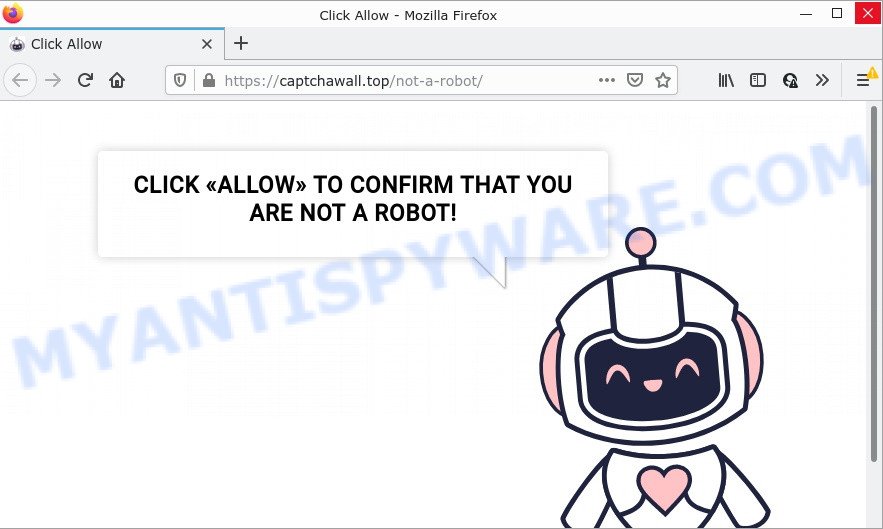
Captcha Wall pop-ups are a SCAM
When you visit Captcha Wall which wants to send you browser notifications, you will be greeted with a fake message which asks whether you want to agree to them or not. Your options will be ‘Block’ and ‘Allow’. Once you click on the ‘Allow’ button, this website starts sending push notifications on your desktop. You will see the pop up adverts even when you are not using the web browser.

Threat Summary
| Name | Captcha Wall virus |
| Type | browser notification spam, spam push notifications, pop-up virus |
| Distribution | dubious pop up advertisements, PUPs, adware, social engineering attack |
| Symptoms |
|
| Removal | Captcha Wall removal guide |
Where the Captcha Wall pop ups comes from
These Captcha Wall pop ups are caused by malicious advertisements on the webpages you visit or adware. Adware is type of malicious software that can cause problems for your computer. It can generate numerous additional pop-up, banner, pop-under and in-text link ads flooding on your internet browser; collect your personal data like login details, online searches, etc; run in the background and drag down your PC running speed; give more chances for other adware, potentially unwanted apps even malicious software to get on your PC.
Adware software actively distributed with free programs, along with the setup file of these programs. Therefore, it is very important, when installing an unknown program, read the Terms of use and the Software license, as well as to choose the Manual, Advanced or Custom installation mode. In this method, you may disable the installation of additional modules and software and protect your computer from adware.
Remove Captcha Wall notifications from internet browsers
If you’re getting browser notifications from Captcha Wall or another scam page, you’ll have previously pressed the ‘Allow’ button. Below we’ll teach you how to turn them off.
|
|
|
|
|
|
How to remove Captcha Wall pop-ups (Adware removal steps)
Fortunately, it is not hard to delete adware related to the Captcha Wall pop-ups. In the following instructions, we will provide two methods to free your PC system of this adware software. One is the manual removal way and the other is automatic removal way. You can select the solution that best fits you. Please follow the removal tutorial below to remove Captcha Wall ads right now!
To remove Captcha Wall pop ups, perform the following steps:
- Remove Captcha Wall notifications from internet browsers
- How to manually remove Captcha Wall
- Automatic Removal of Captcha Wall pop ups
- Stop Captcha Wall pop ups
How to manually remove Captcha Wall
This part of the post is a step-by-step guidance that will show you how to get rid of Captcha Wall pop-up ads manually. You just need to follow every step. In this case, you do not need to download any additional utilities.
Remove questionable programs using Microsoft Windows Control Panel
First, go to MS Windows Control Panel and delete dubious apps, all programs you do not remember installing. It’s important to pay the most attention to applications you installed just before Captcha Wall pop-up ads appeared on your browser. If you do not know what a program does, look for the answer on the Web.
Press Windows button ![]() , then click Search
, then click Search ![]() . Type “Control panel”and press Enter. If you using Windows XP or Windows 7, then press “Start” and select “Control Panel”. It will open the Windows Control Panel as shown on the screen below.
. Type “Control panel”and press Enter. If you using Windows XP or Windows 7, then press “Start” and select “Control Panel”. It will open the Windows Control Panel as shown on the screen below.

Further, press “Uninstall a program” ![]()
It will open a list of all programs installed on your computer. Scroll through the all list, and uninstall any suspicious and unknown software.
Remove Captcha Wall advertisements from Firefox
If the Firefox web-browser program is hijacked, then resetting its settings can help. The Reset feature is available on all modern version of Firefox. A reset can fix many issues by restoring Mozilla Firefox settings like start page, newtab and search provider by default to their original settings. However, your themes, bookmarks, history, passwords, and web form auto-fill information will not be deleted.
First, launch the Firefox and press ![]() button. It will open the drop-down menu on the right-part of the web browser. Further, click the Help button (
button. It will open the drop-down menu on the right-part of the web browser. Further, click the Help button (![]() ) as displayed in the following example.
) as displayed in the following example.

In the Help menu, select the “Troubleshooting Information” option. Another way to open the “Troubleshooting Information” screen – type “about:support” in the web browser adress bar and press Enter. It will show the “Troubleshooting Information” page like below. In the upper-right corner of this screen, click the “Refresh Firefox” button.

It will display the confirmation prompt. Further, click the “Refresh Firefox” button. The Firefox will start a procedure to fix your problems that caused by the Captcha Wall adware. Once, it is complete, press the “Finish” button.
Remove Captcha Wall pop ups from Google Chrome
Another method to get rid of Captcha Wall popups from Google Chrome is Reset Google Chrome settings. This will disable harmful extensions and reset Chrome settings to default values. Essential information like bookmarks, browsing history, passwords, cookies, auto-fill data and personal dictionaries will not be removed.

- First run the Google Chrome and click Menu button (small button in the form of three dots).
- It will display the Google Chrome main menu. Select More Tools, then click Extensions.
- You will see the list of installed plugins. If the list has the addon labeled with “Installed by enterprise policy” or “Installed by your administrator”, then complete the following instructions: Remove Chrome extensions installed by enterprise policy.
- Now open the Google Chrome menu once again, press the “Settings” menu.
- You will see the Chrome’s settings page. Scroll down and click “Advanced” link.
- Scroll down again and click the “Reset” button.
- The Google Chrome will open the reset profile settings page as shown on the screen above.
- Next press the “Reset” button.
- Once this procedure is complete, your web browser’s homepage, search provider and newtab page will be restored to their original defaults.
- To learn more, read the post How to reset Chrome settings to default.
Remove Captcha Wall pop up ads from IE
In order to restore all browser startpage, search engine and new tab page you need to reset the Microsoft Internet Explorer to the state, that was when the Windows was installed on your computer.
First, launch the Internet Explorer, click ![]() ) button. Next, click “Internet Options” as shown in the following example.
) button. Next, click “Internet Options” as shown in the following example.

In the “Internet Options” screen select the Advanced tab. Next, press Reset button. The Internet Explorer will show the Reset Internet Explorer settings dialog box. Select the “Delete personal settings” check box and click Reset button.

You will now need to restart your computer for the changes to take effect. It will remove adware that causes multiple unwanted pop-ups, disable malicious and ad-supported web browser’s extensions and restore the Internet Explorer’s settings like default search provider, newtab and home page to default state.
Automatic Removal of Captcha Wall pop ups
If you are an unskilled computer user, then we recommend to run free removal utilities listed below to remove Captcha Wall ads for good. The automatic solution is highly recommended. It has less steps and easier to implement than the manual way. Moreover, it lower risk of system damage. So, the automatic Captcha Wall removal is a better option.
Run Zemana Anti Malware to remove Captcha Wall popups
Zemana is free full featured malware removal tool. It can check your files and Microsoft Windows registry in real-time. Zemana can help to remove Captcha Wall popups, other potentially unwanted apps, malware and adware. It uses 1% of your computer resources. This tool has got simple and beautiful interface and at the same time effective protection for your computer.
Now you can install and use Zemana Anti-Malware to remove Captcha Wall pop-ups from your browser by following the steps below:
Please go to the following link to download Zemana setup file called Zemana.AntiMalware.Setup on your personal computer. Save it directly to your Windows Desktop.
165037 downloads
Author: Zemana Ltd
Category: Security tools
Update: July 16, 2019
Launch the installer after it has been downloaded successfully and then follow the prompts to install this utility on your PC system.

During installation you can change some settings, but we advise you don’t make any changes to default settings.
When setup is finished, this malware removal tool will automatically run and update itself. You will see its main window as displayed on the screen below.

Now click the “Scan” button to perform a system scan with this utility for the adware that causes the unwanted Captcha Wall pop-ups. A scan can take anywhere from 10 to 30 minutes, depending on the number of files on your computer and the speed of your device. While the utility is scanning, you may see how many objects and files has already scanned.

When the system scan is finished, you’ll be shown the list of all detected threats on your computer. Review the scan results and then click “Next” button.

The Zemana Anti-Malware (ZAM) will remove adware software that causes the unwanted Captcha Wall pop up advertisements and move the selected threats to the program’s quarantine. When disinfection is complete, you may be prompted to reboot your computer to make the change take effect.
Use HitmanPro to delete Captcha Wall ads
In order to make sure that no more malicious folders and files related to adware are inside your PC, you must use another effective malicious software scanner. We recommend to use Hitman Pro. No installation is necessary with this utility.
Visit the page linked below to download the latest version of HitmanPro for Microsoft Windows. Save it directly to your Microsoft Windows Desktop.
Download and use HitmanPro on your personal computer. Once started, click “Next” button to start checking your personal computer for the adware software that causes Captcha Wall pop-ups in your browser. A system scan may take anywhere from 5 to 30 minutes, depending on your personal computer. While the Hitman Pro utility is checking, you may see how many objects it has identified as being affected by malware..

Once Hitman Pro completes the scan, Hitman Pro will display a list of detected items.

Make sure to check mark the threats which are unsafe and then click Next button.
It will show a dialog box, click the “Activate free license” button to begin the free 30 days trial to delete all malware found.
Use MalwareBytes to remove Captcha Wall pop-ups
If you’re having issues with Captcha Wall pop-up advertisements removal, then check out MalwareBytes AntiMalware (MBAM). This is a utility that can help clean up your personal computer and improve your speeds for free. Find out more below.
Please go to the link below to download MalwareBytes Anti-Malware. Save it directly to your MS Windows Desktop.
327265 downloads
Author: Malwarebytes
Category: Security tools
Update: April 15, 2020
After downloading is done, close all software and windows on your computer. Double-click the install file called MBSetup. If the “User Account Control” dialog box pops up as displayed on the image below, click the “Yes” button.

It will open the Setup wizard that will help you install MalwareBytes on your personal computer. Follow the prompts and don’t make any changes to default settings.

Once installation is complete successfully, click “Get Started” button. MalwareBytes Anti-Malware will automatically start and you can see its main screen as displayed in the following example.

Now click the “Scan” button to perform a system scan for the adware responsible for Captcha Wall pop-up ads. This procedure can take quite a while, so please be patient.

When the scanning is complete, MalwareBytes Free will open a scan report. Once you’ve selected what you want to delete from your personal computer click “Quarantine” button. The MalwareBytes will delete adware software that causes multiple unwanted pop-ups and move the selected items to the Quarantine. When finished, you may be prompted to restart the computer.

We suggest you look at the following video, which completely explains the procedure of using the MalwareBytes Free to get rid of adware, browser hijacker and other malicious software.
Stop Captcha Wall pop ups
The AdGuard is a very good adblocker application for the IE, Edge, Firefox and Chrome, with active user support. It does a great job by removing certain types of annoying ads, popunders, pop-ups, intrusive new tab pages, and even full page advertisements and website overlay layers. Of course, the AdGuard can block the Captcha Wall pop-ups automatically or by using a custom filter rule.
Visit the page linked below to download AdGuard. Save it to your Desktop.
26898 downloads
Version: 6.4
Author: © Adguard
Category: Security tools
Update: November 15, 2018
After downloading is finished, double-click the downloaded file to start it. The “Setup Wizard” window will show up on the computer screen similar to the one below.

Follow the prompts. AdGuard will then be installed and an icon will be placed on your desktop. A window will show up asking you to confirm that you want to see a quick guidance like below.

Click “Skip” button to close the window and use the default settings, or press “Get Started” to see an quick instructions that will assist you get to know AdGuard better.
Each time, when you launch your computer, AdGuard will launch automatically and stop unwanted advertisements, block Captcha Wall, as well as other malicious or misleading web sites. For an overview of all the features of the program, or to change its settings you can simply double-click on the AdGuard icon, which is located on your desktop.
Finish words
We suggest that you keep AdGuard (to help you stop unwanted ads and unwanted harmful websites) and Zemana (to periodically scan your computer for new malicious software, browser hijackers and adware). Make sure that you have all the Critical Updates recommended for Windows OS. Without regular updates you WILL NOT be protected when new browser hijackers, harmful applications and adware are released.
If you are still having problems while trying to remove Captcha Wall advertisements from your web browser, then ask for help here.


















