What is Blinkweb.net?
Blinkweb.net pop-ups are a scam which tries to deceive computer users into allowing push notifications from web sites run by scammers. Push notifications are originally created to alert users of newly published blog posts. Scammers abuse ‘push notifications’ to avoid anti-virus and ad blocker apps by displaying annoying adverts. These advertisements are displayed in the lower right corner of the screen urges users to play online games, visit questionable web pages, install web browser extensions & so on.
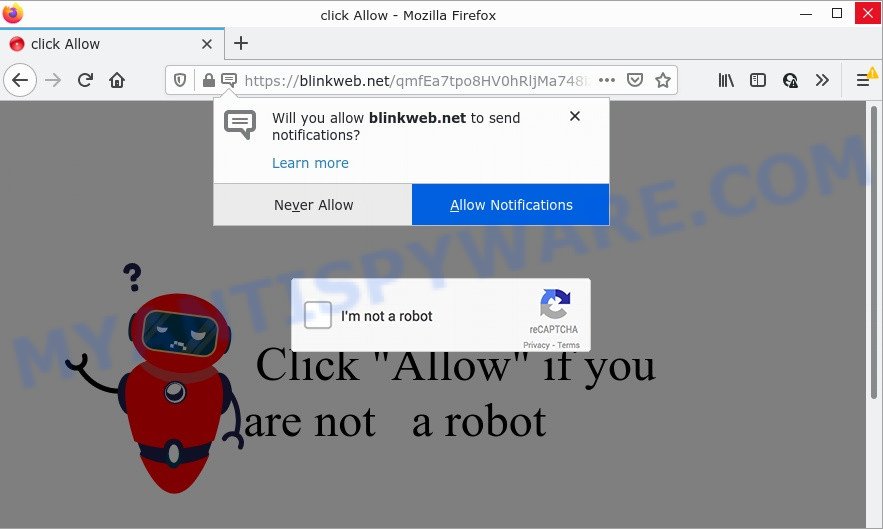
The Blinkweb.net site states that clicking ‘Allow’ is necessary to confirm that you are not a robot, access the content of the webpage, connect to the Internet, watch a video, and so on. Once you click ALLOW, then your browser will be configured to show pop-up advertisements in the lower right hand corner of your desktop.

Threat Summary
| Name | Blinkweb.net pop-up |
| Type | browser notification spam, spam push notifications, pop-up virus |
| Distribution | social engineering attack, adware software, shady pop up ads, potentially unwanted software |
| Symptoms |
|
| Removal | Blinkweb.net removal guide |
How does your device get infected with Blinkweb.net pop ups
Some research has shown that users can be redirected to Blinkweb.net from suspicious ads or by PUPs and adware software. Adware can make big problems to your computer. Adware also known as ‘ad-supported’ software covers harmful programs which are specifically designed to show a large count of ads in form of pop up windows, discount offers, promos or even fake alerts on the personal computer. Adware can seriously affect your privacy, your computer’s performance and security.
The majority of adware software is bundled with free software or even paid programs that Internet users can easily download online. The setup files of such programs, most often, clearly show that they will install bundled applications. The option is given to users to block the setup of any additional programs. So, in order to avoid the installation of any adware: read all disclaimers and install screens very carefully, choose only Custom or Advanced setup mode and reject all additional programs in which you are unsure.
Remove Blinkweb.net notifications from internet browsers
If you have allowed the Blinkweb.net notifications by clicking the Allow button, then after a short time you will notice that these browser notifications are very intrusive. Here’s how to remove Blinkweb.net notifications from your internet browser.
|
|
|
|
|
|
How to remove Blinkweb.net pop-up advertisements from Chrome, Firefox, IE, Edge
In order to remove Blinkweb.net pop up ads from the MS Edge, Internet Explorer, Mozilla Firefox and Chrome, you need to reset the web-browser settings. Additionally, you should look up for other dubious entries, such as files, programs, web browser extensions and shortcut files. However, if you want to delete Blinkweb.net ads easily, you should use reputable anti-malware utility and let it do the job for you.
To remove Blinkweb.net pop ups, complete the following steps:
- Remove Blinkweb.net notifications from internet browsers
- Manual Blinkweb.net advertisements removal
- Automatic Removal of Blinkweb.net pop up advertisements
- Stop Blinkweb.net pop-ups
Manual Blinkweb.net advertisements removal
In most cases, it is possible to manually get rid of Blinkweb.net advertisements. This solution does not involve the use of any tricks or removal utilities. You just need to recover the normal settings of the device and web browser. This can be done by following a few simple steps below. If you want to quickly delete Blinkweb.net pop-up advertisements, as well as perform a full scan of your PC, we recommend that you use adware software removal tools, which are listed below.
Deleting the Blinkweb.net, check the list of installed software first
You can manually remove most nonaggressive adware by deleting the program that it came with or removing the adware software itself using ‘Add/Remove programs’ or ‘Uninstall a program’ option in Microsoft Windows Control Panel.
Windows 8, 8.1, 10
First, click Windows button

Once the ‘Control Panel’ opens, click the ‘Uninstall a program’ link under Programs category as shown in the figure below.

You will see the ‘Uninstall a program’ panel as displayed on the screen below.

Very carefully look around the entire list of applications installed on your device. Most likely, one of them is the adware software related to the Blinkweb.net popup ads. If you have many software installed, you can help simplify the search of harmful applications by sort the list by date of installation. Once you’ve found a questionable, unwanted or unused application, right click to it, after that press ‘Uninstall’.
Windows XP, Vista, 7
First, press ‘Start’ button and select ‘Control Panel’ at right panel as displayed below.

Once the Windows ‘Control Panel’ opens, you need to click ‘Uninstall a program’ under ‘Programs’ like the one below.

You will see a list of programs installed on your PC system. We recommend to sort the list by date of installation to quickly find the software that were installed last. Most likely, it is the adware that causes pop ups. If you’re in doubt, you can always check the application by doing a search for her name in Google, Yahoo or Bing. When the application which you need to uninstall is found, simply press on its name, and then click ‘Uninstall’ similar to the one below.

Remove Blinkweb.net popups from IE
The Internet Explorer reset is great if your web browser is hijacked or you have unwanted add-ons or toolbars on your browser, that installed by an malicious software.
First, start the IE, click ![]() ) button. Next, press “Internet Options” as shown on the screen below.
) button. Next, press “Internet Options” as shown on the screen below.

In the “Internet Options” screen select the Advanced tab. Next, click Reset button. The IE will display the Reset Internet Explorer settings dialog box. Select the “Delete personal settings” check box and click Reset button.

You will now need to restart your PC for the changes to take effect. It will remove adware software that causes pop ups, disable malicious and ad-supported web browser’s extensions and restore the Microsoft Internet Explorer’s settings like search provider, start page and newtab to default state.
Remove Blinkweb.net pop-up advertisements from Firefox
Resetting Mozilla Firefox web browser will reset all the settings to their default state and will remove Blinkweb.net popups, malicious add-ons and extensions. Your saved bookmarks, form auto-fill information and passwords won’t be cleared or changed.
Run the Firefox and click the menu button (it looks like three stacked lines) at the top right of the web-browser screen. Next, press the question-mark icon at the bottom of the drop-down menu. It will show the slide-out menu.

Select the “Troubleshooting information”. If you’re unable to access the Help menu, then type “about:support” in your address bar and press Enter. It bring up the “Troubleshooting Information” page as displayed below.

Click the “Refresh Firefox” button at the top right of the Troubleshooting Information page. Select “Refresh Firefox” in the confirmation prompt. The Firefox will begin a process to fix your problems that caused by the Blinkweb.net adware. Once, it’s finished, click the “Finish” button.
Remove Blinkweb.net popups from Google Chrome
Reset Google Chrome settings can help you solve some problems caused by adware software and get rid of Blinkweb.net ads from web browser. This will also disable harmful extensions as well as clear cookies and site data. However, your saved bookmarks and passwords will not be lost. This will not affect your history, passwords, bookmarks, and other saved data.
Open the Chrome menu by clicking on the button in the form of three horizontal dotes (![]() ). It will display the drop-down menu. Select More Tools, then click Extensions.
). It will display the drop-down menu. Select More Tools, then click Extensions.
Carefully browse through the list of installed addons. If the list has the add-on labeled with “Installed by enterprise policy” or “Installed by your administrator”, then complete the following steps: Remove Google Chrome extensions installed by enterprise policy otherwise, just go to the step below.
Open the Google Chrome main menu again, click to “Settings” option.

Scroll down to the bottom of the page and click on the “Advanced” link. Now scroll down until the Reset settings section is visible, as on the image below and click the “Reset settings to their original defaults” button.

Confirm your action, press the “Reset” button.
Automatic Removal of Blinkweb.net pop up advertisements
Is your Microsoft Windows device affected with adware software? Then do not worry, in the tutorial below, we’re sharing best malware removal tools which is able to get rid of Blinkweb.net popup advertisements from the IE, Mozilla Firefox, Google Chrome and MS Edge and your device.
Run Zemana to remove Blinkweb.net pop-up ads
Zemana is a malicious software removal utility designed for Microsoft Windows. This utility will allow you get rid of Blinkweb.net popup ads, various types of malware (including browser hijackers and potentially unwanted applications) from your PC. It has simple and user friendly interface. While the Zemana AntiMalware does its job, your device will run smoothly.

- Download Zemana Free on your device from the following link.
Zemana AntiMalware
165506 downloads
Author: Zemana Ltd
Category: Security tools
Update: July 16, 2019
- At the download page, click on the Download button. Your internet browser will display the “Save as” dialog box. Please save it onto your Windows desktop.
- After the downloading process is complete, please close all apps and open windows on your computer. Next, start a file named Zemana.AntiMalware.Setup.
- This will start the “Setup wizard” of Zemana onto your computer. Follow the prompts and do not make any changes to default settings.
- When the Setup wizard has finished installing, the Zemana will start and open the main window.
- Further, click the “Scan” button . Zemana Anti Malware program will scan through the whole device for the adware software which causes the intrusive Blinkweb.net pop up advertisements. When a malware, adware or potentially unwanted programs are detected, the number of the security threats will change accordingly.
- After Zemana Anti Malware (ZAM) completes the scan, you can check all threats found on your PC system.
- When you’re ready, press the “Next” button. The utility will get rid of adware related to the Blinkweb.net pop ups and move the selected items to the Quarantine. Once disinfection is finished, you may be prompted to reboot the device.
- Close the Zemana and continue with the next step.
Remove Blinkweb.net ads and harmful extensions with Hitman Pro
Hitman Pro is a free removal tool. It removes PUPs, adware software, browser hijackers and undesired internet browser add-ons. It will identify and get rid of adware that causes pop ups. HitmanPro uses very small PC resources and is a portable program. Moreover, HitmanPro does add another layer of malware protection.

- Download Hitman Pro on your computer by clicking on the link below.
- Once the download is finished, double click the HitmanPro icon. Once this utility is started, click “Next” button . Hitman Pro program will scan through the whole personal computer for the adware related to the Blinkweb.net popups. During the scan Hitman Pro will search for threats present on your device.
- Once finished, HitmanPro will create a list of unwanted apps and adware. Make sure all items have ‘checkmark’ and press “Next” button. Now press the “Activate free license” button to start the free 30 days trial to delete all malware found.
How to delete Blinkweb.net with MalwareBytes
Trying to get rid of Blinkweb.net ads can become a battle of wills between the adware infection and you. MalwareBytes can be a powerful ally, uninstalling most of today’s adware, malware and PUPs with ease. Here’s how to use MalwareBytes Anti-Malware (MBAM) will help you win.

- MalwareBytes Anti-Malware (MBAM) can be downloaded from the following link. Save it on your Desktop.
Malwarebytes Anti-malware
327726 downloads
Author: Malwarebytes
Category: Security tools
Update: April 15, 2020
- At the download page, click on the Download button. Your browser will show the “Save as” dialog box. Please save it onto your Windows desktop.
- Once the downloading process is finished, please close all applications and open windows on your computer. Double-click on the icon that’s named MBSetup.
- This will run the Setup wizard of MalwareBytes Free onto your PC. Follow the prompts and don’t make any changes to default settings.
- When the Setup wizard has finished installing, the MalwareBytes Free will start and show the main window.
- Further, click the “Scan” button to perform a system scan for the adware software responsible for Blinkweb.net pop up ads. This task may take some time, so please be patient. While the MalwareBytes Anti-Malware application is checking, you can see how many objects it has identified as threat.
- Once the scan is done, a list of all threats detected is created.
- In order to remove all items, simply click the “Quarantine” button. After finished, you may be prompted to restart the computer.
- Close the Anti-Malware and continue with the next step.
Video instruction, which reveals in detail the steps above.
Stop Blinkweb.net pop-ups
It’s also critical to protect your web browsers from harmful web-pages and ads by using an adblocker program like AdGuard. Security experts says that it will greatly reduce the risk of malicious software, and potentially save lots of money. Additionally, the AdGuard may also protect your privacy by blocking almost all trackers.
First, please go to the link below, then click the ‘Download’ button in order to download the latest version of AdGuard.
27037 downloads
Version: 6.4
Author: © Adguard
Category: Security tools
Update: November 15, 2018
After downloading it, start the downloaded file. You will see the “Setup Wizard” screen such as the one below.

Follow the prompts. After the installation is done, you will see a window as shown on the screen below.

You can press “Skip” to close the installation program and use the default settings, or click “Get Started” button to see an quick tutorial that will assist you get to know AdGuard better.
In most cases, the default settings are enough and you do not need to change anything. Each time, when you start your computer, AdGuard will start automatically and stop unwanted advertisements, block Blinkweb.net, as well as other harmful or misleading webpages. For an overview of all the features of the application, or to change its settings you can simply double-click on the AdGuard icon, that is located on your desktop.
To sum up
We suggest that you keep Zemana (to periodically scan your computer for new adwares and other malware) and AdGuard (to help you stop intrusive popup ads and malicious web-sites). Moreover, to prevent any adware software, please stay clear of unknown and third party software, make sure that your antivirus application, turn on the option to detect PUPs.
If you need more help with Blinkweb.net pop-ups related issues, go to here.
















