What is Choose-your-prize-here.life?
Choose-your-prize-here.life is an ‘ad-rotator’. It is a type of websites designed to redirect internet browsers to various advertising pages. According to experienced security professionals, Choose-your-prize-here.life redirects users to websites that are promoted by rogue ad networks. Some of the sites that users can potentially be redirected to are scam pages, others are sites that encourage users to subscribe to spam notifications. In addition, users can be redirected to websites offering to install PUPs, dangerous browser addons.
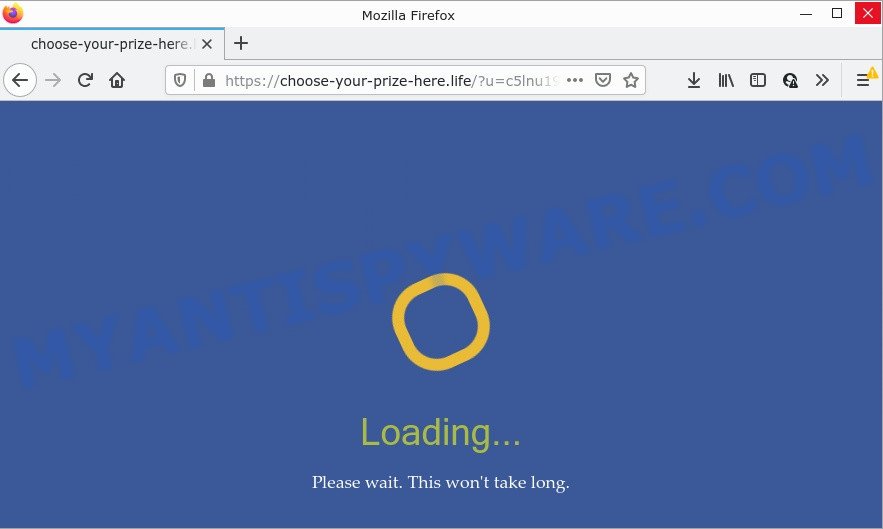
Usually, users end up on Choose-your-prize-here.life and similar sites by going to a misspelled URL or, clicking on a fake link. In addition, they can be redirected to this site by malicious advertisements (malvertising) and Adware. Adware is a form of malicious software designed to display unwanted ads on the computer screen, redirect web browsers to scam pages, and it can cause malicious websites to pop up on the web-browser.
The worst is, adware can collect your Internet surfing activity by saving URLs visited, IP addresses, web browser version and type, cookie information, Internet Service Provider (ISP) and web-sites visited. Such kind of behavior can lead to serious security problems or user data theft.
Threat Summary
| Name | Choose-your-prize-here.life |
| Type | adware software, potentially unwanted application (PUA), pop-up virus, pop ups, popup advertisements |
| Symptoms |
|
| Removal | Choose-your-prize-here.life removal guide |
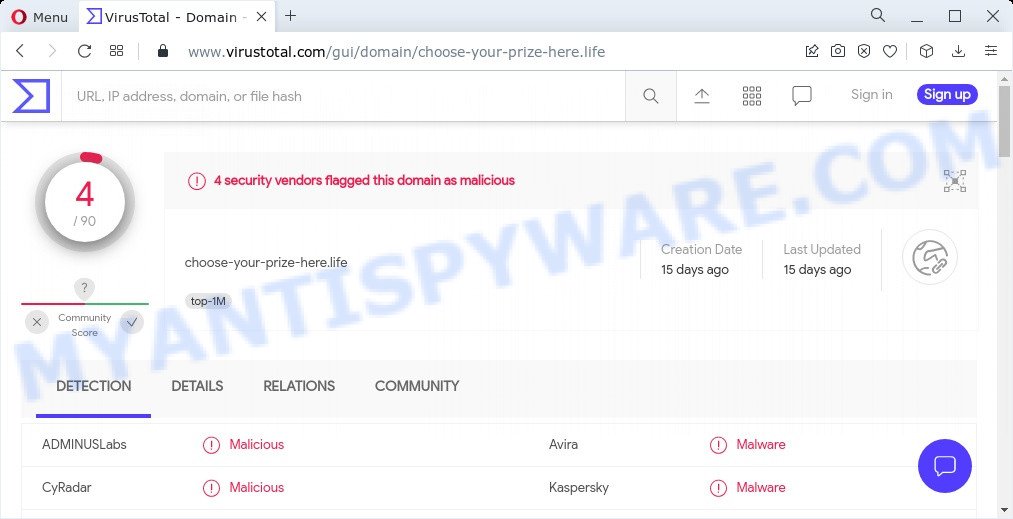
4 security vendors flagged this domain as malicious
How does Adware get on your PC system
Adware spreads bundled with various free programs. This means that you need to be very careful when installing apps downloaded from the World Wide Web, even from well-known download sites. Be sure to read the Terms of Use and the Software license, select only the Manual, Advanced or Custom installation type, switch off all third-party browser extensions and apps are offered to install.
How to remove Choose-your-prize-here.life pop up ads (removal instructions)
There are a simple manual steps below that will help you to remove Choose-your-prize-here.life pop-ups from your MS Windows computer. The most effective method to get rid of this adware is to perform the manual removal guidance and then use Zemana Anti-Malware, MalwareBytes or Hitman Pro automatic tools (all are free). The manual solution will assist to weaken this adware and these malicious software removal tools will completely remove unwanted pop-up advertisements and revert back the Internet Explorer, Edge, Chrome and Firefox settings to default.
To remove Choose-your-prize-here.life, complete the steps below:
- How to get rid of Choose-your-prize-here.life popups without any software
- Automatic Removal of Choose-your-prize-here.life pop-up ads
- Stop Choose-your-prize-here.life redirect
How to get rid of Choose-your-prize-here.life popups without any software
The step-by-step guidance created by our team will allow you manually remove Choose-your-prize-here.life ads from your web browser. If you are not good at computers, we recommend that you use the free tools listed below.
Delete recently installed adware
First method for manual adware removal is to go into the Microsoft Windows “Control Panel”, then “Uninstall a program” console. Take a look at the list of apps on your computer and see if there are any suspicious and unknown applications. If you see any, you need to uninstall them. Of course, before doing so, you can do an Net search to find details on the program. If it is a potentially unwanted program, adware software or malicious software, you will likely find information that says so.
Press Windows button ![]() , then click Search
, then click Search ![]() . Type “Control panel”and press Enter. If you using Windows XP or Windows 7, then click “Start” and select “Control Panel”. It will open the Windows Control Panel as displayed in the figure below.
. Type “Control panel”and press Enter. If you using Windows XP or Windows 7, then click “Start” and select “Control Panel”. It will open the Windows Control Panel as displayed in the figure below.

Further, click “Uninstall a program” ![]()
It will open a list of all applications installed on your PC. Scroll through the all list, and remove any suspicious and unknown applications.
Remove Choose-your-prize-here.life pop up ads from Microsoft Internet Explorer
In order to restore browser settings you need to reset the Internet Explorer to the state, that was when the MS Windows was installed on your PC system.
First, launch the IE, then press ‘gear’ icon ![]() . It will show the Tools drop-down menu on the right part of the web-browser, then press the “Internet Options” like the one below.
. It will show the Tools drop-down menu on the right part of the web-browser, then press the “Internet Options” like the one below.

In the “Internet Options” screen, select the “Advanced” tab, then click the “Reset” button. The Internet Explorer will open the “Reset Internet Explorer settings” dialog box. Further, click the “Delete personal settings” check box to select it. Next, click the “Reset” button as displayed in the following example.

After the procedure is done, click “Close” button. Close the Internet Explorer and restart your PC system for the changes to take effect. This step will help you to restore your internet browser’s search provider, new tab and home page to default state.
Remove Choose-your-prize-here.life redirect from Chrome
Resetting Google Chrome to default state is helpful in deleting the Choose-your-prize-here.life popups from your web-browser. This solution is always advisable to follow if you have trouble in removing changes caused by adware.

- First, run the Google Chrome and click the Menu icon (icon in the form of three dots).
- It will open the Chrome main menu. Choose More Tools, then click Extensions.
- You will see the list of installed extensions. If the list has the extension labeled with “Installed by enterprise policy” or “Installed by your administrator”, then complete the following guide: Remove Chrome extensions installed by enterprise policy.
- Now open the Chrome menu once again, press the “Settings” menu.
- Next, click “Advanced” link, which located at the bottom of the Settings page.
- On the bottom of the “Advanced settings” page, press the “Reset settings to their original defaults” button.
- The Chrome will display the reset settings prompt as on the image above.
- Confirm the internet browser’s reset by clicking on the “Reset” button.
- To learn more, read the article How to reset Google Chrome settings to default.
Delete Choose-your-prize-here.life from Firefox by resetting internet browser settings
If your Mozilla Firefox web-browser is re-directed to Choose-your-prize-here.life or an unknown search engine shows results for your search, then it may be time to perform the web-browser reset. When using the reset feature, your personal information like passwords, bookmarks, browsing history and web form auto-fill data will be saved.
Launch the Mozilla Firefox and press the menu button (it looks like three stacked lines) at the top right of the internet browser screen. Next, press the question-mark icon at the bottom of the drop-down menu. It will display the slide-out menu.

Select the “Troubleshooting information”. If you are unable to access the Help menu, then type “about:support” in your address bar and press Enter. It bring up the “Troubleshooting Information” page as displayed on the screen below.

Click the “Refresh Firefox” button at the top right of the Troubleshooting Information page. Select “Refresh Firefox” in the confirmation prompt. The Firefox will begin a process to fix your problems that caused by the Choose-your-prize-here.life adware. Once, it is complete, click the “Finish” button.
Automatic Removal of Choose-your-prize-here.life pop-up ads
Using a malware removal utility to search for and remove adware software hiding on your computer is probably the easiest method to get rid of the Choose-your-prize-here.life ads. We recommends the Zemana AntiMalware (ZAM) program for Microsoft Windows devices. HitmanPro and MalwareBytes are other anti-malware utilities for MS Windows that offers a free malicious software removal.
Get rid of Choose-your-prize-here.life popups with Zemana
Zemana is a malicious software removal tool created for Windows. This tool will help you delete Choose-your-prize-here.life redirect, various types of malicious software (including hijackers and PUPs) from your computer. It has simple and user friendly interface. While the Zemana does its job, your device will run smoothly.

- Installing the Zemana Free is simple. First you will need to download Zemana Free on your Windows Desktop from the link below.
Zemana AntiMalware
165054 downloads
Author: Zemana Ltd
Category: Security tools
Update: July 16, 2019
- Once the downloading process is done, close all programs and windows on your device. Open a file location. Double-click on the icon that’s named Zemana.AntiMalware.Setup.
- Further, click Next button and follow the prompts.
- Once install is complete, click the “Scan” button to search for adware software that causes pop ups. Depending on your personal computer, the scan may take anywhere from a few minutes to close to an hour. When a malicious software, adware or PUPs are detected, the number of the security threats will change accordingly. Wait until the the checking is finished.
- Once the scan is complete, Zemana Free will show a list of all threats found by the scan. Review the results once the tool has done the system scan. If you think an entry should not be quarantined, then uncheck it. Otherwise, simply click “Next”. After finished, you may be prompted to restart your computer.
Use Hitman Pro to remove Choose-your-prize-here.life redirect
If Zemana Free cannot delete this adware, then we recommends to run the Hitman Pro. HitmanPro is a free removal utility for browser hijackers, potentially unwanted programs, toolbars and adware that causes the Choose-your-prize-here.life redirects. It is specially designed to work as a second scanner for your device.

- Please go to the link below to download Hitman Pro. Save it on your Microsoft Windows desktop or in any other place.
- Once the download is complete, start the HitmanPro, double-click the HitmanPro.exe file.
- If the “User Account Control” prompts, click Yes to continue.
- In the Hitman Pro window, click the “Next” to search for adware software that causes multiple intrusive popups. This procedure may take some time, so please be patient. When a malware, adware software or PUPs are detected, the number of the security threats will change accordingly. Wait until the the checking is done.
- Once the system scan is done, a list of all threats detected is produced. Review the scan results and then press “Next”. Now, click the “Activate free license” button to start the free 30 days trial to get rid of all malware found.
Delete Choose-your-prize-here.life pop-up advertisements with MalwareBytes
You can get rid of Choose-your-prize-here.life redirect automatically through the use of MalwareBytes Free. We suggest this free malware removal utility because it can easily get rid of hijackers, adware, potentially unwanted apps and toolbars with all their components such as files, folders and registry entries.

- Installing the MalwareBytes Free is simple. First you will need to download MalwareBytes Anti-Malware (MBAM) on your Windows Desktop by clicking on the following link.
Malwarebytes Anti-malware
327280 downloads
Author: Malwarebytes
Category: Security tools
Update: April 15, 2020
- When downloading is finished, close all applications and windows on your computer. Open a directory in which you saved it. Double-click on the icon that’s named MBsetup.
- Select “Personal computer” option and press Install button. Follow the prompts.
- Once installation is done, click the “Scan” button to perform a system scan with this tool for the adware associated with the Choose-your-prize-here.life redirect. This process can take some time, so please be patient. When a threat is found, the number of the security threats will change accordingly. Wait until the the checking is done.
- Once MalwareBytes Free has finished scanning, MalwareBytes Free will open a screen that contains a list of malicious software that has been detected. In order to remove all items, simply press “Quarantine”. Once that process is finished, you may be prompted to restart your PC.
The following video offers a step-by-step instructions on how to get rid of hijackers, adware and other malicious software with MalwareBytes.
Stop Choose-your-prize-here.life redirect
We recommend to install an adblocker program which can block Choose-your-prize-here.life and other unwanted websites. The ad blocking tool like AdGuard is a application that basically removes advertising from the Net and stops access to malicious web-pages. Moreover, security experts says that using ad-blocker apps is necessary to stay safe when surfing the Internet.
Please go to the link below to download the latest version of AdGuard for Microsoft Windows. Save it on your Desktop.
26903 downloads
Version: 6.4
Author: © Adguard
Category: Security tools
Update: November 15, 2018
After downloading it, double-click the downloaded file to launch it. The “Setup Wizard” window will show up on the computer screen as displayed in the figure below.

Follow the prompts. AdGuard will then be installed and an icon will be placed on your desktop. A window will show up asking you to confirm that you want to see a quick guidance as displayed below.

Click “Skip” button to close the window and use the default settings, or click “Get Started” to see an quick instructions that will allow you get to know AdGuard better.
Each time, when you launch your computer, AdGuard will run automatically and stop unwanted ads, block Choose-your-prize-here.life, as well as other harmful or misleading web-sites. For an overview of all the features of the program, or to change its settings you can simply double-click on the AdGuard icon, which is located on your desktop.
Finish words
We suggest that you keep AdGuard (to help you stop unwanted advertisements and intrusive malicious web-sites) and Zemana Free (to periodically scan your computer for new adwares and other malware). Probably you are running an older version of Java or Adobe Flash Player. This can be a security risk, so download and install the latest version right now.
If you are still having problems while trying to remove Choose-your-prize-here.life pop-up advertisements from the Mozilla Firefox, IE, Chrome and MS Edge, then ask for help here here.





















Thank you