What is Next-notification.com?
Next-notification.com pop ups are a social engineering attack which deceives unsuspecting users into accepting push notifications from web-sites run by scammers. Scammers use push notifications to bypass protection against pop ups in the internet browser and therefore show a large amount of unwanted ads. These ads are used to promote suspicious web browser extensions, prize & lottery scams, fake software, and adult web pages.
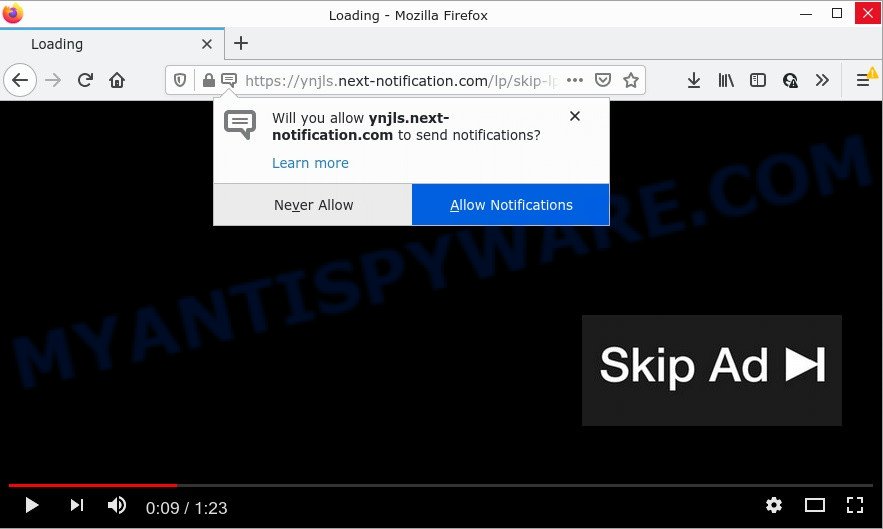
The Next-notification.com site displays a show notifications pop-up that attempts to get you to press the ‘Allow’ button to subscribe to its notifications. Once enabled, the Next-notification.com spam notifications will start popping up in the right bottom corner of the desktop periodically and spam the user with annoying advertisements.

Threat Summary
| Name | Next-notification.com pop-up |
| Type | spam push notifications, browser notification spam, pop-up virus |
| Distribution | dubious pop up ads, PUPs, social engineering attack, adware |
| Symptoms |
|
| Removal | Next-notification.com removal guide |
Where the Next-notification.com pop-ups comes from
Cyber threat analysts have determined that users are re-directed to Next-notification.com by adware software or from dubious advertisements. Adware delivers unwanted ads on your computer. Some of these advertisements are scams or fake advertisements designed to trick you. Even the harmless advertisements can become really irritating. Adware can be installed unintentionally and without you knowing about it, when you open email attachments, install free software.
Usually, adware gets into personal computers as part of a bundle with free software, sharing files and other unsafe applications that users downloaded from the Web. The makers of adware pays software developers for distributing adware software within their programs. So, additional apps is often included as part of the setup file. In order to avoid the setup of any adware software: select only Manual, Custom or Advanced setup method and reject all bundled applications in which you are unsure.
Remove Next-notification.com notifications from internet browsers
Your browser likely now allows the Next-notification.com website to send you push notifications, but you do not want the unwanted advertisements from this web site and we understand that. We have put together this guide on how you can remove Next-notification.com popup ads from Microsoft Edge, Safari, Google Chrome, Android, Mozilla Firefox and Microsoft Internet Explorer.
|
|
|
|
|
|
How to remove Next-notification.com pop up ads (removal guide)
Fortunately, we have an effective solution that will help you manually or/and automatically remove Next-notification.com from your internet browser and bring your internet browser settings, including start page, new tab page and search provider, back to normal. Below you’ll find a removal instructions with all the steps you may need to successfully get rid of adware software and its components. Some of the steps will require you to reboot your device or close this web site. So, read this guide carefully, then bookmark this page or open it on your smartphone for later reference.
To remove Next-notification.com pop ups, execute the following steps:
- Remove Next-notification.com notifications from internet browsers
- How to manually delete Next-notification.com
- Automatic Removal of Next-notification.com ads
- Stop Next-notification.com pop ups
How to manually delete Next-notification.com
In this section of the article, we have posted the steps that will help to get rid of Next-notification.com pop ups manually. Although compared to removal utilities, this solution loses in time, but you don’t need to download anything on the device. It will be enough for you to follow the detailed guidance with pictures. We tried to describe each step in detail, but if you realized that you might not be able to figure it out, or simply do not want to change the Windows and web-browser settings, then it’s better for you to use utilities from trusted developers, which are listed below.
Remove suspicious software using MS Windows Control Panel
Some PUPs, browser hijacking applications and adware may be removed by uninstalling the freeware they came with. If this way does not succeed, then looking them up in the list of installed programs in MS Windows Control Panel. Use the “Uninstall” command in order to remove them.
Make sure you have closed all internet browsers and other software. Next, delete any unknown and suspicious software from your Control panel.
Windows 10, 8.1, 8
Now, press the Windows button, type “Control panel” in search and press Enter. Select “Programs and Features”, then “Uninstall a program”.

Look around the entire list of apps installed on your PC. Most probably, one of them is the adware that causes popups. Choose the dubious program or the program that name is not familiar to you and delete it.
Windows Vista, 7
From the “Start” menu in Windows, choose “Control Panel”. Under the “Programs” icon, choose “Uninstall a program”.

Choose the dubious or any unknown applications, then click “Uninstall/Change” button to uninstall this undesired program from your computer.
Windows XP
Click the “Start” button, select “Control Panel” option. Click on “Add/Remove Programs”.

Choose an unwanted program, then click “Change/Remove” button. Follow the prompts.
Remove Next-notification.com from Firefox by resetting web-browser settings
If the Mozilla Firefox browser is hijacked, then resetting its settings can help. The Reset feature is available on all modern version of Firefox. A reset can fix many issues by restoring Firefox settings like search engine by default, new tab and start page to their original settings. However, your saved passwords and bookmarks will not be changed or cleared.
Click the Menu button (looks like three horizontal lines), and press the blue Help icon located at the bottom of the drop down menu like below.

A small menu will appear, click the “Troubleshooting Information”. On this page, click “Refresh Firefox” button like below.

Follow the onscreen procedure to restore your Mozilla Firefox browser settings to their default state.
Remove Next-notification.com pop up ads from IE
By resetting Internet Explorer internet browser you restore your web browser settings to its default state. This is basic when troubleshooting problems that might have been caused by adware software that causes the unwanted Next-notification.com pop-ups.
First, launch the IE. Next, press the button in the form of gear (![]() ). It will display the Tools drop-down menu, press the “Internet Options” as displayed on the image below.
). It will display the Tools drop-down menu, press the “Internet Options” as displayed on the image below.

In the “Internet Options” window click on the Advanced tab, then press the Reset button. The Internet Explorer will display the “Reset Internet Explorer settings” window as displayed on the screen below. Select the “Delete personal settings” check box, then click “Reset” button.

You will now need to reboot your PC system for the changes to take effect.
Remove Next-notification.com advertisements from Chrome
Resetting Google Chrome to original settings is useful in deleting the Next-notification.com pop-up ads from your web-browser. This solution is always advisable to follow if you have difficulty in removing changes caused by adware.
First run the Chrome. Next, press the button in the form of three horizontal dots (![]() ).
).
It will show the Chrome menu. Choose More Tools, then press Extensions. Carefully browse through the list of installed plugins. If the list has the extension signed with “Installed by enterprise policy” or “Installed by your administrator”, then complete the following guidance: Remove Google Chrome extensions installed by enterprise policy.
Open the Chrome menu once again. Further, click the option named “Settings”.

The internet browser will display the settings screen. Another way to display the Google Chrome’s settings – type chrome://settings in the internet browser adress bar and press Enter
Scroll down to the bottom of the page and click the “Advanced” link. Now scroll down until the “Reset” section is visible, as shown on the screen below and press the “Reset settings to their original defaults” button.

The Chrome will show the confirmation prompt like the one below.

You need to confirm your action, click the “Reset” button. The web-browser will start the task of cleaning. When it is finished, the web-browser’s settings including newtab page, startpage and search provider back to the values which have been when the Google Chrome was first installed on your PC system.
Automatic Removal of Next-notification.com ads
Manual removal tutorial does not always allow to fully delete the adware, as it is not easy to identify and delete components of adware and all malicious files from hard disk. Therefore, it is recommended that you run malware removal tool to fully remove Next-notification.com off your browser. Several free malware removal utilities are currently available that can be used against the adware. The optimum solution would be to use Zemana, MalwareBytes Anti-Malware and HitmanPro.
How to get rid of Next-notification.com pop-up advertisements with Zemana Anti Malware
Thinking about get rid of Next-notification.com ads from your internet browser? Then pay attention to Zemana Anti-Malware (ZAM). This is a well-known tool, originally created just to find and remove malware, adware and PUPs. But by now it has seriously changed and can not only rid you of malicious software, but also protect your PC from malicious software and adware, as well as identify and remove common viruses and trojans.
Click the link below to download Zemana Free. Save it on your Desktop.
165509 downloads
Author: Zemana Ltd
Category: Security tools
Update: July 16, 2019
Once the download is finished, close all apps and windows on your PC system. Open a directory in which you saved it. Double-click on the icon that’s called Zemana.AntiMalware.Setup as shown on the screen below.
![]()
When the setup starts, you will see the “Setup wizard” that will help you set up Zemana Free on your device.

Once installation is complete, you will see window as on the image below.

Now click the “Scan” button to perform a system scan with this utility for the adware which causes pop ups.

After the scan is complete, Zemana AntiMalware will display a screen which contains a list of malware that has been detected. In order to delete all items, simply click “Next” button.

The Zemana Anti Malware will delete adware that causes multiple annoying pop ups and move the selected items to the Quarantine.
Delete Next-notification.com advertisements and harmful extensions with HitmanPro
HitmanPro is a free removal tool which can check your PC system for a wide range of security threats such as malicious software, adwares, PUPs as well as adware that causes Next-notification.com pop-up ads. It will perform a deep scan of your PC system including hard drives and Microsoft Windows registry. When a malicious software is found, it will allow you to remove all detected threats from your PC system with a simple click.

- Download Hitman Pro on your Windows Desktop by clicking on the following link.
- After downloading is finished, start the HitmanPro, double-click the HitmanPro.exe file.
- If the “User Account Control” prompts, press Yes to continue.
- In the Hitman Pro window, click the “Next” . HitmanPro program will scan through the whole computer for the adware responsible for Next-notification.com advertisements. This process may take quite a while, so please be patient. While the tool is checking, you can see how many objects and files has already scanned.
- Once the system scan is complete, Hitman Pro will open a scan report. Make sure to check mark the items which are unsafe and then press “Next”. Now, press the “Activate free license” button to begin the free 30 days trial to get rid of all malware found.
How to remove Next-notification.com with MalwareBytes
If you’re having issues with Next-notification.com pop-up advertisements removal, then check out MalwareBytes Free. This is a utility that can help clean up your computer and improve your speeds for free. Find out more below.

- Visit the page linked below to download the latest version of MalwareBytes Anti Malware for Microsoft Windows. Save it on your Windows desktop.
Malwarebytes Anti-malware
327732 downloads
Author: Malwarebytes
Category: Security tools
Update: April 15, 2020
- At the download page, click on the Download button. Your browser will display the “Save as” prompt. Please save it onto your Windows desktop.
- When the download is done, please close all programs and open windows on your PC system. Double-click on the icon that’s called MBSetup.
- This will open the Setup wizard of MalwareBytes onto your personal computer. Follow the prompts and don’t make any changes to default settings.
- When the Setup wizard has finished installing, the MalwareBytes Free will launch and display the main window.
- Further, press the “Scan” button for scanning your computer for the adware software that causes the annoying Next-notification.com pop-up ads. Depending on your PC system, the scan can take anywhere from a few minutes to close to an hour. While the MalwareBytes utility is checking, you can see number of objects it has identified as being affected by malicious software.
- When MalwareBytes Free is complete scanning your PC system, a list of all items detected is created.
- Make sure to check mark the threats which are unsafe and then click the “Quarantine” button. After disinfection is done, you may be prompted to reboot the computer.
- Close the AntiMalware and continue with the next step.
Video instruction, which reveals in detail the steps above.
Stop Next-notification.com pop ups
If you surf the Internet, you cannot avoid malvertising. But you can protect your web browser against it. Download and run an ad blocker program. AdGuard is an ad-blocker which can filter out a ton of of the malvertising, stoping dynamic scripts from loading malicious content.
First, please go to the link below, then press the ‘Download’ button in order to download the latest version of AdGuard.
27037 downloads
Version: 6.4
Author: © Adguard
Category: Security tools
Update: November 15, 2018
After the download is finished, launch the downloaded file. You will see the “Setup Wizard” screen as shown in the following example.

Follow the prompts. Once the installation is done, you will see a window similar to the one below.

You can press “Skip” to close the installation application and use the default settings, or click “Get Started” button to see an quick tutorial that will allow you get to know AdGuard better.
In most cases, the default settings are enough and you do not need to change anything. Each time, when you start your device, AdGuard will run automatically and stop undesired ads, block Next-notification.com, as well as other malicious or misleading webpages. For an overview of all the features of the application, or to change its settings you can simply double-click on the AdGuard icon, which can be found on your desktop.
Finish words
We suggest that you keep AdGuard (to help you block unwanted ads and annoying malicious web-pages) and Zemana Anti-Malware (ZAM) (to periodically scan your PC system for new adware softwares and other malware). Probably you are running an older version of Java or Adobe Flash Player. This can be a security risk, so download and install the latest version right now.
If you are still having problems while trying to delete Next-notification.com pop-up ads from the Google Chrome, IE, MS Edge and Mozilla Firefox, then ask for help here here.



















