What is Seconomous.com?
Seconomous.com pop ups are a social engineering attack that deceives users into subscribing to push notifications. Although push notifications cannot harm users directly, scammers use them to display annoying ads, promote fake downloads, and encourage users to visit scam websites.
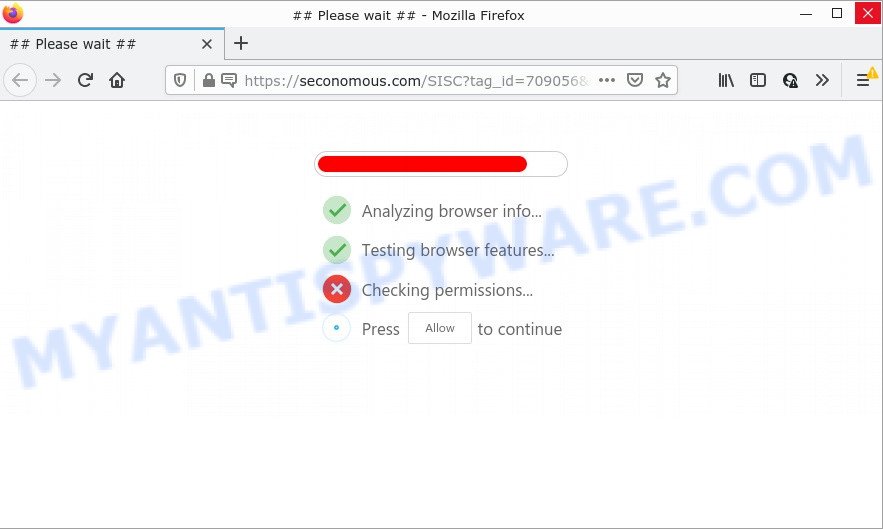
Seconomous.com is a misleading site that states that clicking ‘Allow’ button is necessary to access the content of the web site, connect to the Internet, download a file, watch a video, enable Flash Player, and so on. If you click ALLOW, then your web-browser will be configured to show pop up advertisements in the bottom right corner of the desktop.

Threat Summary
| Name | Seconomous.com pop-up |
| Type | browser notification spam, spam push notifications, pop-up virus |
| Distribution | PUPs, suspicious popup ads, social engineering attack, adware |
| Symptoms |
|
| Removal | Seconomous.com removal guide |
Where the Seconomous.com pop-ups comes from
IT security professionals have determined that users are redirected to Seconomous.com by adware or from shady advertisements. Adware is considered a potentially security threat because it often installed on a computer without the consent of the user. Adware usually just presents annoying ads, but sometimes adware can be used to obtain your privacy data.
Adware gets onto computers by being attached to some free applications. So always read carefully the setup screens, disclaimers, ‘Terms of Use’ and ‘Software license’ appearing during the install process. Additionally pay attention for third-party software which are being installed along with the main application. Ensure that you unchecked all of them! Also, use an adblocker application that will help to stop malicious and untrustworthy web sites.
Remove Seconomous.com notifications from web-browsers
If you’re getting browser notifications from the Seconomous.com or another scam web-site, you will have previously pressed the ‘Allow’ button. Below we’ll teach you how to turn them off.
|
|
|
|
|
|
How to remove Seconomous.com ads (removal tutorial)
As with removing adware, malicious software or potentially unwanted apps, there are few steps you can do. We recommend trying them all. If you do only one part of the guidance, then it should be use malicious software removal tool, because it should delete adware software and block any further infection. But to completely remove Seconomous.com ads you’ll have to at least reset your web browser settings such as home page, search engine by default and new tab to default state, disinfect personal computer’s web-browsers shortcuts, delete all unwanted and suspicious apps, and get rid of adware by malicious software removal tools. Read it once, after doing so, please bookmark this page (or open it on your smartphone) as you may need to close your browser or reboot your personal computer.
To remove Seconomous.com pop ups, complete the steps below:
- Remove Seconomous.com notifications from web-browsers
- How to get rid of Seconomous.com pop ups without any software
- Automatic Removal of Seconomous.com pop-up advertisements
- Stop Seconomous.com pop up ads
How to get rid of Seconomous.com pop ups without any software
In most cases, it’s possible to manually delete Seconomous.com pop ups. This way does not involve the use of any tricks or removal utilities. You just need to restore the normal settings of the PC system and browser. This can be done by following a few simple steps below. If you want to quickly get rid of Seconomous.com popups, as well as perform a full scan of your computer, we recommend that you use adware removal utilities, which are listed below.
Remove unwanted or recently added software
Some of potentially unwanted programs, adware and browser hijackers can be deleted using the Add/Remove programs utility that is located in the Windows Control Panel. So, if you are running any version of Microsoft Windows and you have noticed an unwanted program, then first try to remove it through Add/Remove programs.
|
|
|
|
Remove Seconomous.com from Mozilla Firefox by resetting internet browser settings
If the Mozilla Firefox settings such as new tab, home page and default search provider have been changed by the adware, then resetting it to the default state can help. It will keep your personal information like browsing history, bookmarks, passwords and web form auto-fill data.
Click the Menu button (looks like three horizontal lines), and press the blue Help icon located at the bottom of the drop down menu as shown in the figure below.

A small menu will appear, click the “Troubleshooting Information”. On this page, press “Refresh Firefox” button as displayed in the following example.

Follow the onscreen procedure to return your Mozilla Firefox web-browser settings to their original state.
Get rid of Seconomous.com popups from Microsoft Internet Explorer
By resetting Microsoft Internet Explorer web browser you restore your web-browser settings to its default state. This is good initial when troubleshooting problems that might have been caused by adware that causes Seconomous.com pop-ups.
First, open the Internet Explorer. Next, click the button in the form of gear (![]() ). It will open the Tools drop-down menu, click the “Internet Options” as shown on the image below.
). It will open the Tools drop-down menu, click the “Internet Options” as shown on the image below.

In the “Internet Options” window click on the Advanced tab, then press the Reset button. The Internet Explorer will open the “Reset Internet Explorer settings” window as shown in the following example. Select the “Delete personal settings” check box, then click “Reset” button.

You will now need to reboot your personal computer for the changes to take effect.
Remove Seconomous.com popup advertisements from Google Chrome
Reset Chrome settings can help you solve some problems caused by adware software and remove Seconomous.com advertisements from internet browser. This will also disable harmful addons as well as clear cookies and site data. It’ll keep your personal information such as browsing history, bookmarks, passwords and web form auto-fill data.

- First start the Google Chrome and press Menu button (small button in the form of three dots).
- It will open the Chrome main menu. Choose More Tools, then click Extensions.
- You’ll see the list of installed add-ons. If the list has the plugin labeled with “Installed by enterprise policy” or “Installed by your administrator”, then complete the following steps: Remove Chrome extensions installed by enterprise policy.
- Now open the Chrome menu once again, click the “Settings” menu.
- You will see the Google Chrome’s settings page. Scroll down and click “Advanced” link.
- Scroll down again and click the “Reset” button.
- The Chrome will show the reset profile settings page as shown on the image above.
- Next press the “Reset” button.
- Once this procedure is complete, your web browser’s homepage, default search engine and new tab will be restored to their original defaults.
- To learn more, read the blog post How to reset Chrome settings to default.
Automatic Removal of Seconomous.com pop-up advertisements
Manual removal guide does not always help to fully delete the adware, as it is not easy to identify and delete components of adware and all malicious files from hard disk. Therefore, it’s recommended that you run malicious software removal utility to completely get rid of Seconomous.com off your browser. Several free malware removal utilities are currently available that may be used against the adware. The optimum solution would be to use Zemana Anti Malware, MalwareBytes Anti-Malware (MBAM) and HitmanPro.
Use Zemana Free to delete Seconomous.com ads
Zemana Free is a free program for Windows OS to find and remove adware that causes multiple annoying pop ups, and other unwanted software like PUPs, malicious web-browser plugins, browser toolbars.

- Installing the Zemana Anti Malware is simple. First you’ll need to download Zemana AntiMalware (ZAM) from the link below.
Zemana AntiMalware
165053 downloads
Author: Zemana Ltd
Category: Security tools
Update: July 16, 2019
- After downloading is complete, close all applications and windows on your computer. Open a folder in which you saved it. Double-click on the icon that’s named Zemana.AntiMalware.Setup.
- Further, click Next button and follow the prompts.
- Once install is done, click the “Scan” button . Zemana Anti-Malware program will scan through the whole PC for the adware that causes the annoying Seconomous.com pop up ads. A system scan may take anywhere from 5 to 30 minutes, depending on your device. While the tool is scanning, you may see how many objects and files has already scanned.
- After the scan get completed, you may check all threats found on your device. In order to delete all threats, simply click “Next”. Once the cleaning procedure is finished, you can be prompted to restart your PC system.
Remove Seconomous.com popups from browsers with Hitman Pro
All-in-all, HitmanPro is a fantastic utility to free your PC system from any unwanted apps such as adware which causes popups. The HitmanPro is portable program that meaning, you do not need to install it to run it. HitmanPro is compatible with all versions of Microsoft Windows OS from MS Windows XP to Windows 10. Both 64-bit and 32-bit systems are supported.
First, visit the page linked below, then click the ‘Download’ button in order to download the latest version of HitmanPro.
After the download is complete, open the directory in which you saved it. You will see an icon like below.

Double click the HitmanPro desktop icon. After the tool is started, you will see a screen like below.

Further, press “Next” button to detect adware responsible for Seconomous.com popup advertisements. Depending on your PC, the scan can take anywhere from a few minutes to close to an hour. When finished, Hitman Pro will show a list of all threats detected by the scan as displayed on the screen below.

Next, you need to click “Next” button. It will open a prompt, press the “Activate free license” button.
Run MalwareBytes AntiMalware to delete Seconomous.com popups
We advise using the MalwareBytes Anti-Malware. You can download and install MalwareBytes AntiMalware to search for adware and thereby get rid of Seconomous.com pop-ups from your internet browsers. When installed and updated, this free malicious software remover automatically identifies and removes all threats present on the PC system.
Click the following link to download MalwareBytes AntiMalware (MBAM). Save it directly to your Windows Desktop.
327278 downloads
Author: Malwarebytes
Category: Security tools
Update: April 15, 2020
Once the downloading process is complete, close all applications and windows on your personal computer. Open a directory in which you saved it. Double-click on the icon that’s named MBSetup as on the image below.
![]()
When the installation starts, you will see the Setup wizard which will help you install Malwarebytes on your PC.

Once installation is done, you will see window as displayed on the screen below.

Now click the “Scan” button for checking your computer for the adware that causes Seconomous.com popups in your browser. This task may take quite a while, so please be patient.

Once the scan get completed, you will be displayed the list of all detected threats on your PC system. Review the scan results and then click “Quarantine” button.

The Malwarebytes will now start to remove adware software responsible for Seconomous.com popup ads. When that process is finished, you may be prompted to reboot your device.

The following video explains guide on how to get rid of hijacker, adware and other malicious software with MalwareBytes.
Stop Seconomous.com pop up ads
If you browse the Internet, you cannot avoid malvertising. But you can protect your browser against it. Download and run an ad-blocker application. AdGuard is an ad blocking that can filter out a large amount of of the malicious advertising, stoping dynamic scripts from loading malicious content.
- Click the following link to download AdGuard. Save it directly to your Windows Desktop.
Adguard download
26903 downloads
Version: 6.4
Author: © Adguard
Category: Security tools
Update: November 15, 2018
- After downloading it, launch the downloaded file. You will see the “Setup Wizard” program window. Follow the prompts.
- When the installation is finished, click “Skip” to close the installation application and use the default settings, or press “Get Started” to see an quick tutorial that will allow you get to know AdGuard better.
- In most cases, the default settings are enough and you don’t need to change anything. Each time, when you start your PC system, AdGuard will launch automatically and stop unwanted ads, block Seconomous.com, as well as other malicious or misleading websites. For an overview of all the features of the program, or to change its settings you can simply double-click on the icon named AdGuard, that is located on your desktop.
Finish words
Once you have removed the adware software using this steps, Microsoft Edge, Internet Explorer, Mozilla Firefox and Chrome will no longer show annoying Seconomous.com web-site when you surf the Internet. Unfortunately, if the few simple steps does not help you, then you have caught a new adware software, and then the best way – ask for help.
Please create a new question by using the “Ask Question” button in the Questions and Answers. Try to give us some details about your problems, so we can try to help you more accurately. Wait for one of our trained “Security Team” or Site Administrator to provide you with knowledgeable assistance tailored to your problem with the intrusive Seconomous.com popups.




















