What is Direct Search?
According to computer security specialists, Direct Search is a potentially unwanted program (PUP) from the category of Browser hijackers. It affects your PC and alters internet browser settings. Direct Search can take over your web-browser and force you to use an the search-direct.net website as your new tab page, default search engine and start page. When Direct Search in the computer, it can gather user data such as search queries as well as browsing history. In some cases, browser hijackers use the Managed by your organization feature (on Chrome web-browsers) to block the ability to restore the settings of the infected browser.
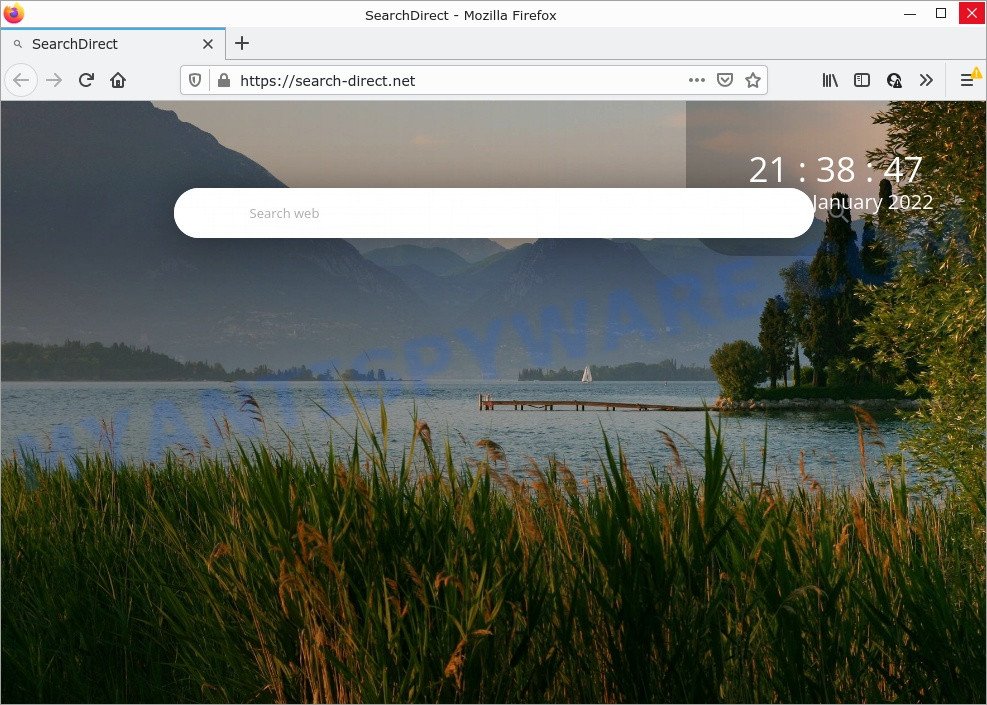
Most often, browser hijackers promote fake search providers by setting their address as the default search provider. In this case, the browser hijacker installs search-direct.net as a search engine. This means that users whose web-browser is hijacked with the browser hijacker are forced to visit search-direct.net each time they search in the World Wide Web, open a new window or tab. And since search-direct.net is not a real search provider and does not have the ability to find the information users need, this web-page redirects the user’s browser to the Yahoo search engine.
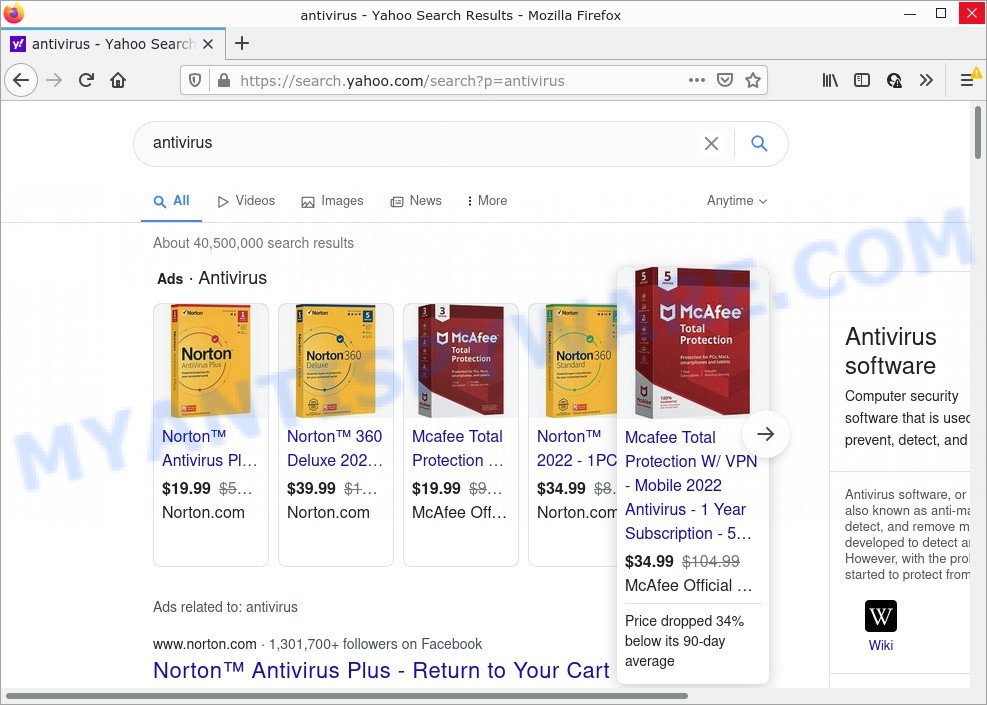
Direct Search redirects user seaches to Yahoo
Another reason why you need to remove Direct Search is its online data-tracking activity. It can gather confidential information, including:
- IP addresses;
- URLs visited;
- search queries/terms;
- clicks on links and advertisements;
- web-browser version information.
How can a browser hijacker get on your PC system
Usually, browser hijackers and PUPs gets into computers as part of a bundle with freeware, sharing files and other unsafe applications which you downloaded from the World Wide Web. PUPs developers pays software creators for distributing broser hijackers within their software. So, third-party applications is often included as part of the setup file. In order to avoid the installation of any hijackers such as Direct Search: choose only Manual, Custom or Advanced installation method and reject all third-party applications in which you are unsure.
Threat Summary
| Name | Direct Search |
| Type | search engine hijacker, redirect virus, PUP, browser hijacker, startpage hijacker |
| Related domains | search-direct.net |
| Affected Browser Settings | search provider, startpage, new tab page URL |
| Distribution | freeware install packages, fake software updaters, misleading pop up advertisements |
| Symptoms | You experience a large number of of unwanted advertisements. Web-site links redirect to websites different from what you expected. There is an unexpected application in the ‘Uninstall a program’ section of your Control Panel. Unwanted web-browser extensions or toolbar keep coming back. Your computer settings are being changed without your request. |
| Removal | Direct Search removal guide |
How to remove Direct Search from Chrome, Firefox, IE, Edge
The following few simple steps will help you get rid of Direct Search browser hijacker from the IE, Chrome, MS Edge and Mozilla Firefox. Moreover, this step-by-step guide will allow you remove other malicious software like PUPs, adware and toolbars that your device may be infected too. Please do the tutorial step by step. If you need assist or have any questions, then ask for our assistance or type a comment below. Read this manual carefully, bookmark it or open this page on your smartphone, because you may need to close your browser or reboot your personal computer.
To remove Direct Search, use the steps below:
- How to manually remove Direct Search
- Automatic Removal of Direct Search
- How to stop Direct Search redirect
How to manually remove Direct Search
Read this section to know how to manually remove the Direct Search browser hijacker. Even if the step-by-step tutorial does not work for you, there are several free malware removers below which can easily handle such browser hijackers.
Remove PUPs through the MS Windows Control Panel
One of the first things to attempt for removal of browser hijacker is to check your PC installed applications screen and look for undesired and suspicious software. If there are any apps you do not recognize or are no longer using, you should remove them. If that doesn’t work, then you may need to run malware removal tool like Zemana Anti Malware (ZAM).
|
|
|
|
Get rid of Direct Search from Mozilla Firefox by resetting internet browser settings
Resetting Firefox web browser will reset all the settings to their default values and will remove Direct Search, disbale malicious add-ons and extensions. Keep in mind that resetting your internet browser will not remove your history, bookmarks, passwords, and other saved data.
Run the Firefox and click the menu button (it looks like three stacked lines) at the top right of the internet browser screen. Next, click the question-mark icon at the bottom of the drop-down menu. It will show the slide-out menu.

Select the “Troubleshooting information”. If you’re unable to access the Help menu, then type “about:support” in your address bar and press Enter. It bring up the “Troubleshooting Information” page as shown below.

Click the “Refresh Firefox” button at the top right of the Troubleshooting Information page. Select “Refresh Firefox” in the confirmation dialog box. The Firefox will begin a task to fix your problems that caused by the Direct Search hijacker. Once, it’s done, click the “Finish” button.
Get rid of Direct Search browser hijacker from IE
If you find that IE web-browser settings like search provider, newtab page and home page had been hijacked, then you may return your settings, via the reset browser procedure.
First, start the IE, then press ‘gear’ icon ![]() . It will show the Tools drop-down menu on the right part of the internet browser, then click the “Internet Options” as shown in the following example.
. It will show the Tools drop-down menu on the right part of the internet browser, then click the “Internet Options” as shown in the following example.

In the “Internet Options” screen, select the “Advanced” tab, then click the “Reset” button. The Microsoft Internet Explorer will show the “Reset Internet Explorer settings” prompt. Further, press the “Delete personal settings” check box to select it. Next, click the “Reset” button as shown on the image below.

Once the task is done, click “Close” button. Close the IE and reboot your PC for the changes to take effect. This step will help you to restore your web-browser’s startpage, new tab page and search engine by default to default state.
Remove Direct Search from Google Chrome
If you have browser hijacker, pop-up ads problems or Chrome is running slow, then reset Google Chrome can help you. In this tutorial we’ll show you the method to reset your Chrome settings and data to default state without reinstall.
First open the Chrome. Next, click the button in the form of three horizontal dots (![]() ).
).
It will show the Chrome menu. Select More Tools, then press Extensions. Carefully browse through the list of installed extensions. If the list has the extension signed with “Installed by enterprise policy” or “Installed by your administrator”, then complete the following guide: Remove Chrome extensions installed by enterprise policy.
Open the Chrome menu once again. Further, click the option named “Settings”.

The web-browser will display the settings screen. Another solution to open the Google Chrome’s settings – type chrome://settings in the internet browser adress bar and press Enter
Scroll down to the bottom of the page and press the “Advanced” link. Now scroll down until the “Reset” section is visible, as shown in the following example and click the “Reset settings to their original defaults” button.

The Google Chrome will display the confirmation prompt like the one below.

You need to confirm your action, click the “Reset” button. The internet browser will run the task of cleaning. After it is complete, the web browser’s settings including start page, search engine by default and newtab page back to the values that have been when the Chrome was first installed on your personal computer.
Automatic Removal of Direct Search
In order to remove Direct Search completely, you not only need to uninstall it from the web browsers, but also remove all its components in your computer including Windows registry entries. We recommend to download and use free removal tools to automatically clean your personal computer of Direct Search browser hijacker.
How to remove Direct Search with Zemana Anti Malware
If you need a free utility that can easily search for and remove Direct Search browser hijacker, then use Zemana Anti Malware. This is a very handy application, which is primarily developed to quickly scan for and remove adware software and malicious software infecting internet browsers and modifying their settings.

- Click the following link to download Zemana Free. Save it to your Desktop so that you can access the file easily.
Zemana AntiMalware
165532 downloads
Author: Zemana Ltd
Category: Security tools
Update: July 16, 2019
- At the download page, click on the Download button. Your web browser will open the “Save as” prompt. Please save it onto your Windows desktop.
- After downloading is complete, please close all programs and open windows on your PC system. Next, start a file named Zemana.AntiMalware.Setup.
- This will launch the “Setup wizard” of Zemana Anti-Malware (ZAM) onto your computer. Follow the prompts and don’t make any changes to default settings.
- When the Setup wizard has finished installing, the Zemana will run and show the main window.
- Further, press the “Scan” button to perform a system scan with this utility for the Direct Search hijacker. A system scan can take anywhere from 5 to 30 minutes, depending on your computer. While the Zemana Anti Malware (ZAM) is scanning, you may see how many objects it has identified either as being malicious software.
- Once Zemana Free has finished scanning, Zemana Anti-Malware (ZAM) will display a list of found items.
- Review the report and then press the “Next” button. The tool will get rid of Direct Search browser hijacker and move the selected items to the program’s quarantine. When the clean up is done, you may be prompted to reboot the personal computer.
- Close the Zemana Free and continue with the next step.
Use Hitman Pro to remove Direct Search from the PC system
Hitman Pro is a free removal utility that can check your device for a wide range of security threats such as adware software, malware, PUPs as well as the Direct Search hijacker. It will perform a deep scan of your computer including hard drives and Microsoft Windows registry. Once a malware is detected, it will allow you to get rid of all found threats from your personal computer with a simple click.
Hitman Pro can be downloaded from the following link. Save it on your Desktop.
Once the downloading process is complete, open the folder in which you saved it. You will see an icon like below.

Double click the Hitman Pro desktop icon. Once the utility is launched, you will see a screen like below.

Further, click “Next” button to begin scanning your device for the Direct Search browser hijacker. As the scanning ends, the results are displayed in the scan report as displayed on the image below.

Make sure all threats have ‘checkmark’ and click “Next” button. It will open a prompt, press the “Activate free license” button.
How to delete Direct Search with MalwareBytes AntiMalware (MBAM)
We recommend using the MalwareBytes Anti Malware. You may download and install MalwareBytes AntiMalware to search for and remove Direct Search browser hijacker from your computer. When installed and updated, this free malware remover automatically identifies and removes all threats present on the computer.
MalwareBytes can be downloaded from the following link. Save it to your Desktop.
327750 downloads
Author: Malwarebytes
Category: Security tools
Update: April 15, 2020
Once the download is done, close all windows on your PC system. Further, run the file named MBSetup. If the “User Account Control” dialog box pops up as displayed in the figure below, press the “Yes” button.

It will open the Setup wizard that will allow you install MalwareBytes AntiMalware (MBAM) on the PC. Follow the prompts and do not make any changes to default settings.

Once install is complete successfully, press “Get Started” button. Then MalwareBytes Free will automatically start and you can see its main window as shown in the following example.

Next, press the “Scan” button to perform a system scan for the Direct Search hijacker. This process can take quite a while, so please be patient. While the MalwareBytes Free is scanning, you can see how many objects it has identified either as being malicious software.

When MalwareBytes AntiMalware is finished scanning your computer, MalwareBytes Anti Malware will produce a list of unwanted applications and hijacker. Make sure to check mark the items that are unsafe and then press “Quarantine” button.

The MalwareBytes will remove Direct Search browser hijacker and move the selected threats to the program’s quarantine. When finished, you can be prompted to reboot your PC. We suggest you look at the following video, which completely explains the procedure of using the MalwareBytes to delete browser hijackers, adware and other malicious software.
How to stop Direct Search redirect
By installing an ad blocking program like AdGuard, you’re able to stop Direct Search redirects, block autoplaying video ads and delete a huge number of distracting and intrusive ads on webpages.
Visit the page linked below to download AdGuard. Save it to your Desktop so that you can access the file easily.
27044 downloads
Version: 6.4
Author: © Adguard
Category: Security tools
Update: November 15, 2018
Once the download is done, double-click the downloaded file to start it. The “Setup Wizard” window will show up on the computer screen as on the image below.

Follow the prompts. AdGuard will then be installed and an icon will be placed on your desktop. A window will show up asking you to confirm that you want to see a quick guide as displayed on the image below.

Click “Skip” button to close the window and use the default settings, or click “Get Started” to see an quick guidance which will allow you get to know AdGuard better.
Each time, when you start your PC, AdGuard will launch automatically and stop undesired ads, block Direct Search, as well as other malicious or misleading websites. For an overview of all the features of the program, or to change its settings you can simply double-click on the AdGuard icon, that is located on your desktop.
Finish words
Once you have removed the hijacker using this few simple steps, Chrome, IE, Firefox and Microsoft Edge will no longer show the Direct Search page on startup. Unfortunately, if the few simple steps does not help you, then you have caught a new browser hijacker, and then the best way – ask for help.
Please create a new question by using the “Ask Question” button in the Questions and Answers. Try to give us some details about your problems, so we can try to help you more accurately. Wait for one of our trained “Security Team” or Site Administrator to provide you with knowledgeable assistance tailored to your problem with the Direct Search hijacker.




















