What is Reukandthisa.com?
Reukandthisa.com is a website that uses social engineering methods to deceive you into allowing browser push notifications. Although push notifications cannot harm you directly, scammers use them to display annoying ads, promote fake software, and encourage you to visit misleading web sites.
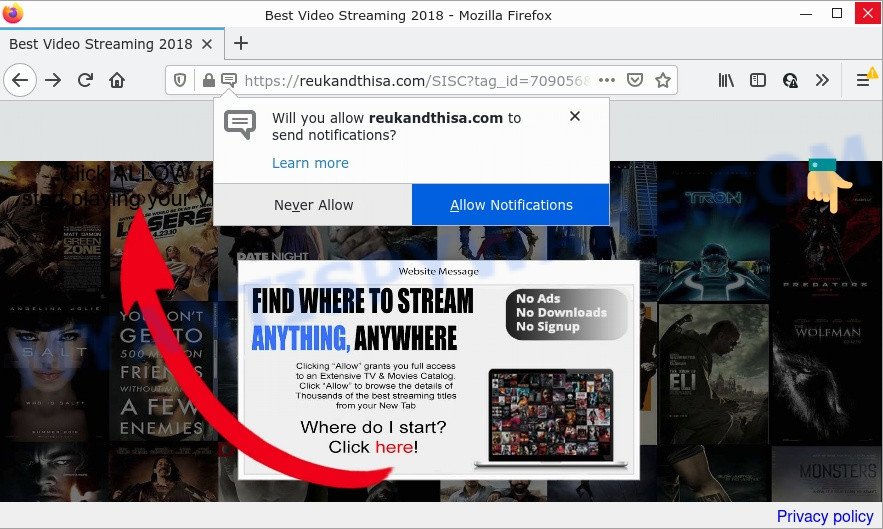
The Reukandthisa.com web-site displays a fake message claims that clicking ‘Allow’ will let you watch a video, connect to the Internet, enable Flash Player, access the content of the web site, download a file, and so on. Once you click on the ‘Allow’ button, this web site gets your permission to send notifications in form of pop up adverts in the right bottom corner of the desktop.

Threat Summary
| Name | Reukandthisa.com pop up |
| Type | spam push notifications, browser notification spam, pop-up virus |
| Distribution | suspicious popup advertisements, social engineering attack, potentially unwanted programs, adware |
| Symptoms |
|
| Removal | Reukandthisa.com removal guide |
How does your PC get infected with Reukandthisa.com popups
Some research has shown that users can be redirected to Reukandthisa.com from misleading advertisements or by potentially unwanted applications and adware. Adware is something which created in order to display third-party ads to the user without asking permission. Adware takes control of browsers and redirects them to scam webpages like Reukandthisa.com every time you browse the Web. Adware software can end up on your personal computer in various ways. In many cases is when you download freeware and forget to uncheck the box for the third-party applications installation.
These days some free applications creators bundle potentially unwanted applications or adware software with a view to making some money. So whenever you install a new free applications that downloaded from the World Wide Web, be very careful during setup. Carefully read the EULA (a text with I ACCEPT/I DECLINE button), select custom or manual installation option, reject all third-party programs.
Remove Reukandthisa.com notifications from web-browsers
If the scammers have achieved their goal and you clicked the Allow button, then you need to open web browser settings as soon as possible and turn off rogue browser notifications. To remove the Reukandthisa.com notifications, execute the following steps. These steps are for MS Windows, Mac and Android.
Google Chrome:
- In the top right corner of the screen, click on Google Chrome’s main menu button, represented by three vertical dots.
- Select ‘Settings’, scroll down to the bottom and click ‘Advanced’.
- When the drop-down menu appears, tap ‘Settings’. Scroll down to ‘Advanced’.
- Click on ‘Notifications’.
- Click ‘three dots’ button on the right hand side of Reukandthisa.com URL or other questionable site and click ‘Remove’.

Android:
- Tap ‘Settings’.
- Tap ‘Notifications’.
- Find and tap the internet browser which shows Reukandthisa.com notifications advertisements.
- Locate Reukandthisa.com URL in the list and disable it.

Mozilla Firefox:
- Click the Menu button (three horizontal stripes) on the top-right corner.
- Go to ‘Options’, and Select ‘Privacy & Security’ on the left side of the window.
- Scroll down to the ‘Permissions’ section and click the ‘Settings’ button next to ‘Notifications’.
- In the opened window, find Reukandthisa.com URL, other rogue notifications, click the drop-down menu and choose ‘Block’.
- Save changes.

Edge:
- In the right upper corner, click on the three dots to expand the Edge menu.
- Scroll down, find and click ‘Settings’. In the left side select ‘Advanced’.
- Click ‘Manage permissions’ button, located beneath ‘Website permissions’.
- Click the switch under the Reukandthisa.com URL and each questionable domain.

Internet Explorer:
- Click ‘Tools’ button in the top right corner of the Internet Explorer.
- Select ‘Internet options’.
- Select the ‘Privacy’ tab and click ‘Settings below ‘Pop-up Blocker’ section.
- Select the Reukandthisa.com and other suspicious URLs below and remove them one by one by clicking the ‘Remove’ button.

Safari:
- Go to ‘Preferences’ in the Safari menu.
- Open ‘Websites’ tab, then in the left menu click on ‘Notifications’.
- Find the Reukandthisa.com site and select it, click the ‘Deny’ button.
How to remove Reukandthisa.com popup advertisements (removal tutorial)
Fortunately, it is not hard to remove adware responsible for Reukandthisa.com ads. In the following guidance, we will provide two solutions to free your device of this adware. One is the manual removal solution and the other is automatic removal method. You can choose the method that best fits you. Please follow the removal tutorial below to remove Reukandthisa.com advertisements right now!
To remove Reukandthisa.com pop ups, perform the following steps:
- Remove Reukandthisa.com notifications from web-browsers
- Manual Reukandthisa.com popups removal
- Automatic Removal of Reukandthisa.com pop ups
- Stop Reukandthisa.com ads
Manual Reukandthisa.com popups removal
First try to remove Reukandthisa.com ads manually; to do this, follow the steps below. Of course, manual removal of adware requires more time and may not be suitable for those who are poorly versed in system settings. In this case, we suggest that you scroll down to the section that describes how to get rid of Reukandthisa.com ads using free utilities.
Remove adware software through the Windows Control Panel
When troubleshooting a device, one common step is go to Microsoft Windows Control Panel and remove questionable apps. The same approach will be used in the removal of Reukandthisa.com ads. Please use steps based on your Microsoft Windows version.
Windows 8, 8.1, 10
First, click the Windows button
Windows XP, Vista, 7
First, click “Start” and select “Control Panel”.
It will display the Windows Control Panel like below.

Next, click “Uninstall a program” ![]()
It will open a list of all apps installed on your personal computer. Scroll through the all list, and remove any dubious and unknown applications. To quickly find the latest installed apps, we recommend sort programs by date in the Control panel.
Remove Reukandthisa.com popups from Firefox
If your Firefox internet browser is redirected to Reukandthisa.com without your permission or an unknown search engine opens results for your search, then it may be time to perform the internet browser reset. However, your saved passwords and bookmarks will not be changed or cleared.
Launch the Mozilla Firefox and click the menu button (it looks like three stacked lines) at the top right of the web browser screen. Next, click the question-mark icon at the bottom of the drop-down menu. It will open the slide-out menu.

Select the “Troubleshooting information”. If you are unable to access the Help menu, then type “about:support” in your address bar and press Enter. It bring up the “Troubleshooting Information” page as displayed in the figure below.

Click the “Refresh Firefox” button at the top right of the Troubleshooting Information page. Select “Refresh Firefox” in the confirmation prompt. The Mozilla Firefox will start a task to fix your problems that caused by the Reukandthisa.com adware software. When, it is finished, click the “Finish” button.
Remove Reukandthisa.com pop-ups from Google Chrome
Annoying Reukandthisa.com pop up ads or other symptom of having adware in your web browser is a good reason to reset Chrome. This is an easy method to recover the Google Chrome settings and not lose any important information.

- First, start the Google Chrome and click the Menu icon (icon in the form of three dots).
- It will open the Chrome main menu. Select More Tools, then click Extensions.
- You will see the list of installed add-ons. If the list has the add-on labeled with “Installed by enterprise policy” or “Installed by your administrator”, then complete the following instructions: Remove Chrome extensions installed by enterprise policy.
- Now open the Google Chrome menu once again, click the “Settings” menu.
- Next, click “Advanced” link, which located at the bottom of the Settings page.
- On the bottom of the “Advanced settings” page, click the “Reset settings to their original defaults” button.
- The Chrome will display the reset settings prompt as shown on the image above.
- Confirm the internet browser’s reset by clicking on the “Reset” button.
- To learn more, read the post How to reset Chrome settings to default.
Remove Reukandthisa.com popups from Microsoft Internet Explorer
In order to restore all internet browser home page, default search engine and new tab you need to reset the Internet Explorer to the state, which was when the Microsoft Windows was installed on your PC system.
First, run the Internet Explorer, then press ‘gear’ icon ![]() . It will open the Tools drop-down menu on the right part of the web browser, then press the “Internet Options” as shown in the following example.
. It will open the Tools drop-down menu on the right part of the web browser, then press the “Internet Options” as shown in the following example.

In the “Internet Options” screen, select the “Advanced” tab, then click the “Reset” button. The Internet Explorer will display the “Reset Internet Explorer settings” dialog box. Further, press the “Delete personal settings” check box to select it. Next, click the “Reset” button such as the one below.

When the process is finished, press “Close” button. Close the Internet Explorer and restart your personal computer for the changes to take effect. This step will help you to restore your web-browser’s newtab, startpage and default search engine to default state.
Automatic Removal of Reukandthisa.com pop ups
Manual removal guidance does not always help to fully delete the adware, as it is not easy to identify and remove components of adware and all malicious files from hard disk. Therefore, it’s recommended that you use malware removal tool to fully delete Reukandthisa.com off your browser. Several free malicious software removal tools are currently available that can be used against the adware software. The optimum solution would be to run Zemana, MalwareBytes and Hitman Pro.
How to delete Reukandthisa.com pop up ads with Zemana Anti Malware
Thinking about remove Reukandthisa.com popups from your web-browser? Then pay attention to Zemana Free. This is a well-known utility, originally created just to search for and delete malicious software, adware software and PUPs. But by now it has seriously changed and can not only rid you of malware, but also protect your computer from malware and adware, as well as identify and delete common viruses and trojans.

- Zemana Anti Malware can be downloaded from the following link. Save it on your MS Windows desktop or in any other place.
Zemana AntiMalware
165506 downloads
Author: Zemana Ltd
Category: Security tools
Update: July 16, 2019
- After the downloading process is complete, close all applications and windows on your device. Open a folder in which you saved it. Double-click on the icon that’s named Zemana.AntiMalware.Setup.
- Further, press Next button and follow the prompts.
- Once setup is done, click the “Scan” button for checking your PC for the adware that causes Reukandthisa.com ads in your internet browser. A system scan can take anywhere from 5 to 30 minutes, depending on your computer. While the Zemana Anti-Malware is scanning, you may see how many objects it has identified either as being malicious software.
- When Zemana Free is done scanning your PC system, Zemana AntiMalware (ZAM) will display a list of all threats detected by the scan. Review the scan results and then press “Next”. When disinfection is complete, you can be prompted to restart your computer.
Delete Reukandthisa.com pop-ups and harmful extensions with Hitman Pro
All-in-all, HitmanPro is a fantastic utility to clean your PC from any unwanted applications such as adware that causes multiple annoying popups. The Hitman Pro is portable program that meaning, you do not need to install it to run it. Hitman Pro is compatible with all versions of MS Windows OS from Microsoft Windows XP to Windows 10. Both 64-bit and 32-bit systems are supported.
Installing the Hitman Pro is simple. First you will need to download Hitman Pro from the following link. Save it to your Desktop.
Once downloading is done, open the directory in which you saved it. You will see an icon like below.

Double click the HitmanPro desktop icon. Once the utility is opened, you will see a screen similar to the one below.

Further, press “Next” button to perform a system scan for the adware related to the Reukandthisa.com popup ads. This task may take some time, so please be patient. When the checking is complete, it will open the Scan Results like below.

In order to delete all items, simply press “Next” button. It will display a dialog box, press the “Activate free license” button.
Delete Reukandthisa.com pop-up ads with MalwareBytes AntiMalware
Delete Reukandthisa.com pop-up advertisements manually is difficult and often the adware software is not fully removed. Therefore, we recommend you to use the MalwareBytes which are fully clean your PC. Moreover, this free program will help you to delete malicious software, PUPs, toolbars and hijackers that your PC can be infected too.

- MalwareBytes Anti Malware can be downloaded from the following link. Save it on your Desktop.
Malwarebytes Anti-malware
327726 downloads
Author: Malwarebytes
Category: Security tools
Update: April 15, 2020
- At the download page, click on the Download button. Your web-browser will show the “Save as” dialog box. Please save it onto your Windows desktop.
- When downloading is done, please close all programs and open windows on your computer. Double-click on the icon that’s called MBSetup.
- This will launch the Setup wizard of MalwareBytes Free onto your PC system. Follow the prompts and don’t make any changes to default settings.
- When the Setup wizard has finished installing, the MalwareBytes Anti-Malware (MBAM) will start and display the main window.
- Further, click the “Scan” button to perform a system scan for the adware software that causes the annoying Reukandthisa.com pop up ads. This task may take quite a while, so please be patient. While the MalwareBytes Anti Malware (MBAM) application is checking, you can see how many objects it has identified as threat.
- After MalwareBytes Anti-Malware completes the scan, a list of all items found is created.
- Once you have selected what you want to delete from your computer click the “Quarantine” button. After the cleaning process is finished, you may be prompted to restart the computer.
- Close the Anti Malware and continue with the next step.
Video instruction, which reveals in detail the steps above.
Stop Reukandthisa.com ads
We recommend to install an ad blocker application that can stop Reukandthisa.com and other intrusive web-sites. The ad blocker tool such as AdGuard is a program that basically removes advertising from the Internet and blocks access to malicious webpages. Moreover, security experts says that using ad blocking applications is necessary to stay safe when surfing the Internet.
Visit the following page to download the latest version of AdGuard for Windows. Save it on your Microsoft Windows desktop or in any other place.
27037 downloads
Version: 6.4
Author: © Adguard
Category: Security tools
Update: November 15, 2018
After downloading it, run the downloaded file. You will see the “Setup Wizard” screen as on the image below.

Follow the prompts. When the installation is finished, you will see a window as shown in the following example.

You can click “Skip” to close the installation program and use the default settings, or click “Get Started” button to see an quick tutorial which will allow you get to know AdGuard better.
In most cases, the default settings are enough and you don’t need to change anything. Each time, when you start your PC, AdGuard will launch automatically and stop unwanted ads, block Reukandthisa.com, as well as other malicious or misleading webpages. For an overview of all the features of the application, or to change its settings you can simply double-click on the AdGuard icon, that is located on your desktop.
To sum up
We suggest that you keep AdGuard (to help you block unwanted pop-ups and intrusive malicious web-sites) and Zemana (to periodically scan your PC for new adwares and other malicious software). Probably you are running an older version of Java or Adobe Flash Player. This can be a security risk, so download and install the latest version right now.
If you are still having problems while trying to get rid of Reukandthisa.com popup ads from the Internet Explorer, Edge, Firefox and Chrome, then ask for help here here.
















