What is Goldline-updates.com?
Goldline-updates.com is a website that attempts to deceive you and other unsuspecting users into accepting push notifications via the browser. Push notifications are originally designed to alert users of recently published news. Cyber criminals abuse ‘browser notification feature’ to avoid antivirus and ad-blocking software by displaying unwanted ads. These ads are displayed in the lower right corner of the screen urges users to play online games, visit suspicious web pages, install web-browser extensions & so on.
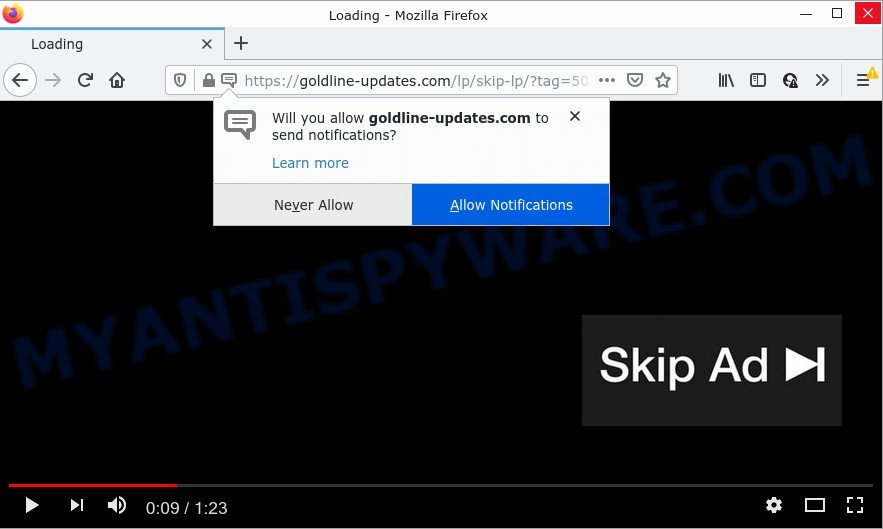
When you visit the Goldline-updates.com web page which wants to send you push notifications, you’ll be greeted with a pop up that asks whether you want to agree to them or not. Your options will be ‘Block’ and ‘Allow’. If you press on the ‘Allow’ button, then your web-browser will be configured to display unwanted adverts on your desktop, even when the web-browser is closed.

Threat Summary
| Name | Goldline-updates.com popup |
| Type | spam push notifications, browser notification spam, pop-up virus |
| Distribution | PUPs, social engineering attack, adware, suspicious popup advertisements |
| Symptoms |
|
| Removal | Goldline-updates.com removal guide |
Where the Goldline-updates.com pop ups comes from
Cyber threat analysts have determined that users are redirected to Goldline-updates.com by adware or from suspicious advertisements. Adware can cause issues for your computer. Adware can display unwanted ads on the computer screen so that your cannot block them, redirect your internet browser to misleading web-sites, and it can cause scam webpages to pop up on your web browser.
Adware comes to computers as part of the installer of various free applications. Thus on the process of installation, it will be added onto your PC and/or browser. In order to avoid adware, you just need to follow a few simple rules: carefully read the Terms of Use and the license, choose only a Manual, Custom or Advanced setup option, which enables you to make sure that the application you want to install, thereby protect your computer from adware software.
Remove Goldline-updates.com notifications from browsers
If the scammers have achieved their goal and you clicked the Allow button, then you need to open browser settings as soon as possible and turn off rogue push notifications. To remove the Goldline-updates.com notifications, complete the steps below. These steps are for MS Windows, Mac and Android.
Google Chrome:
- In the right upper corner of the screen, click on Chrome’s main menu button, represented by three vertical dots.
- Select ‘Settings’. Then, scroll down to the bottom where it says ‘Advanced’.
- When the drop-down menu appears, tap ‘Settings’. Scroll down to ‘Advanced’.
- Click on ‘Notifications’.
- Click ‘three dots’ button on the right hand side of Goldline-updates.com URL or other questionable site and click ‘Remove’.

Android:
- Tap ‘Settings’.
- Tap ‘Notifications’.
- Find and tap the internet browser that shows Goldline-updates.com push notifications advertisements.
- Locate Goldline-updates.com URL in the list and disable it.

Mozilla Firefox:
- In the top right hand corner of the Firefox, click the Menu button, represented by three bars.
- In the drop-down menu select ‘Options’. In the left side select ‘Privacy & Security’.
- Scroll down to ‘Permissions’ and then to ‘Settings’ next to ‘Notifications’.
- Locate Goldline-updates.com URL, other suspicious URLs, click the drop-down menu and select ‘Block’.
- Save changes.

Edge:
- Click the More button (it looks like three dots) in the top-right corner of the Edge.
- Scroll down, locate and click ‘Settings’. In the left side select ‘Advanced’.
- Click ‘Manage permissions’ button under ‘Website permissions’.
- Right-click the Goldline-updates.com URL. Click ‘Delete’.

Internet Explorer:
- Click ‘Tools’ button in the top right hand corner of the window.
- Select ‘Internet options’.
- Select the ‘Privacy’ tab and click ‘Settings below ‘Pop-up Blocker’ section.
- Find the Goldline-updates.com site and click the ‘Remove’ button to delete the URL.

Safari:
- Click ‘Safari’ button on the top-left corner of the screen and select ‘Preferences’.
- Open ‘Websites’ tab, then in the left menu click on ‘Notifications’.
- Locate the Goldline-updates.com and select it, click the ‘Deny’ button.
How to remove Goldline-updates.com popups (removal steps)
We recommend opting for automatic Goldline-updates.com ads removal in order to get rid of all adware software related entries easily. This way requires scanning the computer with reputable anti malware, e.g. Zemana AntiMalware, MalwareBytes Free or Hitman Pro. However, if you prefer manual removal steps, you can follow the steps below in this article. Some of the steps will require you to reboot your personal computer or exit this web-site. So, read this instructions carefully, then bookmark this page or open it on your smartphone for later reference.
To remove Goldline-updates.com pop ups, perform the steps below:
- Remove Goldline-updates.com notifications from browsers
- Manual Goldline-updates.com advertisements removal
- Automatic Removal of Goldline-updates.com pop-ups
- Stop Goldline-updates.com pop-up advertisements
Manual Goldline-updates.com advertisements removal
In this section of the article, we have posted the steps that will allow to get rid of Goldline-updates.com ads manually. Although compared to removal utilities, this way loses in time, but you don’t need to install anything on the device. It will be enough for you to follow the detailed guidance with images. We tried to describe each step in detail, but if you realized that you might not be able to figure it out, or simply do not want to change the Windows and browser settings, then it’s better for you to run tools from trusted developers, which are listed below.
Delete recently added PUPs
It is of primary importance to first identify and get rid of all PUPs, adware software applications and hijackers through ‘Add/Remove Programs’ (Windows XP) or ‘Uninstall a program’ (Windows 10, 8, 7) section of your MS Windows Control Panel.
- If you are using Windows 8, 8.1 or 10 then press Windows button, next click Search. Type “Control panel”and press Enter.
- If you are using Windows XP, Vista, 7, then press “Start” button and press “Control Panel”.
- It will open the Windows Control Panel.
- Further, press “Uninstall a program” under Programs category.
- It will display a list of all apps installed on the computer.
- Scroll through the all list, and uninstall suspicious and unknown software. To quickly find the latest installed apps, we recommend sort applications by date.
See more details in the video guide below.
Remove Goldline-updates.com pop-ups from Internet Explorer
By resetting Internet Explorer web-browser you return your internet browser settings to its default state. This is basic when troubleshooting problems that might have been caused by adware that causes Goldline-updates.com advertisements.
First, launch the IE. Next, click the button in the form of gear (![]() ). It will open the Tools drop-down menu, click the “Internet Options” as on the image below.
). It will open the Tools drop-down menu, click the “Internet Options” as on the image below.

In the “Internet Options” window click on the Advanced tab, then click the Reset button. The IE will show the “Reset Internet Explorer settings” window as on the image below. Select the “Delete personal settings” check box, then click “Reset” button.

You will now need to reboot your PC system for the changes to take effect.
Delete Goldline-updates.com pop-up ads from Firefox
If Firefox settings are hijacked by the adware, your internet browser shows intrusive pop-up advertisements, then ‘Reset Mozilla Firefox’ could solve these problems. Your saved bookmarks, form auto-fill information and passwords won’t be cleared or changed.
First, run the Mozilla Firefox. Next, click the button in the form of three horizontal stripes (![]() ). It will display the drop-down menu. Next, click the Help button (
). It will display the drop-down menu. Next, click the Help button (![]() ).
).

In the Help menu press the “Troubleshooting Information”. In the upper-right corner of the “Troubleshooting Information” page click on “Refresh Firefox” button such as the one below.

Confirm your action, press the “Refresh Firefox”.
Remove Goldline-updates.com popups from Chrome
Reset Chrome settings is a easy method to remove Goldline-updates.com popups, harmful and adware extensions, browser’s new tab, home page and search engine by default which have been modified by adware.
Open the Google Chrome menu by clicking on the button in the form of three horizontal dotes (![]() ). It will display the drop-down menu. Choose More Tools, then click Extensions.
). It will display the drop-down menu. Choose More Tools, then click Extensions.
Carefully browse through the list of installed extensions. If the list has the extension labeled with “Installed by enterprise policy” or “Installed by your administrator”, then complete the following steps: Remove Chrome extensions installed by enterprise policy otherwise, just go to the step below.
Open the Google Chrome main menu again, click to “Settings” option.

Scroll down to the bottom of the page and click on the “Advanced” link. Now scroll down until the Reset settings section is visible, as shown below and click the “Reset settings to their original defaults” button.

Confirm your action, press the “Reset” button.
Automatic Removal of Goldline-updates.com pop-ups
Using a malicious software removal tool to locate and remove adware hiding on your PC is probably the easiest method to remove the Goldline-updates.com ads. We suggests the Zemana application for Microsoft Windows PC systems. HitmanPro and MalwareBytes AntiMalware (MBAM) are other antimalware utilities for Microsoft Windows that offers a free malicious software removal.
Get rid of Goldline-updates.com pop ups with Zemana Free
Zemana Anti Malware (ZAM) is an amazing tool to get rid of Goldline-updates.com pop ups from the Microsoft Internet Explorer, Firefox, MS Edge and Chrome. It also deletes malicious software and adware from your PC. It improves your system’s performance by deleting PUPs.
- Installing the Zemana is simple. First you will need to download Zemana AntiMalware on your Windows Desktop by clicking on the following link.
Zemana AntiMalware
165495 downloads
Author: Zemana Ltd
Category: Security tools
Update: July 16, 2019
- Once you have downloaded the installation file, make sure to double click on the Zemana.AntiMalware.Setup. This would start the Zemana Free install on your computer.
- Select setup language and press ‘OK’ button.
- On the next screen ‘Setup Wizard’ simply press the ‘Next’ button and follow the prompts.

- Finally, once the installation is done, Zemana will start automatically. Else, if doesn’t then double-click on the Zemana icon on your desktop.
- Now that you have successfully install Zemana, let’s see How to use Zemana AntiMalware (ZAM) to remove Goldline-updates.com pop-up ads from your computer.
- After you have opened the Zemana Free, you’ll see a window similar to the one below, just click ‘Scan’ button to perform a system scan with this tool for the adware software.

- Now pay attention to the screen while Zemana Anti Malware scans your device.

- When Zemana Anti-Malware (ZAM) has completed scanning your personal computer, the results are displayed in the scan report. Review the results once the utility has finished the system scan. If you think an entry should not be quarantined, then uncheck it. Otherwise, simply click ‘Next’ button.

- Zemana Free may require a restart PC in order to complete the Goldline-updates.com pop up advertisements removal process.
- If you want to permanently delete adware software from your personal computer, then click ‘Quarantine’ icon, select all malware, adware, potentially unwanted programs and other threats and click Delete.
- Restart your device to complete the adware removal process.
Use HitmanPro to get rid of Goldline-updates.com pop up advertisements
If Zemana cannot delete this adware, then we suggests to run the HitmanPro. Hitman Pro is a free removal tool for browser hijackers, PUPs, toolbars and adware software responsible for Goldline-updates.com ads. It’s specially created to work as a second scanner for your computer.
Visit the page linked below to download Hitman Pro. Save it to your Desktop.
Download and use Hitman Pro on your PC system. Once started, click “Next” button to perform a system scan with this utility for the adware software that causes multiple annoying pop ups. This process may take some time, so please be patient. .

Once Hitman Pro completes the scan, you can check all items detected on your PC system.

Review the scan results and then click Next button.
It will show a prompt, press the “Activate free license” button to start the free 30 days trial to get rid of all malicious software found.
Remove Goldline-updates.com ads with MalwareBytes
Manual Goldline-updates.com popup ads removal requires some computer skills. Some files and registry entries that created by the adware can be not fully removed. We recommend that use the MalwareBytes Anti-Malware (MBAM) that are completely free your PC of adware. Moreover, the free program will help you to get rid of malicious software, PUPs, browser hijackers and toolbars that your computer can be infected too.

First, please go to the link below, then click the ‘Download’ button in order to download the latest version of MalwareBytes Free.
327714 downloads
Author: Malwarebytes
Category: Security tools
Update: April 15, 2020
After the download is complete, run it and follow the prompts. Once installed, the MalwareBytes Anti-Malware will try to update itself and when this task is done, click the “Scan” button to perform a system scan with this utility for the adware related to the Goldline-updates.com ads. This process can take quite a while, so please be patient. While the MalwareBytes Free is checking, you can see how many objects it has identified either as being malware. Review the scan results and then click “Quarantine” button.
The MalwareBytes Free is a free program that you can use to remove all detected folders, files, services, registry entries and so on. To learn more about this malicious software removal tool, we suggest you to read and follow the guide or the video guide below.
Stop Goldline-updates.com pop-up advertisements
We suggest to install an adblocker program which can block Goldline-updates.com and other unwanted web sites. The ad-blocking utility like AdGuard is a program that basically removes advertising from the Internet and blocks access to malicious web sites. Moreover, security experts says that using ad-blocking apps is necessary to stay safe when surfing the Internet.
- AdGuard can be downloaded from the following link. Save it on your Windows desktop.
Adguard download
27034 downloads
Version: 6.4
Author: © Adguard
Category: Security tools
Update: November 15, 2018
- After downloading it, run the downloaded file. You will see the “Setup Wizard” program window. Follow the prompts.
- Once the setup is finished, click “Skip” to close the setup program and use the default settings, or press “Get Started” to see an quick tutorial that will assist you get to know AdGuard better.
- In most cases, the default settings are enough and you don’t need to change anything. Each time, when you start your computer, AdGuard will run automatically and stop undesired advertisements, block Goldline-updates.com, as well as other malicious or misleading websites. For an overview of all the features of the program, or to change its settings you can simply double-click on the icon named AdGuard, that can be found on your desktop.
To sum up
We suggest that you keep AdGuard (to help you block unwanted popup advertisements and unwanted harmful websites) and Zemana Anti Malware (to periodically scan your device for new malicious software, browser hijackers and adware). Make sure that you have all the Critical Updates recommended for Microsoft Windows operating system. Without regular updates you WILL NOT be protected when new browser hijackers, harmful software and adware are released.
If you are still having problems while trying to delete Goldline-updates.com ads from your web-browser, then ask for help here.






















