What is Rplnd14.com?
Rplnd14.com is a website which deceives users into allowing push notifications. Push notifications are originally developed to alert users of recently published content. Scammers abuse ‘push notifications’ to avoid anti-virus and ad-blocker apps by showing annoying ads. These advertisements are displayed in the lower right corner of the screen urges users to play online games, visit questionable webpages, install web browser addons & so on.
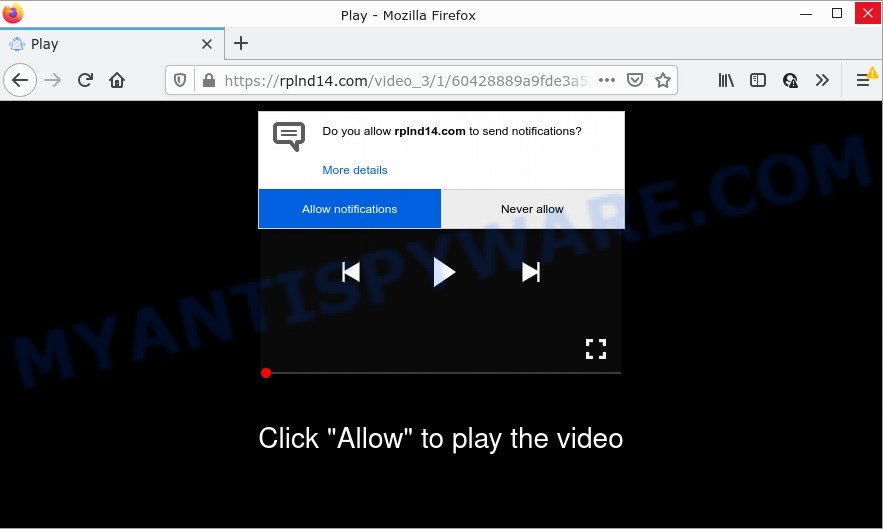
Rplnd14.com is a deceptive site that claims that clicking ‘Allow’ is necessary to watch a video, connect to the Internet, enable Flash Player, download a file, access the content of the webpage, and so on. Once you click on the ‘Allow’ button, this web-site gets your permission to send browser notifications in form of pop-up adverts in the lower right corner of your desktop.

Threat Summary
| Name | Rplnd14.com pop up |
| Type | spam push notifications, browser notification spam, pop-up virus |
| Distribution | PUPs, adware software, social engineering attack, shady pop-up advertisements |
| Symptoms |
|
| Removal | Rplnd14.com removal guide |
How did you get infected with Rplnd14.com pop ups
IT security specialists have determined that users are redirected to Rplnd14.com by adware software or from dubious ads. Adware is a term that originates from ‘ad supported’ software. Most often, ‘adware software’ is considered by many to be synonymous with ‘malware’. Its purpose is to make money for its owner by showing unwanted advertisements to a user while the user is browsing the World Wide Web.
The most common way to get adware is a freeware installer. In many cases, a user have a chance to disable all third-party applications, but certain installers are created to confuse the average users, in order to trick them into installing potentially unwanted applications and adware. Anyway, easier to prevent adware rather than clean up your computer after one. So, keep your internet browser updated (turn on automatic updates), use good antivirus programs, double check free applications before you open it (do a google search, scan a downloaded file with VirusTotal), avoid misleading and unknown websites.
Remove Rplnd14.com notifications from browsers
If you have allowed the Rplnd14.com notifications by clicking the Allow button, then after a short time you will notice that these notifications are very intrusive. Here’s how to delete Rplnd14.com browser notifications from your internet browser.
|
|
|
|
|
|
How to remove Rplnd14.com popup ads (removal steps)
Fortunately, we’ve an effective solution that will assist you manually or/and automatically remove Rplnd14.com from your web browser and bring your browser settings, including default search engine, homepage and newtab page, back to normal. Below you will find a removal tutorial with all the steps you may need to successfully get rid of adware and its components. Some of the steps below will require you to close this web page. So, please read the step-by-step tutorial carefully, after that bookmark it or open it on your smartphone for later reference.
To remove Rplnd14.com pop ups, follow the steps below:
- Remove Rplnd14.com notifications from browsers
- How to remove Rplnd14.com ads without any software
- Automatic Removal of Rplnd14.com pop-up advertisements
- Stop Rplnd14.com pop-up ads
How to remove Rplnd14.com ads without any software
In most cases, it is possible to manually delete Rplnd14.com pop-up advertisements. This way does not involve the use of any tricks or removal utilities. You just need to restore the normal settings of the device and web-browser. This can be done by following a few simple steps below. If you want to quickly get rid of Rplnd14.com ads, as well as perform a full scan of your computer, we recommend that you run adware removal utilities, which are listed below.
Remove adware software through the MS Windows Control Panel
First of all, check the list of installed apps on your PC and uninstall all unknown and recently installed applications. If you see an unknown application with incorrect spelling or varying capital letters, it have most likely been installed by malware and you should clean it off first with malicious software removal tool such as Zemana AntiMalware.
- If you are using Windows 8, 8.1 or 10 then click Windows button, next click Search. Type “Control panel”and press Enter.
- If you are using Windows XP, Vista, 7, then click “Start” button and click “Control Panel”.
- It will show the Windows Control Panel.
- Further, click “Uninstall a program” under Programs category.
- It will display a list of all apps installed on the personal computer.
- Scroll through the all list, and remove suspicious and unknown applications. To quickly find the latest installed software, we recommend sort applications by date.
See more details in the video instructions below.
Remove Rplnd14.com pop-up advertisements from Internet Explorer
The Internet Explorer reset is great if your internet browser is hijacked or you have unwanted add-ons or toolbars on your internet browser, which installed by an malicious software.
First, run the Internet Explorer. Next, click the button in the form of gear (![]() ). It will show the Tools drop-down menu, press the “Internet Options” as shown on the image below.
). It will show the Tools drop-down menu, press the “Internet Options” as shown on the image below.

In the “Internet Options” window click on the Advanced tab, then click the Reset button. The IE will display the “Reset Internet Explorer settings” window as shown in the figure below. Select the “Delete personal settings” check box, then click “Reset” button.

You will now need to reboot your personal computer for the changes to take effect.
Delete Rplnd14.com from Firefox by resetting web-browser settings
If your Firefox web browser is redirected to Rplnd14.com without your permission or an unknown search provider shows results for your search, then it may be time to perform the web browser reset. However, your saved bookmarks and passwords will not be lost. This will not affect your history, passwords, bookmarks, and other saved data.
First, run the Mozilla Firefox. Next, click the button in the form of three horizontal stripes (![]() ). It will open the drop-down menu. Next, click the Help button (
). It will open the drop-down menu. Next, click the Help button (![]() ).
).

In the Help menu press the “Troubleshooting Information”. In the upper-right corner of the “Troubleshooting Information” page press on “Refresh Firefox” button as shown in the figure below.

Confirm your action, press the “Refresh Firefox”.
Remove Rplnd14.com advertisements from Chrome
Reset Google Chrome settings is a simple way to get rid of Rplnd14.com advertisements, malicious and adware extensions, web browser’s newtab, homepage and search engine by default that have been changed by adware software.
First start the Google Chrome. Next, click the button in the form of three horizontal dots (![]() ).
).
It will open the Chrome menu. Choose More Tools, then click Extensions. Carefully browse through the list of installed addons. If the list has the extension signed with “Installed by enterprise policy” or “Installed by your administrator”, then complete the following steps: Remove Chrome extensions installed by enterprise policy.
Open the Google Chrome menu once again. Further, click the option named “Settings”.

The internet browser will show the settings screen. Another method to display the Google Chrome’s settings – type chrome://settings in the web browser adress bar and press Enter
Scroll down to the bottom of the page and click the “Advanced” link. Now scroll down until the “Reset” section is visible, like below and press the “Reset settings to their original defaults” button.

The Google Chrome will display the confirmation dialog box as displayed on the image below.

You need to confirm your action, click the “Reset” button. The internet browser will launch the procedure of cleaning. When it is finished, the browser’s settings including new tab, homepage and default search provider back to the values that have been when the Google Chrome was first installed on your personal computer.
Automatic Removal of Rplnd14.com pop-up advertisements
If you are not expert at computer technology, then all your attempts to get rid of Rplnd14.com pop-ups by completing the manual steps above might result in failure. To find and remove all of the adware related files and registry entries that keep this adware on your personal computer, run free anti malware software such as Zemana Free, MalwareBytes Anti Malware (MBAM) and Hitman Pro from our list below.
Remove Rplnd14.com ads with Zemana
You can download and use the Zemana for free. This antimalware utility will scan all the Microsoft Windows registry entries and files in your personal computer along with the system settings and web-browser extensions. If it finds any malicious software, adware or malicious extension that is responsible for redirecting your web browser to Rplnd14.com web-page then the Zemana Anti-Malware will get rid of them from your device completely.
Zemana AntiMalware can be downloaded from the following link. Save it to your Desktop so that you can access the file easily.
165537 downloads
Author: Zemana Ltd
Category: Security tools
Update: July 16, 2019
Once the downloading process is finished, launch it and follow the prompts. Once installed, the Zemana Free will try to update itself and when this task is finished, click the “Scan” button to perform a system scan for the adware software which causes the unwanted Rplnd14.com pop up ads.

A scan can take anywhere from 10 to 30 minutes, depending on the number of files on your PC and the speed of your device. While the utility is checking, you can see how many objects and files has already scanned. Once you’ve selected what you wish to delete from your computer click “Next” button.

The Zemana Anti Malware will get rid of adware software related to the Rplnd14.com popups and move the selected threats to the Quarantine.
Use HitmanPro to remove Rplnd14.com popup advertisements
Hitman Pro is a free portable program that scans your device for adware which causes popups, potentially unwanted software and browser hijackers and allows remove them easily. Moreover, it will also help you delete any harmful web browser extensions and add-ons.
Visit the page linked below to download HitmanPro. Save it on your Desktop.
After the downloading process is complete, open the file location. You will see an icon like below.

Double click the Hitman Pro desktop icon. Once the utility is started, you will see a screen like below.

Further, press “Next” button . HitmanPro program will scan through the whole computer for the adware that causes multiple intrusive popups. A scan can take anywhere from 10 to 30 minutes, depending on the count of files on your personal computer and the speed of your device. When HitmanPro is complete scanning your device, HitmanPro will open a list of found items as displayed in the figure below.

Make sure all items have ‘checkmark’ and click “Next” button. It will show a prompt, click the “Activate free license” button.
Run MalwareBytes to remove Rplnd14.com popups
You can remove Rplnd14.com ads automatically through the use of MalwareBytes Anti-Malware. We recommend this free malware removal utility because it can easily get rid of browser hijackers, adware, PUPs and toolbars with all their components such as files, folders and registry entries.
MalwareBytes Anti-Malware can be downloaded from the following link. Save it directly to your Windows Desktop.
327767 downloads
Author: Malwarebytes
Category: Security tools
Update: April 15, 2020
Once the download is finished, close all apps and windows on your PC. Open a directory in which you saved it. Double-click on the icon that’s named MBSetup like the one below.
![]()
When the installation begins, you will see the Setup wizard that will help you install Malwarebytes on your PC.

Once install is finished, you will see window as displayed on the screen below.

Now press the “Scan” button to begin scanning your personal computer for the adware software related to the Rplnd14.com pop ups. A scan can take anywhere from 10 to 30 minutes, depending on the number of files on your PC and the speed of your PC system. While the MalwareBytes Free is checking, you can see count of objects it has identified either as being malware.

After the system scan is complete, you can check all threats detected on your PC system. Review the report and then click “Quarantine” button.

The Malwarebytes will now delete adware which causes popups and move the selected threats to the program’s quarantine. When that process is finished, you may be prompted to restart your PC.

The following video explains tutorial on how to delete browser hijacker, adware and other malicious software with MalwareBytes Free.
Stop Rplnd14.com pop-up ads
One of the worst things is the fact that you cannot stop all those annoying websites like Rplnd14.com using only built-in Windows capabilities. However, there is a program out that you can use to block unwanted web-browser redirects, advertisements and pop-ups in any modern browsers including IE, MS Edge, Chrome and Mozilla Firefox. It’s named Adguard and it works very well.
Installing the AdGuard is simple. First you’ll need to download AdGuard by clicking on the following link. Save it to your Desktop.
27048 downloads
Version: 6.4
Author: © Adguard
Category: Security tools
Update: November 15, 2018
After downloading it, double-click the downloaded file to run it. The “Setup Wizard” window will show up on the computer screen as shown on the screen below.

Follow the prompts. AdGuard will then be installed and an icon will be placed on your desktop. A window will show up asking you to confirm that you want to see a quick guide as displayed on the screen below.

Press “Skip” button to close the window and use the default settings, or press “Get Started” to see an quick guide that will assist you get to know AdGuard better.
Each time, when you start your personal computer, AdGuard will start automatically and stop unwanted ads, block Rplnd14.com, as well as other harmful or misleading web-pages. For an overview of all the features of the program, or to change its settings you can simply double-click on the AdGuard icon, that may be found on your desktop.
Finish words
Once you have removed the adware software using this instructions, MS Edge, Firefox, IE and Google Chrome will no longer display intrusive Rplnd14.com web-site when you browse the Web. Unfortunately, if the steps does not help you, then you have caught a new adware, and then the best way – ask for help.
Please create a new question by using the “Ask Question” button in the Questions and Answers. Try to give us some details about your problems, so we can try to help you more accurately. Wait for one of our trained “Security Team” or Site Administrator to provide you with knowledgeable assistance tailored to your problem with the annoying Rplnd14.com ads.



















