What is yts.mx
yts.mx it is one of the many torrent sites. Security experts warn that besides the fact that it is illegal to use such websites to download copyrighted content, it is also unsafe to use such sites for downloading software, video, audio and other files, since very often cyber criminals use torrents to distribute adware, PUPs, trojans, spyware and other malware. In addition, security researchers have discovered that yts.mx, like others similar sites, uses rogue ad networks that can redirect visitors to potentially dangerous and even malicious sites.
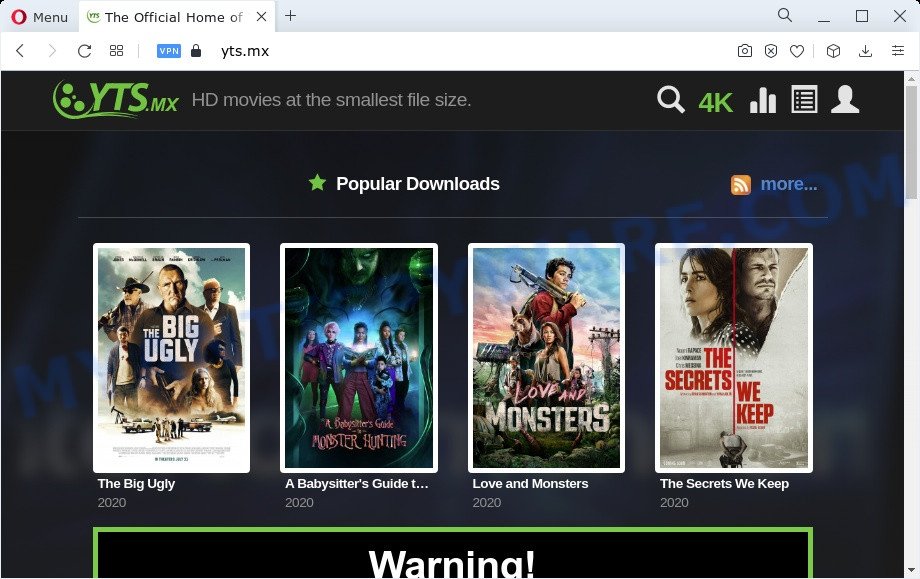
Rogue ad networks are dangerous in that they redirect users to sites that cannot be trusted. Some of these sites are created to deceive visitors, while the other part of the sites are created in order to lure the users to subscribe to spam notifications or install various programs, among which there may be adware, malicious browser extensions, browser hijackers, etc.
Adware sometimes named ‘ad-supported’ software is a form of malicious software that displays lots of ads in form of popups, discount offers, banners or even fake alerts on the computer. Adware can seriously affect your privacy, your computer’s performance and security. Browser hijackers are developed to take over the web-browser and control user’s surfing preferences.
Browser hijackers can display unwanted ads, modify the victim’s web browser search provider and home page, or redirect the victim’s web-browser to unrequested web-sites. As well as unwanted browser redirects, Adware and Browser hijackers can collect your Internet surfing activity by saving Internet Service Provider (ISP), cookie information, URLs visited, IP addresses, web pages visited and browser version and type. Such kind of behavior can lead to serious security problems or user info theft. This is another reason why security experts advise against using yts.mx and other similar sites.
Threat Summary
| Name | yts.mx (HD movies at the smallest file size) |
| Type | spam notifications ads, pop-ups, pop up advertisements, unwanted ads |
| Distribution | potentially unwanted apps, misleading pop-up advertisements, social engineering attack, adwares |
| Symptoms |
|
| Removal | yts.mx removal guide |
Rogue ad networks can redirect users to various scam sites such as Important Security Alert!, Congratulations Dear Amazon Customer, You’ve made the 7.38-billionth search. There are many websites that use rogue ad networks. Most often these are torrent sites, file-sharing sites, sites for downloading videos from YouTube. These sites contain suspicious and annoying ads, redirect users to sites advertising potentially unwanted programs, open web pages masquerading as online surveys designed to collect user data. Therefore, these sites should never be trusted.
How does Adware and PUPs get on the computer
Most commonly, adware and PUPs come along with the setup files from file sharing and torrents websites. So, install a free program is a a good chance that you will find a bundled adware. If you don’t know how to avoid it, then use a simple trick. During the setup, select the Custom or Advanced setup method. Next, click ‘Decline’ button and clear all checkboxes on offers that ask you to install third-party apps. Moreover, please carefully read Term of use and User agreement before installing any programs. Be cautious, run only reputable apps which download from reputable sources. NEVER install any unknown and suspicious applications.
How to remove PUPs, Adware and Stop unwanted ads
According to experienced security researchers, PUPs, adware and unwanted pop up advertisements removal can be done manually and/or automatically. These tools which are listed below will help you get rid of adware, harmful browser addons, malware and PUPs . However, if you’re not willing to install other applications to remove unwanted ads, then use instructions listed below to restore your PC settings to their previous states.
- Uninstall PUPs and Adware
- Remove spam notifications from browsers
- Remove PUPS, Adware related files
- Stop Yts.mx ads
- Remove unwanted ads from Internet Explorer
- Remove unwanted ads from Google Chrome
- Remove unwanted ads from Firefox
Uninstall PUPs and Adware
The main cause of unwanted advertisements is PUPs, adware or other unwanted software that you can have unintentionally installed on the computer. You need to identify and uninstall all suspicious software.
|
|
|
|
Remove spam notifications from web browsers
If you’re getting browser notification spam, then you will have previously pressed the ‘Allow’ button. Below we’ll teach you how to turn them off.
|
|
|
|
|
|
Remove PUPS, Adware related files
If you are not expert at computer technology, then we suggest to use free removal tools listed below to remove adware and PUPs related files and folders. This automatic method is highly recommended. It has less steps and easier to implement than the manual solution. Moreover, it lower risk of system damage. So, the automatic adware removal is a better option.
Zemana AntiMalware (ZAM) is a malware removal utility designed for Microsoft Windows. This tool will help you remove adware, various types of malware (including browser hijackers and potentially unwanted software) from your personal computer. It has simple and user friendly interface. While the Zemana Free does its job, your personal computer will run smoothly.
Zemana Anti Malware (ZAM) can be downloaded from the following link. Save it on your Desktop.
165495 downloads
Author: Zemana Ltd
Category: Security tools
Update: July 16, 2019
Once downloading is complete, close all programs and windows on your computer. Double-click the install file named Zemana.AntiMalware.Setup. If the “User Account Control” prompt pops up as on the image below, click the “Yes” button.

It will open the “Setup wizard” which will help you set up Zemana on your PC. Follow the prompts and don’t make any changes to default settings.

Once installation is finished successfully, Zemana will automatically start and you can see its main screen as displayed on the screen below.

Now click the “Scan” button . Zemana tool will start scanning the whole computer to find out malicious software. Depending on your computer, the scan may take anywhere from a few minutes to close to an hour. While the tool is scanning, you can see number of objects and files has already scanned.

When Zemana Free is done scanning your PC, you can check all items found on your PC system. Review the scan results and then click “Next” button. The Zemana will remove unwanted software and move the selected items to the Quarantine. After the process is finished, you may be prompted to reboot the computer.
Stop Yts.mx ads
By installing an ad-blocker application such as AdGuard, you’re able to stop Yts.mx ads, block suspicious websites, autoplaying video ads and delete a ton of distracting and unwanted ads on websites.
Visit the page linked below to download the latest version of AdGuard for MS Windows. Save it on your Desktop.
27034 downloads
Version: 6.4
Author: © Adguard
Category: Security tools
Update: November 15, 2018
When downloading is finished, double-click the downloaded file to start it. The “Setup Wizard” window will show up on the computer screen as displayed in the figure below.

Follow the prompts. AdGuard will then be installed and an icon will be placed on your desktop. A window will show up asking you to confirm that you want to see a quick guide as on the image below.

Click “Skip” button to close the window and use the default settings, or press “Get Started” to see an quick instructions that will help you get to know AdGuard better.
Each time, when you run your machine, AdGuard will start automatically and stop yts.mx ads, block unwanted pop-up ads, as well as other harmful or misleading web-sites. For an overview of all the features of the program, or to change its settings you can simply double-click on the AdGuard icon, that is located on your desktop.
Remove unwanted ads from Google Chrome
If your Google Chrome browser is infected by adware or PUPs, it may be necessary to completely reset your web-browser application to its default settings.

- First, start the Google Chrome and click the Menu icon (icon in the form of three dots).
- It will display the Chrome main menu. Choose More Tools, then click Extensions.
- You’ll see the list of installed addons. If the list has the add-on labeled with “Installed by enterprise policy” or “Installed by your administrator”, then complete the following guidance: Remove Chrome extensions installed by enterprise policy.
- Now open the Google Chrome menu once again, press the “Settings” menu.
- Next, press “Advanced” link, that located at the bottom of the Settings page.
- On the bottom of the “Advanced settings” page, press the “Reset settings to their original defaults” button.
- The Chrome will open the reset settings dialog box as on the image above.
- Confirm the web-browser’s reset by clicking on the “Reset” button.
- To learn more, read the blog post How to reset Google Chrome settings to default.
Remove unwanted ads from Firefox
This step will allow you get rid of unwanted ads, third-party toolbars, disable malicious add-ons and revert back your default homepage, new tab page and search provider settings.
Start the Firefox and click the menu button (it looks like three stacked lines) at the top right of the internet browser screen. Next, click the question-mark icon at the bottom of the drop-down menu. It will show the slide-out menu.

Select the “Troubleshooting information”. If you are unable to access the Help menu, then type “about:support” in your address bar and press Enter. It bring up the “Troubleshooting Information” page as displayed on the image below.

Click the “Refresh Firefox” button at the top right of the Troubleshooting Information page. Select “Refresh Firefox” in the confirmation dialog box. The Firefox will start a procedure to fix your problems that caused by adware. After, it’s complete, click the “Finish” button.
Remove unwanted ads from Internet Explorer
In order to restore browser settings to default values and get rid of unwanted ads you need to reset the Internet Explorer to the state, that was when the Windows was installed on your computer.
First, open the Microsoft Internet Explorer, click ![]() ) button. Next, click “Internet Options” as shown in the figure below.
) button. Next, click “Internet Options” as shown in the figure below.

In the “Internet Options” screen select the Advanced tab. Next, click Reset button. The Internet Explorer will show the Reset Internet Explorer settings prompt. Select the “Delete personal settings” check box and press Reset button.

You will now need to reboot your PC system for the changes to take effect. It will remove unwanted pop up ads, disable malicious and ad-supported web browser’s extensions and restore the Internet Explorer’s settings such as startpage, newtab page and search provider to default state.
To sum up
Now your PC system should be clean of adware, PUPs, and other unwanted software. We suggest that you keep AdGuard (to help you stop unwanted ads and block malicious web pages) and Zemana (to periodically scan your computer for adware, PUPs and other malware). Probably you are running an older version of Java or Adobe Flash Player. This can be a security risk, so download and install the latest version right now.
If you are still having problems while trying to stop Yts.mx ads or uninstall Adware and PUPs, then ask for help here here.

















