What is Go6s.biz?
Go6s.biz is a website that uses the browser notification feature to trick unsuspecting users into accepting push notifications via the web browser. Although push notifications cannot harm users directly, scammers use them to display unwanted advertisements, promote fake downloads, and encourage users to visit misleading web-sites.
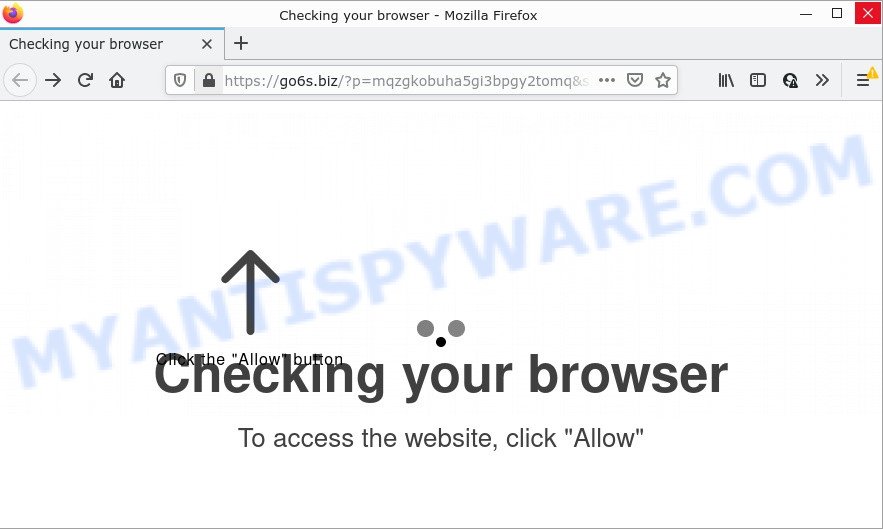
Go6s.biz is a misleading site that delivers a message stating that you should click ‘Allow’ in order to access the content of the web-site, enable Flash Player, connect to the Internet, watch a video, download a file, and so on. Once you click on ALLOW, then your internet browser will be configured to display intrusive ads on your desktop, even when the web-browser is closed.

Threat Summary
| Name | Go6s.biz popup |
| Type | spam push notifications, browser notification spam, pop-up virus |
| Distribution | PUPs, misleading popup ads, social engineering attack, adware software |
| Symptoms |
|
| Removal | Go6s.biz removal guide |
How did you get infected with Go6s.biz pop-ups
Computer security specialists have determined that users are redirected to Go6s.biz by adware or from malicious ads. Adware is considered by many to be synonymous with ‘malware’. It’s a harmful program which displays unwanted ads to computer users. Some examples include pop-up ads, different offers and deals or unclosable windows. Adware software can be installed onto your personal computer via infected websites, when you open email attachments, anytime you download and install free applications.
Adware software usually gets onto personal computer by being attached to free applications. So, when you installing free software, carefully read the disclaimers, choose the Custom or Advanced installation type to watch for optional apps that are being installed, because certain of the apps are PUPs and adware.
Remove Go6s.biz notifications from web browsers
If you are in situation where you don’t want to see push notifications from the Go6s.biz web site. In this case, you can turn off web notifications for your web-browser in Windows/Mac OS/Android. Find your web browser in the list below, follow few simple steps to remove browser permissions to show notifications.
|
|
|
|
|
|
How to remove Go6s.biz popup advertisements from Chrome, Firefox, IE, Edge
As with removing adware software, malware or PUPs, there are few steps you can do. We advise trying them all. If you do only one part of the instructions, then it should be run malware removal utility, because it should delete adware and stop any further infection. But to completely delete Go6s.biz popups you’ll have to at least reset your web browser settings like default search engine, new tab page and homepage to default state, disinfect computer’s browsers shortcuts, remove all unwanted and suspicious software, and get rid of adware by malicious software removal utilities. Some of the steps below will require you to close this web-page. So, please read the few simple steps carefully, after that bookmark it or open it on your smartphone for later reference.
To remove Go6s.biz pop ups, use the steps below:
- Remove Go6s.biz notifications from web browsers
- How to remove Go6s.biz popups without any software
- Automatic Removal of Go6s.biz pop ups
- Stop Go6s.biz popup advertisements
How to remove Go6s.biz popups without any software
The step-by-step tutorial created by our team will allow you manually get rid of Go6s.biz pop up ads from your computer. If you are not good at computers, we suggest that you use the free tools listed below.
Remove newly installed potentially unwanted software
When troubleshooting a device, one common step is go to MS Windows Control Panel and uninstall suspicious software. The same approach will be used in the removal of Go6s.biz pop up ads. Please use instructions based on your MS Windows version.
|
|
|
|
Delete Go6s.biz ads from Internet Explorer
By resetting Microsoft Internet Explorer browser you return your internet browser settings to its default state. This is good initial when troubleshooting problems that might have been caused by adware which causes popups.
First, run the Internet Explorer, click ![]() ) button. Next, click “Internet Options” as shown on the image below.
) button. Next, click “Internet Options” as shown on the image below.

In the “Internet Options” screen select the Advanced tab. Next, click Reset button. The Internet Explorer will show the Reset Internet Explorer settings dialog box. Select the “Delete personal settings” check box and press Reset button.

You will now need to restart your PC system for the changes to take effect. It will remove adware related to the Go6s.biz popup ads, disable malicious and ad-supported internet browser’s extensions and restore the Microsoft Internet Explorer’s settings such as default search provider, newtab and home page to default state.
Remove Go6s.biz from Mozilla Firefox by resetting browser settings
If the Firefox browser program is hijacked, then resetting its settings can help. The Reset feature is available on all modern version of Mozilla Firefox. A reset can fix many issues by restoring Mozilla Firefox settings such as startpage, newtab page and search provider to their original settings. It’ll save your personal information such as saved passwords, bookmarks, auto-fill data and open tabs.
Start the Firefox and click the menu button (it looks like three stacked lines) at the top right of the web-browser screen. Next, click the question-mark icon at the bottom of the drop-down menu. It will show the slide-out menu.

Select the “Troubleshooting information”. If you’re unable to access the Help menu, then type “about:support” in your address bar and press Enter. It bring up the “Troubleshooting Information” page like below.

Click the “Refresh Firefox” button at the top right of the Troubleshooting Information page. Select “Refresh Firefox” in the confirmation prompt. The Mozilla Firefox will begin a procedure to fix your problems that caused by the Go6s.biz adware. After, it’s complete, press the “Finish” button.
Remove Go6s.biz popups from Google Chrome
Reset Google Chrome settings to remove Go6s.biz pop ups. If you’re still experiencing problems with Go6s.biz pop up ads removal, you need to reset Google Chrome browser to its original state. This step needs to be performed only if adware has not been removed by the previous steps.

- First, start the Google Chrome and press the Menu icon (icon in the form of three dots).
- It will show the Google Chrome main menu. Select More Tools, then press Extensions.
- You will see the list of installed extensions. If the list has the add-on labeled with “Installed by enterprise policy” or “Installed by your administrator”, then complete the following instructions: Remove Chrome extensions installed by enterprise policy.
- Now open the Google Chrome menu once again, click the “Settings” menu.
- Next, press “Advanced” link, which located at the bottom of the Settings page.
- On the bottom of the “Advanced settings” page, click the “Reset settings to their original defaults” button.
- The Google Chrome will open the reset settings prompt as shown on the screen above.
- Confirm the web-browser’s reset by clicking on the “Reset” button.
- To learn more, read the article How to reset Chrome settings to default.
Automatic Removal of Go6s.biz pop ups
Best Go6s.biz pop ups removal utility should locate and remove adware, malicious software, PUPs, toolbars, keyloggers, browser hijackers, worms, Trojans, and popup generators. The key is locating one with a good reputation and these features. Most quality applications listed below offer a free scan and malware removal so you can detect and delete unwanted apps without having to pay.
Remove Go6s.biz pop ups with Zemana AntiMalware (ZAM)
Zemana Free is extremely fast and ultra light weight malicious software removal tool. It will help you delete Go6s.biz popups, adware, potentially unwanted software and other malicious software. This program gives real-time protection that never slow down your PC system. Zemana is designed for experienced and beginner computer users. The interface of this tool is very easy to use, simple and minimalist.
Download Zemana AntiMalware (ZAM) on your personal computer by clicking on the link below.
165535 downloads
Author: Zemana Ltd
Category: Security tools
Update: July 16, 2019
After downloading is done, close all windows on your computer. Further, launch the set up file called Zemana.AntiMalware.Setup. If the “User Account Control” dialog box pops up as shown on the image below, click the “Yes” button.

It will display the “Setup wizard” which will allow you install Zemana on the device. Follow the prompts and do not make any changes to default settings.

Once installation is done successfully, Zemana Anti Malware will automatically start and you may see its main window as displayed on the screen below.

Next, click the “Scan” button to perform a system scan with this tool for the adware software that causes the intrusive Go6s.biz pop up ads.

When the system scan is complete, Zemana will open you the results. Next, you need to press “Next” button.

The Zemana Free will start to remove adware that causes Go6s.biz pop-up advertisements in your web-browser. After disinfection is finished, you can be prompted to restart your computer.
Get rid of Go6s.biz pop up advertisements and malicious extensions with Hitman Pro
HitmanPro is a portable application that requires no hard install to scan for and remove adware software related to the Go6s.biz popup ads. The program itself is small in size (only a few Mb). HitmanPro does not need any drivers and special dlls. It is probably easier to use than any alternative malware removal utilities you have ever tried. Hitman Pro works on 64 and 32-bit versions of Microsoft Windows 10, 8, 7 and XP. It proves that removal tool can be just as effective as the widely known antivirus programs.

- First, visit the page linked below, then click the ‘Download’ button in order to download the latest version of Hitman Pro.
- After downloading is done, double click the HitmanPro icon. Once this tool is opened, click “Next” button to search for adware that causes the annoying Go6s.biz pop up ads. A system scan may take anywhere from 5 to 30 minutes, depending on your device.
- When that process is finished, HitmanPro will display a scan report. Make sure all threats have ‘checkmark’ and press “Next” button. Now press the “Activate free license” button to begin the free 30 days trial to remove all malicious software found.
Run MalwareBytes Anti Malware (MBAM) to get rid of Go6s.biz popup advertisements
Delete Go6s.biz pop ups manually is difficult and often the adware software is not fully removed. Therefore, we suggest you to run the MalwareBytes Free which are completely clean your computer. Moreover, this free program will help you to delete malware, PUPs, toolbars and browser hijackers that your computer can be infected too.

- Installing the MalwareBytes Free is simple. First you’ll need to download MalwareBytes on your MS Windows Desktop from the following link.
Malwarebytes Anti-malware
327760 downloads
Author: Malwarebytes
Category: Security tools
Update: April 15, 2020
- At the download page, click on the Download button. Your internet browser will show the “Save as” dialog box. Please save it onto your Windows desktop.
- After the download is complete, please close all programs and open windows on your computer. Double-click on the icon that’s named MBSetup.
- This will start the Setup wizard of MalwareBytes Free onto your computer. Follow the prompts and do not make any changes to default settings.
- When the Setup wizard has finished installing, the MalwareBytes will open and display the main window.
- Further, click the “Scan” button to begin scanning your personal computer for the adware related to the Go6s.biz pop ups. This procedure can take some time, so please be patient. While the MalwareBytes Anti Malware is checking, you can see count of objects it has identified either as being malware.
- Once the scan get completed, MalwareBytes will display you the results.
- All detected threats will be marked. You can delete them all by simply click the “Quarantine” button. Once that process is done, you may be prompted to reboot the personal computer.
- Close the Anti Malware and continue with the next step.
Video instruction, which reveals in detail the steps above.
Stop Go6s.biz popup advertisements
If you want to delete annoying advertisements, internet browser redirects and popups, then install an ad blocking application such as AdGuard. It can block Go6s.biz, advertisements, popups and stop web sites from tracking your online activities when using the Firefox, Microsoft Internet Explorer, Microsoft Edge and Google Chrome. So, if you like surf the Internet, but you don’t like intrusive ads and want to protect your PC system from harmful web pages, then the AdGuard is your best choice.
First, visit the following page, then press the ‘Download’ button in order to download the latest version of AdGuard.
27047 downloads
Version: 6.4
Author: © Adguard
Category: Security tools
Update: November 15, 2018
After the download is done, launch the downloaded file. You will see the “Setup Wizard” screen as on the image below.

Follow the prompts. After the installation is complete, you will see a window as shown in the following example.

You can click “Skip” to close the setup program and use the default settings, or click “Get Started” button to see an quick tutorial that will help you get to know AdGuard better.
In most cases, the default settings are enough and you don’t need to change anything. Each time, when you start your PC, AdGuard will start automatically and stop unwanted ads, block Go6s.biz, as well as other harmful or misleading web-sites. For an overview of all the features of the program, or to change its settings you can simply double-click on the AdGuard icon, that is located on your desktop.
To sum up
We suggest that you keep Zemana Anti Malware (to periodically scan your PC system for new adwares and other malware) and AdGuard (to help you block unwanted advertisements and malicious webpages). Moreover, to prevent any adware software, please stay clear of unknown and third party apps, make sure that your antivirus program, turn on the option to search for potentially unwanted programs.
If you need more help with Go6s.biz popups related issues, go to here.



















