What is BestMusicSearches?
The cyber threat analysts have determined that BestMusicSearches is a potentially unwanted program (PUP) belonging to the group of Browser hijackers. It affects your computer and alters web browser settings. BestMusicSearches can take over your web-browser and force you to use the bestmusicsearches.com site as your new tab, home page and default search provider. When BestMusicSearches in the computer, it can collect privacy information such as search queries as well as browsing history. So if you find this potentially unwanted program on the PC you need to uninstall it. The detailed removal steps will assist you delete BestMusicSearches and protect your PC from more dangerous software.
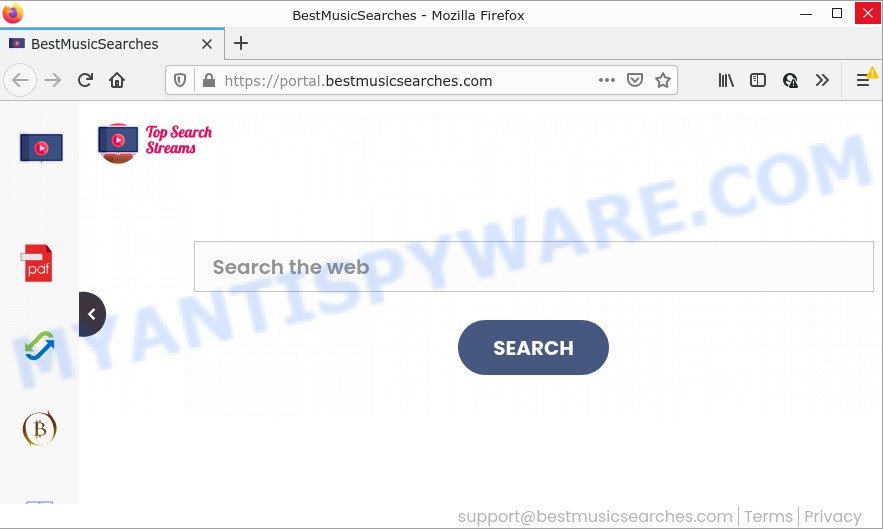
The BestMusicSearches browser hijacker will change your web browser’s search provider so that all searches are sent via feed.bestmusicsearches.com that redirects to the Yahoo Search engine which shows the search results for your query. The creators of this browser hijacker are utilizing legitimate search provider as they may make money from the advertisements which are displayed in the search results.
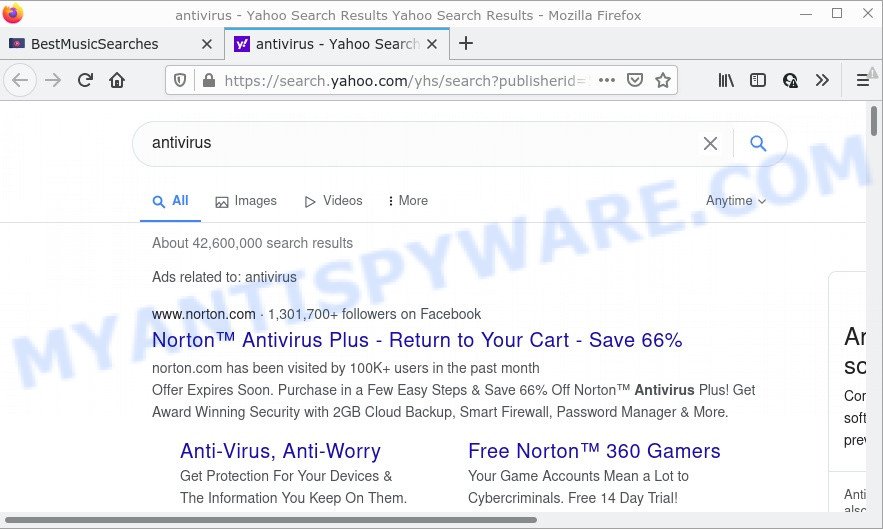
In addition to the above, BestMusicSearches can collect a wide variety of privacy data which can be later sold to third party companies. You do not know if your home address, account names and passwords are safe. And of course you completely do not know what will happen when you click on any advertisements on the BestMusicSearches web site.
Take a deep breath. Learn everything you should know about BestMusicSearches hijacker removal, how to delete browser hijacker from your web browser and the system. Find the best free malicious software removal utilities here!
How can a browser hijacker get on your PC system
PUPs and browser hijackers usually are bundled within various freeware. Most often, it can be bundled within the installation packages from Softonic, Cnet, Soft32, Brothersoft or other similar download sites. So, you should run any files downloaded from the Web with great caution, read the User agreement, Software license and Terms of use. In the process of installing a new program, you should choose a Manual, Advanced or Custom install mode to control what components and optional applications to be installed, otherwise you run the risk of infecting your personal computer with a browser hijacker such as BestMusicSearches.
Threat Summary
| Name | BestMusicSearches |
| Type | redirect virus, start page hijacker, browser hijacker, search provider hijacker, PUP |
| Related web-domains | feed.bestmusicsearches.com, get.bestmusicsearches.com, install.bestmusicsearches.com, portal.bestmusicsearches.com |
| Affected Browser Settings | newtab page URL, start page, search engine |
| Distribution | suspicious popup ads, free programs setup files, fake update tools |
| Symptoms | Popups and newtab pages are loaded without your request. Your browser is re-directed to webpages you did not want. Unwanted program installed without your knowledge. Unwanted internet browser toolbar(s) Your computer settings are being changed without your request. |
| Removal | BestMusicSearches removal guide |
How to remove BestMusicSearches from personal computer
BestMusicSearches is a hijacker that you might have difficulty in deleting it from your computer. Happily, you’ve found the effective removal guide in this blog post. Both the manual removal method and the automatic removal method will be provided below and you can just choose the one that best for you. If you have any questions or need assist then type a comment below. Read it once, after doing so, please bookmark this page (or open it on your smartphone) as you may need to exit your browser or restart your personal computer.
To remove BestMusicSearches, use the following steps:
- How to manually remove BestMusicSearches
- Automatic Removal of BestMusicSearches
- How to stop BestMusicSearches redirect
How to manually remove BestMusicSearches
Manually deleting the BestMusicSearches browser hijacker is also possible, although this approach takes time and technical prowess. You can sometimes locate hijacker in your computer’s list of installed apps and uninstall it as you would any other unwanted application.
Uninstall questionable applications using MS Windows Control Panel
It is of primary importance to first identify and remove all potentially unwanted apps, adware applications and hijackers through ‘Add/Remove Programs’ (Windows XP) or ‘Uninstall a program’ (MS Windows 10, 8, 7) section of your Windows Control Panel.
Windows 10, 8.1, 8
Click the Windows logo, and then click Search ![]() . Type ‘Control panel’and press Enter as shown on the image below.
. Type ‘Control panel’and press Enter as shown on the image below.

When the ‘Control Panel’ opens, click the ‘Uninstall a program’ link under Programs category as shown below.

Windows 7, Vista, XP
Open Start menu and choose the ‘Control Panel’ at right as displayed on the screen below.

Then go to ‘Add/Remove Programs’ or ‘Uninstall a program’ (Microsoft Windows 7 or Vista) as on the image below.

Carefully browse through the list of installed apps and remove all questionable and unknown software. We suggest to press ‘Installed programs’ and even sorts all installed software by date. Once you’ve found anything suspicious that may be the BestMusicSearches browser hijacker or other PUP (potentially unwanted program), then select it and press ‘Uninstall’ in the upper part of the window. If the suspicious program blocked from removal, then use Revo Uninstaller Freeware to fully remove it from your personal computer.
Remove BestMusicSearches hijacker from IE
If you find that IE web browser settings such as startpage, newtab page and default search provider had been hijacked, then you can return your settings, via the reset web-browser process.
First, launch the Internet Explorer, press ![]() ) button. Next, click “Internet Options” as displayed below.
) button. Next, click “Internet Options” as displayed below.

In the “Internet Options” screen select the Advanced tab. Next, press Reset button. The IE will display the Reset Internet Explorer settings dialog box. Select the “Delete personal settings” check box and click Reset button.

You will now need to reboot your personal computer for the changes to take effect. It will remove BestMusicSearches hijacker, disable malicious and ad-supported internet browser’s extensions and restore the Internet Explorer’s settings such as start page, search provider by default and new tab to default state.
Remove BestMusicSearches from Google Chrome
Reset Google Chrome settings will help you to completely reset your browser. The result of activating this function will bring Google Chrome settings back to its default state. This can remove BestMusicSearches and disable harmful extensions. It will save your personal information such as saved passwords, bookmarks, auto-fill data and open tabs.

- First, launch the Google Chrome and click the Menu icon (icon in the form of three dots).
- It will show the Google Chrome main menu. Select More Tools, then click Extensions.
- You will see the list of installed extensions. If the list has the add-on labeled with “Installed by enterprise policy” or “Installed by your administrator”, then complete the following tutorial: Remove Chrome extensions installed by enterprise policy.
- Now open the Chrome menu once again, click the “Settings” menu.
- Next, click “Advanced” link, that located at the bottom of the Settings page.
- On the bottom of the “Advanced settings” page, click the “Reset settings to their original defaults” button.
- The Google Chrome will open the reset settings dialog box as shown on the screen above.
- Confirm the browser’s reset by clicking on the “Reset” button.
- To learn more, read the article How to reset Chrome settings to default.
Delete BestMusicSearches browser hijacker from Mozilla Firefox
This step will allow you remove BestMusicSearches, third-party toolbars, disable harmful addons and restore your default startpage, new tab page and search provider settings.
Click the Menu button (looks like three horizontal lines), and click the blue Help icon located at the bottom of the drop down menu as on the image below.

A small menu will appear, press the “Troubleshooting Information”. On this page, click “Refresh Firefox” button as shown in the figure below.

Follow the onscreen procedure to return your Mozilla Firefox web-browser settings to their default state.
Automatic Removal of BestMusicSearches
If your personal computer is still infected with the BestMusicSearches browser hijacker, then the best method of detection and removal is to use an anti-malware scan on the PC system. Download free malware removal utilities below and launch a full system scan. It will help you get rid of all components of the hijacker from hardisk and Windows registry.
Remove BestMusicSearches browser hijacker with Zemana Free
Thinking about delete BestMusicSearches hijacker from your browser? Then pay attention to Zemana Anti-Malware (ZAM). This is a well-known tool, originally created just to look for and delete malicious software, adware software and PUPs. But by now it has seriously changed and can not only rid you of malware, but also protect your computer from malware and adware, as well as find and remove common viruses and trojans.
- Download Zemana Anti Malware on your MS Windows Desktop by clicking on the link below.
Zemana AntiMalware
165536 downloads
Author: Zemana Ltd
Category: Security tools
Update: July 16, 2019
- Once you have downloaded the setup file, make sure to double click on the Zemana.AntiMalware.Setup. This would start the Zemana install on your device.
- Select installation language and click ‘OK’ button.
- On the next screen ‘Setup Wizard’ simply click the ‘Next’ button and follow the prompts.

- Finally, once the install is done, Zemana Free will open automatically. Else, if does not then double-click on the Zemana AntiMalware icon on your desktop.
- Now that you have successfully install Zemana Free, let’s see How to use Zemana AntiMalware to remove BestMusicSearches hijacker from your computer.
- After you have started the Zemana Free, you’ll see a window similar to the one below, just click ‘Scan’ button to start checking your PC system for the hijacker.

- Now pay attention to the screen while Zemana scans your computer.

- After Zemana Anti Malware (ZAM) has finished scanning, you can check all threats found on your PC. Review the report and then click ‘Next’ button.

- Zemana may require a restart personal computer in order to complete the BestMusicSearches browser hijacker removal process.
- If you want to fully delete hijacker from your personal computer, then press ‘Quarantine’ icon, select all malicious software, adware, PUPs and other items and click Delete.
- Restart your computer to complete the browser hijacker removal procedure.
Delete BestMusicSearches browser hijacker from internet browsers with Hitman Pro
HitmanPro is a portable utility that finds and uninstalls undesired apps such as hijackers, adware software, toolbars, other web browser plugins and other malicious software. It scans your computer for BestMusicSearches browser hijacker and produces a list of threats marked for removal. HitmanPro will only erase those undesired software that you wish to be removed.
Click the link below to download the latest version of HitmanPro for Windows. Save it on your Microsoft Windows desktop or in any other place.
Download and run Hitman Pro on your PC system. Once started, click “Next” button . Hitman Pro program will scan through the whole computer for the BestMusicSearches hijacker. This task may take some time, so please be patient. While the Hitman Pro is checking, you can see how many objects it has identified either as being malicious software..

Once the scan is finished, Hitman Pro will show a list of all items detected by the scan.

You may delete items (move to Quarantine) by simply click Next button.
It will show a dialog box, press the “Activate free license” button to start the free 30 days trial to remove all malware found.
How to delete BestMusicSearches with MalwareBytes Anti Malware
You can remove BestMusicSearches hijacker automatically with a help of MalwareBytes Anti Malware (MBAM). We suggest this free malicious software removal tool because it may easily remove hijacker, adware, potentially unwanted programs and toolbars with all their components such as files, folders and registry entries.
MalwareBytes Free can be downloaded from the following link. Save it directly to your Windows Desktop.
327763 downloads
Author: Malwarebytes
Category: Security tools
Update: April 15, 2020
When the download is finished, close all windows on your personal computer. Further, run the file called MBSetup. If the “User Account Control” dialog box pops up as displayed in the figure below, click the “Yes” button.

It will display the Setup wizard that will assist you set up MalwareBytes on the PC. Follow the prompts and do not make any changes to default settings.

Once install is done successfully, click “Get Started” button. Then MalwareBytes AntiMalware will automatically launch and you can see its main window as displayed on the screen below.

Next, press the “Scan” button . MalwareBytes Anti Malware (MBAM) application will scan through the whole computer for the BestMusicSearches hijacker. This process can take quite a while, so please be patient. When a threat is found, the number of the security threats will change accordingly. Wait until the the scanning is complete.

Once MalwareBytes Anti-Malware has finished scanning, MalwareBytes will open a scan report. In order to delete all items, simply click “Quarantine” button.

The MalwareBytes Free will get rid of BestMusicSearches hijacker and move the selected threats to the Quarantine. Once that process is done, you can be prompted to restart your computer. We advise you look at the following video, which completely explains the process of using the MalwareBytes Free to get rid of browser hijackers, adware software and other malware.
How to stop BestMusicSearches redirect
To put it simply, you need to use an adblocker tool (AdGuard, for example). It will block and protect you from any unwanted web-pages such as BestMusicSearches, advertisements and pop-ups. To be able to do that, the ad blocker application uses a list of filters. Each filter is a rule that describes a malicious web-page, an advertising content, a banner and others. The ad blocker application automatically uses these filters, depending on the websites you’re visiting.
Installing the AdGuard is simple. First you’ll need to download AdGuard on your PC from the following link.
27047 downloads
Version: 6.4
Author: © Adguard
Category: Security tools
Update: November 15, 2018
Once downloading is done, launch the downloaded file. You will see the “Setup Wizard” screen as displayed on the screen below.

Follow the prompts. When the install is done, you will see a window as displayed on the image below.

You can press “Skip” to close the installation program and use the default settings, or click “Get Started” button to see an quick tutorial which will assist you get to know AdGuard better.
In most cases, the default settings are enough and you do not need to change anything. Each time, when you start your computer, AdGuard will launch automatically and stop unwanted ads, block BestMusicSearches, as well as other harmful or misleading webpages. For an overview of all the features of the application, or to change its settings you can simply double-click on the AdGuard icon, which is located on your desktop.
To sum up
Once you have removed the hijacker using this few simple steps, Chrome, Firefox, MS Edge and Internet Explorer will no longer open the BestMusicSearches site on startup. Unfortunately, if the tutorial does not help you, then you have caught a new browser hijacker, and then the best way – ask for help.
Please create a new question by using the “Ask Question” button in the Questions and Answers. Try to give us some details about your problems, so we can try to help you more accurately. Wait for one of our trained “Security Team” or Site Administrator to provide you with knowledgeable assistance tailored to your problem with the BestMusicSearches hijacker.























