What is You are using an older version of Edge?
You are using an older version of Edge is a SCAM that targets Windows users. It is promoted by deceptive sites that claim to install an Edge browser update and in this way trick users into installing malicious software. It is important to emphasize that no sites are capable of detecting the need for updates, and therefore the pages/sites that make such statements are always scams.
Such scams are usually used to spread ransomware, adware, trojans, browser hijackers and other malware. Usually, users end up on “You are using an older version of Edge” and similar scams by going to a misspelled URL or, clicking on a fake link. In addition, they can be redirected to this scam by malicious advertisements (malvertising) and Adware.
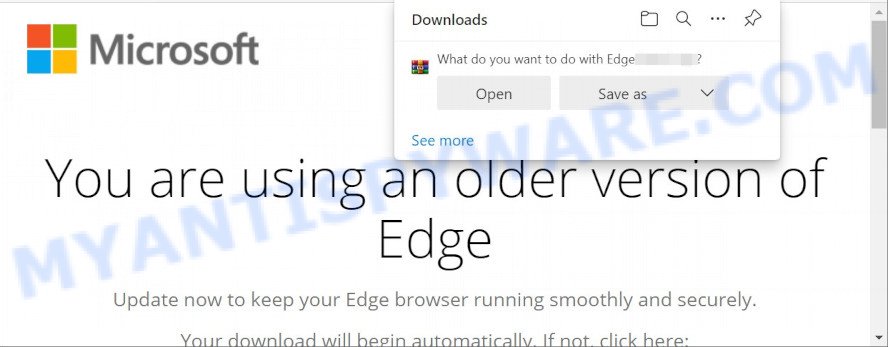
You are using an older version of Edge pop-ups are a SCAM
QUICK LINKS
This scam displays a fake alert about the recommended update. It informs that the user is using an old version of the Edge browser and it is recommended to update it. It instructs to click the Update Edge button to update the browser. Of course, everything that is said in this message is a fake, no part of it can be trusted. Users should ignore the fake alert, in any case not click the “Update Edge” button, as this will install malicious software on their computer.
As we reported above, scammers use the You are using an older version of Edge scam to trick users into installing malware, among which may be ransomware, spyware, trojans, browser hijackers, adware and other malicious software.
Often scammers try not only to trick users into downloading malicious software, but also to collect as much information as possible about their victims. The collected information can be used to make fraudulent purchases and unauthorized transfers, sold to criminals on the dark web, or other malicious purposes. Moreover, the criminals behind the scam can use stolen email addresses to send spam and malspam (spam emails containing malware or links to malware).
In summary, the scam can lead to malware infection, loss of personal data, disclosure of confidential information, financial losses and other serious problems.
Text presented in this scam:
Microsoft
You are using an older version of EdgeUpdate now to keep your Edge browser running smoothly and securely.
Your download will begin automatically. If not, click here:Update Edge
How to protect against the You are using an older version of Edge scam
To avoid becoming a victim of scammers, it is important to always keep in mind:
- There are no sites that can detect security problems.
- Never install software promoted by scam sites and aggressive push notifications, as it can be useless, and besides, it can be dangerous for you and your computer.
- Close the “You are using an older version of Edge” scam as soon as it appears on your computer screen. Scammers can prevent you from closing it in various ways. In such cases, close your browser using Task Manager or restart your computer. If the next time you launch the browser, it prompts you to restore the previous session, abandon it, otherwise this scam will reopen on your screen.
- Use an ad blocker when browsing the internet. It can block known scam sites and protect you from scammers.
Threat Summary
| Name | You are using an older version of Edge |
| Type | scam, phishing, fake alerts |
| Related malware files | Edge.js |
| Detections | Downloader/JS.Generic, Trojan.Downloader.Script.gen, HEUR.JS.Trojan.b, Trojan-Downloader.JS.Nemucod, TrojanDownloader:JS/MalScript.G!MSR, HEUR:Trojan-Downloader.Script.SLoad.gen, SNH:Script [Dropper] |
| Symptoms |
|
| Removal | You are using an older version of Edge removal guide |
The “You are using an older version of Edge” scam isn’t the only one on the Internet that aims to trick users into downloading/installing malware. We have already reported on such scams many times: Microsoft Windows Virus Alert, Norton Antivirus 2021 Update, Adobe Flash Player is out of date. Some of these scams are positioned as legitimate Microsoft, McAfee, Norton, Apple pages, but in fact have nothing to do with these companies.
If your browser redirects to the You are using an older version of Edge scam regularly, then it is possible that Adware or PUAs are installed on your computer. Adware’s basic purpose is to display ads. These advertisements are often presented as in-text links, push notifications, different offers and deals, unclosable windows or even fake alerts. Clicks on the ads produce a monetary payoff for the adware producers. Adware can work like Spyware, since it sends privacy information such as searches and trends to advertisers.
How does Adware get on your computer
Usually, adware software gets into computers as part of a bundle with free applications, sharing files and other unsafe software which users downloaded from the Internet. The makers of adware pays software developers for distributing adware within their apps. So, optional software is often included as part of the installer. In order to avoid the installation of any adware: choose only Manual, Custom or Advanced install type and disable all optional applications in which you are unsure.
How to remove You are using an older version of Edge pop up scam (removal guide)
In order to get rid of You are using an older version of Edge pop ups, start by closing any applications and popups that are open. If a popup won’t close, then close your web-browser (Chrome, Firefox, Edge and IE). If a program won’t close then please reboot your PC. Next, follow the steps below.
To remove You are using an older version of Edge, use the following steps:
- Uninstall suspicious software through the Windows Control Panel
- Delete You are using an older version of Edge popup scam from Mozilla Firefox
- Remove You are using an older version of Edge scam from Microsoft Internet Explorer
- Remove You are using an older version of Edge popup from Chrome
- Automatic Removal of You are using an older version of Edge popup scam
- Stop You are using an older version of Edge scam
How to remove You are using an older version of Edge scam without any software
Most adware software can be uninstalled manually, without the use of anti-virus or other removal tools. The manual steps below will show you how to remove You are using an older version of Edge popups step by step. Although each of the steps is easy and does not require special knowledge, but you doubt that you can finish them, then use the free tools, a list of which is given below.
Uninstall suspicious software through the Windows Control Panel
First of all, check the list of installed programs on your computer and uninstall unknown, suspicious and recently added software. If you see an unknown application with incorrect spelling or varying capital letters, it have most likely been installed by malware and you should clean it off first with malware removal tool such as Zemana Anti-Malware.
|
|
|
|
Delete You are using an older version of Edge popup scam from Mozilla Firefox
The Mozilla Firefox reset will remove redirects to the You are using an older version of Edge scam, restore modified preferences and security settings, disable malicious extensions. Keep in mind that resetting your browser will not remove your history, bookmarks, passwords, and other saved data.
First, open the Firefox and press ![]() button. It will open the drop-down menu on the right-part of the internet browser. Further, click the Help button (
button. It will open the drop-down menu on the right-part of the internet browser. Further, click the Help button (![]() ) as displayed in the following example.
) as displayed in the following example.

In the Help menu, select the “Troubleshooting Information” option. Another way to open the “Troubleshooting Information” screen – type “about:support” in the browser adress bar and press Enter. It will show the “Troubleshooting Information” page as displayed below. In the upper-right corner of this screen, click the “Refresh Firefox” button.

It will display the confirmation dialog box. Further, click the “Refresh Firefox” button. The Mozilla Firefox will begin a process to fix your problems that caused by the adware software. After, it’s complete, click the “Finish” button.
Remove You are using an older version of Edge scam from Microsoft Internet Explorer
By resetting Internet Explorer internet browser you revert back your browser settings to its default state. This is good initial when troubleshooting problems that might have been caused by adware software related to the You are using an older version of Edge pop-up scam.
First, run the Internet Explorer. Next, click the button in the form of gear (![]() ). It will open the Tools drop-down menu, press the “Internet Options” as shown in the following example.
). It will open the Tools drop-down menu, press the “Internet Options” as shown in the following example.

In the “Internet Options” window click on the Advanced tab, then click the Reset button. The Internet Explorer will display the “Reset Internet Explorer settings” window like below. Select the “Delete personal settings” check box, then click “Reset” button.

You will now need to restart your personal computer for the changes to take effect.
Remove You are using an older version of Edge popup from Chrome
If you have adware software, You are using an older version of Edge pop-up problems or Chrome is running slow, then reset Chrome can help you. In this instructions we’ll show you the method to reset your Chrome settings and data to default values without reinstall.
Open the Google Chrome menu by clicking on the button in the form of three horizontal dotes (![]() ). It will open the drop-down menu. Choose More Tools, then click Extensions.
). It will open the drop-down menu. Choose More Tools, then click Extensions.
Carefully browse through the list of installed extensions. If the list has the plugin labeled with “Installed by enterprise policy” or “Installed by your administrator”, then complete the following instructions: Remove Chrome extensions installed by enterprise policy otherwise, just go to the step below.
Open the Chrome main menu again, click to “Settings” option.

Scroll down to the bottom of the page and click on the “Advanced” link. Now scroll down until the Reset settings section is visible, like below and click the “Reset settings to their original defaults” button.

Confirm your action, click the “Reset” button.
Automatic Removal of You are using an older version of Edge popup scam
Malware removal tools differ from each other by many features such as performance, scheduled scans, automatic updates, virus signature database, technical support, compatibility with other antivirus programs and so on. We recommend you run the following free software: Zemana AntiMalware (ZAM), MalwareBytes AntiMalware (MBAM) and Hitman Pro. Each of these tools has all of needed features, but most importantly, they can be used to identify the adware and delete You are using an older version of Edge popup scam from the Google Chrome, Internet Explorer, Edge and Mozilla Firefox.
Remove You are using an older version of Edge pop ups with Zemana
Zemana AntiMalware is a lightweight tool that designed to use alongside your antivirus software, detecting and removing malware, adware and PUPs that other programs miss. Zemana Free is easy to use, fast, does not use many resources and have great detection and removal rates.

- Click the link below to download Zemana. Save it to your Desktop so that you can access the file easily.
Zemana AntiMalware
165535 downloads
Author: Zemana Ltd
Category: Security tools
Update: July 16, 2019
- After downloading is complete, close all programs and windows on your PC. Open a file location. Double-click on the icon that’s named Zemana.AntiMalware.Setup.
- Further, click Next button and follow the prompts.
- Once setup is complete, press the “Scan” button for scanning your PC for the adware software that causes the You are using an older version of Edge pop-ups in your internet browser. This task can take quite a while, so please be patient. While the Zemana Anti-Malware tool is scanning, you can see how many objects it has identified as being infected by malicious software.
- After the scan get finished, Zemana will display a screen that contains a list of malware that has been detected. Review the report and then click “Next”. Once that process is complete, you may be prompted to restart your computer.
Use Hitman Pro to remove You are using an older version of Edge pop up scam
Hitman Pro is a free removal tool that can be downloaded and run to remove adware that causes the You are using an older version of Edge scam in your browser, browser hijackers, malicious software, potentially unwanted software, toolbars and other threats from your personal computer. You may use this tool to scan for threats even if you have an antivirus or any other security program.
HitmanPro can be downloaded from the following link. Save it to your Desktop so that you can access the file easily.
When the downloading process is done, open the directory in which you saved it and double-click the Hitman Pro icon. It will launch the Hitman Pro utility. If the User Account Control dialog box will ask you want to open the program, click Yes button to continue.

Next, press “Next” to perform a system scan for the adware that causes scam pop-ups. While the tool is scanning, you can see how many objects and files has already scanned.

As the scanning ends, you’ll be displayed the list of all found threats on your personal computer like below.

Make sure to check mark the threats which are unsafe and then press “Next” button. It will display a prompt, press the “Activate free license” button. Hitman Pro will remove adware and move the selected items to the Quarantine. After finished, the utility may ask you to restart your computer.
Remove You are using an older version of Edge scam with MalwareBytes AntiMalware
Manual You are using an older version of Edge scam removal requires some computer skills. Some files and registry entries that created by the adware software can be not fully removed. We recommend that use the MalwareBytes Anti-Malware (MBAM) that are fully free your PC of adware software. Moreover, the free program will help you to delete malicious software, PUPs, hijackers and toolbars that your computer can be infected too.
Please go to the link below to download the latest version of MalwareBytes Free for Microsoft Windows. Save it to your Desktop.
327760 downloads
Author: Malwarebytes
Category: Security tools
Update: April 15, 2020
After the downloading process is finished, close all programs and windows on your personal computer. Double-click the install file named MBSetup. If the “User Account Control” prompt pops up as shown on the screen below, click the “Yes” button.

It will open the Setup wizard which will help you install MalwareBytes Free on your personal computer. Follow the prompts and do not make any changes to default settings.

Once installation is done successfully, click “Get Started” button. MalwareBytes Anti-Malware will automatically start and you can see its main screen as shown on the image below.

Now click the “Scan” button to search for adware that causes multiple unwanted pop ups. When a malicious software, adware or PUPs are found, the count of the security threats will change accordingly.

When the system scan is finished, MalwareBytes Free will show a list of all threats found by the scan. Next, you need to click “Quarantine” button. The MalwareBytes Anti-Malware will remove adware software which causes the You are using an older version of Edge scam. After the task is done, you may be prompted to restart the personal computer.

We recommend you look at the following video, which completely explains the process of using the MalwareBytes Anti-Malware (MBAM) to delete adware, hijacker and other malicious software.
Stop You are using an older version of Edge pop-ups
It is important to use adblocker applications such as AdGuard to protect your computer from malicious websites. Most security experts says that it’s okay to stop advertisements. You should do so just to stay safe! And, of course, AdGuard can to stop You are using an older version of Edge pop-ups and block other scam pages.
First, please go to the following link, then press the ‘Download’ button in order to download the latest version of AdGuard.
27047 downloads
Version: 6.4
Author: © Adguard
Category: Security tools
Update: November 15, 2018
After downloading it, launch the downloaded file. You will see the “Setup Wizard” screen similar to the one below.

Follow the prompts. When the install is done, you will see a window as displayed in the figure below.

You can click “Skip” to close the installation program and use the default settings, or click “Get Started” button to see an quick tutorial that will assist you get to know AdGuard better.
In most cases, the default settings are enough and you don’t need to change anything. Each time, when you launch your computer, AdGuard will launch automatically and stop undesired advertisements, block the You are using an older version of Edge scam, as well as other harmful or misleading web-sites. For an overview of all the features of the application, or to change its settings you can simply double-click on the AdGuard icon, that can be found on your desktop.
Finish words
We suggest that you keep AdGuard (to help you stop unwanted popup advertisements and unwanted malicious websites) and Zemana (to periodically scan your PC for new adwares and other malware). Probably you are running an older version of Java or Adobe Flash Player. This can be a security risk, so download and install the latest version right now.
If you are still having problems while trying to delete You are using an older version of Edge pop up scam from the IE, Chrome, Edge and Mozilla Firefox, then ask for help here here.



















