What is Rememboe.work?
Rememboe.work pop-ups are a social engineering attack that uses the browser notification feature to deceive computer users into subscribing to browser notifications. Although browser push notifications cannot harm users directly, scammers use them to display unwanted ads, promote adware bundles, and encourage users to visit unsafe webpages.
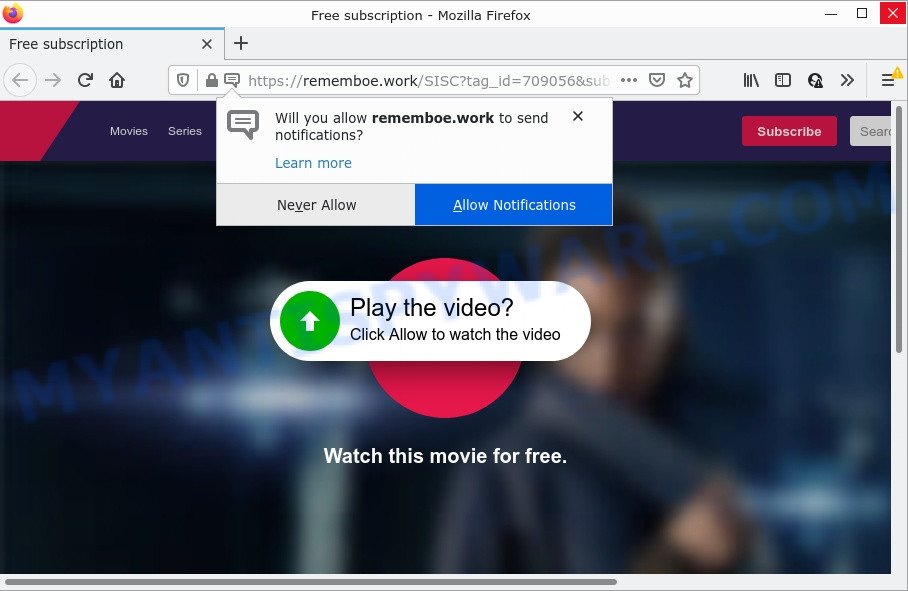
The Rememboe.work web-site states that clicking ‘Allow’ button is necessary to watch a video, enable Flash Player, download a file, access the content of the web-page, and so on. Once enabled, the Rememboe.work spam notifications will start popping up in the right bottom corner of the screen occasionally and spam you with annoying ads.

Threat Summary
| Name | Rememboe.work pop-up |
| Type | browser notification spam, spam push notifications, pop-up virus |
| Distribution | adware, potentially unwanted software, social engineering attack, misleading pop up ads |
| Symptoms |
|
| Removal | Rememboe.work removal guide |
Where the Rememboe.work pop-ups comes from
Experienced security experts have determined that users are redirected to Rememboe.work by adware or from suspicious ads. Adware software is something which you should be aware of even if you use Google Chrome or other modern web browser. This is the name given to apps that have been designed to display intrusive advertisements and pop-up commercials onto your web-browser screen. The reason for adware software’s existence is to make money for its creator.
The most common way to get adware is a freeware installer. Most often, a user have a chance to disable all unneeded applications, but some setup files are created to confuse the average users, in order to trick them into installing PUPs and adware. Anyway, easier to prevent adware rather than clean up your computer after one. So, keep your web browser updated (turn on automatic updates), use good antivirus applications, double check free software before you open it (do a google search, scan a downloaded file with VirusTotal), avoid misleading and unknown webpages.
Remove Rememboe.work notifications from browsers
If the scammers have achieved their goal and you clicked the Allow button, then you need to open web browser settings as soon as possible and turn off rogue browser notifications. To delete the Rememboe.work notifications, use the following steps. These steps are for MS Windows, Mac OS and Android.
Google Chrome:
- Click on ‘three dots menu’ button at the top right corner of the Google Chrome window.
- Select ‘Settings’, scroll down to the bottom and click ‘Advanced’.
- Scroll down to the ‘Privacy and security’ section, select ‘Site settings’.
- Click on ‘Notifications’.
- Locate the Rememboe.work site and remove it by clicking the three vertical dots on the right to the URL and select ‘Remove’.

Android:
- Open Google Chrome.
- In the top right hand corner, find and tap the Chrome menu (three dots).
- In the menu tap ‘Settings’, scroll down to ‘Advanced’.
- Tap on ‘Site settings’ and then ‘Notifications’. In the opened window, locate the Rememboe.work URL, other rogue notifications and tap on them one-by-one.
- Tap the ‘Clean & Reset’ button and confirm.

Mozilla Firefox:
- Click on ‘three bars’ button at the right upper corner of the screen.
- In the drop-down menu select ‘Options’. In the left side select ‘Privacy & Security’.
- Scroll down to the ‘Permissions’ section and click the ‘Settings’ button next to ‘Notifications’.
- In the opened window, locate Rememboe.work, other suspicious sites, click the drop-down menu and choose ‘Block’.
- Click ‘Save Changes’ button.

Edge:
- Click the More button (three dots) in the right upper corner of the screen.
- Scroll down to ‘Settings’. In the menu on the left go to ‘Advanced’.
- Click ‘Manage permissions’ button, located beneath ‘Website permissions’.
- Right-click the Rememboe.work site. Click ‘Delete’.

Internet Explorer:
- Click the Gear button on the right upper corner of the browser.
- Select ‘Internet options’.
- Select the ‘Privacy’ tab and click ‘Settings under ‘Pop-up Blocker’ section.
- Locate the Rememboe.work URL and click the ‘Remove’ button to delete the domain.

Safari:
- On the top menu select ‘Safari’, then ‘Preferences’.
- Open ‘Websites’ tab, then in the left menu click on ‘Notifications’.
- Check for Rememboe.work URL, other dubious sites and apply the ‘Deny’ option for each.
How to remove Rememboe.work pop-up ads (removal guidance)
In order to delete Rememboe.work pop-ups, start by closing any applications and popups that are open. If a pop up won’t close, then close your web-browser (Microsoft Edge, Internet Explorer, Mozilla Firefox and Google Chrome). If a program won’t close then please reboot your computer. Next, follow the steps below.
To remove Rememboe.work pop ups, perform the steps below:
- Remove Rememboe.work notifications from browsers
- How to delete Rememboe.work pop up ads without any software
- Automatic Removal of Rememboe.work advertisements
- Stop Rememboe.work advertisements
How to delete Rememboe.work pop up ads without any software
This part of the post is a step-by-step guidance that will help you to remove Rememboe.work popups manually. You just need to carefully complete each step. In this case, you do not need to download any additional tools.
Remove PUPs through the MS Windows Control Panel
First, go to Windows Control Panel and uninstall suspicious software, all applications you don’t remember installing. It’s important to pay the most attention to apps you installed just before Rememboe.work ads appeared on your browser. If you do not know what a program does, look for the answer on the Internet.
Windows 10, 8.1, 8
Click the MS Windows logo, and then click Search ![]() . Type ‘Control panel’and press Enter as shown in the figure below.
. Type ‘Control panel’and press Enter as shown in the figure below.

After the ‘Control Panel’ opens, click the ‘Uninstall a program’ link under Programs category like below.

Windows 7, Vista, XP
Open Start menu and select the ‘Control Panel’ at right as shown on the image below.

Then go to ‘Add/Remove Programs’ or ‘Uninstall a program’ (Windows 7 or Vista) as shown on the image below.

Carefully browse through the list of installed apps and get rid of all questionable and unknown apps. We suggest to click ‘Installed programs’ and even sorts all installed software by date. When you’ve found anything dubious that may be the adware software that causes pop-ups or other potentially unwanted program (PUP), then select this application and click ‘Uninstall’ in the upper part of the window. If the dubious application blocked from removal, then use Revo Uninstaller Freeware to completely remove it from your PC system.
Remove Rememboe.work advertisements from Google Chrome
Resetting Google Chrome to default values is useful in uninstalling the Rememboe.work pop up ads from your web-browser. This way is always useful to perform if you have trouble in removing changes caused by adware software.

- First start the Chrome and press Menu button (small button in the form of three dots).
- It will show the Chrome main menu. Choose More Tools, then click Extensions.
- You will see the list of installed extensions. If the list has the extension labeled with “Installed by enterprise policy” or “Installed by your administrator”, then complete the following instructions: Remove Chrome extensions installed by enterprise policy.
- Now open the Google Chrome menu once again, click the “Settings” menu.
- You will see the Chrome’s settings page. Scroll down and press “Advanced” link.
- Scroll down again and click the “Reset” button.
- The Google Chrome will show the reset profile settings page as shown on the screen above.
- Next click the “Reset” button.
- Once this procedure is finished, your browser’s homepage, search engine by default and newtab will be restored to their original defaults.
- To learn more, read the post How to reset Chrome settings to default.
Delete Rememboe.work popup advertisements from Mozilla Firefox
If the Firefox web-browser program is hijacked, then resetting its settings can help. The Reset feature is available on all modern version of Firefox. A reset can fix many issues by restoring Firefox settings like homepage, newtab and search provider by default to their default values. Essential information like bookmarks, browsing history, passwords, cookies, auto-fill data and personal dictionaries will not be removed.
First, start the Mozilla Firefox and press ![]() button. It will open the drop-down menu on the right-part of the web browser. Further, click the Help button (
button. It will open the drop-down menu on the right-part of the web browser. Further, click the Help button (![]() ) as shown on the screen below.
) as shown on the screen below.

In the Help menu, select the “Troubleshooting Information” option. Another way to open the “Troubleshooting Information” screen – type “about:support” in the web browser adress bar and press Enter. It will show the “Troubleshooting Information” page as shown in the figure below. In the upper-right corner of this screen, press the “Refresh Firefox” button.

It will open the confirmation prompt. Further, click the “Refresh Firefox” button. The Firefox will begin a procedure to fix your problems that caused by the Rememboe.work adware software. Once, it is done, click the “Finish” button.
Remove Rememboe.work pop ups from Internet Explorer
The IE reset is great if your internet browser is hijacked or you have unwanted add-ons or toolbars on your web-browser, which installed by an malicious software.
First, launch the Internet Explorer. Next, press the button in the form of gear (![]() ). It will show the Tools drop-down menu, click the “Internet Options” as displayed in the following example.
). It will show the Tools drop-down menu, click the “Internet Options” as displayed in the following example.

In the “Internet Options” window click on the Advanced tab, then press the Reset button. The IE will open the “Reset Internet Explorer settings” window as on the image below. Select the “Delete personal settings” check box, then press “Reset” button.

You will now need to reboot your PC for the changes to take effect.
Automatic Removal of Rememboe.work advertisements
The simplest method to get rid of Rememboe.work pop-up ads is to use an anti malware program capable of detecting adware. We suggest try Zemana Anti-Malware or another free malicious software remover which listed below. It has excellent detection rate when it comes to adware software, browser hijackers and other PUPs.
How to delete Rememboe.work pop-up ads with Zemana Anti-Malware (ZAM)
Zemana Anti-Malware (ZAM) is a malware scanner that is very useful for detecting and removing adware which causes pop-ups. The steps below will explain how to download, install, and use Zemana Anti Malware (ZAM) to scan and remove malicious software, spyware, adware, PUPs, browser hijackers from your computer for free.

- Please go to the following link to download the latest version of Zemana AntiMalware for Microsoft Windows. Save it on your MS Windows desktop.
Zemana AntiMalware
165519 downloads
Author: Zemana Ltd
Category: Security tools
Update: July 16, 2019
- At the download page, click on the Download button. Your browser will display the “Save as” dialog box. Please save it onto your Windows desktop.
- After the downloading process is done, please close all applications and open windows on your computer. Next, start a file called Zemana.AntiMalware.Setup.
- This will start the “Setup wizard” of Zemana Free onto your computer. Follow the prompts and don’t make any changes to default settings.
- When the Setup wizard has finished installing, the Zemana will start and show the main window.
- Further, click the “Scan” button to begin scanning your personal computer for the adware software that causes the annoying Rememboe.work popups. A system scan can take anywhere from 5 to 30 minutes, depending on your device. While the Zemana AntiMalware (ZAM) tool is checking, you can see how many objects it has identified as being affected by malware.
- After Zemana Anti-Malware has finished scanning, a list of all items found is produced.
- Make sure to check mark the items which are unsafe and then click the “Next” button. The tool will delete adware software that causes Rememboe.work advertisements. Once the cleaning procedure is done, you may be prompted to restart the computer.
- Close the Zemana Free and continue with the next step.
Get rid of Rememboe.work ads and harmful extensions with Hitman Pro
HitmanPro is a portable program that requires no hard installation to identify and get rid of adware related to the Rememboe.work pop ups. The program itself is small in size (only a few Mb). Hitman Pro does not need any drivers and special dlls. It’s probably easier to use than any alternative malware removal utilities you have ever tried. Hitman Pro works on 64 and 32-bit versions of Windows 10, 8, 7 and XP. It proves that removal utility can be just as effective as the widely known antivirus applications.
Visit the page linked below to download the latest version of Hitman Pro for Windows. Save it on your Desktop.
Download and use HitmanPro on your PC. Once started, click “Next” button to perform a system scan for the adware that causes Rememboe.work advertisements. Depending on your device, the scan may take anywhere from a few minutes to close to an hour. While the HitmanPro tool is scanning, you can see how many objects it has identified as being infected by malicious software..

When Hitman Pro has finished scanning, Hitman Pro will show a screen which contains a list of malware that has been found.

Review the results once the tool has finished the system scan. If you think an entry should not be quarantined, then uncheck it. Otherwise, simply click Next button.
It will display a dialog box, click the “Activate free license” button to start the free 30 days trial to remove all malware found.
Remove Rememboe.work ads with MalwareBytes AntiMalware (MBAM)
We recommend using the MalwareBytes Anti-Malware that are completely clean your personal computer of the adware software. The free tool is an advanced malicious software removal program developed by (c) Malwarebytes lab. This program uses the world’s most popular anti-malware technology. It’s able to help you delete intrusive Rememboe.work advertisements from your browsers, potentially unwanted programs, malicious software, hijackers, toolbars, ransomware and other security threats from your computer for free.
Installing the MalwareBytes is simple. First you’ll need to download MalwareBytes AntiMalware on your personal computer by clicking on the link below.
327739 downloads
Author: Malwarebytes
Category: Security tools
Update: April 15, 2020
Once the downloading process is finished, close all software and windows on your device. Double-click the install file named MBSetup. If the “User Account Control” dialog box pops up as on the image below, click the “Yes” button.

It will open the Setup wizard which will help you install MalwareBytes Anti Malware on your personal computer. Follow the prompts and do not make any changes to default settings.

Once setup is done successfully, click “Get Started” button. MalwareBytes Anti Malware (MBAM) will automatically start and you can see its main screen as displayed on the screen below.

Now click the “Scan” button to perform a system scan with this tool for the adware software that causes Rememboe.work pop-ups in your internet browser. Depending on your PC, the scan can take anywhere from a few minutes to close to an hour. While the utility is scanning, you can see how many objects and files has already scanned.

When MalwareBytes Anti-Malware (MBAM) has finished scanning your PC system, you can check all items detected on your personal computer. Make sure to check mark the threats that are unsafe and then click “Quarantine” button. The MalwareBytes Free will remove adware software that causes popups. Once disinfection is done, you may be prompted to reboot the computer.

We suggest you look at the following video, which completely explains the process of using the MalwareBytes Anti-Malware to remove adware software, hijacker and other malicious software.
Stop Rememboe.work advertisements
The AdGuard is a very good ad-blocking program for the MS Edge, Chrome, Internet Explorer and Firefox, with active user support. It does a great job by removing certain types of intrusive ads, popunders, popups, unwanted newtabs, and even full page advertisements and web-page overlay layers. Of course, the AdGuard can block the Rememboe.work pop-up advertisements automatically or by using a custom filter rule.
Visit the following page to download AdGuard. Save it to your Desktop so that you can access the file easily.
27040 downloads
Version: 6.4
Author: © Adguard
Category: Security tools
Update: November 15, 2018
Once downloading is complete, double-click the downloaded file to launch it. The “Setup Wizard” window will show up on the computer screen as shown on the image below.

Follow the prompts. AdGuard will then be installed and an icon will be placed on your desktop. A window will show up asking you to confirm that you want to see a quick tutorial like below.

Press “Skip” button to close the window and use the default settings, or click “Get Started” to see an quick tutorial that will allow you get to know AdGuard better.
Each time, when you launch your PC, AdGuard will start automatically and stop undesired ads, block Rememboe.work, as well as other malicious or misleading web-sites. For an overview of all the features of the program, or to change its settings you can simply double-click on the AdGuard icon, that is located on your desktop.
To sum up
Once you have removed the adware software using this step-by-step guidance, Internet Explorer, Firefox, Edge and Google Chrome will no longer display annoying Rememboe.work website when you browse the Net. Unfortunately, if the steps does not help you, then you have caught a new adware, and then the best way – ask for help.
Please create a new question by using the “Ask Question” button in the Questions and Answers. Try to give us some details about your problems, so we can try to help you more accurately. Wait for one of our trained “Security Team” or Site Administrator to provide you with knowledgeable assistance tailored to your problem with the intrusive Rememboe.work ads.




















