What is Lucky-media.ru?
There are many scam websites on the Internet and Lucky-media.ru is one of them. It is a website that tricks people into allowing push notifications from malicious (ad) push servers. Scammers use push notifications to bypass pop-up blocker and therefore display a large amount of unwanted ads. These advertisements are used to promote dubious browser extensions, giveaway scams, fake software, and adult web-pages.
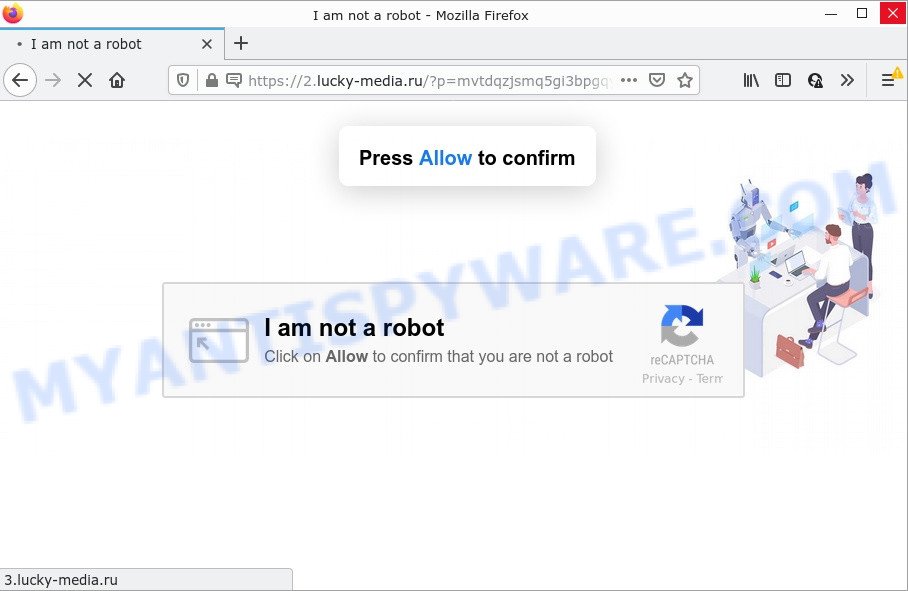
Lucky-media.ru is a dubious site that claims that you need to subscribe to its notifications in order to access the content of the web page, watch a video, download a file, enable Flash Player, connect to the Internet, and so on. Once enabled, the Lucky-media.ru spam notifications will start popping up in the right bottom corner of your desktop occasionally and spam the user with intrusive adverts.

Threat Summary
| Name | Lucky-media.ru pop-up |
| Type | browser notification spam, spam push notifications, pop-up virus |
| Distribution | adware, malicious pop-up ads, PUPs, social engineering attack |
| Symptoms |
|
| Removal | Lucky-media.ru removal guide |
Where the Lucky-media.ru pop ups comes from
Some research has shown that users can be redirected to Lucky-media.ru from shady ads or by PUPs and adware software. By definition, adware is a piece of software that displays advertisements on a PC. However, people basically use the word ‘adware’ to describe a type of malicious software which shows unwanted ads to the user. Most often, this kind of adware do not have any uninstall procedures and can use technologies that are similar to those used by malicious software to penetrate the computer.
Adware usually is bundled within free programs. So, when you installing free programs, carefully read the disclaimers, choose the Custom or Advanced setup option to watch for additional programs that are being installed, because certain of the applications are potentially unwanted programs and adware.
Remove Lucky-media.ru notifications from internet browsers
Your web-browser likely now allows the Lucky-media.ru web-page to send you notifications, but you do not want the annoying ads from this web page and we understand that. We have put together this steps on how you can remove Lucky-media.ru pop-ups from Google Chrome, Microsoft Internet Explorer, Android, Mozilla Firefox, Microsoft Edge and Safari.
|
|
|
|
|
|
How to remove Lucky-media.ru pop-up ads from Chrome, Firefox, IE, Edge
Most often adware requires more than a simple uninstall through the use of Windows Control panel in order to be fully deleted. For that reason, our team created several removal solutions that we have combined in a detailed instructions. Therefore, if you’ve the intrusive Lucky-media.ru pop ups on your personal computer and are currently trying to have it removed then feel free to follow the tutorial below in order to resolve your problem. Read this manual carefully, bookmark it or open this page on your smartphone, because you may need to exit your web browser or reboot your computer.
To remove Lucky-media.ru pop ups, complete the steps below:
- Remove Lucky-media.ru notifications from internet browsers
- Manual Lucky-media.ru ads removal
- Automatic Removal of Lucky-media.ru pop-up ads
- Stop Lucky-media.ru popups
Manual Lucky-media.ru ads removal
Looking for a way to get rid of Lucky-media.ru popups manually without downloading any programs? Then this section of the post is just for you. Below are some simple steps you can take. Performing these steps requires basic knowledge of browser and MS Windows setup. If you are not sure that you can follow them, it is better to use free utilities listed below that can help you get rid of Lucky-media.ru ads.
Delete recently added potentially unwanted software
When troubleshooting a PC system, one common step is go to MS Windows Control Panel and delete questionable apps. The same approach will be used in the removal of Lucky-media.ru ads. Please use steps based on your MS Windows version.
Windows 10, 8.1, 8
Click the MS Windows logo, and then click Search ![]() . Type ‘Control panel’and press Enter as displayed on the screen below.
. Type ‘Control panel’and press Enter as displayed on the screen below.

After the ‘Control Panel’ opens, press the ‘Uninstall a program’ link under Programs category as on the image below.

Windows 7, Vista, XP
Open Start menu and choose the ‘Control Panel’ at right as shown in the figure below.

Then go to ‘Add/Remove Programs’ or ‘Uninstall a program’ (Windows 7 or Vista) as on the image below.

Carefully browse through the list of installed apps and delete all questionable and unknown apps. We suggest to press ‘Installed programs’ and even sorts all installed applications by date. After you’ve found anything questionable that may be the adware software responsible for Lucky-media.ru pop-up ads or other potentially unwanted application (PUA), then select this application and press ‘Uninstall’ in the upper part of the window. If the suspicious program blocked from removal, then run Revo Uninstaller Freeware to completely remove it from your computer.
Remove Lucky-media.ru pop-up ads from Chrome
Annoying Lucky-media.ru pop-up advertisements or other symptom of having adware software in your browser is a good reason to reset Chrome. This is an easy way to recover the Chrome settings and not lose any important information.

- First run the Chrome and click Menu button (small button in the form of three dots).
- It will display the Chrome main menu. Choose More Tools, then press Extensions.
- You’ll see the list of installed extensions. If the list has the extension labeled with “Installed by enterprise policy” or “Installed by your administrator”, then complete the following instructions: Remove Chrome extensions installed by enterprise policy.
- Now open the Chrome menu once again, click the “Settings” menu.
- You will see the Google Chrome’s settings page. Scroll down and press “Advanced” link.
- Scroll down again and click the “Reset” button.
- The Chrome will show the reset profile settings page as shown on the image above.
- Next click the “Reset” button.
- Once this process is finished, your browser’s new tab, homepage and search provider will be restored to their original defaults.
- To learn more, read the blog post How to reset Google Chrome settings to default.
Remove Lucky-media.ru from Firefox by resetting internet browser settings
If the Firefox settings like new tab, search provider and start page have been replaced by the adware, then resetting it to the default state can help. However, your saved passwords and bookmarks will not be changed, deleted or cleared.
First, start the Firefox and click ![]() button. It will open the drop-down menu on the right-part of the web-browser. Further, click the Help button (
button. It will open the drop-down menu on the right-part of the web-browser. Further, click the Help button (![]() ) as shown on the image below.
) as shown on the image below.

In the Help menu, select the “Troubleshooting Information” option. Another way to open the “Troubleshooting Information” screen – type “about:support” in the browser adress bar and press Enter. It will display the “Troubleshooting Information” page such as the one below. In the upper-right corner of this screen, click the “Refresh Firefox” button.

It will display the confirmation prompt. Further, press the “Refresh Firefox” button. The Firefox will begin a task to fix your problems that caused by the Lucky-media.ru adware. When, it is done, click the “Finish” button.
Remove Lucky-media.ru pop up advertisements from Internet Explorer
In order to recover all browser search provider by default, newtab and home page you need to reset the Internet Explorer to the state, that was when the Windows was installed on your personal computer.
First, launch the Internet Explorer, click ![]() ) button. Next, press “Internet Options” as displayed on the screen below.
) button. Next, press “Internet Options” as displayed on the screen below.

In the “Internet Options” screen select the Advanced tab. Next, click Reset button. The Microsoft Internet Explorer will display the Reset Internet Explorer settings prompt. Select the “Delete personal settings” check box and click Reset button.

You will now need to restart your PC system for the changes to take effect. It will remove adware that causes Lucky-media.ru advertisements, disable malicious and ad-supported web-browser’s extensions and restore the Microsoft Internet Explorer’s settings like newtab page, default search provider and home page to default state.
Automatic Removal of Lucky-media.ru pop-up ads
If you’re an unskilled computer user, then we recommend to use free removal tools listed below to delete Lucky-media.ru popups for good. The automatic method is highly recommended. It has less steps and easier to implement than the manual solution. Moreover, it lower risk of system damage. So, the automatic Lucky-media.ru removal is a better option.
How to remove Lucky-media.ru pop up ads with Zemana AntiMalware
Download Zemana Free to remove Lucky-media.ru pop-ups automatically from all of your browsers. This is a freeware utility specially created for malicious software removal. This tool can remove adware software, browser hijacker from Internet Explorer, Mozilla Firefox, Google Chrome and Edge and MS Windows registry automatically.
- Click the following link to download Zemana. Save it on your Microsoft Windows desktop.
Zemana AntiMalware
165536 downloads
Author: Zemana Ltd
Category: Security tools
Update: July 16, 2019
- Once you have downloaded the setup file, make sure to double click on the Zemana.AntiMalware.Setup. This would start the Zemana setup on your PC system.
- Select installation language and press ‘OK’ button.
- On the next screen ‘Setup Wizard’ simply click the ‘Next’ button and follow the prompts.

- Finally, once the setup is done, Zemana AntiMalware (ZAM) will run automatically. Else, if doesn’t then double-click on the Zemana Free icon on your desktop.
- Now that you have successfully install Zemana AntiMalware (ZAM), let’s see How to use Zemana Anti Malware to delete Lucky-media.ru popups from your computer.
- After you have started the Zemana, you will see a window as on the image below, just click ‘Scan’ button to scan for adware software.

- Now pay attention to the screen while Zemana Free scans your computer.

- When the scan is finished, Zemana will open a list of detected items. Review the report and then click ‘Next’ button.

- Zemana may require a restart PC system in order to complete the Lucky-media.ru advertisements removal process.
- If you want to fully remove adware software from your personal computer, then press ‘Quarantine’ icon, select all malicious software, adware, potentially unwanted applications and other items and press Delete.
- Reboot your computer to complete the adware software removal process.
Use HitmanPro to delete Lucky-media.ru popup advertisements
Hitman Pro is a free removal tool. It removes potentially unwanted programs, adware, hijackers and unwanted browser extensions. It will scan for and remove adware that causes Lucky-media.ru popup ads. HitmanPro uses very small PC system resources and is a portable program. Moreover, HitmanPro does add another layer of malware protection.

- Please go to the following link to download the latest version of Hitman Pro for Windows. Save it directly to your Windows Desktop.
- When the downloading process is complete, double click the Hitman Pro icon. Once this tool is launched, click “Next” button for scanning your computer for the adware which causes pop-ups. This procedure can take quite a while, so please be patient. While the tool is scanning, you can see number of objects and files has already scanned.
- After the system scan is done, you’ll be displayed the list of all detected items on your device. Next, you need to click “Next” button. Now press the “Activate free license” button to start the free 30 days trial to delete all malware found.
Run MalwareBytes to get rid of Lucky-media.ru pop up advertisements
We recommend using the MalwareBytes Free that are fully clean your personal computer of the adware. The free tool is an advanced malware removal application developed by (c) Malwarebytes lab. This program uses the world’s most popular anti malware technology. It is able to help you remove intrusive Lucky-media.ru pop-ups from your browsers, potentially unwanted programs, malicious software, browser hijackers, toolbars, ransomware and other security threats from your device for free.
Visit the page linked below to download the latest version of MalwareBytes Free for Windows. Save it to your Desktop so that you can access the file easily.
327766 downloads
Author: Malwarebytes
Category: Security tools
Update: April 15, 2020
After downloading is done, close all applications and windows on your computer. Double-click the install file called MBSetup. If the “User Account Control” prompt pops up as shown in the following example, click the “Yes” button.

It will open the Setup wizard which will help you install MalwareBytes AntiMalware (MBAM) on your PC. Follow the prompts and do not make any changes to default settings.

Once install is complete successfully, press “Get Started” button. MalwareBytes Anti-Malware will automatically start and you can see its main screen as on the image below.

Now click the “Scan” button to detect adware software responsible for Lucky-media.ru popups. While the MalwareBytes Anti Malware is checking, you can see how many objects it has identified either as being malware.

After the scan is complete, a list of all items found is produced. Review the report and then click “Quarantine” button. The MalwareBytes Anti Malware (MBAM) will delete adware responsible for Lucky-media.ru ads. After the process is done, you may be prompted to reboot the device.

We recommend you look at the following video, which completely explains the procedure of using the MalwareBytes Anti Malware to remove adware, hijacker and other malicious software.
Stop Lucky-media.ru popups
If you want to remove unwanted advertisements, browser redirects and popups, then install an adblocker program such as AdGuard. It can block Lucky-media.ru, advertisements, popups and block websites from tracking your online activities when using the Internet Explorer, Microsoft Edge, Chrome and Firefox. So, if you like browse the World Wide Web, but you don’t like unwanted advertisements and want to protect your PC from malicious web sites, then the AdGuard is your best choice.
Installing the AdGuard is simple. First you’ll need to download AdGuard from the following link. Save it on your Desktop.
27048 downloads
Version: 6.4
Author: © Adguard
Category: Security tools
Update: November 15, 2018
Once downloading is done, run the downloaded file. You will see the “Setup Wizard” screen as displayed below.

Follow the prompts. After the setup is complete, you will see a window like below.

You can click “Skip” to close the install application and use the default settings, or click “Get Started” button to see an quick tutorial that will help you get to know AdGuard better.
In most cases, the default settings are enough and you don’t need to change anything. Each time, when you start your computer, AdGuard will start automatically and stop undesired ads, block Lucky-media.ru, as well as other harmful or misleading web sites. For an overview of all the features of the application, or to change its settings you can simply double-click on the AdGuard icon, which may be found on your desktop.
To sum up
We suggest that you keep AdGuard (to help you stop unwanted pop-up advertisements and unwanted malicious websites) and Zemana Anti Malware (to periodically scan your PC for new adwares and other malware). Probably you are running an older version of Java or Adobe Flash Player. This can be a security risk, so download and install the latest version right now.
If you are still having problems while trying to delete Lucky-media.ru pop ups from the Firefox, Microsoft Internet Explorer, Google Chrome and Microsoft Edge, then ask for help here here.























