What is Best-CouponSearch?
The security researchers have determined that Best-CouponSearch is a PUP (potentially unwanted program) that falls under the family of Browser hijackers. A common tactic used by the developers behind PUPs is to change web browser’s settings such as start page, default search engine and newtab so that the hijacked internet browser goes to a web-page under the authors’ control. You need to perform the step-by-step guidance below to remove Best-CouponSearch and protect you from other browser hijackers and potentially unwanted software.
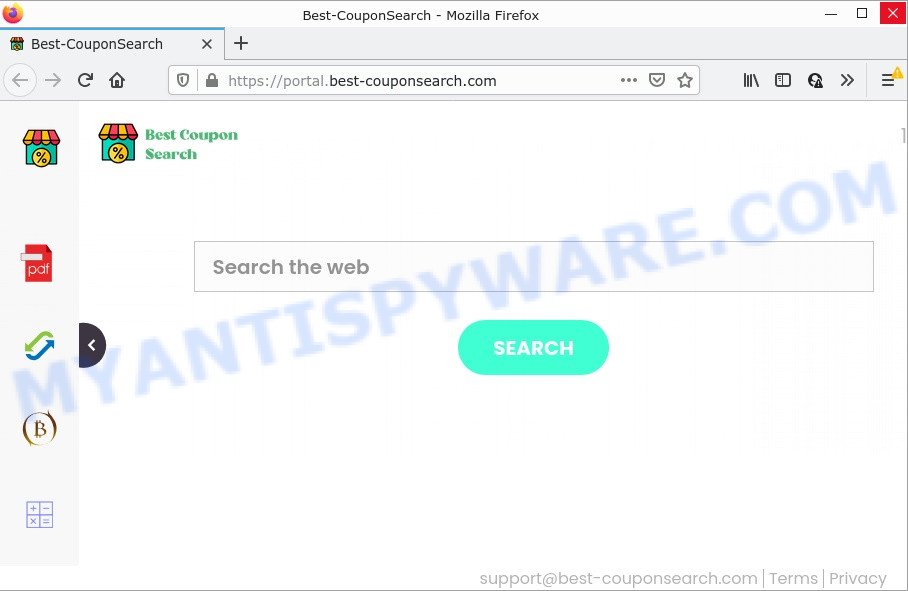
The Best-CouponSearch hijacker will change your web browser’s search provider so that all searches are sent through feed.best-couponsearch.com that redirects to the Yahoo Search engine which shows the search results for your query. The creators of this hijacker are using legitimate search provider as they may make money from the advertisements that are shown in the search results.
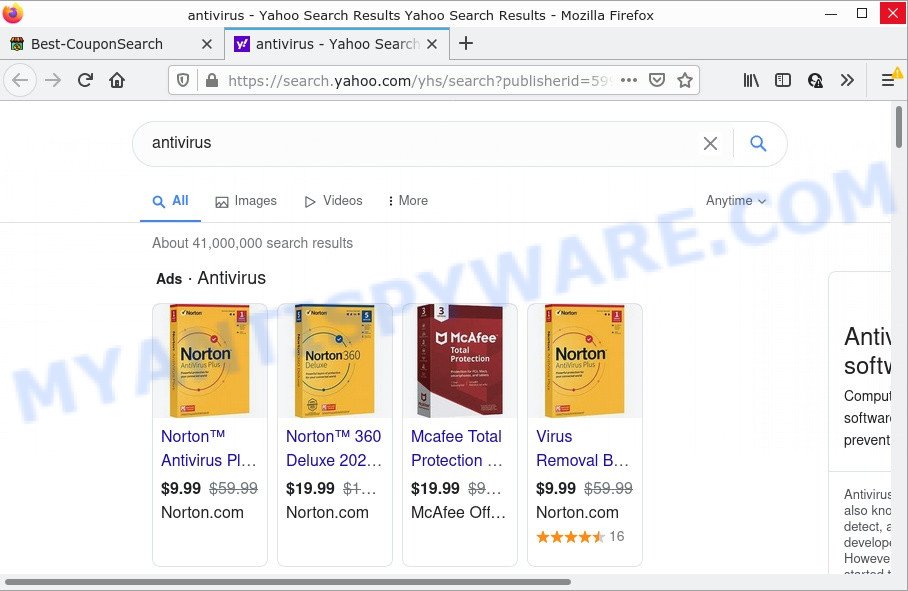
Another reason why you need to get rid of Best-CouponSearch is its online data-tracking activity. It can gather personal data, including:
- IP addresses;
- URLs visited;
- search queries/terms;
- clicks on links and ads;
- web browser version information.
In order to get rid of browser hijacker from your PC and revert back the Firefox, Chrome, Edge and Microsoft Internet Explorer settings to its default state, please use the Best-CouponSearch removal guide below.
How can a browser hijacker get on your computer
Potentially unwanted programs and browser hijackers get onto computers by being attached to many freeware and commercial software. This PUP can be installed in background without user consent, but usually it’s introduced to a user when a downloaded application are installed. So, read term of use and user agreement very carefully before installing any software or otherwise you can end up with another hijacker on your device like the Best-CouponSearch hijacker.
Threat Summary
| Name | Best-CouponSearch |
| Type | PUP, search provider hijacker, browser hijacker, redirect virus, home page hijacker |
| Related domains | feed.best-couponsearch.com, get.best-couponsearch.com, install.best-couponsearch.com, portal.best-couponsearch.com |
| Affected Browser Settings | newtab page URL, homepage, search provider |
| Distribution | freeware installers, fake software updaters, shady popup ads |
| Symptoms | You experience lots of of unexpected popup windows. Your web-browser is redirected to webpages you did not want. New entries appear in your Programs folder. New browser toolbars in your internet browser. Your web-browser settings are being modified without your request. |
| Removal | Best-CouponSearch removal guide |
How to remove Best-CouponSearch browser hijacker (removal instructions)
Best-CouponSearch is a hijacker that you might have difficulty in deleting it from your device. Luckily, you have found the effective removal guide in this article. Both the manual removal solution and the automatic removal way will be provided below and you can just choose the one that best for you. If you have any questions or need assist then type a comment below. Some of the steps below will require you to exit this web-page. So, please read the few simple steps carefully, after that bookmark it or open it on your smartphone for later reference.
To remove Best-CouponSearch, follow the steps below:
- How to manually remove Best-CouponSearch
- Automatic Removal of Best-CouponSearch
- How to stop Best-CouponSearch redirect
How to manually remove Best-CouponSearch
The steps will help you get rid of Best-CouponSearch hijacker. These removal steps work for IE, Firefox, Microsoft Edge and Chrome, as well as every version of computer OS.
Uninstall PUPs through the MS Windows Control Panel
It is of primary importance to first identify and delete all PUPs, adware apps and browser hijackers through ‘Add/Remove Programs’ (Microsoft Windows XP) or ‘Uninstall a program’ (Microsoft Windows 10, 8, 7) section of your MS Windows Control Panel.
Press Windows button ![]() , then press Search
, then press Search ![]() . Type “Control panel”and press Enter. If you using Windows XP or Windows 7, then click “Start” and select “Control Panel”. It will show the Windows Control Panel as on the image below.
. Type “Control panel”and press Enter. If you using Windows XP or Windows 7, then click “Start” and select “Control Panel”. It will show the Windows Control Panel as on the image below.

Further, click “Uninstall a program” ![]()
It will open a list of all apps installed on your computer. Scroll through the all list, and delete any questionable and unknown programs.
Get rid of Best-CouponSearch browser hijacker from Internet Explorer
By resetting IE web browser you return your web browser settings to its default state. This is first when troubleshooting problems that might have been caused by browser hijacker such as Best-CouponSearch.
First, start the Internet Explorer, click ![]() ) button. Next, click “Internet Options” as displayed below.
) button. Next, click “Internet Options” as displayed below.

In the “Internet Options” screen select the Advanced tab. Next, click Reset button. The Internet Explorer will show the Reset Internet Explorer settings dialog box. Select the “Delete personal settings” check box and click Reset button.

You will now need to reboot your computer for the changes to take effect. It will remove Best-CouponSearch hijacker, disable malicious and ad-supported browser’s extensions and restore the Internet Explorer’s settings like home page, search engine and newtab page to default state.
Delete Best-CouponSearch from Mozilla Firefox by resetting browser settings
The Mozilla Firefox reset will delete unwanted search provider and homepage such as Best-CouponSearch, fix modified preferences and security settings, disable malicious extensions. However, your themes, bookmarks, history, passwords, and web form auto-fill information will not be deleted.
First, open the Mozilla Firefox and press ![]() button. It will show the drop-down menu on the right-part of the browser. Further, press the Help button (
button. It will show the drop-down menu on the right-part of the browser. Further, press the Help button (![]() ) as on the image below.
) as on the image below.

In the Help menu, select the “Troubleshooting Information” option. Another way to open the “Troubleshooting Information” screen – type “about:support” in the internet browser adress bar and press Enter. It will show the “Troubleshooting Information” page such as the one below. In the upper-right corner of this screen, press the “Refresh Firefox” button.

It will show the confirmation dialog box. Further, press the “Refresh Firefox” button. The Mozilla Firefox will start a task to fix your problems that caused by the Best-CouponSearch hijacker. Once, it is finished, click the “Finish” button.
Remove Best-CouponSearch from Google Chrome
If browser hijacker, other program or add-ons replaced your Chrome settings without your knowledge, then you can get rid of Best-CouponSearch and restore your web browser settings in Chrome at any time. However, your themes, bookmarks, history, passwords, and web form auto-fill information will not be deleted.

- First, start the Google Chrome and click the Menu icon (icon in the form of three dots).
- It will display the Google Chrome main menu. Select More Tools, then click Extensions.
- You will see the list of installed extensions. If the list has the extension labeled with “Installed by enterprise policy” or “Installed by your administrator”, then complete the following tutorial: Remove Chrome extensions installed by enterprise policy.
- Now open the Google Chrome menu once again, press the “Settings” menu.
- Next, press “Advanced” link, that located at the bottom of the Settings page.
- On the bottom of the “Advanced settings” page, click the “Reset settings to their original defaults” button.
- The Google Chrome will display the reset settings prompt as on the image above.
- Confirm the browser’s reset by clicking on the “Reset” button.
- To learn more, read the post How to reset Google Chrome settings to default.
Automatic Removal of Best-CouponSearch
Is your Microsoft Windows PC hijacked with browser hijacker? Then don’t worry, in the following tutorial, we’re sharing best malware removal tools which can be used to remove Best-CouponSearch from the Chrome, IE, Mozilla Firefox and MS Edge and your computer.
Delete Best-CouponSearch browser hijacker with Zemana Free
Zemana AntiMalware (ZAM) is a free program for MS Windows OS to find and remove potentially unwanted apps, adware, malicious web-browser addons, browser toolbars, and other unwanted programs such as Best-CouponSearch hijacker.
Now you can setup and run Zemana to get rid of Best-CouponSearch hijacker from your web-browser by following the steps below:
Visit the following page to download Zemana installer named Zemana.AntiMalware.Setup on your PC. Save it to your Desktop.
165476 downloads
Author: Zemana Ltd
Category: Security tools
Update: July 16, 2019
Start the setup file after it has been downloaded successfully and then follow the prompts to install this tool on your device.

During install you can change some settings, but we suggest you don’t make any changes to default settings.
When installation is finished, this malware removal tool will automatically start and update itself. You will see its main window such as the one below.

Now click the “Scan” button . Zemana application will scan through the whole PC system for the Best-CouponSearch hijacker. This process can take some time, so please be patient. During the scan Zemana Anti Malware (ZAM) will locate threats exist on your computer.

Once finished, Zemana Anti-Malware will open a list of all threats found by the scan. Review the report and then press “Next” button.

The Zemana Free will remove Best-CouponSearch hijacker and move the selected threats to the program’s quarantine. When finished, you can be prompted to restart your PC to make the change take effect.
Use HitmanPro to remove Best-CouponSearch from the PC system
HitmanPro is a completely free (30 day trial) tool. You don’t need expensive solutions to remove Best-CouponSearch hijacker and other malicious applications. HitmanPro will delete all the undesired software such as adware and browser hijackers at zero cost.

- Installing the HitmanPro is simple. First you will need to download Hitman Pro on your PC system from the link below.
- When the downloading process is finished, double click the HitmanPro icon. Once this tool is opened, click “Next” button to locate Best-CouponSearch browser hijacker. A system scan can take anywhere from 5 to 30 minutes, depending on your PC system. When a malicious software, adware software or PUPs are found, the number of the security threats will change accordingly.
- Once finished, HitmanPro will open a screen which contains a list of malicious software that has been detected. Make sure to check mark the items that are unsafe and then press “Next” button. Now click the “Activate free license” button to start the free 30 days trial to get rid of all malicious software found.
Run MalwareBytes AntiMalware to remove Best-CouponSearch hijacker
If you are still having problems with the Best-CouponSearch hijacker — or just wish to scan your PC system occasionally for hijacker and other malware — download MalwareBytes AntiMalware. It is free for home use, and searches for and removes various undesired software that attacks your device or degrades PC system performance. MalwareBytes can remove adware, potentially unwanted apps as well as malware, including ransomware and trojans.
Installing the MalwareBytes is simple. First you will need to download MalwareBytes AntiMalware (MBAM) by clicking on the link below. Save it to your Desktop.
327700 downloads
Author: Malwarebytes
Category: Security tools
Update: April 15, 2020
When the download is finished, close all software and windows on your computer. Double-click the install file called MBSetup. If the “User Account Control” prompt pops up as displayed below, click the “Yes” button.

It will open the Setup wizard that will help you install MalwareBytes Free on your PC system. Follow the prompts and don’t make any changes to default settings.

Once setup is complete successfully, click “Get Started” button. MalwareBytes will automatically start and you can see its main screen as on the image below.

Now click the “Scan” button to perform a system scan with this utility for the Best-CouponSearch hijacker. During the scan MalwareBytes Anti-Malware will search for threats present on your PC system.

After MalwareBytes AntiMalware (MBAM) has finished scanning, MalwareBytes Anti-Malware (MBAM) will open a scan report. Review the scan results and then press “Quarantine” button. The MalwareBytes Anti Malware will remove Best-CouponSearch browser hijacker and move the selected items to the Quarantine. Once disinfection is complete, you may be prompted to restart the PC.

We recommend you look at the following video, which completely explains the procedure of using the MalwareBytes Anti-Malware to remove adware, browser hijacker and other malicious software.
How to stop Best-CouponSearch redirect
One of the worst things is the fact that you cannot block any unwanted sites like Best-CouponSearch using only built-in Microsoft Windows capabilities. However, there is a application out that you can use to block intrusive internet browser redirects, ads and pop-ups in any modern web browsers including Chrome, MS Edge, Mozilla Firefox and Internet Explorer. It is named Adguard and it works very well.
First, please go to the following link, then click the ‘Download’ button in order to download the latest version of AdGuard.
27033 downloads
Version: 6.4
Author: © Adguard
Category: Security tools
Update: November 15, 2018
After downloading it, start the downloaded file. You will see the “Setup Wizard” screen like below.

Follow the prompts. Once the installation is done, you will see a window like the one below.

You can click “Skip” to close the setup program and use the default settings, or click “Get Started” button to see an quick tutorial which will allow you get to know AdGuard better.
In most cases, the default settings are enough and you do not need to change anything. Each time, when you start your device, AdGuard will run automatically and stop unwanted ads, block Best-CouponSearch, as well as other malicious or misleading webpages. For an overview of all the features of the program, or to change its settings you can simply double-click on the AdGuard icon, that is located on your desktop.
To sum up
Once you have removed the browser hijacker using this guide, Microsoft Internet Explorer, Edge, Firefox and Chrome will no longer display the Best-CouponSearch website on startup. Unfortunately, if the step-by-step instructions does not help you, then you have caught a new hijacker, and then the best way – ask for help.
Please create a new question by using the “Ask Question” button in the Questions and Answers. Try to give us some details about your problems, so we can try to help you more accurately. Wait for one of our trained “Security Team” or Site Administrator to provide you with knowledgeable assistance tailored to your problem with the Best-CouponSearch hijacker.













 (Quick & Easy) in 2024
(Quick & Easy) in 2024






