What is Oempafnyfi.work?
Oempafnyfi.work is a web site that uses social engineering methods to trick you and other unsuspecting users into accepting push notifications via the web browser. Push notifications are originally created to alert users of recently published news. Cyber criminals abuse ‘browser notification feature’ to avoid antivirus and ad-blocker apps by displaying unwanted adverts. These ads are displayed in the lower right corner of the screen urges users to play online games, visit suspicious web-sites, install web-browser add-ons & so on.
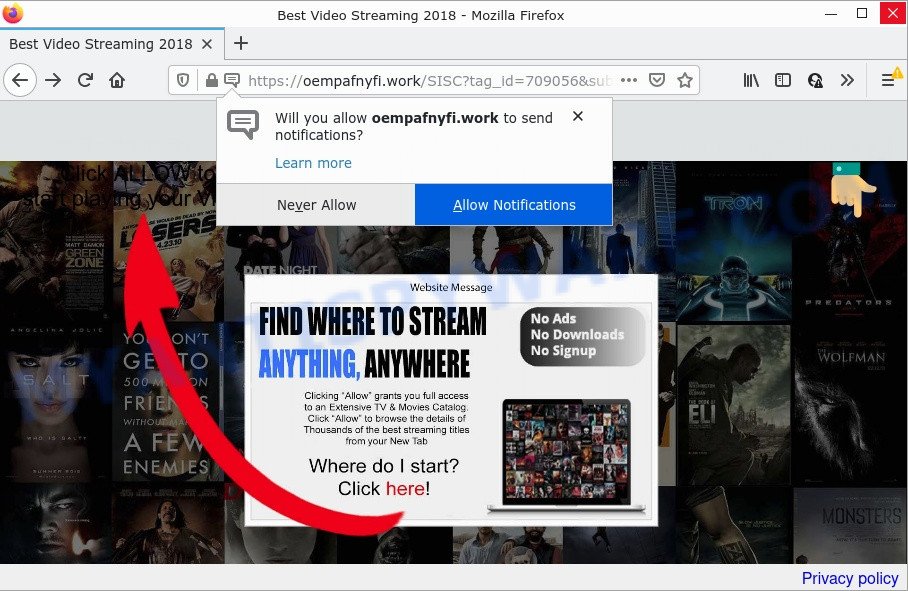
The Oempafnyfi.work website asks you to click on the ‘Allow’ to access the content of the web-site, watch a video, enable Flash Player, download a file, connect to the Internet, and so on. If you click the ‘Allow’ button, then your web browser will be configured to show pop up adverts in the bottom right corner of the desktop.

Threat Summary
| Name | Oempafnyfi.work pop-up |
| Type | browser notification spam, spam push notifications, pop-up virus |
| Distribution | potentially unwanted software, shady popup advertisements, adware, social engineering attack |
| Symptoms |
|
| Removal | Oempafnyfi.work removal guide |
Where the Oempafnyfi.work pop ups comes from
Some research has shown that users can be redirected to Oempafnyfi.work from malicious advertisements or by PUPs and adware. Adware is a type of malware that is designed for the purpose of showing constant popup windows and/or annoying adverts on the affected computer without the user’s consent. It’s important, don’t click on these ads, as they can lead you to more harmful or misleading web-pages. Adware software usually gets installed alongside free programs, codecs and shareware.
Adware comes to the personal computer as part of the installer of various free applications. Thus on the process of setup, it will be added onto your PC and/or web-browser. In order to avoid adware software, you just need to follow a few simple rules: carefully read the Terms of Use and the license, choose only a Manual, Custom or Advanced setup type, which enables you to make sure that the program you want to install, thereby protect your device from adware.
Remove Oempafnyfi.work notifications from browsers
If you’re getting push notifications from the Oempafnyfi.work or another scam web site, you will have previously pressed the ‘Allow’ button. Below we’ll teach you how to turn them off.
Google Chrome:
- In the right upper corner, expand the Google Chrome menu.
- Select ‘Settings’, scroll down to the bottom and click ‘Advanced’.
- At the ‘Privacy and Security’ section click ‘Site settings’.
- Go to Notifications settings.
- Find the Oempafnyfi.work site and click the three vertical dots button next to it, then click on ‘Remove’.

Android:
- Open Chrome.
- In the top-right corner, find and tap the Chrome menu (three dots).
- In the menu tap ‘Settings’, scroll down to ‘Advanced’.
- In the ‘Site Settings’, tap on ‘Notifications’, find the Oempafnyfi.work URL and tap on it.
- Tap the ‘Clean & Reset’ button and confirm.

Mozilla Firefox:
- In the top right hand corner, click the Firefox menu (three horizontal stripes).
- Go to ‘Options’, and Select ‘Privacy & Security’ on the left side of the window.
- Scroll down to the ‘Permissions’ section and click the ‘Settings’ button next to ‘Notifications’.
- Find Oempafnyfi.work, other questionable sites, click the drop-down menu and select ‘Block’.
- Save changes.

Edge:
- Click the More button (it looks like three dots) in the top-right corner of the browser.
- Click ‘Settings’. Click ‘Advanced’ on the left side of the window.
- Click ‘Manage permissions’ button, located beneath ‘Website permissions’.
- Right-click the Oempafnyfi.work. Click ‘Delete’.

Internet Explorer:
- Click the Gear button on the top right hand corner of the Internet Explorer.
- In the drop-down menu select ‘Internet Options’.
- Click on the ‘Privacy’ tab and select ‘Settings’ in the pop-up blockers section.
- Find the Oempafnyfi.work domain and click the ‘Remove’ button to remove the domain.

Safari:
- On the top menu select ‘Safari’, then ‘Preferences’.
- Open ‘Websites’ tab, then in the left menu click on ‘Notifications’.
- Find the Oempafnyfi.work site and select it, click the ‘Deny’ button.
How to remove Oempafnyfi.work pop ups (removal guidance)
The answer is right here on this web page. We have put together simplicity and efficiency. It will help you easily to clean your computer of adware software responsible for Oempafnyfi.work pop-ups. Moreover, you may select manual or automatic removal solution. If you are familiar with the computer then use manual removal, otherwise run the free anti malware tool created specifically to remove adware. Of course, you may combine both methods. Certain of the steps below will require you to exit this webpage. So, please read the guide carefully, after that bookmark it or open it on your smartphone for later reference.
To remove Oempafnyfi.work pop ups, execute the steps below:
- Remove Oempafnyfi.work notifications from browsers
- How to manually remove Oempafnyfi.work
- Automatic Removal of Oempafnyfi.work pop-ups
- Stop Oempafnyfi.work popup ads
How to manually remove Oempafnyfi.work
The step-by-step instructions developed by our team will help you manually remove Oempafnyfi.work popup advertisements from your web-browser. If you have little experience in using computers, we advise that you use the free tools listed below.
Uninstall PUPs using Windows Control Panel
When troubleshooting a PC, one common step is go to MS Windows Control Panel and delete questionable applications. The same approach will be used in the removal of Oempafnyfi.work pop ups. Please use instructions based on your Microsoft Windows version.
Windows 8, 8.1, 10
First, click the Windows button
Windows XP, Vista, 7
First, press “Start” and select “Control Panel”.
It will open the Windows Control Panel as shown below.

Next, click “Uninstall a program” ![]()
It will display a list of all programs installed on your PC. Scroll through the all list, and delete any suspicious and unknown applications. To quickly find the latest installed programs, we recommend sort software by date in the Control panel.
Delete Oempafnyfi.work from Mozilla Firefox by resetting browser settings
Resetting your Mozilla Firefox is first troubleshooting step for any issues with your web-browser program, including the redirect to Oempafnyfi.work web-site. However, your saved bookmarks and passwords will not be lost. This will not affect your history, passwords, bookmarks, and other saved data.
First, launch the Mozilla Firefox. Next, click the button in the form of three horizontal stripes (![]() ). It will show the drop-down menu. Next, click the Help button (
). It will show the drop-down menu. Next, click the Help button (![]() ).
).

In the Help menu click the “Troubleshooting Information”. In the upper-right corner of the “Troubleshooting Information” page press on “Refresh Firefox” button like below.

Confirm your action, press the “Refresh Firefox”.
Remove Oempafnyfi.work popup advertisements from Chrome
Reset Google Chrome settings will delete Oempafnyfi.work pop ups from web-browser and disable malicious extensions. It will also clear cached and temporary data (cookies, site data and content). Keep in mind that resetting your web-browser will not remove your history, bookmarks, passwords, and other saved data.

- First, start the Google Chrome and click the Menu icon (icon in the form of three dots).
- It will open the Chrome main menu. Choose More Tools, then click Extensions.
- You will see the list of installed add-ons. If the list has the addon labeled with “Installed by enterprise policy” or “Installed by your administrator”, then complete the following guidance: Remove Chrome extensions installed by enterprise policy.
- Now open the Chrome menu once again, click the “Settings” menu.
- Next, click “Advanced” link, that located at the bottom of the Settings page.
- On the bottom of the “Advanced settings” page, click the “Reset settings to their original defaults” button.
- The Chrome will show the reset settings dialog box as shown on the screen above.
- Confirm the web browser’s reset by clicking on the “Reset” button.
- To learn more, read the post How to reset Google Chrome settings to default.
Remove Oempafnyfi.work popups from Microsoft Internet Explorer
The Microsoft Internet Explorer reset is great if your web-browser is hijacked or you have unwanted add-ons or toolbars on your internet browser, that installed by an malicious software.
First, launch the Internet Explorer. Next, click the button in the form of gear (![]() ). It will display the Tools drop-down menu, press the “Internet Options” as displayed in the figure below.
). It will display the Tools drop-down menu, press the “Internet Options” as displayed in the figure below.

In the “Internet Options” window click on the Advanced tab, then click the Reset button. The IE will open the “Reset Internet Explorer settings” window as shown below. Select the “Delete personal settings” check box, then press “Reset” button.

You will now need to restart your personal computer for the changes to take effect.
Automatic Removal of Oempafnyfi.work pop-ups
There are not many good free anti-malware programs with high detection ratio. The effectiveness of malware removal tools depends on various factors, mostly on how often their virus/malware signatures DB are updated in order to effectively detect modern malicious software, adware, browser hijackers and other potentially unwanted software. We recommend to use several programs, not just one. These applications which listed below will help you get rid of all components of the adware from your disk and Windows registry and thereby get rid of Oempafnyfi.work pop-up advertisements.
Use Zemana Anti Malware to get rid of Oempafnyfi.work popup ads
If you need a free utility that can easily get rid of Oempafnyfi.work pop ups, then use Zemana AntiMalware. This is a very handy program, which is primarily designed to quickly search for and delete adware and malware hijacking web-browsers and modifying their settings.
First, please go to the link below, then press the ‘Download’ button in order to download the latest version of Zemana Free.
165511 downloads
Author: Zemana Ltd
Category: Security tools
Update: July 16, 2019
When the download is finished, close all windows on your computer. Further, open the install file called Zemana.AntiMalware.Setup. If the “User Account Control” dialog box pops up as displayed on the screen below, click the “Yes” button.

It will show the “Setup wizard” that will help you install Zemana Free on the computer. Follow the prompts and do not make any changes to default settings.

Once setup is done successfully, Zemana Free will automatically launch and you may see its main window as displayed below.

Next, click the “Scan” button to begin scanning your device for the adware software responsible for Oempafnyfi.work pop ups. This task can take some time, so please be patient. When a malicious software, adware software or potentially unwanted applications are found, the count of the security threats will change accordingly.

After the checking is done, Zemana will open a list of all threats found by the scan. Review the report and then press “Next” button.

The Zemana Free will begin to get rid of adware which causes pop ups. After finished, you may be prompted to reboot your PC system.
Use HitmanPro to remove Oempafnyfi.work popups
If the Oempafnyfi.work ads problem persists, use the HitmanPro and check if your PC is infected by adware software. The HitmanPro is a downloadable security utility that provides on-demand scanning and allows delete adware, potentially unwanted software, and other malware. It works with your existing antivirus.
First, click the link below, then click the ‘Download’ button in order to download the latest version of HitmanPro.
When the downloading process is finished, open the file location. You will see an icon like below.

Double click the Hitman Pro desktop icon. When the utility is started, you will see a screen as displayed in the figure below.

Further, click “Next” button . HitmanPro application will scan through the whole computer for the adware software which causes the annoying Oempafnyfi.work pop-ups. When HitmanPro has finished scanning, HitmanPro will prepare a list of unwanted apps and adware as displayed on the screen below.

Review the scan results and then click “Next” button. It will open a dialog box, press the “Activate free license” button.
Get rid of Oempafnyfi.work advertisements with MalwareBytes
Remove Oempafnyfi.work ads manually is difficult and often the adware software is not fully removed. Therefore, we suggest you to use the MalwareBytes AntiMalware (MBAM) which are completely clean your personal computer. Moreover, this free program will help you to delete malicious software, PUPs, toolbars and hijackers that your computer can be infected too.
MalwareBytes can be downloaded from the following link. Save it directly to your Windows Desktop.
327733 downloads
Author: Malwarebytes
Category: Security tools
Update: April 15, 2020
Once the download is finished, close all programs and windows on your PC. Open a directory in which you saved it. Double-click on the icon that’s called MBSetup as shown in the figure below.
![]()
When the setup starts, you will see the Setup wizard that will help you set up Malwarebytes on your computer.

Once installation is done, you’ll see window as shown on the screen below.

Now click the “Scan” button to begin checking your computer for the adware related to the Oempafnyfi.work pop-ups. This procedure can take some time, so please be patient. During the scan MalwareBytes will scan for threats exist on your PC.

As the scanning ends, it will show the Scan Results. Make sure to check mark the items that are unsafe and then press “Quarantine” button.

The Malwarebytes will now remove adware that causes multiple annoying pop-ups and move the selected items to the program’s quarantine. When finished, you may be prompted to reboot your personal computer.

The following video explains steps on how to delete hijacker, adware software and other malware with MalwareBytes Anti Malware.
Stop Oempafnyfi.work popup ads
We recommend to install an ad blocker application that may block Oempafnyfi.work and other annoying webpages. The ad blocker tool like AdGuard is a program which basically removes advertising from the Web and stops access to malicious web pages. Moreover, security experts says that using ad-blocker apps is necessary to stay safe when surfing the World Wide Web.
AdGuard can be downloaded from the following link. Save it to your Desktop so that you can access the file easily.
27037 downloads
Version: 6.4
Author: © Adguard
Category: Security tools
Update: November 15, 2018
After downloading it, run the downloaded file. You will see the “Setup Wizard” screen as displayed on the screen below.

Follow the prompts. After the installation is done, you will see a window as shown on the image below.

You can click “Skip” to close the setup program and use the default settings, or click “Get Started” button to see an quick tutorial that will help you get to know AdGuard better.
In most cases, the default settings are enough and you don’t need to change anything. Each time, when you start your device, AdGuard will start automatically and stop undesired ads, block Oempafnyfi.work, as well as other malicious or misleading web sites. For an overview of all the features of the application, or to change its settings you can simply double-click on the AdGuard icon, which can be found on your desktop.
To sum up
We suggest that you keep AdGuard (to help you stop unwanted popup advertisements and intrusive harmful webpages) and Zemana Free (to periodically scan your computer for new adwares and other malware). Probably you are running an older version of Java or Adobe Flash Player. This can be a security risk, so download and install the latest version right now.
If you are still having problems while trying to delete Oempafnyfi.work ads from the Mozilla Firefox, Microsoft Internet Explorer, Edge and Google Chrome, then ask for help here here.



















