What is Secureantivirus.info?
Secureantivirus.info pop-ups are a SCAM that is designed to trick unsuspecting users into believing the computer is vulnerable to viruses. Scammers use fake alerts to lure the users into installing software they don’t need. Secureantivirus.info pop-ups can invade computers, Android/Apple devices when users land on deceptive websites — by following a link from push notifications, spam emails or mistyping a URL. They might be served to users via Adware, PUPs (potenially unwanted programs) users can unwittingly install if they download free or pirated versions of software.
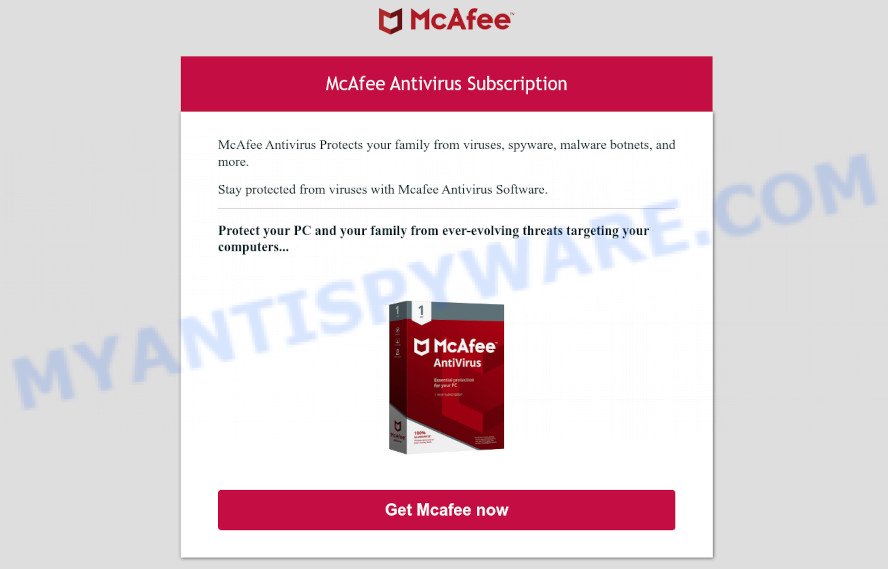
Secureantivirus.info pop-ups are a scam
Typically, scam sites first check the user’s IP address to determine their geolocation. Scammers, having determined the user’s location, can use various scam schemes, change the page language and redirect the user to other dangerous sites. The Secureantivirus.info site shows a fake message that the computer may be vulnerable to viruses and other threats. This scam instructs users to click “Get McAfee Now” to protect their family from from viruses, spyware, malware, botnets and more.
After clicking, users are redirected to another page that offers to purchase antivirus software. In this particular case, users are shown a legitimate McAfee antivirus page offering to purchase the McAfee® Total Protection subscription. Scammers behind Secureantivirus.info earn a commission for each purchased McAfee subscription. Of course, McAfee and other antivirus companies do not allow affiliates to promote their products using social engineering tricks, misleading methods, and deceptive advertising. However, despite this ban, scammers continue to advertise McAfee Antivirus and other antivirus companies’ products.
Text presented in this scam:
McAfee Antivirus Subscription
McAfee Antivirus Protects your family from viruses, spyware, malware botnets, and more.
Stay protected from viruses with Mcafee Antivirus Software.
Protect your PC and your family from ever-evolving threats targeting your computers…Get McAfee Now
Ignore the Secureantivirus.info pop-ups and close this site as soon as it appears on your computer screen. Scammers can prevent you from closing this site in various ways. In such cases, close your browser using Task Manager or restart your computer. If the next time you launch the browser, it prompts you to restore the previous session, abandon it, otherwise this scam page will reopen on your screen.
Threat Summary
| Name | Secureantivirus.info |
| Type | scam, phishing, fake alerts |
| Symptoms |
|
| Removal | Secureantivirus.info removal guide |
Your McAfee Subscription Has Expired, Norton Antivirus 2021 Update, Microsoft Windows Virus Alert are other scams designed to trick visitors into installing untrustworthy software. Some of these scams are positioned as a legitimate Microsoft, Norton, McAfee pages, but in fact have nothing to do with Microsoft, Norton and McAfee. Never install software promoted by scam sites, as it can be useless, and besides, it can be dangerous for you and your computer. Installing untrustworthy software can lead to loss of personal data, disclosure of confidential information, and even financial losses.
The Secureantivirus.info pop ups are caused by malicious advertisements on websites you visit, push notifications or Adware. Browser (push) notifications are originally developed to alert the user of recently published news. Cyber criminals abuse ‘push notifications’ by displaying unwanted ads. These ads are displayed in the lower right corner of the screen urges users to play online games, visit questionable web-pages, install web browser add-ons & so on. Adware is type of malicious software that can make big problems to your PC. Adware sometimes called ‘ad software’ covers harmful programs which are specifically developed to show lots of adverts in form of pop-up windows, coupons, promos or even fake alerts on the web-browser. Adware can seriously affect your privacy, your computer’s performance and security.
How does Adware get on your personal computer
Adware software usually spreads bundled with freeware . So, when you installing free software, carefully read the disclaimers, choose the Custom or Advanced install type to watch for optional applications that are being installed, because some of the programs are PUPs and adware software.
How to remove Secureantivirus.info pop-ups from Chrome, Firefox, IE, Edge
Not all malicious software such as the adware related to the Secureantivirus.info pop-ups is easily uninstallable. You might see pop-ups, deals, text links, in-text ads, banners, fake alerts, push notifications and other type of ads in Google Chrome, Firefox, Edge and Internet Explorer and might not be able to figure out the application responsible for this activity. The reason for this is that many unwanted applications neither appear in MS Windows Control Panel. Therefore in order to fully delete Secureantivirus.info pop-ups, you need to perform the following steps. Some of the steps below will require you to close this web-page. So, please read the guidance carefully, after that bookmark it or open it on your smartphone for later reference.
To remove Secureantivirus.info, use the steps below:
- How to manually remove Secureantivirus.info
- Automatic Removal of Secureantivirus.info scam
- Stop Secureantivirus.info pop-up scam
How to manually remove Secureantivirus.info
The step-by-step instructions will allow you manually remove Secureantivirus.info popup scam from a internet browser. If you have little experience in using computers, we suggest that you use the free utilities listed below.
Uninstall newly installed potentially unwanted apps
The process of adware software removal is generally the same across all versions of Microsoft Windows OS from 10 to XP. To start with, it’s necessary to check the list of installed programs on your personal computer and uninstall all unused, unknown and questionable applications.
|
|
|
|
Remove Secureantivirus.info pop up from Chrome
If you have adware problem or the Chrome is running slow, then reset Chrome settings can help you. In the steps below we’ll show you a solution to reset your Chrome settings to original state without reinstall. This will also allow to remove Secureantivirus.info pop-ups from your web browser.
First start the Google Chrome. Next, press the button in the form of three horizontal dots (![]() ).
).
It will display the Google Chrome menu. Choose More Tools, then click Extensions. Carefully browse through the list of installed plugins. If the list has the addon signed with “Installed by enterprise policy” or “Installed by your administrator”, then complete the following guidance: Remove Chrome extensions installed by enterprise policy.
Open the Google Chrome menu once again. Further, press the option called “Settings”.

The web-browser will show the settings screen. Another way to show the Google Chrome’s settings – type chrome://settings in the browser adress bar and press Enter
Scroll down to the bottom of the page and click the “Advanced” link. Now scroll down until the “Reset” section is visible, like the one below and click the “Reset settings to their original defaults” button.

The Chrome will display the confirmation dialog box like the one below.

You need to confirm your action, click the “Reset” button. The web browser will start the task of cleaning. Once it is finished, the web-browser’s settings including homepage, search provider by default and newtab page back to the values that have been when the Chrome was first installed on your device.
Remove Secureantivirus.info from Firefox by resetting web-browser settings
If Mozilla Firefox settings are hijacked by the adware, your web browser displays annoying pop-up ads, then ‘Reset Firefox’ could solve these problems. However, your saved bookmarks and passwords will not be lost. This will not affect your history, passwords, bookmarks, and other saved data.
Click the Menu button (looks like three horizontal lines), and click the blue Help icon located at the bottom of the drop down menu as shown below.

A small menu will appear, click the “Troubleshooting Information”. On this page, click “Refresh Firefox” button as shown in the following example.

Follow the onscreen procedure to restore your Firefox browser settings to their original state.
Remove Secureantivirus.info pop ups from Internet Explorer
In order to recover all browser startpage, search engine by default and newtab you need to reset the Internet Explorer to the state, which was when the MS Windows was installed on your PC.
First, start the IE, then click ‘gear’ icon ![]() . It will open the Tools drop-down menu on the right part of the web browser, then click the “Internet Options” like the one below.
. It will open the Tools drop-down menu on the right part of the web browser, then click the “Internet Options” like the one below.

In the “Internet Options” screen, select the “Advanced” tab, then click the “Reset” button. The Internet Explorer will show the “Reset Internet Explorer settings” prompt. Further, click the “Delete personal settings” check box to select it. Next, click the “Reset” button as displayed below.

When the process is complete, click “Close” button. Close the Microsoft Internet Explorer and restart your PC for the changes to take effect. This step will help you to restore your web browser’s search provider, homepage and new tab to default state.
Automatic Removal of Secureantivirus.info scam
Malware removal tools are pretty effective when you think your PC system is infected by adware. Below we’ll discover best tools that can be used to uninstall adware software and get rid of Secureantivirus.info pop ups from your web-browser.
Use Zemana to remove Secureantivirus.info popups
Zemana is a complete package of antimalware utilities. Despite so many features, it does not reduce the performance of your device. Zemana can remove almost all the forms of malware including adware, hijackers, PUPs and harmful browser extensions. Zemana has real-time protection that can defeat most malicious software. You can use Zemana AntiMalware (ZAM) with any other anti-virus without any conflicts.

- First, please go to the link below, then press the ‘Download’ button in order to download the latest version of Zemana.
Zemana AntiMalware
165539 downloads
Author: Zemana Ltd
Category: Security tools
Update: July 16, 2019
- At the download page, click on the Download button. Your web browser will show the “Save as” prompt. Please save it onto your Windows desktop.
- When the download is complete, please close all software and open windows on your PC system. Next, start a file named Zemana.AntiMalware.Setup.
- This will run the “Setup wizard” of Zemana AntiMalware onto your PC. Follow the prompts and do not make any changes to default settings.
- When the Setup wizard has finished installing, the Zemana AntiMalware will start and show the main window.
- Further, click the “Scan” button . Zemana Free application will scan through the whole PC for the adware related to the Secureantivirus.info pop up scam. This process can take some time, so please be patient.
- After Zemana AntiMalware completes the scan, Zemana Free will display a list of detected items.
- In order to delete all items, simply click the “Next” button. The tool will begin to get rid of adware software that causes Secureantivirus.info pop-ups. After finished, you may be prompted to reboot the device.
- Close the Zemana AntiMalware and continue with the next step.
Delete Secureantivirus.info pop-ups and malicious extensions with Hitman Pro
If the Secureantivirus.info scam problem persists, use the Hitman Pro and check if your computer is affected by adware. The Hitman Pro is a downloadable security tool that provides on-demand scanning and allows remove adware, PUPs, and other malicious software. It works with your existing antivirus.

- Download Hitman Pro from the link below.
- Once the download is complete, double click the Hitman Pro icon. Once this utility is launched, click “Next” button to start scanning your personal computer for the adware software responsible for Secureantivirus.info popup scam. A scan can take anywhere from 10 to 30 minutes, depending on the number of files on your PC system and the speed of your personal computer. When a malicious software, adware software or potentially unwanted applications are found, the count of the security threats will change accordingly. Wait until the the scanning is finished.
- When HitmanPro has finished scanning, HitmanPro will open a scan report. Review the results once the utility has complete the system scan. If you think an entry should not be quarantined, then uncheck it. Otherwise, simply press “Next” button. Now click the “Activate free license” button to start the free 30 days trial to remove all malware found.
Run MalwareBytes Anti-Malware (MBAM) to remove Secureantivirus.info popup
You can remove Secureantivirus.info pop-ups automatically through the use of MalwareBytes Anti Malware. We recommend this free malware removal tool because it can easily remove browser hijackers, adware, potentially unwanted applications and toolbars with all their components such as files, folders and registry entries.

- MalwareBytes Anti Malware (MBAM) can be downloaded from the following link. Save it to your Desktop.
Malwarebytes Anti-malware
327769 downloads
Author: Malwarebytes
Category: Security tools
Update: April 15, 2020
- Once the downloading process is done, close all programs and windows on your computer. Open a file location. Double-click on the icon that’s named MBsetup.
- Choose “Personal computer” option and click Install button. Follow the prompts.
- Once installation is finished, press the “Scan” button to perform a system scan with this tool for the adware related to the Secureantivirus.info popups. This process may take some time, so please be patient. While the utility is scanning, you can see number of objects and files has already scanned.
- After the scanning is finished, MalwareBytes AntiMalware will open you the results. Once you’ve selected what you wish to remove from your personal computer click “Quarantine”. After the process is finished, you may be prompted to restart your PC system.
The following video offers a guidance on how to remove browser hijackers, adware and other malicious software with MalwareBytes Free.
Stop Secureantivirus.info pop-up scam
Run an adblocker tool like AdGuard will protect you from harmful advertisements and content. Moreover, you may find that the AdGuard have an option to protect your privacy and block phishing and spam web-sites. Additionally, ad-blocking applications will help you to avoid unwanted advertisements and unverified links that also a good way to stay safe online.
First, visit the following page, then click the ‘Download’ button in order to download the latest version of AdGuard.
27048 downloads
Version: 6.4
Author: © Adguard
Category: Security tools
Update: November 15, 2018
Once downloading is finished, launch the downloaded file. You will see the “Setup Wizard” screen similar to the one below.

Follow the prompts. Once the installation is finished, you will see a window as shown on the screen below.

You can press “Skip” to close the setup program and use the default settings, or click “Get Started” button to see an quick tutorial which will help you get to know AdGuard better.
In most cases, the default settings are enough and you don’t need to change anything. Each time, when you launch your PC, AdGuard will run automatically and stop undesired advertisements, block Secureantivirus.info, as well as other harmful or misleading web pages. For an overview of all the features of the application, or to change its settings you can simply double-click on the AdGuard icon, that is located on your desktop.
Finish words
We suggest that you keep AdGuard (to help you stop unwanted popup ads and annoying malicious webpages) and Zemana AntiMalware (ZAM) (to periodically scan your computer for new malware, browser hijackers and adware). Make sure that you have all the Critical Updates recommended for Microsoft Windows operating system. Without regular updates you WILL NOT be protected when new hijackers, malicious programs and adware are released.
If you are still having problems while trying to get rid of Secureantivirus.info scam from your web-browser, then ask for help here.




















