What is Prenow.net?
Did you get unwanted pop up advertisements from Prenow.net and wonder where it came from? Then, there are chances that your computer is hijacked by Adware. Adware is a form of malicious software that displays unwanted ads on the computer. Some of these ads are scams or fake advertisements developed to trick users. Even the harmless advertisements can become really irritating. Adware software can be installed accidentally, when users open email attachments, install free programs.
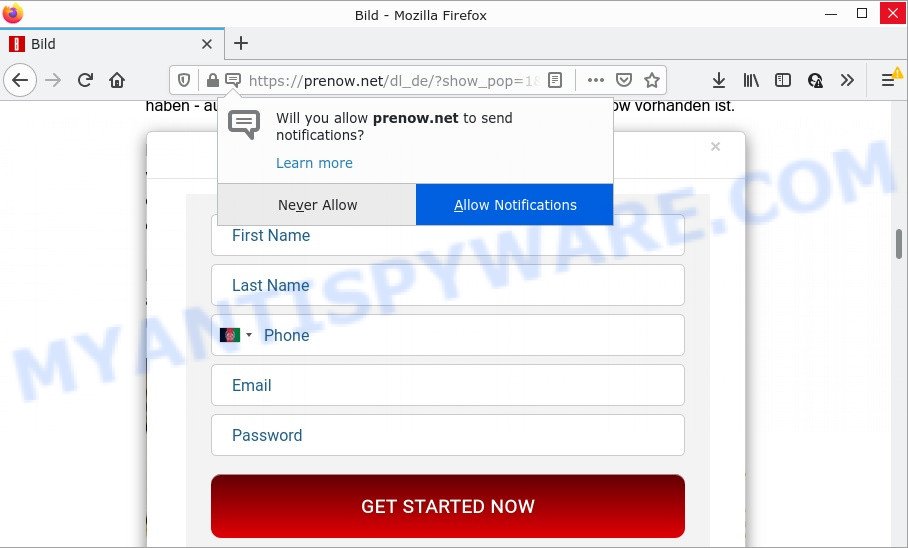
Prenow.net displays a show notifications popup that attempts to get you to click the ‘Allow’ button to accept push notifications. If you click on ALLOW, this website starts sending push notifications on your screen. Push notifications are originally designed to alert users of newly published blog posts. Cybercriminals abuse ‘browser notification feature’ to avoid antivirus software and ad-blocker apps by showing unwanted ads. These advertisements are displayed in the lower right corner of the screen urges users to play online games, visit dubious websites, install web browser extensions & so on.

Threat Summary
| Name | Prenow.net popup |
| Type | browser notification spam, spam push notifications, pop-up virus |
| Distribution | adware, PUPs, social engineering attack, misleading pop-up advertisements |
| Symptoms |
|
| Removal | Prenow.net removal guide |
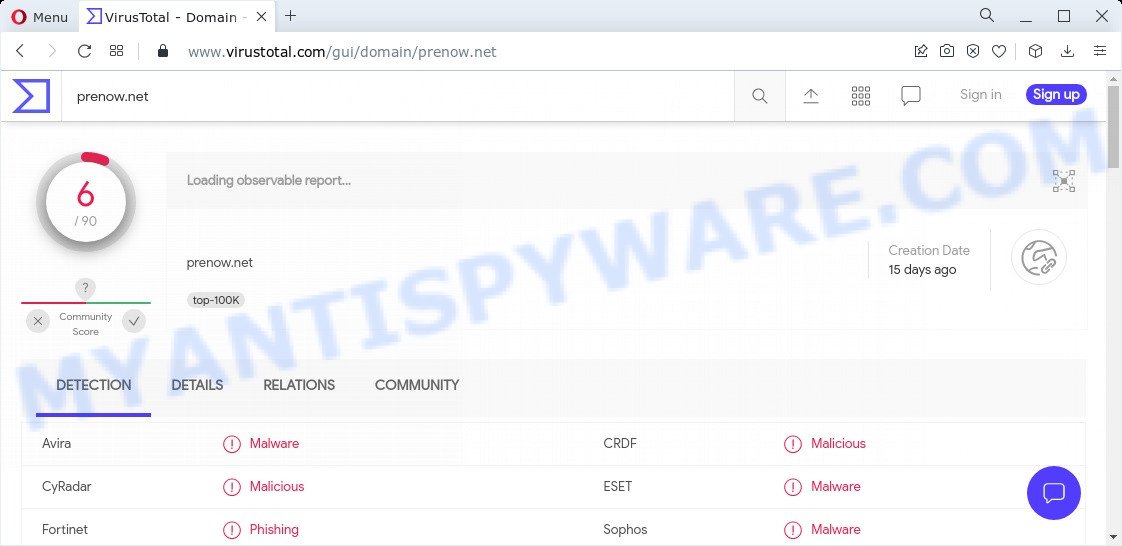
6 security vendors flagged the Prenow.net domain as malicious
How does Adware get on your personal computer
Most of unwanted advertisements and pop-ups come from internet browser toolbars and/or extensions, BHOs (browser helper objects) and additional applications. Most commonly, these items claim itself as applications which improve your experience on the Internet by providing a fast and interactive startpage or a search engine that does not track you. Remember, how to avoid the unwanted software. Be cautious, start only reputable programs which download from reputable sources. NEVER install any unknown and suspicious apps.
Remove Prenow.net notifications from internet browsers
If you’ve allowed the Prenow.net notifications by clicking the Allow button, then after a short time you will notice that these browser notifications are very intrusive. Here’s how to delete Prenow.net push notifications from your browser.
|
|
|
|
|
|
How to remove Prenow.net pop-ups (removal steps)
There are a simple manual steps below that will help you to remove Prenow.net advertisements from your Windows machine. The most effective way to get rid of this adware software is to perform the manual removal instructions and then run Zemana Anti Malware (ZAM), MalwareBytes AntiMalware or HitmanPro automatic tools (all are free). The manual solution will help to weaken this adware and these malicious software removal tools will completely remove Prenow.net popup ads and return the Edge, Internet Explorer, Mozilla Firefox and Chrome settings to default.
To remove Prenow.net pop ups, execute the following steps:
- Remove Prenow.net notifications from internet browsers
- Manual Prenow.net pop ups removal
- Automatic Removal of Prenow.net popups
- Stop Prenow.net pop ups
Manual Prenow.net pop ups removal
The most common adware software can be removed manually, without the use of anti-virus or other removal tools. The manual steps below will help you delete Prenow.net advertisements step by step. Although each of the steps is very easy and does not require special knowledge, but you are not sure that you can complete them, then use the free utilities, a list of which is given below.
Remove potentially unwanted software using Microsoft Windows Control Panel
One of the first things to attempt for removal of adware is to check your personal computer installed programs screen and look for undesired and dubious software. If there are any programs you do not recognize or are no longer using, you should delete them. If that doesn’t work, then you may need to use adware removal utility like Zemana AntiMalware (ZAM).
Make sure you have closed all web-browsers and other applications. Next, remove any unknown and suspicious programs from your Control panel.
Windows 10, 8.1, 8
Now, click the Windows button, type “Control panel” in search and press Enter. Select “Programs and Features”, then “Uninstall a program”.

Look around the entire list of software installed on your personal computer. Most probably, one of them is the adware which causes the unwanted Prenow.net pop up advertisements. Select the dubious program or the program that name is not familiar to you and delete it.
Windows Vista, 7
From the “Start” menu in MS Windows, select “Control Panel”. Under the “Programs” icon, choose “Uninstall a program”.

Choose the dubious or any unknown software, then click “Uninstall/Change” button to uninstall this unwanted program from your personal computer.
Windows XP
Click the “Start” button, select “Control Panel” option. Click on “Add/Remove Programs”.

Select an undesired program, then click “Change/Remove” button. Follow the prompts.
Remove Prenow.net pop ups from Google Chrome
Use the Reset web-browser tool of the Chrome to reset all its settings like start page, default search provider and newtab to original defaults. This is a very useful utility to use, in the case of web-browser redirects to intrusive ad web-sites such as Prenow.net.

- First start the Chrome and click Menu button (small button in the form of three dots).
- It will display the Google Chrome main menu. Select More Tools, then click Extensions.
- You will see the list of installed extensions. If the list has the addon labeled with “Installed by enterprise policy” or “Installed by your administrator”, then complete the following guide: Remove Chrome extensions installed by enterprise policy.
- Now open the Chrome menu once again, click the “Settings” menu.
- You will see the Chrome’s settings page. Scroll down and click “Advanced” link.
- Scroll down again and click the “Reset” button.
- The Chrome will open the reset profile settings page as shown on the image above.
- Next press the “Reset” button.
- Once this process is done, your browser’s default search provider, homepage and new tab will be restored to their original defaults.
- To learn more, read the blog post How to reset Google Chrome settings to default.
Delete Prenow.net pop-up ads from Microsoft Internet Explorer
By resetting Internet Explorer web-browser you restore your web browser settings to its default state. This is good initial when troubleshooting problems that might have been caused by adware software that causes multiple intrusive pop ups.
First, open the IE, click ![]() ) button. Next, click “Internet Options” similar to the one below.
) button. Next, click “Internet Options” similar to the one below.

In the “Internet Options” screen select the Advanced tab. Next, click Reset button. The Microsoft Internet Explorer will open the Reset Internet Explorer settings dialog box. Select the “Delete personal settings” check box and click Reset button.

You will now need to restart your computer for the changes to take effect. It will remove adware software which causes pop ups, disable malicious and ad-supported internet browser’s extensions and restore the Microsoft Internet Explorer’s settings like search engine, newtab and home page to default state.
Get rid of Prenow.net from Firefox by resetting web-browser settings
If the Firefox web browser program is hijacked, then resetting its settings can help. The Reset feature is available on all modern version of Firefox. A reset can fix many issues by restoring Mozilla Firefox settings such as homepage, default search provider and new tab page to their default values. Keep in mind that resetting your browser will not remove your history, bookmarks, passwords, and other saved data.
Click the Menu button (looks like three horizontal lines), and press the blue Help icon located at the bottom of the drop down menu as displayed below.

A small menu will appear, click the “Troubleshooting Information”. On this page, press “Refresh Firefox” button as shown in the following example.

Follow the onscreen procedure to return your Firefox internet browser settings to their default values.
Automatic Removal of Prenow.net popups
Malware removal utilities are pretty useful when you think your PC system is affected by adware. Below we will discover best utilities which have the ability to remove adware and Prenow.net pop up advertisements from your personal computer and browser.
Run Zemana to delete Prenow.net popups
You can download and use the Zemana Free for free. This anti-malware utility will scan all the MS Windows registry entries and files in your computer along with the system settings and web browser plugins. If it finds any malware, adware software or harmful add-on then the Zemana AntiMalware will remove them from your device completely.

- Download Zemana on your Microsoft Windows Desktop by clicking on the following link.
Zemana AntiMalware
165501 downloads
Author: Zemana Ltd
Category: Security tools
Update: July 16, 2019
- After the download is finished, close all programs and windows on your personal computer. Open a file location. Double-click on the icon that’s named Zemana.AntiMalware.Setup.
- Further, press Next button and follow the prompts.
- Once installation is done, click the “Scan” button . Zemana Free application will scan through the whole personal computer for the adware related to the Prenow.net advertisements. This procedure can take some time, so please be patient. When a threat is found, the number of the security threats will change accordingly. Wait until the the checking is done.
- As the scanning ends, Zemana Free will display a scan report. Next, you need to click “Next”. After disinfection is finished, you can be prompted to reboot your device.
Use HitmanPro to delete Prenow.net pop ups
HitmanPro is a completely free (30 day trial) tool. You don’t need expensive methods to delete adware that causes multiple intrusive popups and other malicious apps. Hitman Pro will delete all the undesired applications such as adware and hijackers for free.

- First, visit the page linked below, then click the ‘Download’ button in order to download the latest version of HitmanPro.
- After the downloading process is done, launch the HitmanPro, double-click the HitmanPro.exe file.
- If the “User Account Control” prompts, click Yes to continue.
- In the Hitman Pro window, click the “Next” to detect adware software that causes Prenow.net pop ups in your web browser. A system scan can take anywhere from 5 to 30 minutes, depending on your computer. During the scan Hitman Pro will search for threats present on your PC.
- When that process is complete, Hitman Pro will show a scan report. All found threats will be marked. You can delete them all by simply click “Next”. Now, press the “Activate free license” button to begin the free 30 days trial to remove all malicious software found.
Delete Prenow.net advertisements with MalwareBytes
If you’re still having issues with the Prenow.net ads — or just wish to check your PC system occasionally for adware and other malware — download MalwareBytes. It is free for home use, and identifies and removes various undesired applications that attacks your computer or degrades computer performance. MalwareBytes Anti-Malware can delete adware, PUPs as well as malware, including ransomware and trojans.
MalwareBytes can be downloaded from the following link. Save it to your Desktop.
327719 downloads
Author: Malwarebytes
Category: Security tools
Update: April 15, 2020
When the downloading process is done, close all windows on your personal computer. Further, open the file named MBSetup. If the “User Account Control” dialog box pops up such as the one below, click the “Yes” button.

It will show the Setup wizard which will help you install MalwareBytes on the computer. Follow the prompts and do not make any changes to default settings.

Once installation is complete successfully, click “Get Started” button. Then MalwareBytes AntiMalware will automatically run and you may see its main window like the one below.

Next, click the “Scan” button to scan for adware software that causes multiple annoying popups. This task may take quite a while, so please be patient. When a threat is detected, the number of the security threats will change accordingly.

When MalwareBytes Anti Malware (MBAM) has completed scanning your PC, MalwareBytes will show a list of all threats found by the scan. When you are ready, click “Quarantine” button.

The MalwareBytes Anti-Malware (MBAM) will begin to delete adware software related to the Prenow.net popups. When the cleaning process is finished, you can be prompted to reboot your computer. We suggest you look at the following video, which completely explains the procedure of using the MalwareBytes to delete browser hijackers, adware and other malware.
Stop Prenow.net pop ups
If you surf the Internet, you cannot avoid malicious advertising. But you can protect your internet browser against it. Download and run an ad-blocking program. AdGuard is an ad blocking that can filter out lots of of the malicious advertising, stoping dynamic scripts from loading malicious content.
Installing the AdGuard is simple. First you will need to download AdGuard on your MS Windows Desktop by clicking on the following link.
27036 downloads
Version: 6.4
Author: © Adguard
Category: Security tools
Update: November 15, 2018
When the download is finished, double-click the downloaded file to run it. The “Setup Wizard” window will show up on the computer screen as displayed in the following example.

Follow the prompts. AdGuard will then be installed and an icon will be placed on your desktop. A window will show up asking you to confirm that you want to see a quick instructions like below.

Click “Skip” button to close the window and use the default settings, or click “Get Started” to see an quick guide which will help you get to know AdGuard better.
Each time, when you start your computer, AdGuard will run automatically and stop undesired ads, block Prenow.net, as well as other harmful or misleading webpages. For an overview of all the features of the program, or to change its settings you can simply double-click on the AdGuard icon, which can be found on your desktop.
To sum up
Once you have removed the adware using this steps, MS Edge, IE, Firefox and Chrome will no longer redirect you to various intrusive web pages like Prenow.net. Unfortunately, if the few simple steps does not help you, then you have caught a new adware software, and then the best way – ask for help here.


















