What is Lethotvideo.ru?
Lethotvideo.ru is a website that uses the browser notification feature to fool unsuspecting users into allowing browser push notifications. Although push notifications cannot harm users directly, scammers use them to display intrusive ads, promote adware software bundles, and encourage the users to visit malicious and scam webpages.
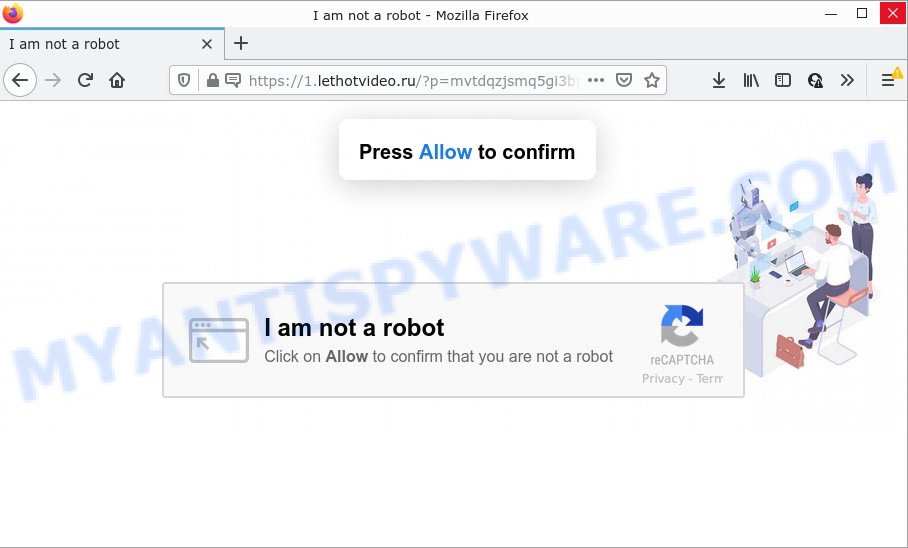
When you visit the Lethotvideo.ru website which wants to send you push notifications, you will be greeted with a pop up which asks whether you want to agree to them or not. Your options will be ‘Block’ and ‘Allow’. If you click on the ‘Allow’ button, this website starts sending browser notifications on your screen. You will see the pop up ads even when your browser is closed.

Threat Summary
| Name | Lethotvideo.ru pop up |
| Type | spam push notifications, browser notification spam, pop-up virus |
| Distribution | social engineering attack, adware software, potentially unwanted apps, dubious pop-up ads |
| Symptoms |
|
| Removal | Lethotvideo.ru removal guide |
How does your PC get infected with Lethotvideo.ru pop-ups
Experienced security experts have determined that users are redirected to Lethotvideo.ru by adware or from shady ads. Adware is considered a potentially security threat because it often installed on a computers without the knowledge of the owner. Adware usually just displays annoying ads, but sometimes adware software can be used to obtain your confidential data.
A large number of spyware, adware programs, browser toolbars, browser hijackers, and potentially unwanted programs are installed when installing freeware and peer-2-peer file sharing software. Therefore, when installing freeware, you need to be careful not to accidentally install third-party software. It is important that you pay attention to the EULA (End User License Agreements) and select the Custom, Manual or Advanced install mode as it will typically disclose what additional software will also be installed.
Remove Lethotvideo.ru notifications from browsers
if you became a victim of scammers and clicked on the “Allow” button, then your browser was configured to show intrusive advertisements. To remove the ads, you need to get rid of the notification permission that you gave the Lethotvideo.ru web site to send push notifications.
|
|
|
|
|
|
How to remove Lethotvideo.ru pop ups (removal guidance)
The answer is right here on this page. We have put together simplicity and efficiency. It will allow you easily to remove adware that causes Lethotvideo.ru ads in your web browser. Moreover, you can select manual or automatic removal way. If you’re familiar with the PC then use manual removal, otherwise run the free antimalware utility created specifically to delete adware software. Of course, you may combine both methods. Certain of the steps will require you to restart your computer or exit this web page. So, read this tutorial carefully, then bookmark this page or open it on your smartphone for later reference.
To remove Lethotvideo.ru pop ups, perform the following steps:
- Remove Lethotvideo.ru notifications from browsers
- How to manually remove Lethotvideo.ru
- Automatic Removal of Lethotvideo.ru pop-up advertisements
- Stop Lethotvideo.ru pop ups
How to manually remove Lethotvideo.ru
This part of the post is a step-by-step guide that will help you to delete Lethotvideo.ru advertisements manually. You just need to carefully complete each step. In this case, you do not need to install any additional apps.
Remove potentially unwanted software through the Windows Control Panel
One of the first things to attempt for removal of adware software is to check your PC system installed programs screen and look for undesired and dubious software. If there are any software you do not recognize or are no longer using, you should uninstall them. If that doesn’t work, then you may need to run adware removal tool such as Zemana.
Press Windows button ![]() , then press Search
, then press Search ![]() . Type “Control panel”and press Enter. If you using Windows XP or Windows 7, then click “Start” and select “Control Panel”. It will display the Windows Control Panel as shown on the image below.
. Type “Control panel”and press Enter. If you using Windows XP or Windows 7, then click “Start” and select “Control Panel”. It will display the Windows Control Panel as shown on the image below.

Further, press “Uninstall a program” ![]()
It will display a list of all software installed on your device. Scroll through the all list, and uninstall any dubious and unknown software.
Remove Lethotvideo.ru pop-ups from Chrome
Reset Chrome settings to remove Lethotvideo.ru pop-up advertisements. If you’re still experiencing issues with Lethotvideo.ru popups removal, you need to reset Google Chrome browser to its original state. This step needs to be performed only if adware has not been removed by the previous steps.
First run the Chrome. Next, click the button in the form of three horizontal dots (![]() ).
).
It will open the Google Chrome menu. Select More Tools, then click Extensions. Carefully browse through the list of installed plugins. If the list has the add-on signed with “Installed by enterprise policy” or “Installed by your administrator”, then complete the following guidance: Remove Google Chrome extensions installed by enterprise policy.
Open the Chrome menu once again. Further, click the option named “Settings”.

The internet browser will display the settings screen. Another method to open the Google Chrome’s settings – type chrome://settings in the web-browser adress bar and press Enter
Scroll down to the bottom of the page and click the “Advanced” link. Now scroll down until the “Reset” section is visible, as on the image below and click the “Reset settings to their original defaults” button.

The Chrome will display the confirmation dialog box as shown on the image below.

You need to confirm your action, click the “Reset” button. The internet browser will launch the procedure of cleaning. After it’s complete, the internet browser’s settings including start page, default search engine and new tab back to the values which have been when the Chrome was first installed on your computer.
Get rid of Lethotvideo.ru popup ads from IE
In order to recover all internet browser default search provider, newtab page and home page you need to reset the Internet Explorer to the state, that was when the Windows was installed on your personal computer.
First, open the IE, click ![]() ) button. Next, click “Internet Options” as shown in the following example.
) button. Next, click “Internet Options” as shown in the following example.

In the “Internet Options” screen select the Advanced tab. Next, click Reset button. The Microsoft Internet Explorer will open the Reset Internet Explorer settings prompt. Select the “Delete personal settings” check box and press Reset button.

You will now need to restart your computer for the changes to take effect. It will delete adware software that causes Lethotvideo.ru popups, disable malicious and ad-supported internet browser’s extensions and restore the Internet Explorer’s settings like default search provider, newtab and home page to default state.
Remove Lethotvideo.ru pop ups from Firefox
If the Firefox settings like home page, new tab and default search engine have been modified by the adware software, then resetting it to the default state can help. Essential information like bookmarks, browsing history, passwords, cookies, auto-fill data and personal dictionaries will not be removed.
First, start the Mozilla Firefox. Next, click the button in the form of three horizontal stripes (![]() ). It will open the drop-down menu. Next, press the Help button (
). It will open the drop-down menu. Next, press the Help button (![]() ).
).

In the Help menu press the “Troubleshooting Information”. In the upper-right corner of the “Troubleshooting Information” page press on “Refresh Firefox” button as shown below.

Confirm your action, click the “Refresh Firefox”.
Automatic Removal of Lethotvideo.ru pop-up advertisements
If the Lethotvideo.ru pop ups are still there, the situation is more serious. But do not worry. There are several utilities which are designed to search for and delete adware software from your browser and PC. If you are searching for a free way to adware removal, then Zemana Anti-Malware is a good option. Also you can get HitmanPro and MalwareBytes Free. Both applications also available for free unlimited scanning and for removal of detected malware, adware and PUPs.
Use Zemana Free to get rid of Lethotvideo.ru pop ups
Zemana Anti Malware (ZAM) is a malicious software scanner that is very effective for detecting and removing adware that causes multiple unwanted pop ups. The steps below will explain how to download, install, and use Zemana Anti-Malware (ZAM) to scan and remove malware, spyware, adware software, PUPs, browser hijackers from your computer for free.

- Click the link below to download Zemana. Save it on your Microsoft Windows desktop or in any other place.
Zemana AntiMalware
165535 downloads
Author: Zemana Ltd
Category: Security tools
Update: July 16, 2019
- At the download page, click on the Download button. Your internet browser will display the “Save as” dialog box. Please save it onto your Windows desktop.
- When downloading is complete, please close all applications and open windows on your device. Next, launch a file named Zemana.AntiMalware.Setup.
- This will open the “Setup wizard” of Zemana Anti-Malware onto your computer. Follow the prompts and don’t make any changes to default settings.
- When the Setup wizard has finished installing, the Zemana Free will run and open the main window.
- Further, click the “Scan” button . Zemana AntiMalware (ZAM) application will scan through the whole computer for the adware that causes pop-ups. When a malware, adware or PUPs are detected, the number of the security threats will change accordingly. Wait until the the checking is complete.
- Once finished, Zemana Free will show a scan report.
- Review the scan results and then click the “Next” button. The utility will start to delete adware responsible for Lethotvideo.ru popup ads. When finished, you may be prompted to reboot the device.
- Close the Zemana AntiMalware and continue with the next step.
Remove Lethotvideo.ru advertisements and malicious extensions with Hitman Pro
Hitman Pro frees your PC from hijackers, potentially unwanted applications, unwanted toolbars, web browser plugins and other undesired software such as adware that causes Lethotvideo.ru pop-ups in your internet browser. The free removal utility will help you enjoy your device to its fullest. HitmanPro uses advanced behavioral detection technologies to search for if there are unwanted applications in your PC. You can review the scan results, and select the threats you want to erase.
First, click the following link, then click the ‘Download’ button in order to download the latest version of HitmanPro.
When the downloading process is done, open the file location and double-click the Hitman Pro icon. It will start the HitmanPro tool. If the User Account Control prompt will ask you want to run the program, click Yes button to continue.

Next, click “Next” to perform a system scan with this utility for the adware that causes popups. This process can take quite a while, so please be patient. During the scan Hitman Pro will find threats present on your PC.

Once Hitman Pro has completed scanning, HitmanPro will display a screen that contains a list of malware that has been found like below.

In order to remove all items, simply press “Next” button. It will show a prompt, press the “Activate free license” button. The HitmanPro will remove adware that causes the unwanted Lethotvideo.ru pop-ups. After the procedure is finished, the tool may ask you to restart your personal computer.
Run MalwareBytes AntiMalware (MBAM) to get rid of Lethotvideo.ru pop up ads
If you are having problems with Lethotvideo.ru popups removal, then check out MalwareBytes Free. This is a utility that can help clean up your computer and improve your speeds for free. Find out more below.

- MalwareBytes Anti Malware (MBAM) can be downloaded from the following link. Save it directly to your Windows Desktop.
Malwarebytes Anti-malware
327760 downloads
Author: Malwarebytes
Category: Security tools
Update: April 15, 2020
- At the download page, click on the Download button. Your web-browser will display the “Save as” prompt. Please save it onto your Windows desktop.
- When the download is done, please close all software and open windows on your PC system. Double-click on the icon that’s named MBSetup.
- This will launch the Setup wizard of MalwareBytes Anti Malware (MBAM) onto your device. Follow the prompts and don’t make any changes to default settings.
- When the Setup wizard has finished installing, the MalwareBytes will open and display the main window.
- Further, press the “Scan” button to scan for adware related to the Lethotvideo.ru pop-up ads. This process may take quite a while, so please be patient. When a threat is found, the number of the security threats will change accordingly. Wait until the the scanning is complete.
- When the checking is complete, MalwareBytes will open you the results.
- Review the report and then click the “Quarantine” button. After finished, you may be prompted to reboot the personal computer.
- Close the Anti Malware and continue with the next step.
Video instruction, which reveals in detail the steps above.
Stop Lethotvideo.ru pop ups
If you surf the Internet, you cannot avoid malvertising. But you can protect your internet browser against it. Download and use an ad-blocking program. AdGuard is an ad-blocking that can filter out a large number of of the malicious advertising, blocking dynamic scripts from loading malicious content.
Please go to the link below to download the latest version of AdGuard for MS Windows. Save it on your Microsoft Windows desktop.
27047 downloads
Version: 6.4
Author: © Adguard
Category: Security tools
Update: November 15, 2018
When the download is complete, double-click the downloaded file to run it. The “Setup Wizard” window will show up on the computer screen similar to the one below.

Follow the prompts. AdGuard will then be installed and an icon will be placed on your desktop. A window will show up asking you to confirm that you want to see a quick guide as on the image below.

Click “Skip” button to close the window and use the default settings, or press “Get Started” to see an quick tutorial which will help you get to know AdGuard better.
Each time, when you start your PC, AdGuard will run automatically and stop undesired advertisements, block Lethotvideo.ru, as well as other malicious or misleading web-pages. For an overview of all the features of the application, or to change its settings you can simply double-click on the AdGuard icon, which can be found on your desktop.
To sum up
Once you have removed the adware software using this guide, Chrome, MS Edge, Firefox and Internet Explorer will no longer redirect you to various unwanted web pages similar to Lethotvideo.ru. Unfortunately, if the instructions does not help you, then you have caught a new adware software, and then the best way – ask for help here.



















