What is Hreerfdfgo.club?
There are many scam web sites on the Internet and Hreerfdfgo.club is one of them. It is a dubious website which attempts to trick you into accepting push notifications via the internet browser. Scammers use push notifications to bypass protection against pop-ups in the web browser and therefore show a large amount of unwanted adverts. These ads are used to promote suspicious internet browser extensions, fake prizes scams, adware bundles, and adult websites.
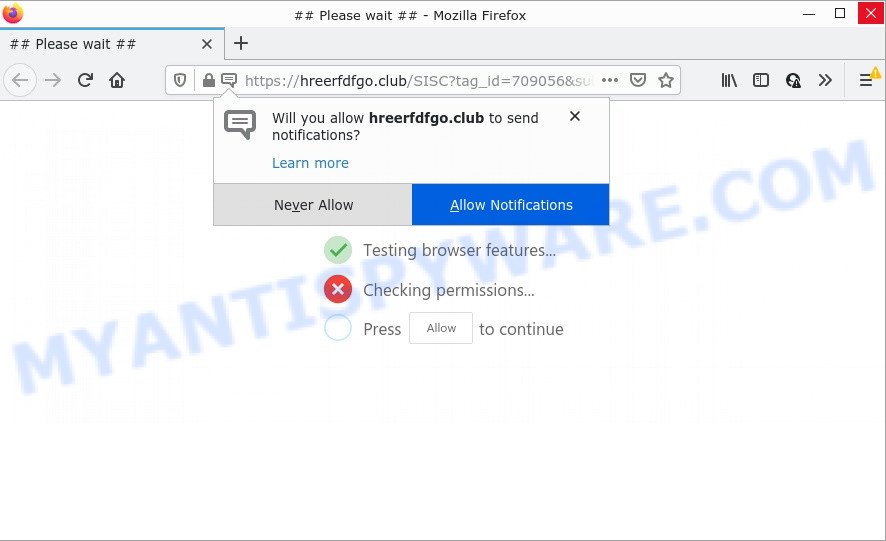
The Hreerfdfgo.club site asks you to click on the ‘Allow’ in order to to connect to the Internet, access the content of the web site, download a file, enable Flash Player, watch a video, and so on. Once enabled, the Hreerfdfgo.club notifications will start popping up in the lower right corner of your screen occasionally and spam you with annoying adverts.

Threat Summary
| Name | Hreerfdfgo.club pop-up |
| Type | browser notification spam, spam push notifications, pop-up virus |
| Distribution | suspicious pop-up advertisements, social engineering attack, adware, PUPs |
| Symptoms |
|
| Removal | Hreerfdfgo.club removal guide |
Where the Hreerfdfgo.club pop-ups comes from
Some research has shown that users can be redirected to Hreerfdfgo.club from shady advertisements or by PUPs and adware. Adware is a form of harmful software. It is designed to display unwanted advertisements, modify web browser settings, download and install harmful browser add-ons. All the time, while adware is running, your web browser will be fill with annoying ads.
The majority of adware come together with free software or even paid programs that Web users can easily download online. The installers of such software, most commonly, clearly display that they will install additional software. The option is given to users to block the installation of any bundled programs. So, in order to avoid the installation of any adware: read all disclaimers and install screens very carefully, choose only Custom or Advanced installation option and disable all additional programs in which you are unsure.
Remove Hreerfdfgo.club notifications from web-browsers
If the scammers have achieved their goal and you clicked the Allow button, then you need to open browser settings as soon as possible and disable rogue browser notifications. To remove the Hreerfdfgo.club notifications, complete the steps below. These steps are for Microsoft Windows, Mac and Android.
Google Chrome:
- Just copy and paste the following text into the address bar of Chrome.
- chrome://settings/content/notifications
- Press Enter.
- Delete the Hreerfdfgo.club site and other questionable URLs by clicking three vertical dots button next to each and selecting ‘Remove’.

Android:
- Tap ‘Settings’.
- Tap ‘Notifications’.
- Find and tap the web-browser that displays Hreerfdfgo.club browser notifications advertisements.
- Find Hreerfdfgo.club site in the list and disable it.

Mozilla Firefox:
- In the right upper corner of the Firefox, click the Menu button, represented by three horizontal stripes.
- Choose ‘Options’ and click on ‘Privacy & Security’ on the left hand side.
- Scroll down to ‘Permissions’ and then to ‘Settings’ next to ‘Notifications’.
- Select the Hreerfdfgo.club domain from the list and change the status to ‘Block’.
- Click ‘Save Changes’ button.

Edge:
- In the top right hand corner, click on the three dots to expand the Edge menu.
- Scroll down, locate and click ‘Settings’. In the left side select ‘Advanced’.
- Click ‘Manage permissions’ button, located beneath ‘Website permissions’.
- Disable the on switch for the Hreerfdfgo.club site.

Internet Explorer:
- Click ‘Tools’ button in the top right corner of the window.
- Go to ‘Internet Options’ in the menu.
- Click on the ‘Privacy’ tab and select ‘Settings’ in the pop-up blockers section.
- Select the Hreerfdfgo.club domain and other suspicious sites below and delete them one by one by clicking the ‘Remove’ button.

Safari:
- On the top menu select ‘Safari’, then ‘Preferences’.
- Open ‘Websites’ tab, then in the left menu click on ‘Notifications’.
- Check for Hreerfdfgo.club domain, other dubious sites and apply the ‘Deny’ option for each.
How to remove Hreerfdfgo.club pop-ups from Chrome, Firefox, IE, Edge
In order to get rid of Hreerfdfgo.club pop ups, start by closing any programs and pop ups that are open. If a popup won’t close, then close your internet browser (Microsoft Edge, Chrome, Mozilla Firefox and Internet Explorer). If a program won’t close then please reboot your device. Next, follow the steps below.
To remove Hreerfdfgo.club pop ups, complete the following steps:
- Remove Hreerfdfgo.club notifications from web-browsers
- Manual Hreerfdfgo.club popups removal
- Automatic Removal of Hreerfdfgo.club pop up ads
- Stop Hreerfdfgo.club pop-up advertisements
Manual Hreerfdfgo.club popups removal
In this section of the blog post, we have posted the steps that will help to remove Hreerfdfgo.club advertisements manually. Although compared to removal utilities, this solution loses in time, but you don’t need to install anything on your PC. It will be enough for you to follow the detailed guide with pictures. We tried to describe each step in detail, but if you realized that you might not be able to figure it out, or simply do not want to change the Windows and web browser settings, then it’s better for you to run tools from trusted developers, which are listed below.
Delete suspicious applications using Windows Control Panel
Some applications are free only because their setup file contains an adware. This unwanted software generates revenue for the authors when it is installed. More often this adware can be uninstalled by simply uninstalling it from the ‘Uninstall a Program’ that is located in MS Windows control panel.
- If you are using Windows 8, 8.1 or 10 then click Windows button, next press Search. Type “Control panel”and press Enter.
- If you are using Windows XP, Vista, 7, then press “Start” button and press “Control Panel”.
- It will display the Windows Control Panel.
- Further, click “Uninstall a program” under Programs category.
- It will open a list of all software installed on the computer.
- Scroll through the all list, and uninstall dubious and unknown applications. To quickly find the latest installed applications, we recommend sort programs by date.
See more details in the video tutorial below.
Remove Hreerfdfgo.club popup ads from Google Chrome
This step will show you how to reset Google Chrome browser settings to default values. This can remove Hreerfdfgo.club popup ads and fix some surfing issues, especially after adware infection. When using the reset feature, your personal information like passwords, bookmarks, browsing history and web form auto-fill data will be saved.

- First launch the Chrome and click Menu button (small button in the form of three dots).
- It will show the Chrome main menu. Choose More Tools, then click Extensions.
- You will see the list of installed extensions. If the list has the extension labeled with “Installed by enterprise policy” or “Installed by your administrator”, then complete the following instructions: Remove Chrome extensions installed by enterprise policy.
- Now open the Google Chrome menu once again, click the “Settings” menu.
- You will see the Chrome’s settings page. Scroll down and press “Advanced” link.
- Scroll down again and click the “Reset” button.
- The Chrome will show the reset profile settings page as shown on the screen above.
- Next click the “Reset” button.
- Once this task is done, your internet browser’s search engine, newtab page and homepage will be restored to their original defaults.
- To learn more, read the article How to reset Chrome settings to default.
Remove Hreerfdfgo.club from Firefox by resetting web-browser settings
If Firefox settings are hijacked by the adware software, your web-browser displays unwanted pop-up ads, then ‘Reset Firefox’ could solve these problems. However, your themes, bookmarks, history, passwords, and web form auto-fill information will not be deleted.
Launch the Firefox and press the menu button (it looks like three stacked lines) at the top right of the browser screen. Next, click the question-mark icon at the bottom of the drop-down menu. It will open the slide-out menu.

Select the “Troubleshooting information”. If you are unable to access the Help menu, then type “about:support” in your address bar and press Enter. It bring up the “Troubleshooting Information” page as shown below.

Click the “Refresh Firefox” button at the top right of the Troubleshooting Information page. Select “Refresh Firefox” in the confirmation dialog box. The Mozilla Firefox will start a task to fix your problems that caused by the Hreerfdfgo.club adware. When, it is complete, click the “Finish” button.
Remove Hreerfdfgo.club advertisements from IE
In order to recover all web-browser search provider, newtab page and home page you need to reset the Microsoft Internet Explorer to the state, which was when the MS Windows was installed on your PC system.
First, run the Internet Explorer. Next, press the button in the form of gear (![]() ). It will display the Tools drop-down menu, click the “Internet Options” as shown on the image below.
). It will display the Tools drop-down menu, click the “Internet Options” as shown on the image below.

In the “Internet Options” window click on the Advanced tab, then press the Reset button. The Internet Explorer will display the “Reset Internet Explorer settings” window as shown below. Select the “Delete personal settings” check box, then click “Reset” button.

You will now need to restart your PC for the changes to take effect.
Automatic Removal of Hreerfdfgo.club pop up ads
Many antivirus companies have developed programs that allow detect adware and thereby get rid of Hreerfdfgo.club from the Microsoft Internet Explorer, Google Chrome, Microsoft Edge and Firefox internet browsers. Below is a a few of the free applications you may want to run. Your PC can have a large number of PUPs, adware and hijackers installed at the same time, so we suggest, if any unwanted or harmful program returns after rebooting the PC system, then start your PC into Safe Mode and run the anti-malware utility once again.
Delete Hreerfdfgo.club ads with Zemana Anti Malware (ZAM)
Zemana Free is a free utility that performs a scan of your PC and displays if there are existing adware, browser hijackers, viruses, worms, spyware, trojans and other malware residing on your computer. If malicious software is found, Zemana Anti Malware can automatically remove it. Zemana does not conflict with other anti malware and antivirus software installed on your computer.
Now you can install and use Zemana Anti Malware (ZAM) to remove Hreerfdfgo.club popups from your web browser by following the steps below:
Please go to the following link to download Zemana Anti Malware (ZAM) setup package named Zemana.AntiMalware.Setup on your computer. Save it on your Desktop.
165508 downloads
Author: Zemana Ltd
Category: Security tools
Update: July 16, 2019
Launch the installer after it has been downloaded successfully and then follow the prompts to set up this tool on your PC system.

During setup you can change some settings, but we advise you do not make any changes to default settings.
When install is complete, this malware removal tool will automatically launch and update itself. You will see its main window like below.

Now click the “Scan” button to begin scanning your computer for the adware related to the Hreerfdfgo.club pop-up ads. When a malware, adware or potentially unwanted applications are found, the count of the security threats will change accordingly. Wait until the the checking is done.

When the scan get finished, Zemana Anti-Malware (ZAM) will display a list of all threats found by the scan. Make sure all threats have ‘checkmark’ and click “Next” button.

The Zemana Free will get rid of adware responsible for Hreerfdfgo.club advertisements and move the selected items to the program’s quarantine. When disinfection is done, you can be prompted to restart your device to make the change take effect.
Remove Hreerfdfgo.club advertisements from internet browsers with Hitman Pro
HitmanPro is a free removal tool. It removes PUPs, adware software, hijackers and undesired web-browser extensions. It will identify and delete adware that causes Hreerfdfgo.club popups in your web browser. Hitman Pro uses very small device resources and is a portable program. Moreover, HitmanPro does add another layer of malware protection.
Visit the page linked below to download HitmanPro. Save it on your Windows desktop or in any other place.
Download and run HitmanPro on your PC. Once started, click “Next” button to perform a system scan for the adware that causes multiple annoying popups. A scan can take anywhere from 10 to 30 minutes, depending on the number of files on your device and the speed of your device. When a malware, adware or potentially unwanted programs are found, the count of the security threats will change accordingly. .

When Hitman Pro completes the scan, Hitman Pro will show a list of all threats found by the scan.

Review the report and then press Next button.
It will display a dialog box, click the “Activate free license” button to start the free 30 days trial to remove all malware found.
Use MalwareBytes to delete Hreerfdfgo.club popups
If you’re having issues with Hreerfdfgo.club popup ads removal, then check out MalwareBytes Anti-Malware. This is a tool that can help clean up your computer and improve your speeds for free. Find out more below.

- First, visit the following page, then press the ‘Download’ button in order to download the latest version of MalwareBytes Free.
Malwarebytes Anti-malware
327728 downloads
Author: Malwarebytes
Category: Security tools
Update: April 15, 2020
- At the download page, click on the Download button. Your internet browser will display the “Save as” dialog box. Please save it onto your Windows desktop.
- Once downloading is finished, please close all software and open windows on your personal computer. Double-click on the icon that’s called MBSetup.
- This will open the Setup wizard of MalwareBytes Anti-Malware onto your computer. Follow the prompts and do not make any changes to default settings.
- When the Setup wizard has finished installing, the MalwareBytes will open and show the main window.
- Further, press the “Scan” button . MalwareBytes Anti-Malware (MBAM) application will scan through the whole device for the adware that causes Hreerfdfgo.club ads. Depending on your PC system, the scan may take anywhere from a few minutes to close to an hour. While the MalwareBytes AntiMalware application is scanning, you can see number of objects it has identified as threat.
- Once the scan is done, MalwareBytes Anti-Malware will show a scan report.
- Make sure to check mark the items that are unsafe and then press the “Quarantine” button. After that process is complete, you may be prompted to restart the personal computer.
- Close the AntiMalware and continue with the next step.
Video instruction, which reveals in detail the steps above.
Stop Hreerfdfgo.club pop-up advertisements
If you want to remove intrusive ads, browser redirects and pop ups, then install an ad-blocking program such as AdGuard. It can stop Hreerfdfgo.club, advertisements, popups and stop webpages from tracking your online activities when using the Firefox, MS Edge, Google Chrome and Microsoft Internet Explorer. So, if you like browse the Net, but you do not like annoying advertisements and want to protect your computer from malicious web-sites, then the AdGuard is your best choice.
Installing the AdGuard is simple. First you’ll need to download AdGuard on your device by clicking on the following link.
27037 downloads
Version: 6.4
Author: © Adguard
Category: Security tools
Update: November 15, 2018
Once the download is done, double-click the downloaded file to run it. The “Setup Wizard” window will show up on the computer screen as on the image below.

Follow the prompts. AdGuard will then be installed and an icon will be placed on your desktop. A window will show up asking you to confirm that you want to see a quick tutorial as displayed on the image below.

Click “Skip” button to close the window and use the default settings, or press “Get Started” to see an quick tutorial which will assist you get to know AdGuard better.
Each time, when you run your PC system, AdGuard will run automatically and stop undesired advertisements, block Hreerfdfgo.club, as well as other harmful or misleading web sites. For an overview of all the features of the program, or to change its settings you can simply double-click on the AdGuard icon, which may be found on your desktop.
To sum up
We suggest that you keep AdGuard (to help you block unwanted pop-up advertisements and intrusive malicious web-sites) and Zemana Free (to periodically scan your personal computer for new adware softwares and other malware). Probably you are running an older version of Java or Adobe Flash Player. This can be a security risk, so download and install the latest version right now.
If you are still having problems while trying to get rid of Hreerfdfgo.club pop-ups from the Microsoft Edge, Internet Explorer, Chrome and Firefox, then ask for help here here.



















