What is Coderformylife.info?
Coderformylife.info is an ‘ad-rotator’. It is a type of websites developed to redirect web-browsers to various advertising web pages. The security researchers have determined that Coderformylife.info redirects users to sites that are promoted by rogue ad networks. Some of the sites that users can potentially be redirected to are scam pages, others are pages that encourage users to subscribe to push notifications. In addition, users can be redirected to web pages offering to install PUPs, adware and dangerous browser extensions.
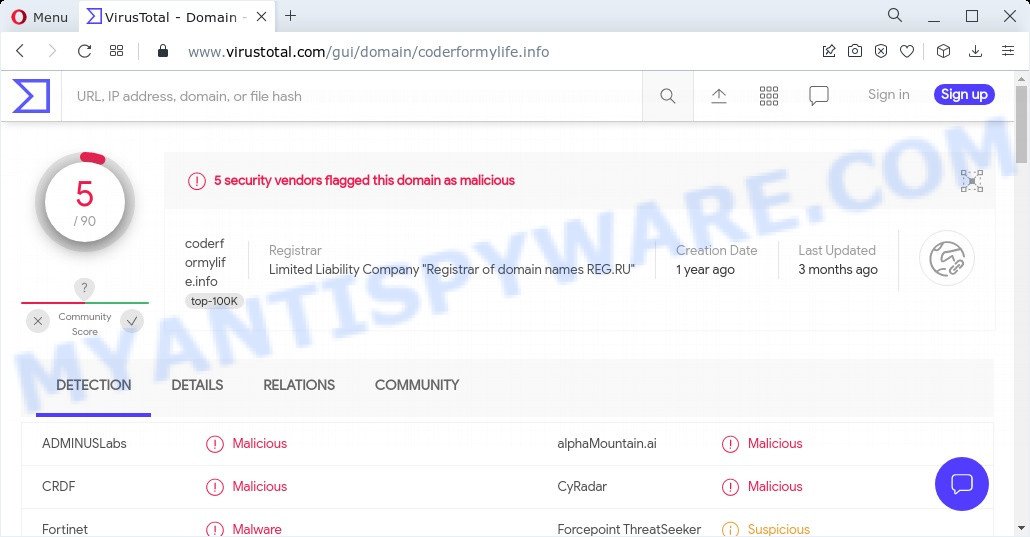
5 security vendors flagged this domain as malicious
Usually, users end up on Coderformylife.info and similar sites by going to a misspelled URL or, clicking on a fake link. In addition, they can be redirected to this scam by malicious advertisements (malvertising) and Adware. Adware is a form of malicious software. It have various ways of earning by displaying advertisements forcibly to its victims. Adware can generate pop-up deals, show unsolicited ads, change the victim’s browser settings, or redirect the victim’s internet browser to unknown websites. Aside from causing unwanted ads and browser redirects, it also can slow down the PC.
The worst is, adware software can have spyware and keyloggers built into the application, leading to greater damage to your device and possible invasion of your personal data.
Threat Summary
| Name | Coderformylife.info |
| Type | adware, potentially unwanted program (PUP), pop-ups, pop up virus, pop-up ads |
| Related web-domains | feed-5613.coderformylife.info, feed-6009.coderformylife.info, feed-414.coderformylife.info, feed-7188.coderformylife.info, nurl.coderformylife.info , ipp-5556.coderformylife.info, feed-6400.coderformylife.info, ipp-12955.coderformylife.info |
| Symptoms |
|
| Removal | Coderformylife.info removal guide |
How does Adware get on your PC
These days certain freeware makers bundle potentially unwanted applications or adware software with a view to making some money. So whenever you install a new free software that downloaded from the Web, be very careful during installation. Carefully read the EULA (a text with I ACCEPT/I DECLINE button), select custom or manual setup mode, disable all bundled apps.
How to remove Coderformylife.info popup advertisements from Chrome, Firefox, IE, Edge
The answer is right here on this web page. We have put together simplicity and efficiency. It will help you to remove adware related to the Coderformylife.info pop-ups. Moreover, you can choose manual or automatic removal method. If you’re familiar with the PC then use manual removal, otherwise use the free antimalware utility designed specifically to get rid of adware. Of course, you can combine both methods. Read this manual carefully, bookmark it or open this page on your smartphone, because you may need to exit your browser or restart your personal computer.
To remove Coderformylife.info, complete the steps below:
- Manual Coderformylife.info popup ads removal
- Automatic Removal of Coderformylife.info redirect
- Stop Coderformylife.info pop-ups
Manual Coderformylife.info popup ads removal
In most cases, it’s possible to manually remove Coderformylife.info redirect. This method does not involve the use of any tricks or removal tools. You just need to restore the normal settings of the personal computer and internet browser. This can be done by following a few simple steps below. If you want to quickly delete Coderformylife.info pop-up advertisements, as well as perform a full scan of your PC system, we recommend that you use adware removal utilities, which are listed below.
Remove newly added PUPs
We suggest that you begin the computer cleaning process by checking the list of installed programs and delete all unknown or dubious applications. This is a very important step, as mentioned above, very often the malicious programs such as adware and browser hijackers may be bundled with free applications. Remove the unwanted programs can get rid of the annoying advertisements or web browser redirect.
Windows 10, 8.1, 8
Click the Windows logo, and then click Search ![]() . Type ‘Control panel’and press Enter as displayed on the screen below.
. Type ‘Control panel’and press Enter as displayed on the screen below.

Once the ‘Control Panel’ opens, click the ‘Uninstall a program’ link under Programs category like below.

Windows 7, Vista, XP
Open Start menu and choose the ‘Control Panel’ at right as shown on the screen below.

Then go to ‘Add/Remove Programs’ or ‘Uninstall a program’ (Microsoft Windows 7 or Vista) as displayed below.

Carefully browse through the list of installed applications and get rid of all suspicious and unknown apps. We suggest to click ‘Installed programs’ and even sorts all installed programs by date. When you have found anything dubious that may be the adware that causes multiple unwanted pop-ups or other PUP (potentially unwanted program), then choose this program and press ‘Uninstall’ in the upper part of the window. If the suspicious application blocked from removal, then use Revo Uninstaller Freeware to completely delete it from your computer.
Remove Coderformylife.info popup ads from Mozilla Firefox
Resetting Mozilla Firefox web-browser will reset all the settings to their original settings and will remove Coderformylife.info advertisements, malicious add-ons and extensions. Your saved bookmarks, form auto-fill information and passwords won’t be cleared or changed.
First, open the Mozilla Firefox. Next, click the button in the form of three horizontal stripes (![]() ). It will display the drop-down menu. Next, click the Help button (
). It will display the drop-down menu. Next, click the Help button (![]() ).
).

In the Help menu click the “Troubleshooting Information”. In the upper-right corner of the “Troubleshooting Information” page press on “Refresh Firefox” button as shown in the following example.

Confirm your action, click the “Refresh Firefox”.
Delete Coderformylife.info popup advertisements from Internet Explorer
If you find that Internet Explorer browser settings such as newtab, search engine by default and home page had been changed by adware related to the Coderformylife.info popups, then you may return your settings, via the reset browser procedure.
First, run the Microsoft Internet Explorer, then click ‘gear’ icon ![]() . It will open the Tools drop-down menu on the right part of the browser, then click the “Internet Options” as displayed in the following example.
. It will open the Tools drop-down menu on the right part of the browser, then click the “Internet Options” as displayed in the following example.

In the “Internet Options” screen, select the “Advanced” tab, then click the “Reset” button. The Internet Explorer will open the “Reset Internet Explorer settings” prompt. Further, press the “Delete personal settings” check box to select it. Next, click the “Reset” button like the one below.

Once the task is complete, press “Close” button. Close the IE and reboot your computer for the changes to take effect. This step will help you to restore your internet browser’s startpage, newtab and default search engine to default state.
Remove Coderformylife.info pop-up ads from Google Chrome
The adware software can change your Google Chrome settings without your knowledge. You may see an undesired web-site as your search engine or home page, additional plugins and toolbars. Reset Google Chrome web-browser will allow you to remove Coderformylife.info pop-up ads and reset the unwanted changes caused by adware. However, your themes, bookmarks, history, passwords, and web form auto-fill information will not be deleted.

- First run the Google Chrome and click Menu button (small button in the form of three dots).
- It will display the Google Chrome main menu. Choose More Tools, then click Extensions.
- You’ll see the list of installed plugins. If the list has the plugin labeled with “Installed by enterprise policy” or “Installed by your administrator”, then complete the following steps: Remove Chrome extensions installed by enterprise policy.
- Now open the Google Chrome menu once again, press the “Settings” menu.
- You will see the Google Chrome’s settings page. Scroll down and click “Advanced” link.
- Scroll down again and click the “Reset” button.
- The Chrome will show the reset profile settings page as shown on the screen above.
- Next press the “Reset” button.
- Once this task is complete, your web-browser’s newtab page, default search engine and startpage will be restored to their original defaults.
- To learn more, read the post How to reset Google Chrome settings to default.
Automatic Removal of Coderformylife.info redirect
If you’re not expert at computers, then all your attempts to remove Coderformylife.info advertisements by completing the manual steps above might result in failure. To find and remove all of the adware related files and registry entries that keep this adware on your personal computer, run free antimalware software such as Zemana, MalwareBytes Free and Hitman Pro from our list below.
How to get rid of Coderformylife.info pop-up ads with Zemana Free
If you need a free utility that can easily get rid of Coderformylife.info popup advertisements, then use Zemana Free. This is a very handy program, which is primarily created to quickly find and remove adware software and malware affecting internet browsers and modifying their settings.
Now you can install and run Zemana to get rid of Coderformylife.info ads from your browser by following the steps below:
Visit the page linked below to download Zemana AntiMalware (ZAM) install package called Zemana.AntiMalware.Setup on your computer. Save it on your Microsoft Windows desktop.
165033 downloads
Author: Zemana Ltd
Category: Security tools
Update: July 16, 2019
Start the installation package after it has been downloaded successfully and then follow the prompts to install this tool on your PC.

During install you can change some settings, but we recommend you don’t make any changes to default settings.
When installation is finished, this malicious software removal tool will automatically start and update itself. You will see its main window as shown in the following example.

Now click the “Scan” button to perform a system scan for the adware that causes the Coderformylife.info pop-up ads in your internet browser. A scan can take anywhere from 10 to 30 minutes, depending on the number of files on your PC system and the speed of your device. When a malware, adware or PUPs are found, the number of the security threats will change accordingly.

Once Zemana completes the scan, Zemana Anti-Malware will produce a list of unwanted software and adware software. All detected items will be marked. You can delete them all by simply click “Next” button.

The Zemana Free will remove adware software that causes multiple annoying pop ups. After disinfection is done, you can be prompted to restart your computer to make the change take effect.
Use Hitman Pro to remove Coderformylife.info pop-up ads
Hitman Pro is a free removal utility that can be downloaded and use to remove adware that redirects your web browser to the Coderformylife.info web-site, hijackers, malware, potentially unwanted software, toolbars and other threats from your computer. You can use this tool to scan for threats even if you have an antivirus or any other security application.

- First, click the following link, then click the ‘Download’ button in order to download the latest version of HitmanPro.
- When the download is complete, double click the HitmanPro icon. Once this utility is started, click “Next” button to perform a system scan for the adware that causes multiple unwanted pop-ups. This process may take quite a while, so please be patient. During the scan HitmanPro will locate threats present on your computer.
- Once HitmanPro has finished scanning your computer, HitmanPro will show you the results. When you’re ready, click “Next” button. Now click the “Activate free license” button to begin the free 30 days trial to remove all malicious software found.
Use MalwareBytes to remove Coderformylife.info pop ups
Remove Coderformylife.info pop-ups manually is difficult and often the adware software is not fully removed. Therefore, we recommend you to use the MalwareBytes Anti-Malware which are completely clean your computer. Moreover, this free program will help you to remove malicious software, potentially unwanted programs, toolbars and browser hijackers that your personal computer can be infected too.
MalwareBytes Free can be downloaded from the following link. Save it on your Microsoft Windows desktop.
327260 downloads
Author: Malwarebytes
Category: Security tools
Update: April 15, 2020
Once the download is finished, close all programs and windows on your device. Double-click the install file named MBSetup. If the “User Account Control” prompt pops up as shown on the screen below, click the “Yes” button.

It will open the Setup wizard which will help you install MalwareBytes Anti Malware (MBAM) on your computer. Follow the prompts and don’t make any changes to default settings.

Once installation is finished successfully, press “Get Started” button. MalwareBytes Anti-Malware (MBAM) will automatically start and you can see its main screen as on the image below.

Now click the “Scan” button . MalwareBytes program will scan through the whole device for the adware that causes the Coderformylife.info pop-up ads. During the scan MalwareBytes will search for threats exist on your personal computer.

Once that process is complete, MalwareBytes will display a list of all threats detected by the scan. Make sure to check mark the items that are unsafe and then click “Quarantine” button. The MalwareBytes will start to remove adware which redirects your web-browser to the Coderformylife.info website. When the cleaning procedure is complete, you may be prompted to reboot the device.

We recommend you look at the following video, which completely explains the process of using the MalwareBytes Free to delete adware, hijacker and other malicious software.
Stop Coderformylife.info pop-ups
If you surf the Net, you cannot avoid malicious advertising. But you can protect your browser against it. Download and run an ad-blocker program. AdGuard is an ad-blocker which can filter out a lot of of the malicious advertising, blocking dynamic scripts from loading malicious content.
- Click the link below to download AdGuard. Save it to your Desktop so that you can access the file easily.
Adguard download
26897 downloads
Version: 6.4
Author: © Adguard
Category: Security tools
Update: November 15, 2018
- Once the downloading process is complete, start the downloaded file. You will see the “Setup Wizard” program window. Follow the prompts.
- When the install is complete, press “Skip” to close the installation program and use the default settings, or click “Get Started” to see an quick tutorial which will allow you get to know AdGuard better.
- In most cases, the default settings are enough and you don’t need to change anything. Each time, when you launch your PC, AdGuard will run automatically and stop unwanted advertisements, block Coderformylife.info, as well as other harmful or misleading web-pages. For an overview of all the features of the application, or to change its settings you can simply double-click on the icon called AdGuard, which is located on your desktop.
Finish words
We suggest that you keep Zemana (to periodically scan your PC for new adwares and other malware) and AdGuard (to help you block intrusive pop up ads and harmful web sites). Moreover, to prevent any adware software, please stay clear of unknown and third party software, make sure that your antivirus application, turn on the option to look for PUPs.
If you need more help with Coderformylife.info related issues, go to here.



















