What is Perfect-Converter?
The cyber security researchers have determined that Perfect-Converter is a potentially unwanted program (PUP) that belongs to the group of browser hijackers. A common tactic used by PUPs developers is to alter browser’s settings such as newtab, default search engine and start page so that the affected web-browser goes to a web-site under the authors’ control. Perform the step-by-step guide below to remove Perfect-Converter and protect you from other browser hijackers and PUPs.
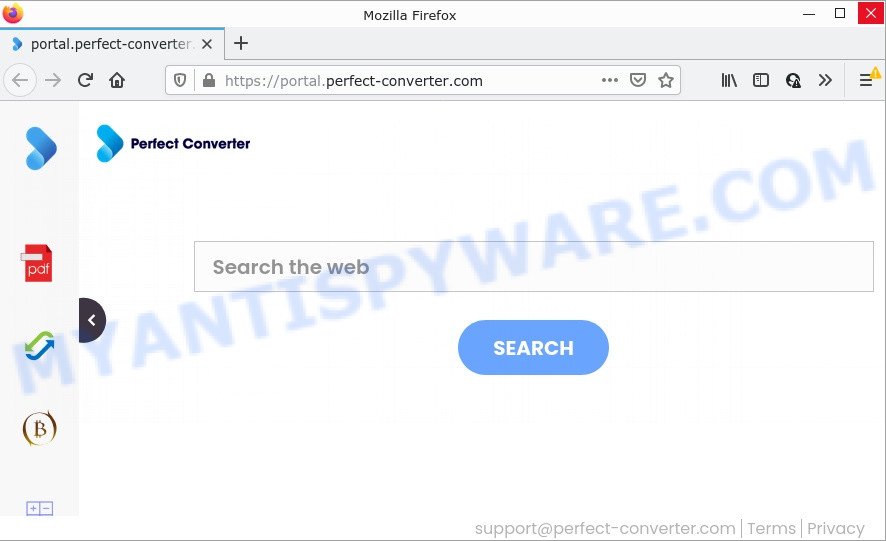
The Perfect-Converter hijacker will alter your web-browser’s search engine so that all searches are sent via feed.perfect-converter.com that redirects to the Yahoo Search engine that displays the search results for your query. The devs behind this hijacker are utilizing legitimate search provider as they may make revenue from the ads that are displayed in the search results.
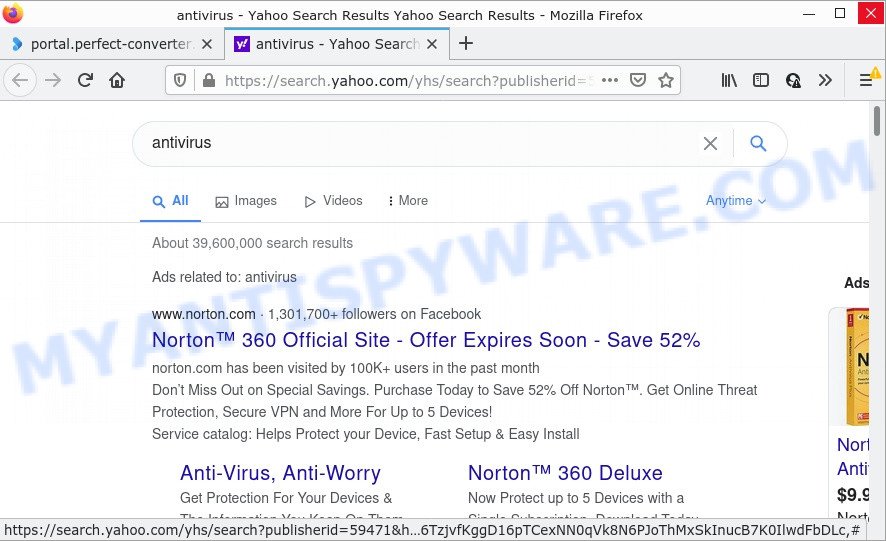
Perfect-Converter redirects user seaches to Yahoo
Another reason why you need to remove Perfect-Converter is its online data-tracking activity. It can gather user data, including:
- IP addresses;
- URLs visited;
- search queries/terms;
- clicks on links and ads;
- internet browser version information.
How can a browser hijacker get on your computer
Browser hijackers can be spread with the help of trojan horses and other forms of malicious software, but in many cases, browser hijackers like Perfect-Converter spread as a part of some free applications. Many makers of free applications include third-party software in their installer. Sometimes it is possible to avoid the installation of any hijackers such as Perfect-Converter: carefully read the Terms of Use and the Software license, select only Manual, Custom or Advanced installation mode, unset all checkboxes before clicking Install or Next button while installing new free software.
Threat Summary
| Name | Perfect-Converter |
| Type | redirect virus, search engine hijacker, browser hijacker, PUP, start page hijacker |
| Related domains | feed.perfect-converter.com, get.perfect-converter.com, install.perfect-converter.com, portal.perfect-converter.com |
| Affected Browser Settings | newtab URL, start page, search engine |
| Distribution | shady pop up ads, free programs installation packages, fake updaters |
| Symptoms | Popups and new tab pages are loaded without your request. You keep getting redirected to dubious websites. New entries appear in your Programs folder. Unwanted web-browser toolbar(s) Your web browser home page or search provider keeps changing or is not set to Google anymor. |
| Removal | Perfect-Converter removal guide |
How to remove Perfect-Converter from Chrome, Firefox, IE, Edge
Fortunately, it’s not hard to delete the Perfect-Converter browser hijacker. In the following steps, we will provide two ways to free your computer of this hijacker. One is the manual removal method and the other is automatic removal solution. You can select the solution that best fits you. Please follow the removal guide below to remove Perfect-Converter right now!
To remove Perfect-Converter, execute the steps below:
- How to manually remove Perfect-Converter
- Automatic Removal of Perfect-Converter
- How to stop Perfect-Converter redirect
How to manually remove Perfect-Converter
The steps will help you remove Perfect-Converter hijacker. These removal steps work for MS Edge, Firefox, Internet Explorer and Google Chrome, as well as every version of Windows OS.
Uninstall Perfect-Converter associated software by using Microsoft Windows Control Panel
When troubleshooting a computer, one common step is go to Microsoft Windows Control Panel and uninstall dubious software. The same approach will be used in the removal of Perfect-Converter hijacker. Please use instructions based on your Microsoft Windows version.
Windows 8, 8.1, 10
First, click the Windows button
Windows XP, Vista, 7
First, press “Start” and select “Control Panel”.
It will display the Windows Control Panel like below.

Next, press “Uninstall a program” ![]()
It will open a list of all apps installed on your personal computer. Scroll through the all list, and remove any dubious and unknown apps. To quickly find the latest installed apps, we recommend sort software by date in the Control panel.
Delete Perfect-Converter browser hijacker from IE
The Internet Explorer reset is great if your web browser is hijacked or you’ve unwanted plugins or toolbars on your browser, which installed by a malicious software.
First, open the Microsoft Internet Explorer. Next, press the button in the form of gear (![]() ). It will open the Tools drop-down menu, press the “Internet Options” as shown on the screen below.
). It will open the Tools drop-down menu, press the “Internet Options” as shown on the screen below.

In the “Internet Options” window click on the Advanced tab, then press the Reset button. The Internet Explorer will open the “Reset Internet Explorer settings” window as displayed on the image below. Select the “Delete personal settings” check box, then press “Reset” button.

You will now need to reboot your personal computer for the changes to take effect.
Remove Perfect-Converter from Firefox by resetting internet browser settings
If the Mozilla Firefox browser program is hijacked, then resetting its settings can help. The Reset feature is available on all modern version of Mozilla Firefox. A reset can fix many issues by restoring Mozilla Firefox settings like newtab, default search provider and startpage to their default values. However, your saved bookmarks and passwords will not be lost. This will not affect your history, passwords, bookmarks, and other saved data.
First, run the Mozilla Firefox. Next, click the button in the form of three horizontal stripes (![]() ). It will open the drop-down menu. Next, click the Help button (
). It will open the drop-down menu. Next, click the Help button (![]() ).
).

In the Help menu click the “Troubleshooting Information”. In the upper-right corner of the “Troubleshooting Information” page click on “Refresh Firefox” button as shown in the figure below.

Confirm your action, click the “Refresh Firefox”.
Remove Perfect-Converter from Google Chrome
If you have hijacker problem or the Chrome is running slow, then reset Google Chrome settings can help you. In the steps below we’ll show you a solution to reset your Google Chrome settings to default values without reinstall. This will also help to remove Perfect-Converter from start page, search provider by default and new tab.

- First, launch the Chrome and click the Menu icon (icon in the form of three dots).
- It will display the Google Chrome main menu. Select More Tools, then click Extensions.
- You will see the list of installed extensions. If the list has the extension labeled with “Installed by enterprise policy” or “Installed by your administrator”, then complete the following guidance: Remove Chrome extensions installed by enterprise policy.
- Now open the Google Chrome menu once again, press the “Settings” menu.
- Next, press “Advanced” link, which located at the bottom of the Settings page.
- On the bottom of the “Advanced settings” page, press the “Reset settings to their original defaults” button.
- The Chrome will open the reset settings prompt as shown on the image above.
- Confirm the browser’s reset by clicking on the “Reset” button.
- To learn more, read the blog post How to reset Chrome settings to default.
Automatic Removal of Perfect-Converter
Malware removal utilities are pretty effective when you think your personal computer is affected by hijacker. Below we will discover best tools that has the ability to scan for and delete Perfect-Converter from your internet browser.
Use Zemana Free to get rid of Perfect-Converter browser hijacker
Zemana Free is a free program for Microsoft Windows operating system to search for and remove potentially unwanted software, adware, harmful internet browser plugins, browser toolbars, and other undesired apps like Perfect-Converter hijacker.
Download Zemana AntiMalware by clicking on the following link. Save it on your Microsoft Windows desktop or in any other place.
165522 downloads
Author: Zemana Ltd
Category: Security tools
Update: July 16, 2019
After downloading is finished, close all programs and windows on your personal computer. Open a directory in which you saved it. Double-click on the icon that’s called Zemana.AntiMalware.Setup as shown below.
![]()
When the installation begins, you will see the “Setup wizard” that will allow you setup Zemana Anti Malware on your personal computer.

Once install is done, you will see window such as the one below.

Now click the “Scan” button for scanning your personal computer for the Perfect-Converter browser hijacker. This task can take some time, so please be patient. While the Zemana AntiMalware (ZAM) tool is checking, you can see count of objects it has identified as being affected by malware.

When the system scan is finished, you’ll be shown the list of all detected threats on your computer. Review the scan results and then press “Next” button.

The Zemana Free will remove Perfect-Converter browser hijacker.
Run HitmanPro to delete Perfect-Converter browser hijacker
In order to make sure that no more malicious folders and files linked to Perfect-Converter browser hijacker are inside your computer, you must run another effective malicious software scanner. We recommend to run Hitman Pro. No installation is necessary with this utility.

- Visit the following page to download the latest version of HitmanPro for Windows. Save it on your Desktop.
- Once the downloading process is complete, double click the HitmanPro icon. Once this utility is launched, click “Next” button . Hitman Pro application will scan through the whole device for the Perfect-Converter browser hijacker. While the Hitman Pro program is scanning, you can see number of objects it has identified as threat.
- Once the system scan is finished, Hitman Pro will show a scan report. Make sure to check mark the items that are unsafe and then press “Next” button. Now press the “Activate free license” button to start the free 30 days trial to delete all malicious software found.
Use MalwareBytes Anti-Malware (MBAM) to delete Perfect-Converter browser hijacker
We suggest using the MalwareBytes Anti Malware (MBAM) that are completely clean your personal computer of the hijacker. The free utility is an advanced malware removal program designed by (c) Malwarebytes lab. This program uses the world’s most popular anti-malware technology. It’s able to help you delete browser hijacker, PUPs, malware, adware software, toolbars, ransomware and other security threats from your PC system for free.
Click the following link to download MalwareBytes Free. Save it to your Desktop.
327741 downloads
Author: Malwarebytes
Category: Security tools
Update: April 15, 2020
After the download is done, close all windows on your PC. Further, start the file called MBSetup. If the “User Account Control” dialog box pops up as shown on the screen below, press the “Yes” button.

It will open the Setup wizard that will help you set up MalwareBytes Anti-Malware (MBAM) on the personal computer. Follow the prompts and don’t make any changes to default settings.

Once installation is done successfully, click “Get Started” button. Then MalwareBytes will automatically start and you can see its main window similar to the one below.

Next, press the “Scan” button for scanning your personal computer for the Perfect-Converter browser hijacker. A scan can take anywhere from 10 to 30 minutes, depending on the number of files on your device and the speed of your PC. While the MalwareBytes is checking, you can see number of objects it has identified either as being malware.

When the scan is done, MalwareBytes Free will open you the results. Make sure to check mark the threats that are unsafe and then click “Quarantine” button.

The MalwareBytes Free will remove Perfect-Converter hijacker and move the selected threats to the program’s quarantine. After that process is done, you can be prompted to reboot your computer. We suggest you look at the following video, which completely explains the process of using the MalwareBytes AntiMalware to remove browser hijackers, adware software and other malware.
How to stop Perfect-Converter redirect
If you surf the World Wide Web, you cannot avoid malicious advertising. But you can protect your internet browser against it. Download and use an ad blocking program. AdGuard is an ad-blocker that can filter out a huge count of of the malvertising, blocking dynamic scripts from loading malicious content.
Download AdGuard from the following link. Save it on your Desktop.
27041 downloads
Version: 6.4
Author: © Adguard
Category: Security tools
Update: November 15, 2018
After downloading is done, double-click the downloaded file to start it. The “Setup Wizard” window will show up on the computer screen like the one below.

Follow the prompts. AdGuard will then be installed and an icon will be placed on your desktop. A window will show up asking you to confirm that you want to see a quick instructions as displayed on the screen below.

Click “Skip” button to close the window and use the default settings, or press “Get Started” to see an quick guidance that will allow you get to know AdGuard better.
Each time, when you run your computer, AdGuard will run automatically and stop undesired advertisements, block Perfect-Converter redirects, as well as other harmful or misleading websites. For an overview of all the features of the application, or to change its settings you can simply double-click on the AdGuard icon, which can be found on your desktop.
To sum up
Now your personal computer should be clean of the Perfect-Converter browser hijacker. We suggest that you keep Zemana AntiMalware (to periodically scan your PC system for new browser hijackers and other malicious software) and AdGuard (to help you stop unwanted popups and harmful web-pages). Moreover, to prevent any hijacker, please stay clear of unknown and third party software, make sure that your antivirus program, turn on the option to search for PUPs.
If you need more help with Perfect-Converter related issues, go to here.




















