What is Erhousoop.xyz?
There are many scam websites on the Internet and Erhousoop.xyz is one of them. It is a site that lures people into accepting push notifications. Push notifications are originally developed to alert users of newly published news. Scammers abuse ‘browser notification feature’ to avoid antivirus software and ad blocker software by displaying unwanted adverts. These advertisements are displayed in the lower right corner of the screen urges users to play online games, visit suspicious web pages, install web browser plugins & so on.
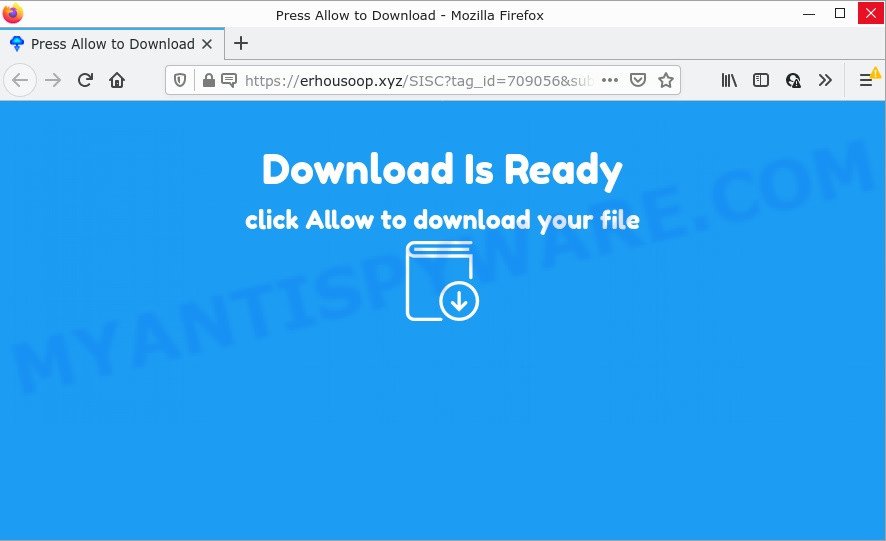
Erhousoop.xyz is a dubious site that delivers a message stating that you should click ‘Allow’ in order to download a file, watch a video, connect to the Internet, enable Flash Player, access the content of the website, and so on. Once you click ALLOW, then your web-browser will be configured to display pop up adverts in the bottom right corner of your screen.

Threat Summary
| Name | Erhousoop.xyz pop-up |
| Type | spam push notifications, browser notification spam, pop-up virus |
| Distribution | PUPs, social engineering attack, malicious pop-up advertisements, adware |
| Symptoms |
|
| Removal | Erhousoop.xyz removal guide |
How does your device get infected with Erhousoop.xyz pop ups
Some research has shown that users can be redirected to Erhousoop.xyz from suspicious ads or by potentially unwanted applications and adware. Adware software displays unwanted ads on your web browser. Some of these ads are scams or fake ads designed to trick you. Even the harmless ads can become really irritating. Adware can be installed unintentionally and without you knowing about it, when you open email attachments, install free programs.
Adware usually gets onto computers by being attached to freeware. So, when you installing freeware, carefully read the disclaimers, choose the Custom or Advanced installation type to watch for third-party programs that are being installed, because some of the software are potentially unwanted programs and adware.
Remove Erhousoop.xyz notifications from web browsers
if you became a victim of fraudsters and clicked on the “Allow” button, then your web-browser was configured to show intrusive ads. To remove the advertisements, you need to get rid of the notification permission that you gave the Erhousoop.xyz web-site to send browser notifications.
Google Chrome:
- In the right upper corner of the browser window, click on Google Chrome’s main menu button, represented by three vertical dots.
- In the menu go to ‘Settings’, scroll down to ‘Advanced’ settings.
- When the drop-down menu appears, tap ‘Settings’. Scroll down to ‘Advanced’.
- Go to Notifications settings.
- Locate the Erhousoop.xyz site and remove it by clicking the three vertical dots on the right to the site and select ‘Remove’.

Android:
- Tap ‘Settings’.
- Tap ‘Notifications’.
- Find and tap the web browser that shows Erhousoop.xyz push notifications ads.
- Find Erhousoop.xyz site, other dubious URLs and set the toggle button to ‘OFF’ on them one-by-one.

Mozilla Firefox:
- Click the Menu button (three bars) on the top-right corner of the Firefox window.
- Go to ‘Options’, and Select ‘Privacy & Security’ on the left side of the window.
- Scroll down to ‘Permissions’ section and click ‘Settings…’ button next to ‘Notifications’.
- Select the Erhousoop.xyz domain from the list and change the status to ‘Block’.
- Save changes.

Edge:
- In the right upper corner, click the Edge menu button (it looks like three dots).
- Click ‘Settings’. Click ‘Advanced’ on the left side of the window.
- Click ‘Manage permissions’ button, located beneath ‘Website permissions’.
- Click the switch below the Erhousoop.xyz and each suspicious URL.

Internet Explorer:
- Click ‘Tools’ button in the right upper corner of the browser.
- When the drop-down menu appears, click on ‘Internet Options’.
- Click on the ‘Privacy’ tab and select ‘Settings’ in the pop-up blockers section.
- Select the Erhousoop.xyz URL and other dubious sites below and delete them one by one by clicking the ‘Remove’ button.

Safari:
- Click ‘Safari’ button on the top left corner and select ‘Preferences’.
- Select the ‘Websites’ tab and then select ‘Notifications’ section on the left panel.
- Find the Erhousoop.xyz URL and select it, click the ‘Deny’ button.
How to remove Erhousoop.xyz pop ups from Chrome, Firefox, IE, Edge
Fortunately, we’ve an effective method that will help you manually or/and automatically delete Erhousoop.xyz from your internet browser and bring your web browser settings, including new tab, search provider and homepage, back to normal. Below you’ll find a removal guidance with all the steps you may need to successfully remove adware software and its components. Some of the steps will require you to restart your PC or close this web-page. So, read this guidance carefully, then bookmark this page or open it on your smartphone for later reference.
To remove Erhousoop.xyz pop ups, use the steps below:
- Remove Erhousoop.xyz notifications from web browsers
- How to manually delete Erhousoop.xyz
- Automatic Removal of Erhousoop.xyz popups
- Stop Erhousoop.xyz advertisements
How to manually delete Erhousoop.xyz
In most cases, it is possible to manually remove Erhousoop.xyz pop-ups. This solution does not involve the use of any tricks or removal utilities. You just need to recover the normal settings of the device and web browser. This can be done by following a few simple steps below. If you want to quickly remove Erhousoop.xyz ads, as well as perform a full scan of your personal computer, we recommend that you use adware removal tools, which are listed below.
Remove adware through the Windows Control Panel
First, you should try to identify and uninstall the program that causes the appearance of unwanted ads or web browser redirect, using the ‘Uninstall a program’ which is located in the ‘Control panel’.
Windows 10, 8.1, 8
Click the Microsoft Windows logo, and then press Search ![]() . Type ‘Control panel’and press Enter similar to the one below.
. Type ‘Control panel’and press Enter similar to the one below.

When the ‘Control Panel’ opens, press the ‘Uninstall a program’ link under Programs category as displayed on the image below.

Windows 7, Vista, XP
Open Start menu and choose the ‘Control Panel’ at right like the one below.

Then go to ‘Add/Remove Programs’ or ‘Uninstall a program’ (Microsoft Windows 7 or Vista) as shown in the following example.

Carefully browse through the list of installed applications and delete all suspicious and unknown software. We recommend to click ‘Installed programs’ and even sorts all installed software by date. Once you have found anything questionable that may be the adware that causes Erhousoop.xyz advertisements or other PUP (potentially unwanted program), then select this program and click ‘Uninstall’ in the upper part of the window. If the questionable program blocked from removal, then run Revo Uninstaller Freeware to fully delete it from your device.
Remove Erhousoop.xyz popups from Internet Explorer
If you find that Internet Explorer web-browser settings such as new tab, homepage and default search provider had been modified by adware responsible for Erhousoop.xyz pop-ups, then you may return your settings, via the reset browser procedure.
First, launch the Internet Explorer. Next, press the button in the form of gear (![]() ). It will open the Tools drop-down menu, click the “Internet Options” as shown in the figure below.
). It will open the Tools drop-down menu, click the “Internet Options” as shown in the figure below.

In the “Internet Options” window click on the Advanced tab, then click the Reset button. The Internet Explorer will show the “Reset Internet Explorer settings” window as shown on the image below. Select the “Delete personal settings” check box, then click “Reset” button.

You will now need to restart your computer for the changes to take effect.
Remove Erhousoop.xyz pop up advertisements from Google Chrome
Another method to remove Erhousoop.xyz popups from Chrome is Reset Google Chrome settings. This will disable malicious add-ons and reset Chrome settings to original settings. When using the reset feature, your personal information such as passwords, bookmarks, browsing history and web form auto-fill data will be saved.
Open the Chrome menu by clicking on the button in the form of three horizontal dotes (![]() ). It will display the drop-down menu. Choose More Tools, then press Extensions.
). It will display the drop-down menu. Choose More Tools, then press Extensions.
Carefully browse through the list of installed extensions. If the list has the plugin labeled with “Installed by enterprise policy” or “Installed by your administrator”, then complete the following steps: Remove Chrome extensions installed by enterprise policy otherwise, just go to the step below.
Open the Google Chrome main menu again, click to “Settings” option.

Scroll down to the bottom of the page and click on the “Advanced” link. Now scroll down until the Reset settings section is visible, as shown in the following example and click the “Reset settings to their original defaults” button.

Confirm your action, press the “Reset” button.
Remove Erhousoop.xyz from Firefox by resetting internet browser settings
The Mozilla Firefox reset will get rid of redirects to intrusive Erhousoop.xyz web site, modified preferences, extensions and security settings. Your saved bookmarks, form auto-fill information and passwords won’t be cleared or changed.
Click the Menu button (looks like three horizontal lines), and click the blue Help icon located at the bottom of the drop down menu as shown in the figure below.

A small menu will appear, press the “Troubleshooting Information”. On this page, press “Refresh Firefox” button as displayed on the screen below.

Follow the onscreen procedure to return your Firefox browser settings to their default values.
Automatic Removal of Erhousoop.xyz popups
There are not many good free anti malware programs with high detection ratio. The effectiveness of malicious software removal tools depends on various factors, mostly on how often their virus/malware signatures DB are updated in order to effectively detect modern malware, adware, hijackers and other potentially unwanted applications. We advise to use several applications, not just one. These programs that listed below will help you remove all components of the adware software from your disk and Windows registry and thereby remove Erhousoop.xyz popup ads.
Delete Erhousoop.xyz ads with Zemana Free
Zemana Free is an extremely fast utility to remove Erhousoop.xyz pop up ads from the Microsoft Internet Explorer, Edge, Chrome and Firefox. It also deletes malware and adware from your PC system. It improves your system’s performance by removing potentially unwanted applications.

- Zemana Free can be downloaded from the following link. Save it on your Windows desktop or in any other place.
Zemana AntiMalware
165536 downloads
Author: Zemana Ltd
Category: Security tools
Update: July 16, 2019
- At the download page, click on the Download button. Your internet browser will show the “Save as” dialog box. Please save it onto your Windows desktop.
- Once downloading is complete, please close all apps and open windows on your personal computer. Next, start a file called Zemana.AntiMalware.Setup.
- This will launch the “Setup wizard” of Zemana Free onto your personal computer. Follow the prompts and do not make any changes to default settings.
- When the Setup wizard has finished installing, the Zemana AntiMalware will open and display the main window.
- Further, press the “Scan” button to begin checking your PC for the adware software that causes popups. This task can take some time, so please be patient. While the Zemana Free is checking, you can see how many objects it has identified either as being malicious software.
- When finished, a list of all items detected is prepared.
- You may remove items (move to Quarantine) by simply click the “Next” button. The utility will delete adware related to the Erhousoop.xyz pop-ups. When the task is finished, you may be prompted to restart the personal computer.
- Close the Zemana Free and continue with the next step.
Use Hitman Pro to get rid of Erhousoop.xyz popups
HitmanPro will help get rid of adware responsible for Erhousoop.xyz popups that slow down your personal computer. The hijackers, adware software and other PUPs slow your browser down and try to mislead you into clicking on misleading ads and links. HitmanPro removes the adware software and lets you enjoy your PC system without Erhousoop.xyz pop up ads.
Download HitmanPro by clicking on the following link. Save it to your Desktop.
After the downloading process is done, open the directory in which you saved it. You will see an icon like below.

Double click the HitmanPro desktop icon. When the tool is started, you will see a screen like below.

Further, click “Next” button to search for adware that causes the unwanted Erhousoop.xyz pop ups. Once the scanning is complete, Hitman Pro will open a screen that contains a list of malware that has been found as displayed on the image below.

You may remove threats (move to Quarantine) by simply click “Next” button. It will open a dialog box, click the “Activate free license” button.
Run MalwareBytes Anti-Malware to get rid of Erhousoop.xyz advertisements
If you are having problems with Erhousoop.xyz advertisements removal, then check out MalwareBytes Anti Malware. This is a tool that can help clean up your PC and improve your speeds for free. Find out more below.

- Download MalwareBytes Free on your PC by clicking on the link below.
Malwarebytes Anti-malware
327766 downloads
Author: Malwarebytes
Category: Security tools
Update: April 15, 2020
- Once the download is done, close all apps and windows on your personal computer. Open a file location. Double-click on the icon that’s named MBsetup.
- Choose “Personal computer” option and click Install button. Follow the prompts.
- Once installation is done, press the “Scan” button to start checking your computer for the adware that causes pop ups. When a malware, adware or PUPs are detected, the number of the security threats will change accordingly. Wait until the the checking is finished.
- After the scanning is complete, MalwareBytes Anti Malware (MBAM) will show a list of all threats found by the scan. Make sure to check mark the threats that are unsafe and then click “Quarantine”. After the cleaning procedure is finished, you can be prompted to restart your personal computer.
The following video offers a steps on how to get rid of browser hijackers, adware and other malware with MalwareBytes Anti-Malware (MBAM).
Stop Erhousoop.xyz advertisements
Run an ad-blocking utility like AdGuard will protect you from harmful advertisements and content. Moreover, you can find that the AdGuard have an option to protect your privacy and stop phishing and spam web-sites. Additionally, ad-blocker apps will help you to avoid unwanted ads and unverified links that also a good way to stay safe online.
- Visit the following page to download AdGuard. Save it to your Desktop.
Adguard download
27048 downloads
Version: 6.4
Author: © Adguard
Category: Security tools
Update: November 15, 2018
- After downloading it, start the downloaded file. You will see the “Setup Wizard” program window. Follow the prompts.
- When the install is done, click “Skip” to close the installation program and use the default settings, or press “Get Started” to see an quick tutorial which will allow you get to know AdGuard better.
- In most cases, the default settings are enough and you do not need to change anything. Each time, when you run your PC system, AdGuard will launch automatically and stop undesired ads, block Erhousoop.xyz, as well as other malicious or misleading websites. For an overview of all the features of the application, or to change its settings you can simply double-click on the icon named AdGuard, that can be found on your desktop.
Finish words
Once you’ve done the few simple steps above, your personal computer should be clean from this adware software and other malware. The Internet Explorer, Microsoft Edge, Google Chrome and Mozilla Firefox will no longer open unwanted Erhousoop.xyz website when you surf the Internet. Unfortunately, if the few simple steps does not help you, then you have caught a new adware software, and then the best way – ask for help.
Please create a new question by using the “Ask Question” button in the Questions and Answers. Try to give us some details about your problems, so we can try to help you more accurately. Wait for one of our trained “Security Team” or Site Administrator to provide you with knowledgeable assistance tailored to your problem with the intrusive Erhousoop.xyz pop up ads.



















