Are you facing a problem with Firefox, Internet Explorer, Edge or Google Chrome that constantly redirects to a dubious web page named Investmentbitc.com? Then, there are chances that your computer is hijacked by Adware (also known as ‘ad software’). Adware can be installed accidentally when you open email attachments or install a freeware.
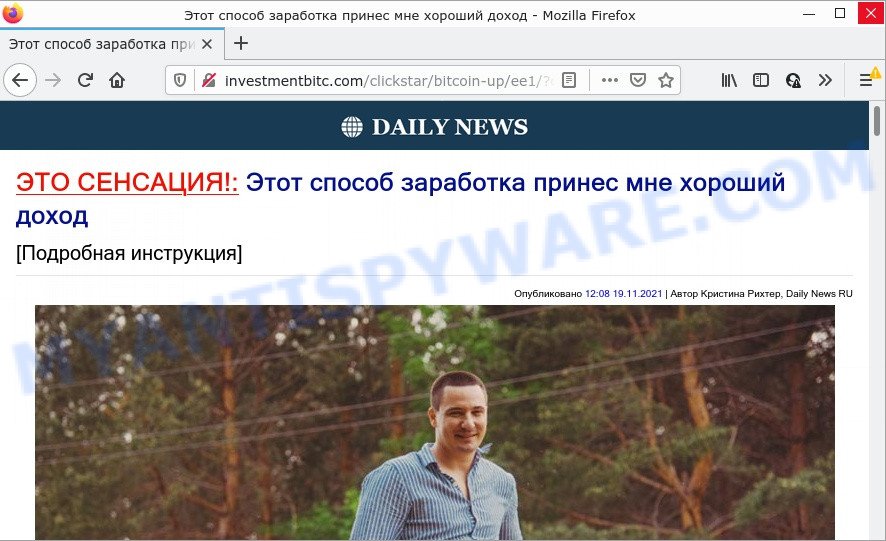
How does adware work? Adware is a type of malicious software created to throw advertisements up on your browser screen. Adware software generates money for its author by randomly displaying a huge number of advertisements and pop up deals. Some of these advertisements are scams or fake ads developed to trick you. Even the harmless ads can become really irritating. You might experience a change in your homepage or search provider, new tabs opening or even a redirect to malicious webpages.
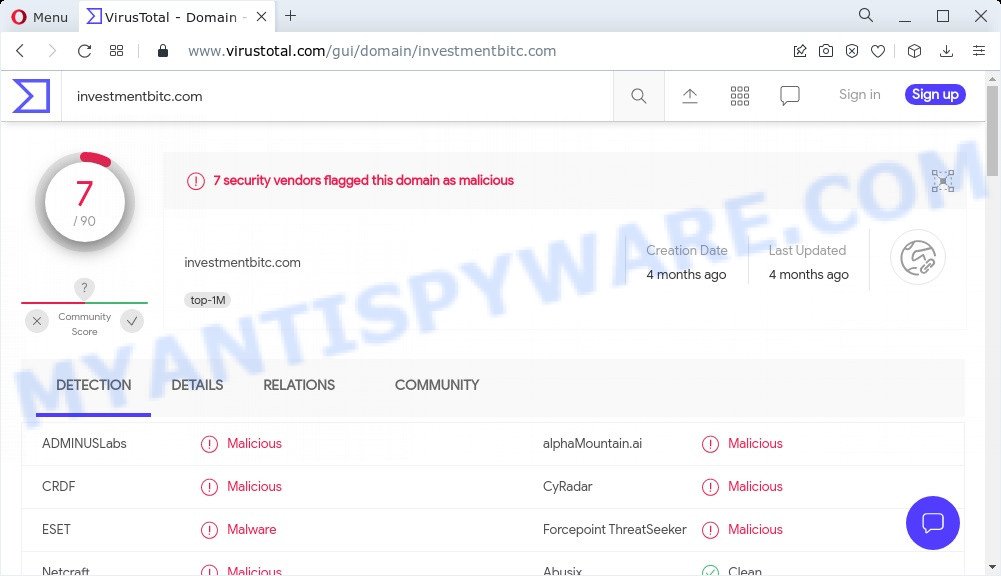
7 security vendors flagged this domain as malicious
Another reason why you need to get rid of adware is its online data-tracking activity. Adware can seek out your confidential data stored on the computer, collect this information and use it to steal your identity.
Threat Summary
| Name | Investmentbitc.com |
| Type | adware, potentially unwanted application (PUA), pop-up ads, pop ups, pop-up virus |
| Symptoms |
|
| Removal | Investmentbitc.com removal guide |
How does Adware get on your device
Most of unwanted advertisements and popups come from internet browser toolbars and/or plugins, BHOs (browser helper objects) and third-party software. Most often, these items claim itself as software which improve your experience on the Internet by providing a fast and interactive startpage or a search provider that does not track you. Remember, how to avoid the unwanted programs. Be cautious, launch only reputable software which download from reputable sources. NEVER install any unknown and questionable software.
How to remove Investmentbitc.com redirect (removal instructions)
When the adware software gets installed on your device without your knowledge, it’s not easy to remove. In many cases, there is no Uninstall application which simply uninstall the adware that causes pop-ups from your device. So, we recommend using several well-proven free specialized tools such as Zemana, MalwareBytes AntiMalware (MBAM) or Hitman Pro. But the best solution to get rid of Investmentbitc.com popup advertisements will be to perform several manual steps, after that additionally run antimalware utilities.
To remove Investmentbitc.com, perform the following steps:
- How to remove Investmentbitc.com ads without any software
- Automatic Removal of Investmentbitc.com redirect
- Stop Investmentbitc.com popup advertisements
How to remove Investmentbitc.com ads without any software
Most adware can be deleted manually, without the use of antivirus software or other removal utilities. The manual steps below will show you how to delete Investmentbitc.com pop-up advertisements step by step. Although each of the steps is simple and does not require special knowledge, but you doubt that you can complete them, then use the free utilities, a list of which is given below.
Delete questionable applications using Microsoft Windows Control Panel
We recommend that you begin the PC cleaning process by checking the list of installed applications and uninstall all unknown or dubious apps. This is a very important step, as mentioned above, very often the harmful programs such as adware and browser hijackers may be bundled with freeware. Uninstall the unwanted programs can remove the annoying advertisements or web browser redirect.
- If you are using Windows 8, 8.1 or 10 then click Windows button, next press Search. Type “Control panel”and press Enter.
- If you are using Windows XP, Vista, 7, then press “Start” button and press “Control Panel”.
- It will display the Windows Control Panel.
- Further, click “Uninstall a program” under Programs category.
- It will display a list of all applications installed on the PC.
- Scroll through the all list, and uninstall suspicious and unknown software. To quickly find the latest installed programs, we recommend sort programs by date.
See more details in the video guide below.
Remove Investmentbitc.com advertisements from Microsoft Internet Explorer
In order to recover all internet browser search engine by default, homepage and newtab you need to reset the Internet Explorer to the state, that was when the Windows was installed on your PC system.
First, open the Internet Explorer. Next, click the button in the form of gear (![]() ). It will open the Tools drop-down menu, click the “Internet Options” as shown in the figure below.
). It will open the Tools drop-down menu, click the “Internet Options” as shown in the figure below.

In the “Internet Options” window click on the Advanced tab, then click the Reset button. The Internet Explorer will show the “Reset Internet Explorer settings” window as displayed in the following example. Select the “Delete personal settings” check box, then click “Reset” button.

You will now need to restart your computer for the changes to take effect.
Remove Investmentbitc.com popups from Google Chrome
Like other modern internet browsers, the Google Chrome has the ability to reset the settings to their default values and thereby restore the browser’s settings such as new tab page, start page and default search provider that have been modified by the adware software that causes the annoying Investmentbitc.com pop-up ads.

- First launch the Google Chrome and click Menu button (small button in the form of three dots).
- It will display the Google Chrome main menu. Select More Tools, then click Extensions.
- You will see the list of installed extensions. If the list has the addon labeled with “Installed by enterprise policy” or “Installed by your administrator”, then complete the following guide: Remove Chrome extensions installed by enterprise policy.
- Now open the Chrome menu once again, click the “Settings” menu.
- You will see the Google Chrome’s settings page. Scroll down and click “Advanced” link.
- Scroll down again and press the “Reset” button.
- The Google Chrome will show the reset profile settings page as on the image above.
- Next click the “Reset” button.
- Once this process is complete, your internet browser’s search provider, home page and new tab page will be restored to their original defaults.
- To learn more, read the blog post How to reset Chrome settings to default.
Remove Investmentbitc.com pop ups from Mozilla Firefox
If the Mozilla Firefox internet browser program is hijacked, then resetting its settings can help. The Reset feature is available on all modern version of Mozilla Firefox. A reset can fix many issues by restoring Mozilla Firefox settings such as search engine, home page and new tab to their original settings. However, your saved passwords and bookmarks will not be changed, deleted or cleared.
First, run the Mozilla Firefox and click ![]() button. It will open the drop-down menu on the right-part of the web-browser. Further, click the Help button (
button. It will open the drop-down menu on the right-part of the web-browser. Further, click the Help button (![]() ) similar to the one below.
) similar to the one below.

In the Help menu, select the “Troubleshooting Information” option. Another way to open the “Troubleshooting Information” screen – type “about:support” in the web browser adress bar and press Enter. It will display the “Troubleshooting Information” page as shown on the image below. In the upper-right corner of this screen, press the “Refresh Firefox” button.

It will show the confirmation dialog box. Further, press the “Refresh Firefox” button. The Firefox will start a process to fix your problems that caused by the Investmentbitc.com adware software. When, it is finished, press the “Finish” button.
Automatic Removal of Investmentbitc.com redirect
There are not many good free antimalware programs with high detection ratio. The effectiveness of malware removal tools depends on various factors, mostly on how often their virus/malware signatures DB are updated in order to effectively detect modern malicious software, adware, hijackers and other potentially unwanted software. We recommend to run several programs, not just one. These programs which listed below will help you get rid of all components of the adware from your disk and Windows registry and thereby get rid of Investmentbitc.com popup advertisements.
Get rid of Investmentbitc.com redirect with Zemana AntiMalware
Zemana Anti Malware is a lightweight utility that created to run alongside your antivirus software, detecting and removing malware, adware software and potentially unwanted programs that other programs miss. Zemana Free is easy to use, fast, does not use many resources and have great detection and removal rates.
- First, visit the following page, then click the ‘Download’ button in order to download the latest version of Zemana Free.
Zemana AntiMalware
165535 downloads
Author: Zemana Ltd
Category: Security tools
Update: July 16, 2019
- Once you have downloaded the setup file, make sure to double click on the Zemana.AntiMalware.Setup. This would start the Zemana AntiMalware installation on your personal computer.
- Select installation language and click ‘OK’ button.
- On the next screen ‘Setup Wizard’ simply click the ‘Next’ button and follow the prompts.

- Finally, once the installation is complete, Zemana will launch automatically. Else, if doesn’t then double-click on the Zemana icon on your desktop.
- Now that you have successfully install Zemana Free, let’s see How to use Zemana to delete Investmentbitc.com ads from your computer.
- After you have started the Zemana Anti-Malware, you’ll see a window like below, just click ‘Scan’ button for checking your device for the adware software.

- Now pay attention to the screen while Zemana Anti Malware scans your PC.

- As the scanning ends, Zemana Free will open a screen that contains a list of malicious software that has been found. Review the results once the tool has complete the system scan. If you think an entry should not be quarantined, then uncheck it. Otherwise, simply click ‘Next’ button.

- Zemana may require a reboot computer in order to complete the Investmentbitc.com redirect removal procedure.
- If you want to completely remove adware from your PC system, then click ‘Quarantine’ icon, select all malicious software, adware, potentially unwanted software and other items and press Delete.
- Reboot your PC to complete the adware removal process.
Delete Investmentbitc.com popup ads from browsers with Hitman Pro
The HitmanPro tool is free (30 day trial) and easy to use. It can scan and remove malware, potentially unwanted programs and adware in Chrome, Microsoft Internet Explorer, Firefox and Microsoft Edge internet browsers and thereby remove all annoying Investmentbitc.com popup ads. Hitman Pro is powerful enough to find and get rid of harmful registry entries and files that are hidden on the computer.

- First, click the following link, then press the ‘Download’ button in order to download the latest version of Hitman Pro.
- After the download is complete, double click the HitmanPro icon. Once this utility is started, click “Next” button to perform a system scan with this utility for the adware software that causes the intrusive Investmentbitc.com pop-up ads. A scan can take anywhere from 10 to 30 minutes, depending on the number of files on your PC system and the speed of your computer. While the HitmanPro is checking, you may see how many objects it has identified either as being malicious software.
- When that process is done, you can check all threats found on your computer. You may remove threats (move to Quarantine) by simply click “Next” button. Now press the “Activate free license” button to start the free 30 days trial to remove all malware found.
Get rid of Investmentbitc.com pop ups with MalwareBytes Free
If you are still having problems with the Investmentbitc.com popup ads — or just wish to check your computer occasionally for adware and other malware — download MalwareBytes Anti Malware. It’s free for home use, and identifies and removes various undesired applications that attacks your computer or degrades PC system performance. MalwareBytes Anti-Malware can remove adware, potentially unwanted apps as well as malware, including ransomware and trojans.
Please go to the following link to download the latest version of MalwareBytes Anti Malware (MBAM) for Windows. Save it on your MS Windows desktop or in any other place.
327760 downloads
Author: Malwarebytes
Category: Security tools
Update: April 15, 2020
Once downloading is finished, close all windows on your personal computer. Further, launch the file named MBSetup. If the “User Account Control” dialog box pops up as shown on the screen below, click the “Yes” button.

It will show the Setup wizard that will allow you install MalwareBytes on the personal computer. Follow the prompts and don’t make any changes to default settings.

Once installation is finished successfully, press “Get Started” button. Then MalwareBytes Free will automatically launch and you can see its main window as displayed in the following example.

Next, click the “Scan” button for scanning your device for the adware associated with the Investmentbitc.com ads. This process can take some time, so please be patient. When a threat is detected, the number of the security threats will change accordingly.

When the scan get completed, MalwareBytes AntiMalware (MBAM) will open a screen which contains a list of malware that has been detected. You may remove threats (move to Quarantine) by simply click “Quarantine” button.

The MalwareBytes will remove adware software that causes the annoying Investmentbitc.com redirect and move the selected threats to the program’s quarantine. When disinfection is finished, you can be prompted to restart your PC. We recommend you look at the following video, which completely explains the process of using the MalwareBytes to remove browser hijackers, adware software and other malicious software.
Stop Investmentbitc.com popup advertisements
By installing an ad-blocking program like AdGuard, you’re able to stop Investmentbitc.com, autoplaying video ads and delete lots of distracting and unwanted ads on web sites.
AdGuard can be downloaded from the following link. Save it to your Desktop.
27047 downloads
Version: 6.4
Author: © Adguard
Category: Security tools
Update: November 15, 2018
After the downloading process is done, run the downloaded file. You will see the “Setup Wizard” screen as displayed below.

Follow the prompts. Once the installation is finished, you will see a window like below.

You can press “Skip” to close the installation program and use the default settings, or click “Get Started” button to see an quick tutorial which will assist you get to know AdGuard better.
In most cases, the default settings are enough and you don’t need to change anything. Each time, when you launch your PC system, AdGuard will start automatically and stop undesired advertisements, block Investmentbitc.com, as well as other malicious or misleading webpages. For an overview of all the features of the program, or to change its settings you can simply double-click on the AdGuard icon, which can be found on your desktop.
Finish words
Once you have complete the guide outlined above, your PC should be clean from adware related to the Investmentbitc.com popup ads and other malware. The Google Chrome, Mozilla Firefox, MS Edge and Microsoft Internet Explorer will no longer redirect you to various unwanted websites such as Investmentbitc.com. Unfortunately, if the instructions does not help you, then you have caught a new adware, and then the best way – ask for help here.






















