What is Videofun.space?
There are many scam websites on the Internet and Videofun.space is one of them. It is a site which uses social engineering techniques to fool you and other unsuspecting users into allowing push notifications from malicious (ad) push servers. The push notifications will essentially be advertisements for ‘free’ online games, prize & lottery scams, dubious web-browser extensions, adult web sites, and adware bundles.
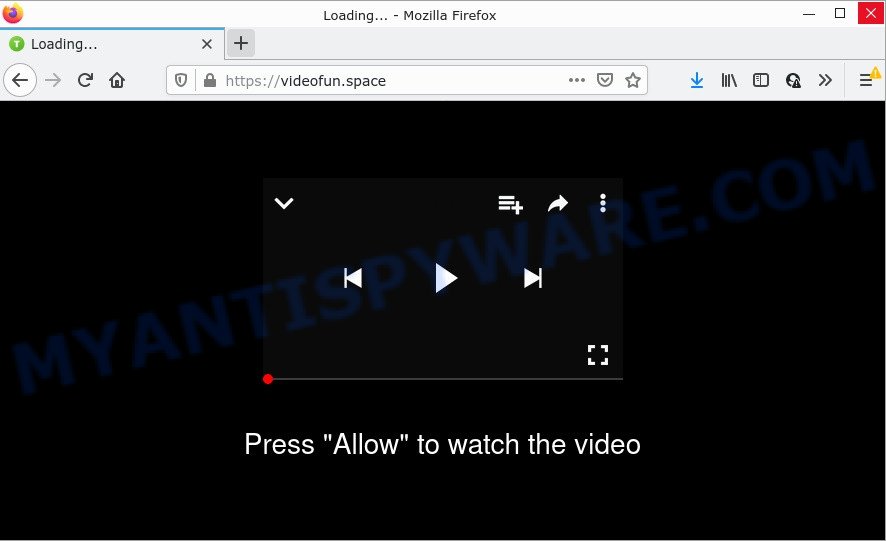
Videofun.space is a dubious site that states that you need to subscribe to its notifications in order to watch a video, download a file, enable Flash Player, connect to the Internet, access the content of the web-page, and so on. If you click on ALLOW, this website starts sending push notifications on your desktop. You will see the popup adverts even when you are not using the web browser.

Threat Summary
| Name | Videofun.space pop up |
| Type | spam push notifications, browser notification spam, pop-up virus |
| Distribution | misleading pop-up advertisements, potentially unwanted software, social engineering attack, adware software |
| Symptoms |
|
| Removal | Videofun.space removal guide |
How did you get infected with Videofun.space pop-ups
IT security specialists have determined that users are redirected to Videofun.space by adware or from misleading advertisements. Adware is type of malicious software that can cause issues for your computer. It can generate numerous additional pop-up, banner, pop-under and in-text link ads flooding on your web browser; gather your privacy information such as login details, online searches, etc; run in the background and drag down your personal computer running speed; give more chances for other adware, PUPs even malware to get on your PC system.
Adware comes to computers as part of the installer of various free programs. Thus on the process of install, it will be installed onto your device and/or web browser. In order to avoid adware software, you just need to follow a few simple rules: carefully read the Terms of Use and the license, choose only a Manual, Custom or Advanced install mode, which enables you to make sure that the program you want to install, thereby protect your PC syst from adware software.
Remove Videofun.space notifications from browsers
if you became a victim of online criminals and clicked on the “Allow” button, then your web browser was configured to display annoying ads. To remove the advertisements, you need to remove the notification permission that you gave the Videofun.space web site to send push notifications.
|
|
|
|
|
|
How to remove Videofun.space pop ups (removal guidance)
In the guidance below, we’ll try to cover the Mozilla Firefox, Chrome, Internet Explorer and Microsoft Edge and provide general advice to remove Videofun.space advertisements. You may find some minor differences in your Microsoft Windows install. No matter, you should be okay if you follow the steps outlined below: remove all suspicious and unknown software, reset internet browsers settings, fix web browsers shortcuts, delete malicious scheduled tasks, run free malware removal utilities. Read it once, after doing so, please bookmark this page (or open it on your smartphone) as you may need to exit your web-browser or reboot your PC system.
To remove Videofun.space pop ups, execute the steps below:
- Remove Videofun.space notifications from browsers
- How to remove Videofun.space advertisements without any software
- Automatic Removal of Videofun.space pop ups
- Stop Videofun.space pop-ups
How to remove Videofun.space advertisements without any software
Looking for a solution to remove Videofun.space pop-ups manually without installing any utilities? Then this section of the post is just for you. Below are some simple steps you can take. Performing these steps requires basic knowledge of web-browser and MS Windows setup. If you doubt that you can follow them, it is better to use free tools listed below that can allow you get rid of Videofun.space advertisements.
Uninstall adware through the Microsoft Windows Control Panel
Some PUPs, browser hijacking software and adware may be removed by uninstalling the freeware they came with. If this way does not succeed, then looking them up in the list of installed apps in MS Windows Control Panel. Use the “Uninstall” command in order to get rid of them.
Make sure you have closed all web browsers and other software. Next, uninstall any unwanted and suspicious software from your Control panel.
Windows 10, 8.1, 8
Now, press the Windows button, type “Control panel” in search and press Enter. Choose “Programs and Features”, then “Uninstall a program”.

Look around the entire list of software installed on your personal computer. Most probably, one of them is the adware that causes pop ups. Select the dubious program or the program that name is not familiar to you and remove it.
Windows Vista, 7
From the “Start” menu in MS Windows, choose “Control Panel”. Under the “Programs” icon, choose “Uninstall a program”.

Choose the suspicious or any unknown software, then click “Uninstall/Change” button to delete this undesired application from your PC system.
Windows XP
Click the “Start” button, select “Control Panel” option. Click on “Add/Remove Programs”.

Choose an undesired program, then click “Change/Remove” button. Follow the prompts.
Remove Videofun.space ads from Internet Explorer
In order to recover all web-browser home page, default search engine and newtab you need to reset the Internet Explorer to the state, that was when the MS Windows was installed on your computer.
First, start the Internet Explorer, click ![]() ) button. Next, press “Internet Options” as displayed below.
) button. Next, press “Internet Options” as displayed below.

In the “Internet Options” screen select the Advanced tab. Next, click Reset button. The IE will show the Reset Internet Explorer settings prompt. Select the “Delete personal settings” check box and press Reset button.

You will now need to reboot your PC for the changes to take effect. It will get rid of adware responsible for Videofun.space ads, disable malicious and ad-supported browser’s extensions and restore the IE’s settings such as homepage, default search provider and newtab to default state.
Remove Videofun.space ads from Chrome
Reset Google Chrome settings to remove Videofun.space pop-up advertisements. If you’re still experiencing issues with Videofun.space pop ups removal, you need to reset Chrome browser to its original state. This step needs to be performed only if adware has not been removed by the previous steps.
Open the Chrome menu by clicking on the button in the form of three horizontal dotes (![]() ). It will display the drop-down menu. Select More Tools, then click Extensions.
). It will display the drop-down menu. Select More Tools, then click Extensions.
Carefully browse through the list of installed extensions. If the list has the add-on labeled with “Installed by enterprise policy” or “Installed by your administrator”, then complete the following guide: Remove Google Chrome extensions installed by enterprise policy otherwise, just go to the step below.
Open the Google Chrome main menu again, click to “Settings” option.

Scroll down to the bottom of the page and click on the “Advanced” link. Now scroll down until the Reset settings section is visible, as shown in the following example and click the “Reset settings to their original defaults” button.

Confirm your action, click the “Reset” button.
Get rid of Videofun.space from Mozilla Firefox by resetting internet browser settings
Resetting Firefox browser will reset all the settings to their default values and will remove Videofun.space popup ads, malicious add-ons and extensions. However, your saved bookmarks and passwords will not be lost. This will not affect your history, passwords, bookmarks, and other saved data.
Click the Menu button (looks like three horizontal lines), and press the blue Help icon located at the bottom of the drop down menu as shown in the following example.

A small menu will appear, click the “Troubleshooting Information”. On this page, click “Refresh Firefox” button like below.

Follow the onscreen procedure to restore your Firefox browser settings to their default values.
Automatic Removal of Videofun.space pop ups
Is your Windows PC affected with adware? Then don’t worry, in the guide listed below, we are sharing best malware removal utilities that can get rid of Videofun.space advertisements from the Microsoft Internet Explorer, MS Edge, Mozilla Firefox and Google Chrome and your PC.
Use Zemana Free to remove Videofun.space pop-up advertisements
Zemana Anti-Malware is extremely fast and ultra light weight malicious software removal utility. It will allow you remove Videofun.space popup advertisements, adware, PUPs and other malware. This program gives real-time protection which never slow down your personal computer. Zemana is developed for experienced and beginner computer users. The interface of this tool is very easy to use, simple and minimalist.
Zemana Free can be downloaded from the following link. Save it on your Windows desktop or in any other place.
165519 downloads
Author: Zemana Ltd
Category: Security tools
Update: July 16, 2019
When the downloading process is complete, close all programs and windows on your device. Open a directory in which you saved it. Double-click on the icon that’s called Zemana.AntiMalware.Setup like below.
![]()
When the install begins, you will see the “Setup wizard” which will help you install Zemana on your personal computer.

Once installation is done, you will see window as displayed in the following example.

Now click the “Scan” button to perform a system scan with this utility for the adware that causes multiple annoying pop ups. When a malicious software, adware or potentially unwanted software are found, the number of the security threats will change accordingly.

As the scanning ends, it will show the Scan Results. Next, you need to click “Next” button.

The Zemana Free will remove adware responsible for Videofun.space pop ups and move the selected items to the Quarantine.
Remove Videofun.space advertisements and harmful extensions with HitmanPro
In order to make sure that no more harmful folders and files linked to adware are inside your computer, you must use another effective malicious software scanner. We recommend to use Hitman Pro. No installation is necessary with this tool.
Visit the following page to download Hitman Pro. Save it on your Desktop.
When the download is finished, open the folder in which you saved it and double-click the Hitman Pro icon. It will start the HitmanPro utility. If the User Account Control prompt will ask you want to start the program, click Yes button to continue.

Next, click “Next” to perform a system scan for the adware which causes pop ups. Depending on your computer, the scan can take anywhere from a few minutes to close to an hour.

When finished, Hitman Pro will open you the results as displayed on the image below.

Make sure all threats have ‘checkmark’ and press “Next” button. It will display a dialog box, press the “Activate free license” button. The Hitman Pro will remove adware responsible for Videofun.space pop up advertisements. When finished, the tool may ask you to reboot your computer.
Use MalwareBytes AntiMalware (MBAM) to delete Videofun.space pop up ads
Trying to remove Videofun.space pop up ads can become a battle of wills between the adware infection and you. MalwareBytes Anti-Malware (MBAM) can be a powerful ally, removing most of today’s adware, malware and PUPs with ease. Here’s how to use MalwareBytes Free will help you win.
Download MalwareBytes Anti-Malware (MBAM) on your Windows Desktop by clicking on the link below.
327740 downloads
Author: Malwarebytes
Category: Security tools
Update: April 15, 2020
Once the downloading process is finished, close all apps and windows on your computer. Double-click the install file named MBSetup. If the “User Account Control” dialog box pops up as shown on the image below, click the “Yes” button.

It will open the Setup wizard which will help you install MalwareBytes Anti Malware (MBAM) on your device. Follow the prompts and don’t make any changes to default settings.

Once installation is done successfully, click “Get Started” button. MalwareBytes Anti-Malware (MBAM) will automatically start and you can see its main screen as on the image below.

Now click the “Scan” button to detect adware that causes multiple annoying popups. This procedure can take some time, so please be patient. When a threat is found, the number of the security threats will change accordingly. Wait until the the checking is finished.

After the checking is done, a list of all threats found is created. Once you have selected what you want to remove from your computer click “Quarantine” button. The MalwareBytes will remove adware that causes Videofun.space popup ads. Once the cleaning process is complete, you may be prompted to reboot the computer.

We recommend you look at the following video, which completely explains the procedure of using the MalwareBytes Anti Malware (MBAM) to get rid of adware, hijacker and other malware.
Stop Videofun.space pop-ups
Run ad blocker program such as AdGuard in order to stop advertisements, malvertisements, pop-ups and online trackers, avoid having to install malicious and adware browser plug-ins and add-ons which affect your computer performance and impact your PC security. Surf the Web anonymously and stay safe online!
- First, please go to the following link, then click the ‘Download’ button in order to download the latest version of AdGuard.
Adguard download
27040 downloads
Version: 6.4
Author: © Adguard
Category: Security tools
Update: November 15, 2018
- After downloading it, start the downloaded file. You will see the “Setup Wizard” program window. Follow the prompts.
- When the installation is complete, press “Skip” to close the setup program and use the default settings, or click “Get Started” to see an quick tutorial that will allow you get to know AdGuard better.
- In most cases, the default settings are enough and you don’t need to change anything. Each time, when you start your computer, AdGuard will start automatically and stop unwanted advertisements, block Videofun.space, as well as other malicious or misleading webpages. For an overview of all the features of the program, or to change its settings you can simply double-click on the icon named AdGuard, which may be found on your desktop.
Finish words
Now your computer should be clean of the adware related to the Videofun.space pop ups. We suggest that you keep Zemana Free (to periodically scan your PC system for new adwares and other malware) and AdGuard (to help you block annoying popups and harmful webpages). Moreover, to prevent any adware, please stay clear of unknown and third party apps, make sure that your antivirus application, turn on the option to look for PUPs.
If you need more help with Videofun.space popup advertisements related issues, go to here.




















