What is News-gadehe.cc?
There are many scam web-sites on the Internet and News-gadehe.cc is one of them. It is a misleading website that lures you and other unsuspecting victims into accepting push notifications via the internet browser. Although push notifications cannot harm you directly, scammers use them to display annoying ads, promote fake software, and encourage you to visit unsafe webpages.
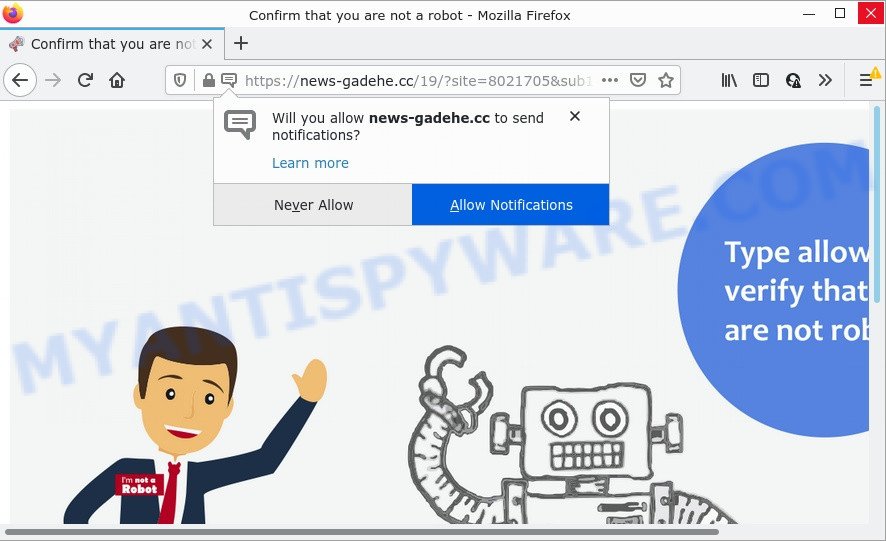
The News-gadehe.cc web-site displays a show notifications popup that attempts to get you to click the ‘Allow’ button to subscribe to its notifications. Once you press the ‘Allow’ button, then your web-browser will be configured to display popup advertisements in the bottom right corner of your desktop.

Threat Summary
| Name | News-gadehe.cc popup |
| Type | spam push notifications, browser notification spam, pop-up virus |
| Distribution | suspicious popup ads, PUPs, adware, social engineering attack |
| Symptoms |
|
| Removal | News-gadehe.cc removal guide |
How does your computer get infected with News-gadehe.cc pop-ups
Cyber security researchers have determined that users are redirected to News-gadehe.cc by adware or from misleading advertisements. Adware is form of malicious software that can cause issues for your computer. It can generate numerous additional pop-up, banner, pop-under and in-text link advertisements flooding on your web browser; gather your confidential information like login details, online searches, etc; run in the background and drag down your device running speed; give more chances for other adware, potentially unwanted programs even malicious software to get on your device.
A large number of spyware, adware programs, internet browser toolbars, browser hijackers, and potentially unwanted applications are installed when installing freeware and peer-2-peer file sharing software. Therefore, when installing free software, you need to be careful not to accidentally install third-party programs. It’s important that you pay attention to the EULA (End User License Agreements) and choose the Custom, Manual or Advanced installation type as it will typically disclose what optional programs will also be installed.
Remove News-gadehe.cc notifications from internet browsers
If the scammers have achieved their goal and you clicked the Allow button, then you need to open web-browser settings as soon as possible and disable rogue push notifications. To remove the News-gadehe.cc notifications, perform the following steps. These steps are for Windows, Apple Mac and Android.
|
|
|
|
|
|
How to remove News-gadehe.cc popup advertisements from Chrome, Firefox, IE, Edge
In the tutorial below we will have a look at the adware and how to delete News-gadehe.cc from IE, Microsoft Edge, Firefox and Google Chrome web-browsers for MS Windows OS, natively or by using a few free removal tools. Read it once, after doing so, please bookmark this page (or open it on your smartphone) as you may need to exit your web-browser or reboot your device.
To remove News-gadehe.cc pop ups, complete the steps below:
- Remove News-gadehe.cc notifications from internet browsers
- How to remove News-gadehe.cc advertisements without any software
- Automatic Removal of News-gadehe.cc advertisements
- Stop News-gadehe.cc advertisements
How to remove News-gadehe.cc advertisements without any software
The step-by-step instructions will help you manually get rid of News-gadehe.cc pop up advertisements from your web-browser. If you have little experience in using computers, we recommend that you use the free utilities listed below.
Delete adware through the MS Windows Control Panel
The best way to start the computer cleanup is to uninstall unknown and suspicious software. Using the Windows Control Panel you can do this quickly and easily. This step, in spite of its simplicity, should not be ignored, because the removing of unneeded software can clean up the Mozilla Firefox, Internet Explorer, Microsoft Edge and Google Chrome from advertisements, hijackers and so on.
- If you are using Windows 8, 8.1 or 10 then click Windows button, next click Search. Type “Control panel”and press Enter.
- If you are using Windows XP, Vista, 7, then press “Start” button and click “Control Panel”.
- It will display the Windows Control Panel.
- Further, click “Uninstall a program” under Programs category.
- It will show a list of all programs installed on the personal computer.
- Scroll through the all list, and delete suspicious and unknown apps. To quickly find the latest installed applications, we recommend sort software by date.
See more details in the video tutorial below.
Remove News-gadehe.cc pop-ups from Microsoft Internet Explorer
In order to restore all web-browser search provider by default, new tab and startpage you need to reset the Internet Explorer to the state, which was when the Microsoft Windows was installed on your computer.
First, run the Internet Explorer, click ![]() ) button. Next, click “Internet Options” as displayed on the screen below.
) button. Next, click “Internet Options” as displayed on the screen below.

In the “Internet Options” screen select the Advanced tab. Next, click Reset button. The Internet Explorer will open the Reset Internet Explorer settings prompt. Select the “Delete personal settings” check box and press Reset button.

You will now need to restart your computer for the changes to take effect. It will remove adware that causes News-gadehe.cc popup ads, disable malicious and ad-supported web-browser’s extensions and restore the IE’s settings such as homepage, new tab page and search engine to default state.
Remove News-gadehe.cc pop-up ads from Google Chrome
The adware software can change your Chrome settings without your knowledge. You may see an unwanted web-page as your search provider or start page, additional extensions and toolbars. Reset Google Chrome web browser will help you to remove News-gadehe.cc popup ads and reset the unwanted changes caused by adware software. It will save your personal information such as saved passwords, bookmarks, auto-fill data and open tabs.

- First, start the Chrome and press the Menu icon (icon in the form of three dots).
- It will show the Chrome main menu. Choose More Tools, then press Extensions.
- You will see the list of installed addons. If the list has the extension labeled with “Installed by enterprise policy” or “Installed by your administrator”, then complete the following steps: Remove Chrome extensions installed by enterprise policy.
- Now open the Chrome menu once again, click the “Settings” menu.
- Next, click “Advanced” link, that located at the bottom of the Settings page.
- On the bottom of the “Advanced settings” page, press the “Reset settings to their original defaults” button.
- The Chrome will display the reset settings prompt as shown on the screen above.
- Confirm the web-browser’s reset by clicking on the “Reset” button.
- To learn more, read the article How to reset Chrome settings to default.
Delete News-gadehe.cc from Mozilla Firefox by resetting browser settings
If your Mozilla Firefox internet browser is redirected to News-gadehe.cc without your permission or an unknown search provider displays results for your search, then it may be time to perform the internet browser reset. It’ll save your personal information like saved passwords, bookmarks, auto-fill data and open tabs.
First, launch the Mozilla Firefox. Next, press the button in the form of three horizontal stripes (![]() ). It will open the drop-down menu. Next, press the Help button (
). It will open the drop-down menu. Next, press the Help button (![]() ).
).

In the Help menu click the “Troubleshooting Information”. In the upper-right corner of the “Troubleshooting Information” page click on “Refresh Firefox” button as shown in the following example.

Confirm your action, click the “Refresh Firefox”.
Automatic Removal of News-gadehe.cc advertisements
Adware software and News-gadehe.cc pop-ups can be removed from the internet browser and computer by running full system scan with an anti malware utility. For example, you can run a full system scan with Zemana AntiMalware (ZAM), MalwareBytes Anti Malware and HitmanPro. It’ll allow you get rid of components of adware from Windows registry and malicious files from harddisks.
How to remove News-gadehe.cc popups with Zemana Anti Malware
Zemana Free is a lightweight utility which created to run alongside your antivirus software, detecting and deleting malware, adware and potentially unwanted programs that other programs miss. Zemana Anti-Malware (ZAM) is easy to use, fast, does not use many resources and have great detection and removal rates.
- Installing the Zemana Anti-Malware (ZAM) is simple. First you’ll need to download Zemana Free by clicking on the following link. Save it to your Desktop.
Zemana AntiMalware
165516 downloads
Author: Zemana Ltd
Category: Security tools
Update: July 16, 2019
- Once you have downloaded the installation file, make sure to double click on the Zemana.AntiMalware.Setup. This would start the Zemana Free installation on your device.
- Select installation language and click ‘OK’ button.
- On the next screen ‘Setup Wizard’ simply press the ‘Next’ button and follow the prompts.

- Finally, once the install is done, Zemana will launch automatically. Else, if doesn’t then double-click on the Zemana icon on your desktop.
- Now that you have successfully install Zemana Anti-Malware, let’s see How to use Zemana AntiMalware to get rid of News-gadehe.cc advertisements from your computer.
- After you have opened the Zemana Free, you’ll see a window as displayed on the screen below, just click ‘Scan’ button for scanning your computer for the adware.

- Now pay attention to the screen while Zemana AntiMalware scans your computer.

- When Zemana has completed scanning your computer, it will open the Scan Results. Once you have selected what you want to delete from your computer click ‘Next’ button.

- Zemana Anti-Malware (ZAM) may require a reboot personal computer in order to complete the News-gadehe.cc pop-up ads removal process.
- If you want to permanently remove adware from your computer, then click ‘Quarantine’ icon, select all malicious software, adware, potentially unwanted applications and other threats and click Delete.
- Reboot your PC system to complete the adware removal procedure.
Use Hitman Pro to get rid of News-gadehe.cc pop-ups
If the News-gadehe.cc pop ups problem persists, run the HitmanPro and scan if your web-browser is affected by adware. The Hitman Pro is a downloadable security tool that provides on-demand scanning and helps delete adware, potentially unwanted applications, and other malicious software. It works with your existing anti-virus.
Hitman Pro can be downloaded from the following link. Save it directly to your MS Windows Desktop.
After the downloading process is finished, open the file location and double-click the HitmanPro icon. It will start the HitmanPro utility. If the User Account Control prompt will ask you want to launch the program, click Yes button to continue.

Next, click “Next” for scanning your personal computer for the adware that causes pop ups. A scan may take anywhere from 10 to 30 minutes, depending on the number of files on your computer and the speed of your device. While the Hitman Pro is checking, you can see count of objects it has identified either as being malware.

After the scanning is finished, Hitman Pro will display a screen which contains a list of malware that has been found as displayed in the figure below.

Review the report and then press “Next” button. It will display a prompt, click the “Activate free license” button. The Hitman Pro will remove adware that causes multiple annoying pop-ups and move the selected threats to the Quarantine. After that process is finished, the utility may ask you to reboot your personal computer.
Run MalwareBytes to get rid of News-gadehe.cc pop ups
If you are having problems with News-gadehe.cc popups removal, then check out MalwareBytes. This is a utility that can help clean up your personal computer and improve your speeds for free. Find out more below.

- Download MalwareBytes on your Windows Desktop by clicking on the link below.
Malwarebytes Anti-malware
327737 downloads
Author: Malwarebytes
Category: Security tools
Update: April 15, 2020
- After the downloading process is done, close all software and windows on your PC. Open a file location. Double-click on the icon that’s named MBsetup.
- Select “Personal computer” option and press Install button. Follow the prompts.
- Once install is complete, click the “Scan” button . MalwareBytes Free program will scan through the whole PC for the adware that causes popups. Depending on your personal computer, the scan may take anywhere from a few minutes to close to an hour. While the utility is scanning, you can see number of objects and files has already scanned.
- When the system scan is done, MalwareBytes Anti-Malware will prepare a list of unwanted programs and adware. Once you have selected what you wish to remove from your PC click “Quarantine”. When that process is complete, you may be prompted to restart your personal computer.
The following video offers a steps on how to get rid of hijackers, adware and other malware with MalwareBytes Free.
Stop News-gadehe.cc advertisements
If you browse the World Wide Web, you can’t avoid malvertising. But you can protect your browser against it. Download and run an ad blocking application. AdGuard is an adblocker that can filter out a ton of of the malicious advertising, stoping dynamic scripts from loading malicious content.
First, click the link below, then click the ‘Download’ button in order to download the latest version of AdGuard.
27038 downloads
Version: 6.4
Author: © Adguard
Category: Security tools
Update: November 15, 2018
After downloading it, start the downloaded file. You will see the “Setup Wizard” screen as displayed on the screen below.

Follow the prompts. After the setup is done, you will see a window as on the image below.

You can click “Skip” to close the installation program and use the default settings, or click “Get Started” button to see an quick tutorial that will help you get to know AdGuard better.
In most cases, the default settings are enough and you do not need to change anything. Each time, when you start your computer, AdGuard will start automatically and stop undesired ads, block News-gadehe.cc, as well as other malicious or misleading webpages. For an overview of all the features of the application, or to change its settings you can simply double-click on the AdGuard icon, that can be found on your desktop.
Finish words
Once you have finished the few simple steps outlined above, your PC system should be clean from this adware software and other malware. The Microsoft Internet Explorer, Chrome, MS Edge and Mozilla Firefox will no longer display unwanted News-gadehe.cc webpage when you surf the World Wide Web. Unfortunately, if the steps does not help you, then you have caught a new adware, and then the best way – ask for help.
Please create a new question by using the “Ask Question” button in the Questions and Answers. Try to give us some details about your problems, so we can try to help you more accurately. Wait for one of our trained “Security Team” or Site Administrator to provide you with knowledgeable assistance tailored to your problem with the intrusive News-gadehe.cc advertisements.























