What is News-cozada.cc?
There are many scam websites on the Internet and News-cozada.cc is one of them. It is a website that tries to lure people into allowing push notifications from websites run by scammers. The push notifications promote ‘free’ online games, free gifts scams, questionable browser extensions, adult web sites, and fake software.
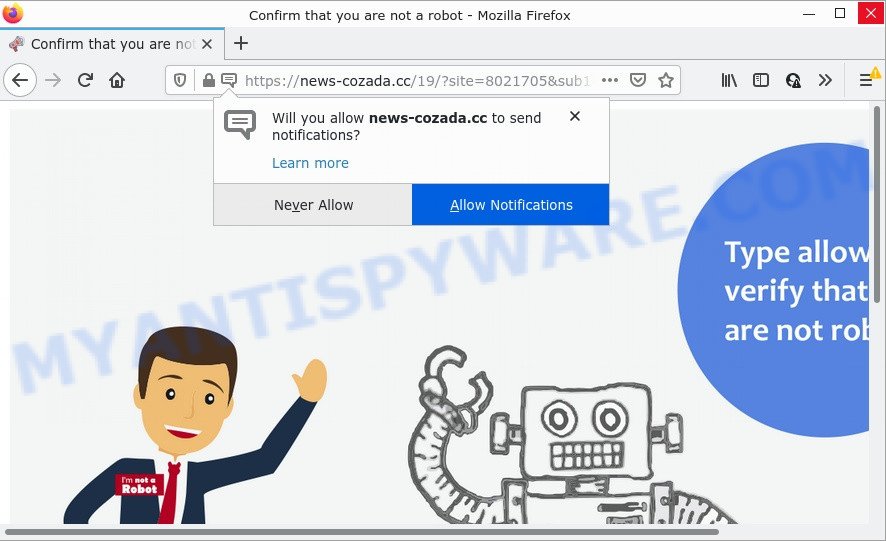
News-cozada.cc is a deceptive site that displays ‘Show notifications’ pop up states that clicking ‘Allow’ will let you confirm that you are not a robot, watch a video, access the content of the web page, download a file, connect to the Internet, enable Flash Player, and so on. Once you click ALLOW, then you will start seeing unwanted advertisements in form of pop-ups on the internet browser.

Threat Summary
| Name | News-cozada.cc pop up |
| Type | browser notification spam, spam push notifications, pop-up virus |
| Distribution | adware, social engineering attack, malicious popup advertisements, potentially unwanted programs |
| Symptoms |
|
| Removal | News-cozada.cc removal guide |
How did you get infected with News-cozada.cc popups
These News-cozada.cc pop ups are caused by misleading ads on the web-sites you visit or adware. Adware is short for ‘ad supported’ software. Additionally, some malicious software has adware built into itself. Adware presents unwanted ads that appear in pop ups or in-text links on web browser. In order to show unwanted adverts as often as possible adware software can alter your internet browser settings. You may even find that your computer settings are modified without your permission. The adware authors do so in order to make profit via third-party ad network. Thus every your click on the advertisements earns money for them.
Adware software comes to computers as part of the installer of various free software. Thus on the process of install, it will be installed onto your PC and/or web-browser. In order to avoid adware software, you just need to follow a few simple rules: carefully read the Terms of Use and the license, choose only a Manual, Custom or Advanced installation method, which enables you to make sure that the application you want to install, thereby protect your computer from adware software.
Remove News-cozada.cc notifications from internet browsers
If you’ve allowed the News-cozada.cc notifications by clicking the Allow button, then after a short time you will notice that these push notifications are very intrusive. Here’s how to remove News-cozada.cc notifications from your browser.
Google Chrome:
- Just copy and paste the following text into the address bar of Google Chrome.
- chrome://settings/content/notifications
- Press Enter.
- Delete the News-cozada.cc URL and other rogue notifications by clicking three vertical dots button next to each and selecting ‘Remove’.

Android:
- Open Chrome.
- In the right upper corner of the screen, tap on Chrome’s main menu button, represented by three vertical dots.
- In the menu tap ‘Settings’, scroll down to ‘Advanced’.
- In the ‘Site Settings’, tap on ‘Notifications’, locate the News-cozada.cc URL and tap on it.
- Tap the ‘Clean & Reset’ button and confirm.

Mozilla Firefox:
- In the top-right corner of the Firefox, click the Menu button, represented by three horizontal stripes.
- Select ‘Options’ and click on ‘Privacy & Security’ on the left hand side of the screen.
- Scroll down to the ‘Permissions’ section and click the ‘Settings’ button next to ‘Notifications’.
- Locate News-cozada.cc, other rogue notifications, click the drop-down menu and select ‘Block’.
- Click ‘Save Changes’ button.

Edge:
- In the right upper corner, click on the three dots to expand the Edge menu.
- Click ‘Settings’. Click ‘Advanced’ on the left side of the window.
- Click ‘Manage permissions’ button under ‘Website permissions’.
- Click the switch below the News-cozada.cc site and each suspicious domain.

Internet Explorer:
- In the top right corner of the window, click on the gear icon (menu button).
- In the drop-down menu select ‘Internet Options’.
- Click on the ‘Privacy’ tab and select ‘Settings’ in the pop-up blockers section.
- Select the News-cozada.cc URL and other questionable sites below and delete them one by one by clicking the ‘Remove’ button.

Safari:
- On the top menu select ‘Safari’, then ‘Preferences’.
- Select the ‘Websites’ tab and then select ‘Notifications’ section on the left panel.
- Find the News-cozada.cc and select it, click the ‘Deny’ button.
How to remove News-cozada.cc pop up advertisements (removal instructions)
Most often adware requires more than a simple uninstall through the use of MS Windows Control panel in order to be fully removed. For that reason, our team designed several removal solutions which we’ve summarized in a detailed instructions. Therefore, if you have the unwanted News-cozada.cc advertisements on your PC and are currently trying to have it deleted then feel free to follow the step-by-step tutorial below in order to resolve your problem. Read it once, after doing so, please bookmark this page (or open it on your smartphone) as you may need to close your internet browser or restart your PC.
To remove News-cozada.cc pop ups, use the following steps:
- Remove News-cozada.cc notifications from internet browsers
- How to manually get rid of News-cozada.cc
- Automatic Removal of News-cozada.cc pop up advertisements
- Stop News-cozada.cc ads
How to manually get rid of News-cozada.cc
Most adware can be uninstalled manually, without the use of anti-virus or other removal utilities. The manual steps below will help you delete News-cozada.cc popups step by step. Although each of the steps is very easy and does not require special knowledge, but you are not sure that you can complete them, then use the free tools, a list of which is given below.
Uninstall questionable programs using Microsoft Windows Control Panel
You can manually get rid of most nonaggressive adware software by removing the application that it came with or removing the adware itself using ‘Add/Remove programs’ or ‘Uninstall a program’ option in MS Windows Control Panel.
Press Windows button ![]() , then click Search
, then click Search ![]() . Type “Control panel”and press Enter. If you using Windows XP or Windows 7, then click “Start” and select “Control Panel”. It will display the Windows Control Panel as displayed in the figure below.
. Type “Control panel”and press Enter. If you using Windows XP or Windows 7, then click “Start” and select “Control Panel”. It will display the Windows Control Panel as displayed in the figure below.

Further, press “Uninstall a program” ![]()
It will open a list of all software installed on your personal computer. Scroll through the all list, and uninstall any questionable and unknown software.
Remove News-cozada.cc pop-ups from Google Chrome
Run the Reset internet browser utility of the Google Chrome to reset all its settings like search provider, new tab and home page to original defaults. This is a very useful utility to use, in the case of browser redirects to intrusive ad web-sites such as News-cozada.cc.
First start the Google Chrome. Next, click the button in the form of three horizontal dots (![]() ).
).
It will display the Chrome menu. Choose More Tools, then click Extensions. Carefully browse through the list of installed extensions. If the list has the extension signed with “Installed by enterprise policy” or “Installed by your administrator”, then complete the following tutorial: Remove Google Chrome extensions installed by enterprise policy.
Open the Google Chrome menu once again. Further, press the option named “Settings”.

The internet browser will display the settings screen. Another method to display the Google Chrome’s settings – type chrome://settings in the web browser adress bar and press Enter
Scroll down to the bottom of the page and click the “Advanced” link. Now scroll down until the “Reset” section is visible, as displayed in the following example and press the “Reset settings to their original defaults” button.

The Google Chrome will display the confirmation dialog box as shown below.

You need to confirm your action, press the “Reset” button. The browser will start the procedure of cleaning. After it is done, the web-browser’s settings including newtab, default search engine and startpage back to the values which have been when the Chrome was first installed on your computer.
Remove News-cozada.cc pop ups from Microsoft Internet Explorer
If you find that Internet Explorer browser settings such as newtab page, homepage and search provider had been changed by adware that causes pop ups, then you may return your settings, via the reset web-browser procedure.
First, run the IE. Next, click the button in the form of gear (![]() ). It will open the Tools drop-down menu, press the “Internet Options” as shown in the following example.
). It will open the Tools drop-down menu, press the “Internet Options” as shown in the following example.

In the “Internet Options” window click on the Advanced tab, then click the Reset button. The Microsoft Internet Explorer will show the “Reset Internet Explorer settings” window as displayed on the image below. Select the “Delete personal settings” check box, then press “Reset” button.

You will now need to reboot your PC for the changes to take effect.
Remove News-cozada.cc advertisements from Mozilla Firefox
If the Mozilla Firefox settings like search provider by default, home page and new tab have been modified by the adware, then resetting it to the default state can help. However, your saved bookmarks and passwords will not be lost. This will not affect your history, passwords, bookmarks, and other saved data.
First, run the Firefox and press ![]() button. It will open the drop-down menu on the right-part of the web-browser. Further, press the Help button (
button. It will open the drop-down menu on the right-part of the web-browser. Further, press the Help button (![]() ) as shown on the image below.
) as shown on the image below.

In the Help menu, select the “Troubleshooting Information” option. Another way to open the “Troubleshooting Information” screen – type “about:support” in the browser adress bar and press Enter. It will show the “Troubleshooting Information” page as shown in the figure below. In the upper-right corner of this screen, click the “Refresh Firefox” button.

It will open the confirmation prompt. Further, click the “Refresh Firefox” button. The Mozilla Firefox will start a procedure to fix your problems that caused by the News-cozada.cc adware. Once, it is complete, click the “Finish” button.
Automatic Removal of News-cozada.cc pop up advertisements
There are not many good free anti-malware programs with high detection ratio. The effectiveness of malware removal tools depends on various factors, mostly on how often their virus/malware signatures DB are updated in order to effectively detect modern malicious software, adware, browser hijackers and other PUPs. We suggest to use several programs, not just one. These applications which listed below will allow you get rid of all components of the adware from your disk and Windows registry and thereby remove News-cozada.cc advertisements.
How to remove News-cozada.cc popups with Zemana
You can download and use the Zemana Free for free. This anti-malware tool will scan all the registry entries and files in your personal computer along with the system settings and web-browser addons. If it finds any malware, adware software or harmful extension that is responsible for the appearance of News-cozada.cc pop up advertisements then the Zemana Free will get rid of them from your computer completely.
Now you can set up and use Zemana AntiMalware (ZAM) to remove News-cozada.cc pop-ups from your web-browser by following the steps below:
Visit the following page to download Zemana Anti Malware (ZAM) setup file called Zemana.AntiMalware.Setup on your personal computer. Save it on your Windows desktop.
165508 downloads
Author: Zemana Ltd
Category: Security tools
Update: July 16, 2019
Run the setup package after it has been downloaded successfully and then follow the prompts to set up this tool on your PC system.

During install you can change certain settings, but we recommend you do not make any changes to default settings.
When install is finished, this malware removal tool will automatically launch and update itself. You will see its main window as shown in the figure below.

Now click the “Scan” button for scanning your PC system for the adware software related to the News-cozada.cc pop-ups. This process can take some time, so please be patient. When a threat is detected, the number of the security threats will change accordingly. Wait until the the scanning is done.

Once the scanning is complete, Zemana will show a screen that contains a list of malware that has been detected. You may delete items (move to Quarantine) by simply click “Next” button.

The Zemana Anti Malware (ZAM) will delete adware that causes News-cozada.cc ads in your internet browser. After the clean-up is complete, you may be prompted to restart your PC system to make the change take effect.
Remove News-cozada.cc pop ups and harmful extensions with Hitman Pro
HitmanPro will help remove adware software that causes multiple annoying pop ups that slow down your PC. The hijackers, adware software and other potentially unwanted software slow your web browser down and try to force you into clicking on misleading advertisements and links. Hitman Pro removes the adware software and lets you enjoy your computer without News-cozada.cc pop-ups.
First, visit the following page, then press the ‘Download’ button in order to download the latest version of Hitman Pro.
When downloading is complete, open the folder in which you saved it and double-click the HitmanPro icon. It will start the HitmanPro tool. If the User Account Control dialog box will ask you want to start the program, click Yes button to continue.

Next, press “Next” . Hitman Pro application will scan through the whole PC for the adware responsible for News-cozada.cc advertisements. A scan can take anywhere from 10 to 30 minutes, depending on the number of files on your computer and the speed of your personal computer.

After the scan get completed, Hitman Pro will show a screen that contains a list of malware that has been found like below.

Make sure all threats have ‘checkmark’ and click “Next” button. It will display a dialog box, press the “Activate free license” button. The Hitman Pro will remove adware software that causes News-cozada.cc advertisements in your web browser. After disinfection is complete, the utility may ask you to restart your personal computer.
Delete News-cozada.cc pop ups with MalwareBytes Anti Malware
Remove News-cozada.cc popup advertisements manually is difficult and often the adware software is not fully removed. Therefore, we advise you to run the MalwareBytes that are fully clean your personal computer. Moreover, this free application will allow you to get rid of malware, potentially unwanted apps, toolbars and browser hijackers that your computer may be infected too.
First, please go to the following link, then click the ‘Download’ button in order to download the latest version of MalwareBytes AntiMalware.
327729 downloads
Author: Malwarebytes
Category: Security tools
Update: April 15, 2020
Once downloading is done, close all windows on your PC system. Further, launch the file named MBSetup. If the “User Account Control” prompt pops up as shown in the figure below, press the “Yes” button.

It will display the Setup wizard that will assist you install MalwareBytes Anti-Malware on the personal computer. Follow the prompts and do not make any changes to default settings.

Once installation is complete successfully, click “Get Started” button. Then MalwareBytes Free will automatically launch and you can see its main window as shown below.

Next, press the “Scan” button for checking your PC system for the adware which causes the intrusive News-cozada.cc pop-ups. A scan can take anywhere from 10 to 30 minutes, depending on the number of files on your computer and the speed of your computer. During the scan MalwareBytes will search for threats present on your PC system.

After the scan get finished, you’ll be shown the list of all found threats on your computer. Once you’ve selected what you want to delete from your PC system click “Quarantine” button.

The MalwareBytes AntiMalware will begin to remove adware that causes News-cozada.cc pop-ups. Once disinfection is done, you may be prompted to reboot your device. We advise you look at the following video, which completely explains the process of using the MalwareBytes Free to get rid of browser hijackers, adware and other malicious software.
Stop News-cozada.cc ads
The AdGuard is a very good ad blocking program for the Firefox, Microsoft Edge, Microsoft Internet Explorer and Google Chrome, with active user support. It does a great job by removing certain types of unwanted ads, popunders, pop ups, intrusive new tab pages, and even full page advertisements and web-page overlay layers. Of course, the AdGuard can stop the News-cozada.cc pop-up advertisements automatically or by using a custom filter rule.
- Installing the AdGuard is simple. First you’ll need to download AdGuard from the following link.
Adguard download
27037 downloads
Version: 6.4
Author: © Adguard
Category: Security tools
Update: November 15, 2018
- Once downloading is done, run the downloaded file. You will see the “Setup Wizard” program window. Follow the prompts.
- When the installation is complete, click “Skip” to close the installation application and use the default settings, or press “Get Started” to see an quick tutorial that will help you get to know AdGuard better.
- In most cases, the default settings are enough and you do not need to change anything. Each time, when you launch your device, AdGuard will start automatically and stop unwanted advertisements, block News-cozada.cc, as well as other harmful or misleading web pages. For an overview of all the features of the program, or to change its settings you can simply double-click on the icon named AdGuard, which is located on your desktop.
Finish words
Now your personal computer should be free of the adware related to the News-cozada.cc ads. We suggest that you keep Zemana AntiMalware (to periodically scan your PC system for new adwares and other malicious software) and AdGuard (to help you block annoying pop ups and malicious web-sites). Moreover, to prevent any adware software, please stay clear of unknown and third party apps, make sure that your antivirus program, turn on the option to detect PUPs.
If you need more help with News-cozada.cc pop ups related issues, go to here.



















