What is Otheremploy.xyz?
Otheremploy.xyz is a website that tries to deceive unsuspecting users into accepting push notifications via the web-browser. The push notifications promote ‘free’ online games, prize & lottery scams, suspicious browser addons, adult webpages, and fake downloads.
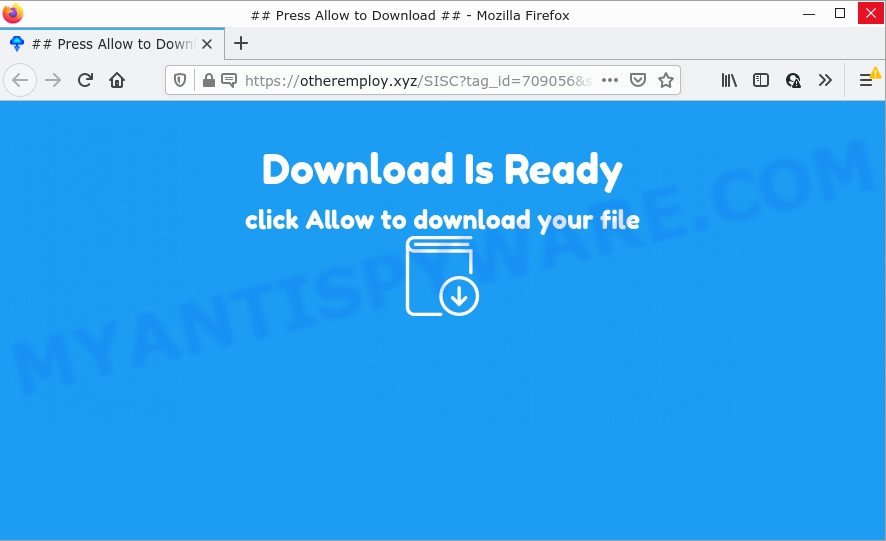
Otheremploy.xyz is a misleading site that asks you to click on the ‘Allow’ button to access the content of the webpage, download a file, enable Flash Player, connect to the Internet, watch a video, and so on. If you click on the ‘Allow’ button, this website starts sending notifications on the desktop. You will see the popup ads even when the browser is closed.

Threat Summary
| Name | Otheremploy.xyz pop-up |
| Type | browser notification spam, spam push notifications, pop-up virus |
| Distribution | potentially unwanted programs, social engineering attack, adware software, shady pop-up advertisements |
| Symptoms |
|
| Removal | Otheremploy.xyz removal guide |
How does your personal computer get infected with Otheremploy.xyz pop ups
Security researchers have determined that users are redirected to Otheremploy.xyz by adware or from shady advertisements. Adware’s basic purpose is to display advertisements. These advertisements are often presented as advertising links, unclosable windows or various offers and deals. Clicks on the ads produce a monetary payoff for the software producers. Adware may work like Spyware, since it sends personal data such as searches and trends to advertisers.
Usually, adware gets into computers as part of a bundle with freeware, sharing files and other unsafe software that you downloaded from the Internet. The makers of adware pays software authors for distributing adware within their apps. So, third-party programs is often included as part of the setup file. In order to avoid the installation of any adware: choose only Manual, Custom or Advanced setup option and uncheck all optional software in which you are unsure.
Remove Otheremploy.xyz notifications from internet browsers
If the scammers have achieved their goal and you clicked the Allow button, then you need to open internet browser settings as soon as possible and disable rogue notifications. To delete the Otheremploy.xyz notifications, execute the steps below. These steps are for Windows, Mac OS and Android.
Google Chrome:
- Click on ‘three dots menu’ button at the right upper corner of the screen.
- Select ‘Settings’. Then, scroll down to the bottom where it says ‘Advanced’.
- When the drop-down menu appears, tap ‘Settings’. Scroll down to ‘Advanced’.
- Go to Notifications settings.
- Click ‘three dots’ button on the right hand side of Otheremploy.xyz site or other suspicious URL and click ‘Remove’.

Android:
- Tap ‘Settings’.
- Tap ‘Notifications’.
- Find and tap the browser which displays Otheremploy.xyz notifications ads.
- Find Otheremploy.xyz site in the list and disable it.

Mozilla Firefox:
- In the top-right corner, click the Menu button, represented by three bars.
- Select ‘Options’ and click on ‘Privacy & Security’ on the left hand side of the browser window.
- Scroll down to the ‘Permissions’ section and click the ‘Settings’ button next to ‘Notifications’.
- Locate Otheremploy.xyz URL, other rogue notifications, click the drop-down menu and choose ‘Block’.
- Click ‘Save Changes’ button.

Edge:
- In the top right corner, click the Edge menu button (three dots).
- Scroll down to ‘Settings’. In the menu on the left go to ‘Advanced’.
- In the ‘Website permissions’ section click ‘Manage permissions’.
- Click the switch under the Otheremploy.xyz site so that it turns off.

Internet Explorer:
- Click ‘Tools’ button in the right upper corner of the window.
- When the drop-down menu appears, click on ‘Internet Options’.
- Select the ‘Privacy’ tab and click ‘Settings under ‘Pop-up Blocker’ section.
- Select the Otheremploy.xyz domain and other questionable URLs below and delete them one by one by clicking the ‘Remove’ button.

Safari:
- On the top menu select ‘Safari’, then ‘Preferences’.
- Select the ‘Websites’ tab and then select ‘Notifications’ section on the left panel.
- Find the Otheremploy.xyz domain and select it, click the ‘Deny’ button.
How to remove Otheremploy.xyz popup advertisements (removal instructions)
There present several free adware removal utilities. Also it is possible to get rid of Otheremploy.xyz advertisements manually. But we recommend to combine all these methods below into the one removal algorithm. Follow the steps of the instructions. Read it once, after doing so, please bookmark this page (or open it on your smartphone) as you may need to exit your internet browser or reboot your computer.
To remove Otheremploy.xyz pop ups, use the steps below:
- Remove Otheremploy.xyz notifications from internet browsers
- Manual Otheremploy.xyz advertisements removal
- Automatic Removal of Otheremploy.xyz pop-ups
- Stop Otheremploy.xyz advertisements
Manual Otheremploy.xyz advertisements removal
In this section of the blog post, we have posted the steps that will allow to get rid of Otheremploy.xyz pop up advertisements manually. Although compared to removal tools, this method loses in time, but you don’t need to install anything on the computer. It will be enough for you to follow the detailed instructions with images. We tried to describe each step in detail, but if you realized that you might not be able to figure it out, or simply do not want to change the Microsoft Windows and internet browser settings, then it’s better for you to use utilities from trusted developers, which are listed below.
Delete unwanted or recently installed software
First, you should try to identify and remove the program that causes the appearance of unwanted advertisements or web browser redirect, using the ‘Uninstall a program’ which is located in the ‘Control panel’.
Windows 8, 8.1, 10
First, press the Windows button
Windows XP, Vista, 7
First, click “Start” and select “Control Panel”.
It will open the Windows Control Panel like below.

Next, click “Uninstall a program” ![]()
It will display a list of all applications installed on your computer. Scroll through the all list, and uninstall any dubious and unknown programs. To quickly find the latest installed programs, we recommend sort software by date in the Control panel.
Remove Otheremploy.xyz advertisements from Firefox
Resetting Firefox web-browser will reset all the settings to their original state and will remove Otheremploy.xyz ads, malicious add-ons and extensions. However, your saved passwords and bookmarks will not be changed, deleted or cleared.
First, launch the Mozilla Firefox and press ![]() button. It will display the drop-down menu on the right-part of the web browser. Further, click the Help button (
button. It will display the drop-down menu on the right-part of the web browser. Further, click the Help button (![]() ) like below.
) like below.

In the Help menu, select the “Troubleshooting Information” option. Another way to open the “Troubleshooting Information” screen – type “about:support” in the web browser adress bar and press Enter. It will show the “Troubleshooting Information” page like the one below. In the upper-right corner of this screen, click the “Refresh Firefox” button.

It will open the confirmation prompt. Further, click the “Refresh Firefox” button. The Mozilla Firefox will begin a procedure to fix your problems that caused by the Otheremploy.xyz adware. Once, it’s done, click the “Finish” button.
Remove Otheremploy.xyz ads from IE
By resetting Internet Explorer web browser you restore your web-browser settings to its default state. This is good initial when troubleshooting problems that might have been caused by adware which causes pop ups.
First, run the Internet Explorer. Next, press the button in the form of gear (![]() ). It will show the Tools drop-down menu, click the “Internet Options” as displayed on the screen below.
). It will show the Tools drop-down menu, click the “Internet Options” as displayed on the screen below.

In the “Internet Options” window click on the Advanced tab, then click the Reset button. The Internet Explorer will display the “Reset Internet Explorer settings” window as displayed in the following example. Select the “Delete personal settings” check box, then click “Reset” button.

You will now need to restart your computer for the changes to take effect.
Remove Otheremploy.xyz ads from Chrome
Run the Reset internet browser utility of the Chrome to reset all its settings such as new tab, default search provider and startpage to original defaults. This is a very useful tool to use, in the case of internet browser redirects to intrusive ad web pages such as Otheremploy.xyz.

- First, launch the Chrome and click the Menu icon (icon in the form of three dots).
- It will show the Chrome main menu. Choose More Tools, then click Extensions.
- You’ll see the list of installed add-ons. If the list has the add-on labeled with “Installed by enterprise policy” or “Installed by your administrator”, then complete the following tutorial: Remove Chrome extensions installed by enterprise policy.
- Now open the Google Chrome menu once again, press the “Settings” menu.
- Next, press “Advanced” link, that located at the bottom of the Settings page.
- On the bottom of the “Advanced settings” page, press the “Reset settings to their original defaults” button.
- The Chrome will open the reset settings prompt as shown on the image above.
- Confirm the web browser’s reset by clicking on the “Reset” button.
- To learn more, read the article How to reset Chrome settings to default.
Automatic Removal of Otheremploy.xyz pop-ups
The adware may hide its components which are difficult for you to find out and remove fully. This can lead to the fact that after some time, the adware that causes pop ups again infect your computer. Moreover, We want to note that it is not always safe to delete adware software manually, if you do not have much experience in setting up and configuring the MS Windows operating system. The best way to scan for and get rid of adware software is to use free malicious software removal applications.
Get rid of Otheremploy.xyz pop up advertisements with Zemana Free
Zemana Free is extremely fast and ultra light weight malware removal utility. It will help you remove Otheremploy.xyz popups, adware software, potentially unwanted programs and other malicious software. This program gives real-time protection that never slow down your computer. Zemana Anti Malware (ZAM) is designed for experienced and beginner computer users. The interface of this utility is very easy to use, simple and minimalist.

- First, click the link below, then click the ‘Download’ button in order to download the latest version of Zemana.
Zemana AntiMalware
165535 downloads
Author: Zemana Ltd
Category: Security tools
Update: July 16, 2019
- Once the downloading process is finished, close all programs and windows on your device. Open a folder in which you saved it. Double-click on the icon that’s named Zemana.AntiMalware.Setup.
- Further, click Next button and follow the prompts.
- Once setup is done, click the “Scan” button . Zemana AntiMalware program will scan through the whole PC for the adware that causes multiple annoying popups. This process may take some time, so please be patient. During the scan Zemana Anti Malware will find threats present on your PC system.
- When the scan is finished, Zemana Free will show you the results. Make sure all items have ‘checkmark’ and click “Next”. Once the process is complete, you may be prompted to reboot your PC system.
Delete Otheremploy.xyz pop-up advertisements from internet browsers with Hitman Pro
HitmanPro is a portable application that requires no hard installation to identify and delete adware responsible for Otheremploy.xyz ads. The application itself is small in size (only a few Mb). HitmanPro does not need any drivers and special dlls. It is probably easier to use than any alternative malicious software removal tools you have ever tried. HitmanPro works on 64 and 32-bit versions of Microsoft Windows 10, 8, 7 and XP. It proves that removal utility can be just as useful as the widely known antivirus programs.

- Visit the page linked below to download HitmanPro. Save it on your Microsoft Windows desktop or in any other place.
- Once the downloading process is done, start the HitmanPro, double-click the HitmanPro.exe file.
- If the “User Account Control” prompts, click Yes to continue.
- In the HitmanPro window, click the “Next” to perform a system scan with this tool for the adware software that causes Otheremploy.xyz pop-up ads. This procedure may take quite a while, so please be patient. While the Hitman Pro tool is scanning, you can see how many objects it has identified as being affected by malicious software.
- After HitmanPro has completed scanning, a list of all threats detected is created. Review the report and then press “Next”. Now, press the “Activate free license” button to start the free 30 days trial to delete all malicious software found.
Run MalwareBytes AntiMalware to get rid of Otheremploy.xyz popups
If you’re still having problems with the Otheremploy.xyz pop-ups — or just wish to scan your computer occasionally for adware software and other malware — download MalwareBytes Free. It is free for home use, and searches for and deletes various unwanted software that attacks your personal computer or degrades PC performance. MalwareBytes AntiMalware (MBAM) can remove adware software, PUPs as well as malware, including ransomware and trojans.
Installing the MalwareBytes AntiMalware is simple. First you will need to download MalwareBytes by clicking on the following link. Save it to your Desktop.
327760 downloads
Author: Malwarebytes
Category: Security tools
Update: April 15, 2020
When the downloading process is done, close all apps and windows on your computer. Double-click the install file called MBSetup. If the “User Account Control” dialog box pops up as displayed in the figure below, click the “Yes” button.

It will open the Setup wizard which will help you install MalwareBytes Anti Malware on your computer. Follow the prompts and don’t make any changes to default settings.

Once installation is complete successfully, click “Get Started” button. MalwareBytes AntiMalware (MBAM) will automatically start and you can see its main screen as displayed in the following example.

Now click the “Scan” button to scan for adware that causes Otheremploy.xyz pop up ads in your internet browser. This procedure may take quite a while, so please be patient. When a threat is found, the count of the security threats will change accordingly.

After that process is done, a list of all threats detected is prepared. In order to delete all items, simply click “Quarantine” button. The MalwareBytes will remove adware that causes the intrusive Otheremploy.xyz pop-up ads and move the selected threats to the Quarantine. After finished, you may be prompted to reboot the PC system.

We advise you look at the following video, which completely explains the procedure of using the MalwareBytes Anti-Malware to delete adware, hijacker and other malicious software.
Stop Otheremploy.xyz advertisements
One of the worst things is the fact that you cannot stop all those annoying webpages such as Otheremploy.xyz using only built-in MS Windows capabilities. However, there is a program out that you can use to block annoying internet browser redirects, ads and pop-ups in any modern web-browsers including Mozilla Firefox, Microsoft Edge, Google Chrome and Internet Explorer. It is called Adguard and it works very well.
- Installing the AdGuard is simple. First you will need to download AdGuard on your MS Windows Desktop by clicking on the link below.
Adguard download
27047 downloads
Version: 6.4
Author: © Adguard
Category: Security tools
Update: November 15, 2018
- Once downloading is finished, start the downloaded file. You will see the “Setup Wizard” program window. Follow the prompts.
- Once the installation is done, click “Skip” to close the installation program and use the default settings, or press “Get Started” to see an quick tutorial which will allow you get to know AdGuard better.
- In most cases, the default settings are enough and you do not need to change anything. Each time, when you start your PC, AdGuard will run automatically and stop unwanted advertisements, block Otheremploy.xyz, as well as other malicious or misleading web-pages. For an overview of all the features of the program, or to change its settings you can simply double-click on the icon named AdGuard, that can be found on your desktop.
Finish words
Now your computer should be clean of the adware that causes the unwanted Otheremploy.xyz advertisements. We suggest that you keep AdGuard (to help you block unwanted pop-ups and annoying malicious web-pages) and Zemana (to periodically scan your computer for new adwares and other malicious software). Probably you are running an older version of Java or Adobe Flash Player. This can be a security risk, so download and install the latest version right now.
If you are still having problems while trying to remove Otheremploy.xyz pop up ads from the Mozilla Firefox, MS Edge, Chrome and IE, then ask for help here here.



















