What is News-ugyty.cc?
News-ugyty.cc is a website which uses social engineering techniques to trick users into subscribing to push notifications. The push notifications will essentially be ads for ‘free’ online games, prize & lottery scams, questionable web browser extensions, adult web-pages, and fake software.
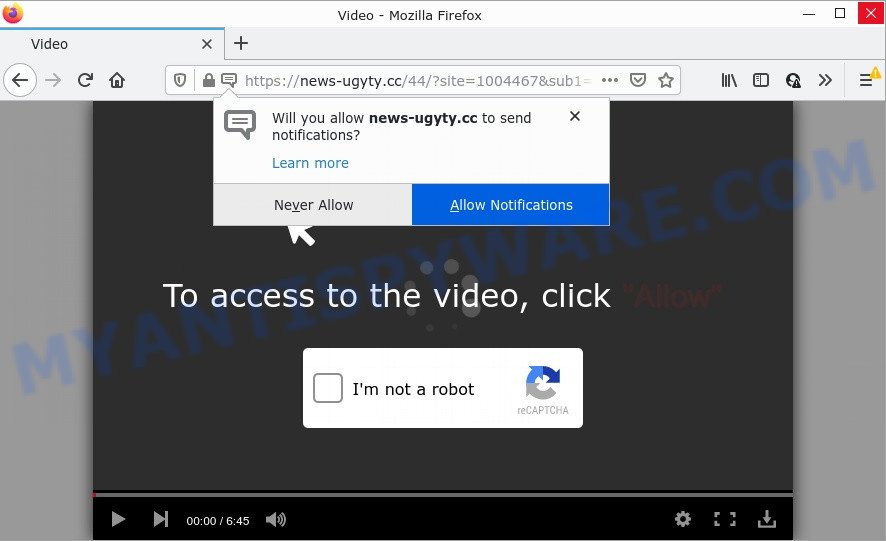
The News-ugyty.cc web site says that you must subscribe to notifications in order to access the content of the web site, connect to the Internet, enable Flash Player, watch a video, download a file, and so on. Once you click ALLOW, then your internet browser will be configured to display pop up adverts in the lower right hand corner of your desktop.

Threat Summary
| Name | News-ugyty.cc pop up |
| Type | browser notification spam, spam push notifications, pop-up virus |
| Distribution | adware, social engineering attack, PUPs, dubious popup advertisements |
| Symptoms |
|
| Removal | News-ugyty.cc removal guide |
Where the News-ugyty.cc pop-ups comes from
These News-ugyty.cc popups are caused by misleading ads on the web pages you visit or adware. Adware is a part of malicious software that is created with the sole purpose to show dozens of popups, and thus to promote the goods and services in an open internet browser window. Adware software can substitute the legitimate sponsored links on misleading or even banners that can offer to visit harmful and scam sites.
Adware software comes to computers as part of the installer of various freeware. Thus on the process of install, it will be installed onto your computer and/or internet browser. In order to avoid adware, you just need to follow a few simple rules: carefully read the Terms of Use and the license, select only a Manual, Custom or Advanced installation type, which enables you to make sure that the program you want to install, thereby protect your computer from adware software.
Remove News-ugyty.cc notifications from internet browsers
If the scammers have achieved their goal and you clicked the Allow button, then you need to open web-browser settings as soon as possible and disable rogue browser notifications. To delete the News-ugyty.cc notifications, perform the steps below. These steps are for Microsoft Windows, Mac OS and Android.
|
|
|
|
|
|
How to remove News-ugyty.cc pop-ups from Chrome, Firefox, IE, Edge
According to computer security researchers, News-ugyty.cc pop-up ads removal can be complete manually and/or automatically. These tools which are listed below will allow you delete adware, harmful web-browser plugins, malware and potentially unwanted software . However, if you are not willing to install other applications to delete News-ugyty.cc ads, then use instructions listed below to restore your personal computer settings to defaults.
To remove News-ugyty.cc pop ups, complete the following steps:
- Remove News-ugyty.cc notifications from internet browsers
- Manual News-ugyty.cc advertisements removal
- Automatic Removal of News-ugyty.cc pop up ads
- Stop News-ugyty.cc popup ads
Manual News-ugyty.cc advertisements removal
The most common adware can be uninstalled manually, without the use of antivirus software or other removal utilities. The manual steps below will guide you through how to get rid of News-ugyty.cc popup ads step by step. Although each of the steps is easy and does not require special knowledge, but you are not sure that you can finish them, then use the free tools, a list of which is given below.
Uninstall adware software through the Microsoft Windows Control Panel
We suggest that you begin the personal computer cleaning procedure by checking the list of installed software and remove all unknown or questionable apps. This is a very important step, as mentioned above, very often the malicious programs such as adware and hijackers may be bundled with freeware. Uninstall the unwanted applications can remove the annoying ads or internet browser redirect.
Windows 8, 8.1, 10
First, click the Windows button
Windows XP, Vista, 7
First, press “Start” and select “Control Panel”.
It will open the Windows Control Panel like below.

Next, click “Uninstall a program” ![]()
It will show a list of all applications installed on your PC. Scroll through the all list, and uninstall any suspicious and unknown programs. To quickly find the latest installed programs, we recommend sort applications by date in the Control panel.
Delete News-ugyty.cc advertisements from IE
In order to recover all web-browser start page, newtab page and search provider by default you need to reset the Internet Explorer to the state, that was when the Windows was installed on your computer.
First, open the Internet Explorer, then press ‘gear’ icon ![]() . It will open the Tools drop-down menu on the right part of the web browser, then press the “Internet Options” as displayed on the screen below.
. It will open the Tools drop-down menu on the right part of the web browser, then press the “Internet Options” as displayed on the screen below.

In the “Internet Options” screen, select the “Advanced” tab, then click the “Reset” button. The Internet Explorer will open the “Reset Internet Explorer settings” prompt. Further, press the “Delete personal settings” check box to select it. Next, click the “Reset” button such as the one below.

After the procedure is complete, click “Close” button. Close the Internet Explorer and reboot your computer for the changes to take effect. This step will help you to restore your web-browser’s newtab page, home page and search provider to default state.
Delete News-ugyty.cc popups from Mozilla Firefox
Resetting your Mozilla Firefox is good initial troubleshooting step for any issues with your browser program, including the redirect to News-ugyty.cc web site. When using the reset feature, your personal information such as passwords, bookmarks, browsing history and web form auto-fill data will be saved.
Start the Mozilla Firefox and click the menu button (it looks like three stacked lines) at the top right of the internet browser screen. Next, press the question-mark icon at the bottom of the drop-down menu. It will open the slide-out menu.

Select the “Troubleshooting information”. If you’re unable to access the Help menu, then type “about:support” in your address bar and press Enter. It bring up the “Troubleshooting Information” page similar to the one below.

Click the “Refresh Firefox” button at the top right of the Troubleshooting Information page. Select “Refresh Firefox” in the confirmation prompt. The Mozilla Firefox will start a procedure to fix your problems that caused by the News-ugyty.cc adware. After, it’s finished, press the “Finish” button.
Remove News-ugyty.cc pop-ups from Chrome
If your Google Chrome browser is redirected to annoying News-ugyty.cc web-page, it may be necessary to completely reset your web-browser application to its default settings.

- First start the Chrome and press Menu button (small button in the form of three dots).
- It will show the Chrome main menu. Choose More Tools, then click Extensions.
- You’ll see the list of installed extensions. If the list has the extension labeled with “Installed by enterprise policy” or “Installed by your administrator”, then complete the following guidance: Remove Chrome extensions installed by enterprise policy.
- Now open the Google Chrome menu once again, click the “Settings” menu.
- You will see the Chrome’s settings page. Scroll down and click “Advanced” link.
- Scroll down again and click the “Reset” button.
- The Google Chrome will open the reset profile settings page as shown on the image above.
- Next press the “Reset” button.
- Once this task is done, your web browser’s search engine, homepage and newtab will be restored to their original defaults.
- To learn more, read the article How to reset Chrome settings to default.
Automatic Removal of News-ugyty.cc pop up ads
If the News-ugyty.cc pop ups are still there, the situation is more serious. But do not worry. There are several tools which are designed to scan for and remove adware from your web browser and personal computer. If you’re looking for a free solution to adware removal, then Zemana AntiMalware (ZAM) is a good option. Also you can get HitmanPro and MalwareBytes Free. Both programs also available for free unlimited scanning and for removal of detected malware, adware and potentially unwanted software.
Use Zemana Free to delete News-ugyty.cc pop-up ads
Zemana Anti Malware is a malicious software scanner that is very useful for detecting and deleting adware that causes News-ugyty.cc popup ads. The steps below will explain how to download, install, and use Zemana Anti Malware to scan and remove malicious software, spyware, adware software, potentially unwanted programs, browser hijackers from your PC system for free.
Visit the following page to download the latest version of Zemana Free for Windows. Save it to your Desktop.
165500 downloads
Author: Zemana Ltd
Category: Security tools
Update: July 16, 2019
When downloading is finished, close all software and windows on your PC. Double-click the install file named Zemana.AntiMalware.Setup. If the “User Account Control” prompt pops up as displayed on the image below, click the “Yes” button.

It will open the “Setup wizard” that will help you set up Zemana on your PC. Follow the prompts and don’t make any changes to default settings.

Once install is finished successfully, Zemana Free will automatically start and you can see its main screen as shown in the following example.

Now click the “Scan” button to start scanning your computer for the adware software responsible for News-ugyty.cc pop-up advertisements. This task can take quite a while, so please be patient. While the Zemana utility is checking, you may see how many objects it has identified as being affected by malware.

After Zemana has finished scanning your device, the results are displayed in the scan report. Once you have selected what you want to remove from your computer click “Next” button. The Zemana Anti Malware will delete adware software which causes pop-ups and move the selected items to the Quarantine. When finished, you may be prompted to reboot the device.
Delete News-ugyty.cc pop-ups from internet browsers with HitmanPro
If Zemana cannot get rid of this adware, then we recommends to run the Hitman Pro. Hitman Pro is a free removal utility for browser hijackers, potentially unwanted software, toolbars and adware which causes pop-ups. It is specially developed to work as a second scanner for your PC.

- Click the link below to download the latest version of HitmanPro for MS Windows. Save it on your Microsoft Windows desktop or in any other place.
- After the download is complete, launch the Hitman Pro, double-click the HitmanPro.exe file.
- If the “User Account Control” prompts, press Yes to continue.
- In the Hitman Pro window, press the “Next” to start scanning your PC for the adware which causes pop ups. Depending on your personal computer, the scan can take anywhere from a few minutes to close to an hour. During the scan HitmanPro will detect threats exist on your device.
- When the scan get completed, the results are displayed in the scan report. When you’re ready, click “Next”. Now, click the “Activate free license” button to start the free 30 days trial to remove all malicious software found.
Run MalwareBytes Free to remove News-ugyty.cc pop-up advertisements
We recommend using the MalwareBytes Free that are completely clean your device of the adware. The free tool is an advanced malicious software removal program designed by (c) Malwarebytes lab. This application uses the world’s most popular anti malware technology. It is able to help you delete intrusive News-ugyty.cc advertisements from your internet browsers, potentially unwanted applications, malware, hijackers, toolbars, ransomware and other security threats from your PC system for free.
Download MalwareBytes Free on your MS Windows Desktop by clicking on the link below.
327718 downloads
Author: Malwarebytes
Category: Security tools
Update: April 15, 2020
When the download is complete, close all apps and windows on your PC system. Double-click the install file called MBSetup. If the “User Account Control” dialog box pops up similar to the one below, click the “Yes” button.

It will open the Setup wizard that will help you setup MalwareBytes on your computer. Follow the prompts and do not make any changes to default settings.

Once installation is finished successfully, click “Get Started” button. MalwareBytes Anti-Malware (MBAM) will automatically start and you can see its main screen as shown below.

Now press the “Scan” button to perform a system scan for the adware that causes the unwanted News-ugyty.cc popup ads. This task can take some time, so please be patient. While the MalwareBytes AntiMalware program is scanning, you can see number of objects it has identified as threat.

Once that process is complete, MalwareBytes will display you the results. Make sure all items have ‘checkmark’ and click “Quarantine” button. The MalwareBytes Free will begin to remove adware that causes the unwanted News-ugyty.cc ads. After disinfection is done, you may be prompted to restart the device.

We suggest you look at the following video, which completely explains the procedure of using the MalwareBytes to remove adware software, hijacker and other malware.
Stop News-ugyty.cc popup ads
Using an ad-blocker program such as AdGuard is an effective way to alleviate the risks. Additionally, ad blocker applications will also protect you from malicious ads and web-sites, and, of course, block redirection chain to News-ugyty.cc and similar websites.
Please go to the link below to download AdGuard. Save it to your Desktop so that you can access the file easily.
27035 downloads
Version: 6.4
Author: © Adguard
Category: Security tools
Update: November 15, 2018
After downloading it, double-click the downloaded file to launch it. The “Setup Wizard” window will show up on the computer screen like below.

Follow the prompts. AdGuard will then be installed and an icon will be placed on your desktop. A window will show up asking you to confirm that you want to see a quick guidance as displayed on the screen below.

Press “Skip” button to close the window and use the default settings, or press “Get Started” to see an quick guidance which will assist you get to know AdGuard better.
Each time, when you launch your computer, AdGuard will start automatically and stop undesired advertisements, block News-ugyty.cc, as well as other harmful or misleading web-sites. For an overview of all the features of the program, or to change its settings you can simply double-click on the AdGuard icon, which may be found on your desktop.
To sum up
After completing the steps shown above, your computer should be clean from this adware and other malicious software. The Microsoft Edge, Mozilla Firefox, Chrome and IE will no longer show annoying News-ugyty.cc web-page when you surf the Web. Unfortunately, if the instructions does not help you, then you have caught a new adware software, and then the best way – ask for help.
Please create a new question by using the “Ask Question” button in the Questions and Answers. Try to give us some details about your problems, so we can try to help you more accurately. Wait for one of our trained “Security Team” or Site Administrator to provide you with knowledgeable assistance tailored to your problem with the intrusive News-ugyty.cc advertisements.


















