What is Rategeisteryc.xyz?
Rategeisteryc.xyz is an ‘ad-rotator’. It is a type of websites created to redirect internet browsers to various advertising webpages. The experienced security professionals have determined that Rategeisteryc.xyz redirects users to sites that are promoted by rogue ad networks. Some of the web sites that users can potentially be redirected to are scam websites, others are websites that encourage users to allow push notifications. In addition, users can be redirected to web-sites offering to install potentially unwanted programs, dangerous browser add-ons.
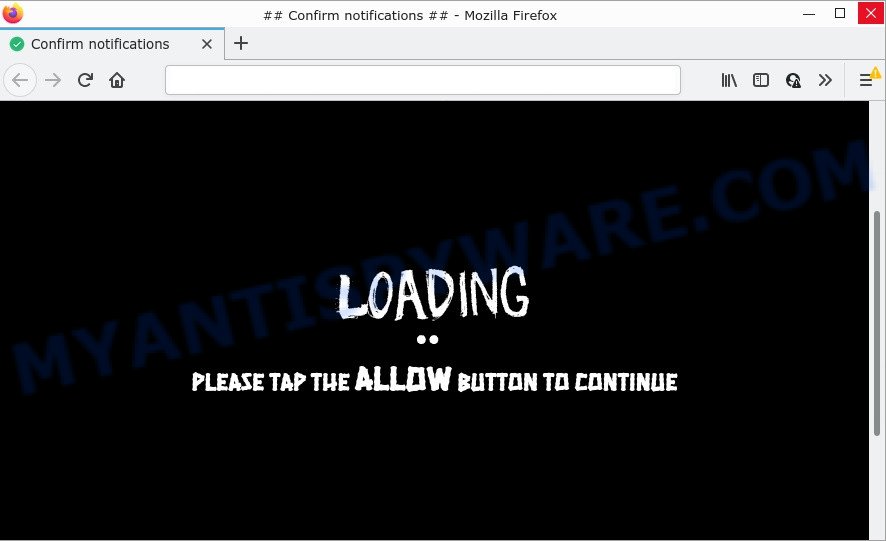
Rategeisteryc.xyz redirects users to scam pages
Usually, users end up on Rategeisteryc.xyz and similar sites by going to a misspelled URL or, clicking on a fake link. In addition, they can be redirected to this site by malicious advertisements (malvertising) and Adware. Adware can cause many issues such as unwanted advertisements and popups on your web browser, irrelevant search results that redirect to malicious sites, web-browser crashes and slow loading web-pages. Adware usually gets installed as a part of some free programs. Do not be surprised, it happens, especially if you’re an active Internet user.
Does adware steal your personal information? Adware software can collect sensitive information, including:
- IP addresses;
- URLs visited;
- search queries/terms;
- clicks on links and advertisements;
- web-browser version information.
Threat Summary
| Name | Rategeisteryc.xyz |
| Type | adware, potentially unwanted program (PUP), pop up advertisements, pop-ups, pop up virus |
| Symptoms |
|
| Removal | Rategeisteryc.xyz removal guide |
How does Adware get on your PC system
Adware most likely to occur during the setup of freeware due the fact that malicious software like this are commonly hidden in the setup file. Thus, if you have installed some freeware using Quick(Standard) mode, you may have let adware software gets inside your PC. Keep in mind that the Quick mode is unreliable because it do not warn about third-party programs. Thus, additional apps will be installed automatically unless you choose Advanced/Custom method and uncheck its installation.
If your PC has been affected by the adware, you must have finished any of the steps below. Once you have removed Rategeisteryc.xyz pop ups from your personal computer by following our suggestions below, make sure not to commit the same mistakes again in the future.
How to remove Rategeisteryc.xyz pop-up advertisements (removal steps)
There are a few solutions which can be used to get rid of Rategeisteryc.xyz pop up ads. But, not all potentially unwanted programs such as this adware software can be completely deleted utilizing only manual methods. In most cases you are not able to uninstall any adware utilizing standard MS Windows options. In order to remove Rategeisteryc.xyz advertisements you need complete a few manual steps and use reliable removal utilities. Most security professionals states that Zemana Free, MalwareBytes Free or Hitman Pro tools are a right choice. These free applications are able to scan for and delete Rategeisteryc.xyz pop-up advertisements from your device and return your internet browser settings to defaults.
To remove Rategeisteryc.xyz, perform the steps below:
- Manual Rategeisteryc.xyz redirect removal
- Automatic Removal of Rategeisteryc.xyz pop-ups
- Stop Rategeisteryc.xyz pop-ups
Manual Rategeisteryc.xyz redirect removal
The most common adware software can be deleted manually, without the use of antivirus or other removal tools. The manual steps below will guide you through how to delete Rategeisteryc.xyz pop up advertisements step by step. Although each of the steps is very easy and does not require special knowledge, but you are not sure that you can finish them, then use the free tools, a list of which is given below.
Uninstall dubious programs using Windows Control Panel
When troubleshooting a PC, one common step is go to MS Windows Control Panel and remove dubious apps. The same approach will be used in the removal of Rategeisteryc.xyz redirect. Please use instructions based on your MS Windows version.
|
|
|
|
Delete Rategeisteryc.xyz from Mozilla Firefox by resetting web browser settings
This step will allow you remove Rategeisteryc.xyz popups, third-party toolbars, disable harmful extensions and restore your default start page, new tab page and search engine settings.
Run the Firefox and press the menu button (it looks like three stacked lines) at the top right of the web browser screen. Next, click the question-mark icon at the bottom of the drop-down menu. It will display the slide-out menu.

Select the “Troubleshooting information”. If you’re unable to access the Help menu, then type “about:support” in your address bar and press Enter. It bring up the “Troubleshooting Information” page similar to the one below.

Click the “Refresh Firefox” button at the top right of the Troubleshooting Information page. Select “Refresh Firefox” in the confirmation dialog box. The Mozilla Firefox will start a procedure to fix your problems that caused by the Rategeisteryc.xyz adware software. Once, it is complete, click the “Finish” button.
Remove Rategeisteryc.xyz redirect from Google Chrome
This step will show you how to reset Chrome browser settings to default values. This can delete Rategeisteryc.xyz advertisements and fix some surfing problems, especially after adware infection. Essential information like bookmarks, browsing history, passwords, cookies, auto-fill data and personal dictionaries will not be removed.
Open the Google Chrome menu by clicking on the button in the form of three horizontal dotes (![]() ). It will show the drop-down menu. Choose More Tools, then click Extensions.
). It will show the drop-down menu. Choose More Tools, then click Extensions.
Carefully browse through the list of installed extensions. If the list has the addon labeled with “Installed by enterprise policy” or “Installed by your administrator”, then complete the following instructions: Remove Chrome extensions installed by enterprise policy otherwise, just go to the step below.
Open the Chrome main menu again, click to “Settings” option.

Scroll down to the bottom of the page and click on the “Advanced” link. Now scroll down until the Reset settings section is visible, like below and press the “Reset settings to their original defaults” button.

Confirm your action, click the “Reset” button.
Get rid of Rategeisteryc.xyz advertisements from Internet Explorer
By resetting Internet Explorer browser you restore your browser settings to its default state. This is first when troubleshooting problems that might have been caused by adware related to the Rategeisteryc.xyz redirect.
First, run the Microsoft Internet Explorer. Next, click the button in the form of gear (![]() ). It will open the Tools drop-down menu, press the “Internet Options” as shown on the image below.
). It will open the Tools drop-down menu, press the “Internet Options” as shown on the image below.

In the “Internet Options” window click on the Advanced tab, then click the Reset button. The Internet Explorer will display the “Reset Internet Explorer settings” window as shown in the figure below. Select the “Delete personal settings” check box, then press “Reset” button.

You will now need to reboot your device for the changes to take effect.
Automatic Removal of Rategeisteryc.xyz pop-ups
It is very difficult for classic antivirus software to detect adware and other kinds of PUPs. We recommend you run a free anti-adware like Zemana Free, MalwareBytes Anti-Malware (MBAM) and Hitman Pro from our list below. These tools will help you scan and remove trojans, malware, spyware, keyloggers, bothersome and malicious adware software from an infected PC.
Use Zemana Anti-Malware to remove Rategeisteryc.xyz redirect
Zemana AntiMalware is a malicious software scanner that is very useful for detecting and deleting adware associated with the Rategeisteryc.xyz popup advertisements. The steps below will explain how to download, install, and use Zemana Anti-Malware (ZAM) to scan and remove malware, spyware, adware, potentially unwanted programs, browser hijackers from your PC for free.
Click the link below to download Zemana Anti Malware. Save it directly to your Windows Desktop.
165501 downloads
Author: Zemana Ltd
Category: Security tools
Update: July 16, 2019
When downloading is done, close all apps and windows on your personal computer. Double-click the install file named Zemana.AntiMalware.Setup. If the “User Account Control” dialog box pops up like below, click the “Yes” button.

It will open the “Setup wizard” which will help you install Zemana Anti-Malware on your device. Follow the prompts and don’t make any changes to default settings.

Once installation is done successfully, Zemana Free will automatically start and you can see its main screen such as the one below.

Now click the “Scan” button to perform a system scan with this tool for the adware software that causes the intrusive Rategeisteryc.xyz pop-up advertisements. This task can take some time, so please be patient.

When Zemana Anti Malware (ZAM) has completed scanning your device, you can check all items found on your device. Next, you need to click “Next” button. The Zemana Anti Malware (ZAM) will begin to delete adware software associated with the Rategeisteryc.xyz popup advertisements. When the cleaning procedure is done, you may be prompted to reboot the device.
Get rid of Rategeisteryc.xyz redirect from web browsers with Hitman Pro
Hitman Pro is a free removal tool which can check your computer for a wide range of security threats like malware, adwares, PUPs as well as adware software responsible for the Rategeisteryc.xyz pop-up advertisements. It will perform a deep scan of your PC including hard drives and Windows registry. Once a malware is found, it will help you to delete all detected threats from your device with a simple click.

- Please go to the following link to download Hitman Pro. Save it on your Windows desktop or in any other place.
- When the download is finished, start the Hitman Pro, double-click the HitmanPro.exe file.
- If the “User Account Control” prompts, click Yes to continue.
- In the Hitman Pro window, click the “Next” to detect adware which causes pop ups. This task can take quite a while, so please be patient. During the scan HitmanPro will detect threats present on your PC.
- When Hitman Pro completes the scan, you may check all threats detected on your device. Make sure all items have ‘checkmark’ and click “Next”. Now, press the “Activate free license” button to start the free 30 days trial to delete all malware found.
Use MalwareBytes Anti Malware to remove Rategeisteryc.xyz popup advertisements
If you are still having problems with the Rategeisteryc.xyz advertisements — or just wish to check your PC system occasionally for adware and other malicious software — download MalwareBytes AntiMalware (MBAM). It’s free for home use, and detects and deletes various undesired software that attacks your PC or degrades PC performance. MalwareBytes Free can remove adware, potentially unwanted software as well as malware, including ransomware and trojans.
First, please go to the following link, then press the ‘Download’ button in order to download the latest version of MalwareBytes Free.
327720 downloads
Author: Malwarebytes
Category: Security tools
Update: April 15, 2020
When downloading is finished, close all programs and windows on your PC. Double-click the setup file named MBSetup. If the “User Account Control” dialog box pops up as shown in the figure below, click the “Yes” button.

It will open the Setup wizard that will help you install MalwareBytes on your PC system. Follow the prompts and do not make any changes to default settings.

Once installation is complete successfully, click “Get Started” button. MalwareBytes AntiMalware will automatically start and you can see its main screen as shown in the figure below.

Now press the “Scan” button for scanning your PC system for the adware software that causes the annoying Rategeisteryc.xyz ads. This process can take some time, so please be patient.

When MalwareBytes is complete scanning your device, it will display the Scan Results. In order to remove all items, simply click “Quarantine” button. The MalwareBytes Anti Malware (MBAM) will begin to get rid of adware which causes pop ups. After the procedure is done, you may be prompted to reboot the computer.

We advise you look at the following video, which completely explains the process of using the MalwareBytes Anti-Malware to get rid of adware software, browser hijacker and other malware.
Stop Rategeisteryc.xyz pop-ups
The AdGuard is a very good adblocker program for the Firefox, Microsoft Internet Explorer, Google Chrome and Edge, with active user support. It does a great job by removing certain types of unwanted advertisements, popunders, popups, unwanted newtabs, and even full page ads and web page overlay layers. Of course, the AdGuard can stop the Rategeisteryc.xyz pop ups automatically or by using a custom filter rule.
Visit the following page to download the latest version of AdGuard for Windows. Save it directly to your MS Windows Desktop.
27036 downloads
Version: 6.4
Author: © Adguard
Category: Security tools
Update: November 15, 2018
After downloading it, double-click the downloaded file to start it. The “Setup Wizard” window will show up on the computer screen as shown on the screen below.

Follow the prompts. AdGuard will then be installed and an icon will be placed on your desktop. A window will show up asking you to confirm that you want to see a quick guide as shown in the following example.

Click “Skip” button to close the window and use the default settings, or press “Get Started” to see an quick instructions which will help you get to know AdGuard better.
Each time, when you run your personal computer, AdGuard will start automatically and stop undesired ads, block Rategeisteryc.xyz, as well as other harmful or misleading web sites. For an overview of all the features of the application, or to change its settings you can simply double-click on the AdGuard icon, that is located on your desktop.
Finish words
Now your device should be clean of the adware which causes popups. We suggest that you keep AdGuard (to help you block unwanted pop-ups and annoying harmful web pages) and Zemana AntiMalware (ZAM) (to periodically scan your computer for new adware softwares and other malware). Probably you are running an older version of Java or Adobe Flash Player. This can be a security risk, so download and install the latest version right now.
If you are still having problems while trying to delete Rategeisteryc.xyz advertisements from the Google Chrome, MS Edge, Microsoft Internet Explorer and Firefox, then ask for help here here.


















