What is News-kasowe.cc?
News-kasowe.cc pop-ups are a social engineering attack which tricks users into accepting push notifications via the web-browser. Although push notifications cannot harm users directly, scammers use them to display intrusive ads, promote fake software, and encourage users to visit shady web-sites.
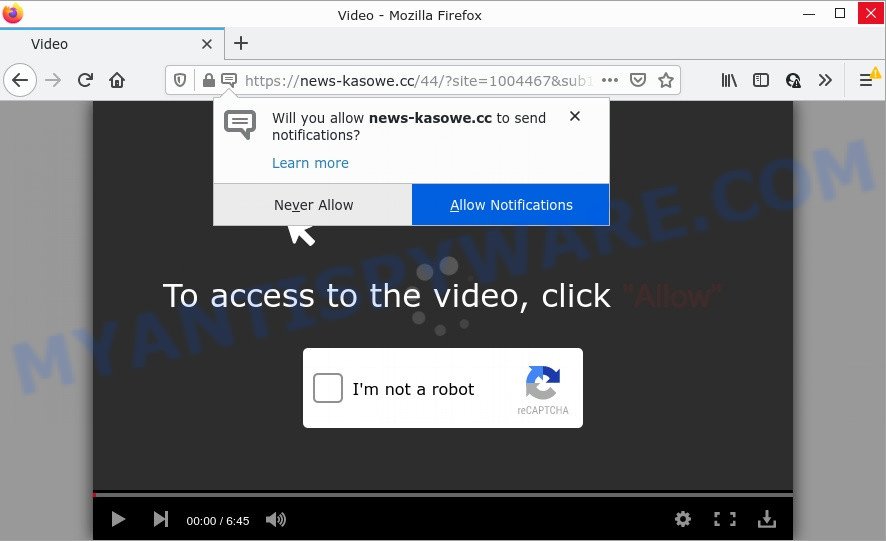
News-kasowe.cc is a deceptive site that shows the message ‘Click Allow to’ watch a video (download a file, connect to the Internet, access the content of the web-site, enable Flash Player), asking the user to subscribe to notifications. Once enabled, the News-kasowe.cc notifications will start popping up in the right bottom corner of your desktop periodically and spam you with intrusive adverts.

Threat Summary
| Name | News-kasowe.cc pop up |
| Type | spam push notifications, browser notification spam, pop-up virus |
| Distribution | potentially unwanted apps, adware, misleading pop up ads, social engineering attack |
| Symptoms |
|
| Removal | News-kasowe.cc removal guide |
How does your device get infected with News-kasowe.cc pop ups
IT security experts have determined that users are redirected to News-kasowe.cc by adware or from dubious ads. Adware is something that created in order to show third-party ads to the user without asking his permission. Adware takes control of internet browsers and redirects them to undesired web pages such as the News-kasowe.cc every time you surf the Internet. Adware can end up on your computer in various methods. In most cases is when you download free software and forget to uncheck the box for the third-party software installation.
These days certain free programs developers bundle PUPs or adware software with a view to making some money. So whenever you install a new freeware that downloaded from the Web, be very careful during installation. Carefully read the EULA (a text with I ACCEPT/I DECLINE button), choose custom or manual install type, reject all bundled applications.
Remove News-kasowe.cc notifications from web browsers
If you’re getting notifications from the News-kasowe.cc or another scam web-site, you will have previously pressed the ‘Allow’ button. Below we will teach you how to turn them off.
|
|
|
|
|
|
How to remove News-kasowe.cc pop-up ads (removal guide)
In the instructions below we will have a look at the adware and how to delete News-kasowe.cc from Microsoft Internet Explorer, Mozilla Firefox, Google Chrome and Microsoft Edge web browsers for MS Windows OS, natively or by using a few free removal utilities. Read this manual carefully, bookmark it or open this page on your smartphone, because you may need to exit your internet browser or reboot your computer.
To remove News-kasowe.cc pop ups, complete the steps below:
- Remove News-kasowe.cc notifications from web browsers
- Manual News-kasowe.cc popup ads removal
- Automatic Removal of News-kasowe.cc pop-up advertisements
- Stop News-kasowe.cc advertisements
Manual News-kasowe.cc popup ads removal
In this section of the article, we have posted the steps that will help to remove News-kasowe.cc advertisements manually. Although compared to removal utilities, this solution loses in time, but you don’t need to download anything on the computer. It will be enough for you to follow the detailed guide with pictures. We tried to describe each step in detail, but if you realized that you might not be able to figure it out, or simply do not want to change the MS Windows and internet browser settings, then it’s better for you to run utilities from trusted developers, which are listed below.
Removing the News-kasowe.cc, check the list of installed software first
Some potentially unwanted applications, browser hijacking applications and adware may be uninstalled by uninstalling the free software they came with. If this way does not succeed, then looking them up in the list of installed software in MS Windows Control Panel. Use the “Uninstall” command in order to delete them.
Windows 8, 8.1, 10
First, press Windows button

When the ‘Control Panel’ opens, click the ‘Uninstall a program’ link under Programs category as shown below.

You will see the ‘Uninstall a program’ panel as on the image below.

Very carefully look around the entire list of apps installed on your computer. Most likely, one of them is the adware which causes the annoying News-kasowe.cc pop ups. If you have many apps installed, you can help simplify the search of malicious software by sort the list by date of installation. Once you’ve found a questionable, unwanted or unused program, right click to it, after that press ‘Uninstall’.
Windows XP, Vista, 7
First, click ‘Start’ button and select ‘Control Panel’ at right panel like below.

After the Windows ‘Control Panel’ opens, you need to click ‘Uninstall a program’ under ‘Programs’ as shown on the screen below.

You will see a list of apps installed on your computer. We recommend to sort the list by date of installation to quickly find the software that were installed last. Most probably, it is the adware responsible for News-kasowe.cc pop-ups. If you are in doubt, you can always check the program by doing a search for her name in Google, Yahoo or Bing. After the program which you need to uninstall is found, simply click on its name, and then click ‘Uninstall’ as shown below.

Remove News-kasowe.cc advertisements from Chrome
If you have adware problem or the Chrome is running slow, then reset Google Chrome settings can help you. In the steps below we will show you a method to reset your Google Chrome settings to original settings without reinstall. This will also allow to delete News-kasowe.cc popups from your web-browser.
Open the Google Chrome menu by clicking on the button in the form of three horizontal dotes (![]() ). It will display the drop-down menu. Select More Tools, then click Extensions.
). It will display the drop-down menu. Select More Tools, then click Extensions.
Carefully browse through the list of installed addons. If the list has the addon labeled with “Installed by enterprise policy” or “Installed by your administrator”, then complete the following steps: Remove Google Chrome extensions installed by enterprise policy otherwise, just go to the step below.
Open the Chrome main menu again, press to “Settings” option.

Scroll down to the bottom of the page and click on the “Advanced” link. Now scroll down until the Reset settings section is visible, as shown in the figure below and click the “Reset settings to their original defaults” button.

Confirm your action, click the “Reset” button.
Remove News-kasowe.cc pop ups from IE
By resetting Microsoft Internet Explorer web-browser you restore your internet browser settings to its default state. This is basic when troubleshooting problems that might have been caused by adware that causes News-kasowe.cc ads in your web browser.
First, start the Microsoft Internet Explorer, then click ‘gear’ icon ![]() . It will display the Tools drop-down menu on the right part of the browser, then click the “Internet Options” as displayed in the figure below.
. It will display the Tools drop-down menu on the right part of the browser, then click the “Internet Options” as displayed in the figure below.

In the “Internet Options” screen, select the “Advanced” tab, then press the “Reset” button. The Internet Explorer will show the “Reset Internet Explorer settings” prompt. Further, click the “Delete personal settings” check box to select it. Next, click the “Reset” button as shown on the image below.

When the procedure is done, press “Close” button. Close the Microsoft Internet Explorer and reboot your device for the changes to take effect. This step will help you to restore your internet browser’s home page, newtab and default search provider to default state.
Delete News-kasowe.cc from Mozilla Firefox by resetting web browser settings
Resetting your Mozilla Firefox is good initial troubleshooting step for any issues with your web browser program, including the redirect to News-kasowe.cc webpage. It’ll save your personal information like saved passwords, bookmarks, auto-fill data and open tabs.
First, launch the Mozilla Firefox. Next, press the button in the form of three horizontal stripes (![]() ). It will open the drop-down menu. Next, click the Help button (
). It will open the drop-down menu. Next, click the Help button (![]() ).
).

In the Help menu press the “Troubleshooting Information”. In the upper-right corner of the “Troubleshooting Information” page click on “Refresh Firefox” button such as the one below.

Confirm your action, press the “Refresh Firefox”.
Automatic Removal of News-kasowe.cc pop-up advertisements
Anti Malware applications differ from each other by many features such as performance, scheduled scans, automatic updates, virus signature database, technical support, compatibility with other antivirus programs and so on. We recommend you run the following free applications: Zemana Free, MalwareBytes Free and HitmanPro. Each of these applications has all of needed features, but most importantly, they have the ability to identify the adware and get rid of News-kasowe.cc pop ups from the Google Chrome, Edge, IE and Firefox.
Get rid of News-kasowe.cc pop-ups with Zemana AntiMalware (ZAM)
Zemana Free is a free program for Windows OS to scan for and get rid of adware software related to the News-kasowe.cc popup advertisements, and other unwanted software like potentially unwanted apps, harmful browser add-ons, browser toolbars.

- Installing the Zemana Anti-Malware (ZAM) is simple. First you’ll need to download Zemana from the link below.
Zemana AntiMalware
165475 downloads
Author: Zemana Ltd
Category: Security tools
Update: July 16, 2019
- After the downloading process is complete, close all software and windows on your computer. Open a file location. Double-click on the icon that’s named Zemana.AntiMalware.Setup.
- Further, click Next button and follow the prompts.
- Once installation is complete, press the “Scan” button . Zemana program will scan through the whole device for the adware software that causes News-kasowe.cc pop-ups. This process can take quite a while, so please be patient. While the Zemana AntiMalware (ZAM) is checking, you can see how many objects it has identified either as being malicious software.
- When that process is done, the results are displayed in the scan report. When you are ready, click “Next”. When disinfection is done, you may be prompted to restart your computer.
Remove News-kasowe.cc ads and malicious extensions with HitmanPro
HitmanPro is a free tool which can detect adware related to the News-kasowe.cc popups. It’s not always easy to locate all the undesired programs that your device might have picked up on the Internet. HitmanPro will scan for the adware software, browser hijackers and other malicious software you need to erase.
Visit the page linked below to download HitmanPro. Save it on your Windows desktop.
Download and use HitmanPro on your computer. Once started, click “Next” button . HitmanPro program will scan through the whole computer for the adware that causes the annoying News-kasowe.cc pop-up advertisements. A system scan may take anywhere from 5 to 30 minutes, depending on your PC. During the scan Hitman Pro will find threats exist on your PC..

When HitmanPro is done scanning your computer, the results are displayed in the scan report.

All detected threats will be marked. You can remove them all by simply press Next button.
It will display a dialog box, click the “Activate free license” button to begin the free 30 days trial to delete all malicious software found.
Use MalwareBytes AntiMalware (MBAM) to get rid of News-kasowe.cc pop ups
Trying to remove News-kasowe.cc pop ups can become a battle of wills between the adware infection and you. MalwareBytes Free can be a powerful ally, uninstalling most of today’s adware, malware and potentially unwanted apps with ease. Here’s how to use MalwareBytes Anti Malware (MBAM) will help you win.

- Click the link below to download MalwareBytes AntiMalware (MBAM). Save it on your Microsoft Windows desktop.
Malwarebytes Anti-malware
327699 downloads
Author: Malwarebytes
Category: Security tools
Update: April 15, 2020
- When downloading is finished, close all software and windows on your PC system. Open a folder in which you saved it. Double-click on the icon that’s named MBsetup.
- Select “Personal computer” option and press Install button. Follow the prompts.
- Once setup is done, click the “Scan” button to perform a system scan with this utility for the adware software that causes News-kasowe.cc advertisements. While the MalwareBytes Anti Malware is scanning, you can see number of objects it has identified either as being malware.
- As the scanning ends, MalwareBytes will display a screen which contains a list of malware that has been found. Review the results once the utility has complete the system scan. If you think an entry should not be quarantined, then uncheck it. Otherwise, simply click “Quarantine”. When disinfection is done, you can be prompted to reboot your computer.
The following video offers a steps on how to remove browser hijackers, adware and other malware with MalwareBytes Anti Malware.
Stop News-kasowe.cc advertisements
To put it simply, you need to use an ad-blocking utility (AdGuard, for example). It’ll stop and protect you from all annoying webpages like News-kasowe.cc, ads and popups. To be able to do that, the adblocker application uses a list of filters. Each filter is a rule that describes a malicious web page, an advertising content, a banner and others. The ad-blocker program automatically uses these filters, depending on the web-pages you’re visiting.
- First, click the link below, then click the ‘Download’ button in order to download the latest version of AdGuard.
Adguard download
27032 downloads
Version: 6.4
Author: © Adguard
Category: Security tools
Update: November 15, 2018
- Once the downloading process is complete, start the downloaded file. You will see the “Setup Wizard” program window. Follow the prompts.
- When the setup is complete, press “Skip” to close the install application and use the default settings, or press “Get Started” to see an quick tutorial that will help you get to know AdGuard better.
- In most cases, the default settings are enough and you do not need to change anything. Each time, when you start your PC, AdGuard will start automatically and stop unwanted advertisements, block News-kasowe.cc, as well as other harmful or misleading webpages. For an overview of all the features of the program, or to change its settings you can simply double-click on the icon called AdGuard, which is located on your desktop.
Finish words
Once you have complete the instructions above, your PC system should be clean from adware software that causes multiple annoying pop-ups and other malware. The Edge, Firefox, Google Chrome and IE will no longer redirect you to various unwanted webpages such as News-kasowe.cc. Unfortunately, if the guidance does not help you, then you have caught a new adware, and then the best way – ask for help here.




















