What is Wydxmx.com?
Wydxmx.com pop-ups are a scam which uses social engineering methods to trick you into allowing push notifications. Although push notifications cannot harm you directly, scammers use them to display annoying ads, promote fake downloads, and encourage you to visit malicious web-sites.
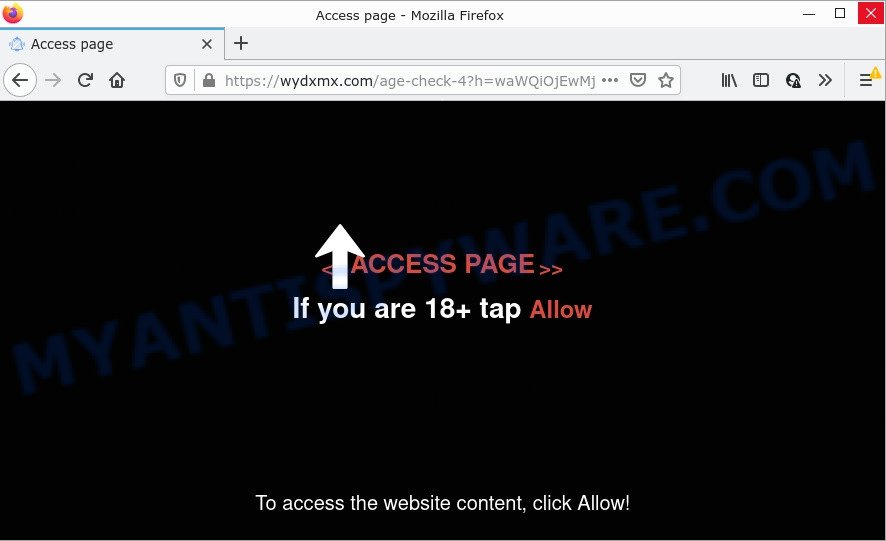
The Wydxmx.com site says that you need to click ‘Allow’ in order to access the content of the website, enable Flash Player, connect to the Internet, watch a video, download a file, and so on. Once you click on ALLOW, this web-site starts sending push notifications on the browser screen. You will see the popup adverts even when you are not using the internet browser.

Threat Summary
| Name | Wydxmx.com pop up |
| Type | spam push notifications, browser notification spam, pop-up virus |
| Distribution | PUPs, suspicious popup ads, social engineering attack, adware |
| Symptoms |
|
| Removal | Wydxmx.com removal guide |
How does your PC system get infected with Wydxmx.com pop-ups
IT security specialists have determined that users are re-directed to Wydxmx.com by adware software or from malicious advertisements. Many users consider adware, browser hijackers, spyware, malware as the same thing. They are all forms of malicious software that each behave differently. The word ‘adware’ is a combination of two words ‘ad’ and ‘software’. Adware displays unwanted ads on an affected computer. Not very dangerous for computer users, but very profitable for the the malware developers.
Adware software can be spread with the help of trojan horses and other forms of malware, but in many cases, adware gets on computers together with certain free software. Many creators of free software include third-party software in their setup file. Sometimes it is possible to avoid the setup of any adware software: carefully read the Terms of Use and the Software license, choose only Manual, Custom or Advanced installation mode, disable all checkboxes before clicking Install or Next button while installing new free programs.
Remove Wydxmx.com notifications from browsers
If you’re in situation where you don’t want to see notifications from the Wydxmx.com web page. In this case, you can turn off web notifications for your internet browser in MS Windows/Mac OS/Android. Find your browser in the list below, follow step-by-step instructions to delete web-browser permissions to show browser notifications.
Google Chrome:
- Just copy and paste the following text into the address bar of Google Chrome.
- chrome://settings/content/notifications
- Press Enter.
- Delete the Wydxmx.com URL and other rogue notifications by clicking three vertical dots button next to each and selecting ‘Remove’.

Android:
- Tap ‘Settings’.
- Tap ‘Notifications’.
- Find and tap the internet browser that displays Wydxmx.com push notifications ads.
- Find Wydxmx.com site in the list and disable it.

Mozilla Firefox:
- Click the Menu button (three bars) on the top-right corner.
- In the drop-down menu select ‘Options’. In the left side select ‘Privacy & Security’.
- Scroll down to ‘Permissions’ and then to ‘Settings’ next to ‘Notifications’.
- Find Wydxmx.com site, other suspicious sites, click the drop-down menu and choose ‘Block’.
- Click ‘Save Changes’ button.

Edge:
- In the top right corner, click the Edge menu button (three dots).
- Scroll down, locate and click ‘Settings’. In the left side select ‘Advanced’.
- Click ‘Manage permissions’ button, located beneath ‘Website permissions’.
- Disable the on switch for the Wydxmx.com domain.

Internet Explorer:
- Click ‘Tools’ button in the right upper corner of the Internet Explorer.
- Select ‘Internet options’.
- Select the ‘Privacy’ tab and click ‘Settings under ‘Pop-up Blocker’ section.
- Select the Wydxmx.com URL and other questionable URLs under and remove them one by one by clicking the ‘Remove’ button.

Safari:
- Go to ‘Preferences’ in the Safari menu.
- Select the ‘Websites’ tab and then select ‘Notifications’ section on the left panel.
- Locate the Wydxmx.com domain and select it, click the ‘Deny’ button.
How to remove Wydxmx.com pop up ads from Chrome, Firefox, IE, Edge
To get rid of Wydxmx.com advertisements from your device, you must uninstall all suspicious programs and every component that could be related to the adware software. Besides, to restore your browser search provider, new tab and homepage, you should reset the infected internet browsers. As soon as you are finished with Wydxmx.com popup ads removal process, we suggest you scan your PC system with malware removal utilities listed below. It will complete the removal procedure on your PC system.
To remove Wydxmx.com pop ups, complete the steps below:
- Remove Wydxmx.com notifications from browsers
- How to remove Wydxmx.com advertisements without any software
- Automatic Removal of Wydxmx.com pop-ups
- Stop Wydxmx.com popup advertisements
How to remove Wydxmx.com advertisements without any software
Most adware can be uninstalled manually, without the use of anti-virus or other removal tools. The manual steps below will allow you get rid of Wydxmx.com popups step by step. Although each of the steps is simple and does not require special knowledge, but you are not sure that you can finish them, then use the free tools, a list of which is given below.
Delete adware software through the Windows Control Panel
First, go to Microsoft Windows Control Panel and delete suspicious apps, all programs you do not remember installing. It’s important to pay the most attention to software you installed just before Wydxmx.com ads appeared on your web browser. If you don’t know what a program does, look for the answer on the Web.
Windows 10, 8.1, 8
Click the Microsoft Windows logo, and then click Search ![]() . Type ‘Control panel’and press Enter like below.
. Type ‘Control panel’and press Enter like below.

Once the ‘Control Panel’ opens, press the ‘Uninstall a program’ link under Programs category as shown in the figure below.

Windows 7, Vista, XP
Open Start menu and select the ‘Control Panel’ at right as displayed on the image below.

Then go to ‘Add/Remove Programs’ or ‘Uninstall a program’ (Windows 7 or Vista) like below.

Carefully browse through the list of installed apps and remove all suspicious and unknown programs. We suggest to click ‘Installed programs’ and even sorts all installed applications by date. Once you have found anything questionable that may be the adware that causes multiple intrusive popups or other PUP (potentially unwanted program), then select this application and press ‘Uninstall’ in the upper part of the window. If the questionable program blocked from removal, then use Revo Uninstaller Freeware to fully delete it from your device.
Remove Wydxmx.com popups from Chrome
Like other modern web-browsers, the Google Chrome has the ability to reset the settings to their default values and thereby restore the web-browser’s settings like home page, default search provider and newtab page that have been replaced by the adware responsible for Wydxmx.com pop-up advertisements.
Open the Chrome menu by clicking on the button in the form of three horizontal dotes (![]() ). It will open the drop-down menu. Select More Tools, then press Extensions.
). It will open the drop-down menu. Select More Tools, then press Extensions.
Carefully browse through the list of installed addons. If the list has the add-on labeled with “Installed by enterprise policy” or “Installed by your administrator”, then complete the following tutorial: Remove Chrome extensions installed by enterprise policy otherwise, just go to the step below.
Open the Google Chrome main menu again, click to “Settings” option.

Scroll down to the bottom of the page and click on the “Advanced” link. Now scroll down until the Reset settings section is visible, like below and click the “Reset settings to their original defaults” button.

Confirm your action, click the “Reset” button.
Delete Wydxmx.com advertisements from Internet Explorer
The IE reset is great if your web browser is hijacked or you have unwanted add-ons or toolbars on your web-browser, which installed by an malware.
First, run the Internet Explorer, then click ‘gear’ icon ![]() . It will display the Tools drop-down menu on the right part of the web browser, then press the “Internet Options” as displayed below.
. It will display the Tools drop-down menu on the right part of the web browser, then press the “Internet Options” as displayed below.

In the “Internet Options” screen, select the “Advanced” tab, then click the “Reset” button. The Internet Explorer will show the “Reset Internet Explorer settings” dialog box. Further, press the “Delete personal settings” check box to select it. Next, click the “Reset” button as on the image below.

Once the process is done, press “Close” button. Close the Internet Explorer and restart your computer for the changes to take effect. This step will help you to restore your browser’s start page, newtab and search engine by default to default state.
Remove Wydxmx.com from Firefox by resetting internet browser settings
If the Firefox settings such as newtab, default search engine and start page have been changed by the adware, then resetting it to the default state can help. However, your saved passwords and bookmarks will not be changed, deleted or cleared.
First, launch the Firefox. Next, click the button in the form of three horizontal stripes (![]() ). It will display the drop-down menu. Next, press the Help button (
). It will display the drop-down menu. Next, press the Help button (![]() ).
).

In the Help menu press the “Troubleshooting Information”. In the upper-right corner of the “Troubleshooting Information” page click on “Refresh Firefox” button as displayed on the image below.

Confirm your action, press the “Refresh Firefox”.
Automatic Removal of Wydxmx.com pop-ups
Adware and Wydxmx.com popup ads can be removed from the web-browser and PC by running full system scan with an anti-malware tool. For example, you can run a full system scan with Zemana Free, MalwareBytes Free and HitmanPro. It will help you remove components of adware from Windows registry and malicious files from system drives.
Remove Wydxmx.com pop-ups with Zemana
If you need a free utility that can easily remove Wydxmx.com advertisements, then use Zemana. This is a very handy application, which is primarily designed to quickly search for and delete adware software and malware hijacking web-browsers and changing their settings.
Now you can install and use Zemana AntiMalware (ZAM) to delete Wydxmx.com advertisements from your browser by following the steps below:
Please go to the following link to download Zemana setup file named Zemana.AntiMalware.Setup on your PC system. Save it on your Windows desktop.
165536 downloads
Author: Zemana Ltd
Category: Security tools
Update: July 16, 2019
Start the setup file after it has been downloaded successfully and then follow the prompts to set up this tool on your PC.

During setup you can change certain settings, but we recommend you do not make any changes to default settings.
When installation is done, this malware removal utility will automatically start and update itself. You will see its main window such as the one below.

Now click the “Scan” button . Zemana Free program will scan through the whole PC system for the adware that causes Wydxmx.com pop ups in your internet browser. A system scan may take anywhere from 5 to 30 minutes, depending on your PC.

Once Zemana Free has finished scanning, the results are displayed in the scan report. Review the results once the utility has complete the system scan. If you think an entry should not be quarantined, then uncheck it. Otherwise, simply click “Next” button.

The Zemana Free will remove adware software related to the Wydxmx.com pop-ups and move the selected threats to the program’s quarantine. Once disinfection is finished, you can be prompted to restart your PC to make the change take effect.
Use Hitman Pro to remove Wydxmx.com ads
All-in-all, HitmanPro is a fantastic utility to clean your personal computer from any undesired software such as adware software responsible for Wydxmx.com ads. The HitmanPro is portable program that meaning, you do not need to install it to run it. Hitman Pro is compatible with all versions of Windows OS from MS Windows XP to Windows 10. Both 64-bit and 32-bit systems are supported.
Installing the HitmanPro is simple. First you will need to download Hitman Pro on your computer by clicking on the link below.
When the download is complete, open the directory in which you saved it and double-click the Hitman Pro icon. It will start the HitmanPro utility. If the User Account Control prompt will ask you want to launch the program, press Yes button to continue.

Next, click “Next” to perform a system scan with this tool for the adware related to the Wydxmx.com popups. While the HitmanPro tool is checking, you may see how many objects it has identified as being affected by malware.

As the scanning ends, HitmanPro will display you the results like the one below.

Review the report and then click “Next” button. It will display a prompt, click the “Activate free license” button. The HitmanPro will get rid of adware that causes Wydxmx.com ads in your browser and move the selected items to the program’s quarantine. After the clean-up is done, the tool may ask you to restart your device.
How to remove Wydxmx.com with MalwareBytes
Trying to remove Wydxmx.com pop up ads can become a battle of wills between the adware software infection and you. MalwareBytes AntiMalware can be a powerful ally, uninstalling most of today’s adware, malicious software and potentially unwanted applications with ease. Here’s how to use MalwareBytes Anti Malware (MBAM) will help you win.
Installing the MalwareBytes Anti Malware is simple. First you will need to download MalwareBytes Free by clicking on the link below. Save it to your Desktop so that you can access the file easily.
327764 downloads
Author: Malwarebytes
Category: Security tools
Update: April 15, 2020
When downloading is finished, close all apps and windows on your computer. Double-click the setup file named MBSetup. If the “User Account Control” prompt pops up as displayed in the following example, click the “Yes” button.

It will open the Setup wizard which will help you setup MalwareBytes AntiMalware (MBAM) on your computer. Follow the prompts and do not make any changes to default settings.

Once installation is finished successfully, press “Get Started” button. MalwareBytes will automatically start and you can see its main screen like below.

Now click the “Scan” button to perform a system scan for the adware software which causes pop-ups. This procedure can take some time, so please be patient. While the MalwareBytes Anti Malware (MBAM) is checking, you can see number of objects it has identified either as being malware.

When MalwareBytes Anti-Malware completes the scan, MalwareBytes Free will prepare a list of unwanted apps and adware software. Once you’ve selected what you want to delete from your computer click “Quarantine” button. The MalwareBytes will remove adware responsible for Wydxmx.com pop-ups and move the selected threats to the program’s quarantine. After that process is complete, you may be prompted to restart the computer.

We recommend you look at the following video, which completely explains the procedure of using the MalwareBytes to get rid of adware, hijacker and other malicious software.
Stop Wydxmx.com popup advertisements
To put it simply, you need to use an ad-blocker utility (AdGuard, for example). It’ll block and protect you from all intrusive web sites such as Wydxmx.com, advertisements and popups. To be able to do that, the ad-blocking application uses a list of filters. Each filter is a rule that describes a malicious webpage, an advertising content, a banner and others. The adblocker program automatically uses these filters, depending on the web pages you’re visiting.
- First, please go to the link below, then press the ‘Download’ button in order to download the latest version of AdGuard.
Adguard download
27047 downloads
Version: 6.4
Author: © Adguard
Category: Security tools
Update: November 15, 2018
- Once the download is complete, start the downloaded file. You will see the “Setup Wizard” program window. Follow the prompts.
- When the install is complete, press “Skip” to close the setup application and use the default settings, or click “Get Started” to see an quick tutorial that will assist you get to know AdGuard better.
- In most cases, the default settings are enough and you do not need to change anything. Each time, when you start your personal computer, AdGuard will start automatically and stop unwanted ads, block Wydxmx.com, as well as other malicious or misleading web-pages. For an overview of all the features of the program, or to change its settings you can simply double-click on the icon called AdGuard, which may be found on your desktop.
To sum up
Now your computer should be clean of the adware which causes the annoying Wydxmx.com pop-ups. We suggest that you keep AdGuard (to help you block unwanted advertisements and intrusive harmful web-pages) and Zemana (to periodically scan your PC for new adware softwares and other malware). Probably you are running an older version of Java or Adobe Flash Player. This can be a security risk, so download and install the latest version right now.
If you are still having problems while trying to get rid of Wydxmx.com pop-up advertisements from the Firefox, Chrome, Internet Explorer and Edge, then ask for help here here.



















