What is Workchips1.xyz?
Workchips1.xyz is a malicious website which uses social engineering to trick people into subscribing to browser notifications. The browser notifications promote ‘free’ online games, giveaway scams, suspicious internet browser extensions, adult web-pages, and fake downloads.
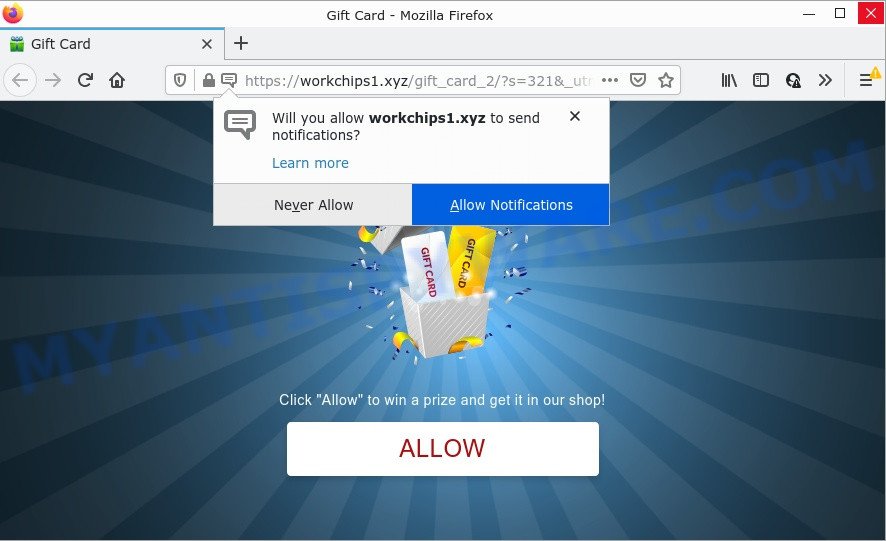
The Workchips1.xyz site claims that clicking ‘Allow’ button is necessary to access the content of the web page, watch a video, connect to the Internet, download a file, and so on. Once you click on the ‘Allow’ button, then your web browser will be configured to show unwanted advertisements on your desktop, even when the browser is closed.

Threat Summary
| Name | Workchips1.xyz popup |
| Type | browser notification spam, spam push notifications, pop-up virus |
| Distribution | shady pop-up advertisements, social engineering attack, adware, potentially unwanted apps |
| Symptoms |
|
| Removal | Workchips1.xyz removal guide |
How did you get infected with Workchips1.xyz pop-ups
Cyber threat analysts have determined that users are re-directed to Workchips1.xyz by adware or from suspicious ads. Adware is developed for the purpose of showing various pop-ups and/or annoying adverts on the affected device without the user’s permission. It’s important to ignnore these ads, as they can lead to more malicious or misleading websites.
Adware usually gets installed alongside freeware, codecs and shareware. In most cases, it comes without the user’s knowledge. Therefore, many users aren’t even aware that their computer has been hijacked with PUPs and adware. Please follow the easy rules in order to protect your computer from adware software and potentially unwanted applications: do not install any suspicious software, read the user agreement and select only the Custom, Manual or Advanced install method, do not rush to click the Next button. Also, always try to find a review of the program on the Web. Be careful and attentive!
Remove Workchips1.xyz notifications from internet browsers
If you’ve allowed the Workchips1.xyz notifications by clicking the Allow button, then after a short time you will notice that these notifications are very intrusive. Here’s how to get rid of Workchips1.xyz push notifications from your web browser.
Google Chrome:
- Just copy and paste the following text into the address bar of Chrome.
- chrome://settings/content/notifications
- Press Enter.
- Delete the Workchips1.xyz URL and other suspicious URLs by clicking three vertical dots button next to each and selecting ‘Remove’.

Android:
- Open Google Chrome.
- In the top right corner, tap on Google Chrome’s main menu button, represented by three vertical dots.
- In the menu tap ‘Settings’, scroll down to ‘Advanced’.
- Tap on ‘Site settings’ and then ‘Notifications’. In the opened window, find the Workchips1.xyz site, other dubious URLs and tap on them one-by-one.
- Tap the ‘Clean & Reset’ button and confirm.

Mozilla Firefox:
- Click the Menu button (three horizontal stripes) on the right upper corner.
- In the menu go to ‘Options’, in the menu on the left go to ‘Privacy & Security’.
- Scroll down to the ‘Permissions’ section and click the ‘Settings’ button next to ‘Notifications’.
- Select the Workchips1.xyz domain from the list and change the status to ‘Block’.
- Save changes.

Edge:
- In the top right hand corner, click on the three dots to expand the Edge menu.
- Scroll down, find and click ‘Settings’. In the left side select ‘Advanced’.
- Click ‘Manage permissions’ button, located beneath ‘Website permissions’.
- Click the switch below the Workchips1.xyz URL and each questionable URL.

Internet Explorer:
- Click ‘Tools’ button in the top right hand corner of the Internet Explorer.
- Select ‘Internet options’.
- Click on the ‘Privacy’ tab and select ‘Settings’ in the pop-up blockers section.
- Select the Workchips1.xyz URL and other questionable sites below and delete them one by one by clicking the ‘Remove’ button.

Safari:
- Click ‘Safari’ button on the top left hand corner of the screen and select ‘Preferences’.
- Select the ‘Websites’ tab and then select ‘Notifications’ section on the left panel.
- Find the Workchips1.xyz domain and select it, click the ‘Deny’ button.
How to remove Workchips1.xyz advertisements from Chrome, Firefox, IE, Edge
In order to remove Workchips1.xyz pop ups from the MS Edge, Mozilla Firefox, Internet Explorer and Chrome, you need to reset the internet browser settings. Additionally, you should look up for other suspicious entries, such as files, programs, web-browser extensions and shortcut files. However, if you want to remove Workchips1.xyz pop-up advertisements easily, you should use reputable anti malware utility and let it do the job for you.
To remove Workchips1.xyz pop ups, follow the steps below:
- Remove Workchips1.xyz notifications from internet browsers
- How to manually remove Workchips1.xyz
- Automatic Removal of Workchips1.xyz ads
- Stop Workchips1.xyz pop-ups
How to manually remove Workchips1.xyz
Looking for a solution to delete Workchips1.xyz ads manually without downloading any utilities? Then this section of the article is just for you. Below are some simple steps you can take. Performing these steps requires basic knowledge of web-browser and Microsoft Windows setup. If you are not sure that you can follow them, it is better to use free applications listed below that can help you remove Workchips1.xyz pop-ups.
Uninstall recently installed potentially unwanted software
The best way to begin the computer cleanup is to remove unknown and questionable programs. Using the Microsoft Windows Control Panel you can do this quickly and easily. This step, in spite of its simplicity, should not be ignored, because the removing of unneeded software can clean up the Chrome, Internet Explorer, Firefox and MS Edge from popup advertisements, hijackers and so on.
Make sure you have closed all web browsers and other applications. Next, delete any unrequested and suspicious programs from your Control panel.
Windows 10, 8.1, 8
Now, click the Windows button, type “Control panel” in search and press Enter. Select “Programs and Features”, then “Uninstall a program”.

Look around the entire list of software installed on your PC system. Most probably, one of them is the adware that causes Workchips1.xyz popups in your browser. Select the suspicious program or the program that name is not familiar to you and uninstall it.
Windows Vista, 7
From the “Start” menu in Windows, choose “Control Panel”. Under the “Programs” icon, choose “Uninstall a program”.

Select the dubious or any unknown software, then click “Uninstall/Change” button to uninstall this unwanted program from your personal computer.
Windows XP
Click the “Start” button, select “Control Panel” option. Click on “Add/Remove Programs”.

Choose an unwanted application, then click “Change/Remove” button. Follow the prompts.
Remove Workchips1.xyz ads from Firefox
The Firefox reset will remove redirects to annoying Workchips1.xyz web site, modified preferences, extensions and security settings. However, your saved passwords and bookmarks will not be changed, deleted or cleared.
Click the Menu button (looks like three horizontal lines), and press the blue Help icon located at the bottom of the drop down menu as shown in the figure below.

A small menu will appear, press the “Troubleshooting Information”. On this page, press “Refresh Firefox” button like below.

Follow the onscreen procedure to revert back your Mozilla Firefox web browser settings to their default state.
Remove Workchips1.xyz advertisements from Internet Explorer
The Internet Explorer reset is great if your browser is hijacked or you have unwanted add-ons or toolbars on your web-browser, that installed by an malicious software.
First, start the Internet Explorer, then press ‘gear’ icon ![]() . It will open the Tools drop-down menu on the right part of the browser, then press the “Internet Options” like below.
. It will open the Tools drop-down menu on the right part of the browser, then press the “Internet Options” like below.

In the “Internet Options” screen, select the “Advanced” tab, then press the “Reset” button. The Microsoft Internet Explorer will display the “Reset Internet Explorer settings” prompt. Further, click the “Delete personal settings” check box to select it. Next, click the “Reset” button as shown below.

Once the task is done, press “Close” button. Close the Internet Explorer and reboot your computer for the changes to take effect. This step will help you to restore your web-browser’s home page, search engine by default and new tab page to default state.
Remove Workchips1.xyz pop up ads from Chrome
In this step we are going to show you how to reset Chrome settings. PUPs like the adware can make changes to your web-browser settings, add toolbars and unwanted extensions. By resetting Google Chrome settings you will remove Workchips1.xyz pop up ads and reset unwanted changes caused by adware. However, your saved passwords and bookmarks will not be changed, deleted or cleared.
Open the Google Chrome menu by clicking on the button in the form of three horizontal dotes (![]() ). It will show the drop-down menu. Choose More Tools, then click Extensions.
). It will show the drop-down menu. Choose More Tools, then click Extensions.
Carefully browse through the list of installed addons. If the list has the extension labeled with “Installed by enterprise policy” or “Installed by your administrator”, then complete the following guidance: Remove Chrome extensions installed by enterprise policy otherwise, just go to the step below.
Open the Chrome main menu again, click to “Settings” option.

Scroll down to the bottom of the page and click on the “Advanced” link. Now scroll down until the Reset settings section is visible, as shown on the screen below and click the “Reset settings to their original defaults” button.

Confirm your action, press the “Reset” button.
Automatic Removal of Workchips1.xyz ads
If you’re not expert at computers, then we advise to run free removal utilities listed below to get rid of Workchips1.xyz pop up advertisements for good. The automatic way is highly recommended. It has less steps and easier to implement than the manual method. Moreover, it lower risk of system damage. So, the automatic Workchips1.xyz removal is a better option.
How to get rid of Workchips1.xyz ads with Zemana Anti Malware (ZAM)
Does Zemana delete adware software that causes multiple annoying pop-ups? The adware software is often downloaded with malicious software that can force you to install an application such as keyloggers you don’t want. Therefore, recommend using the Zemana Anti Malware (ZAM). It’s a tool developed to scan and delete adware and other malicious software from your personal computer for free.
Please go to the following link to download the latest version of Zemana Free for Microsoft Windows. Save it on your MS Windows desktop.
165507 downloads
Author: Zemana Ltd
Category: Security tools
Update: July 16, 2019
Once the downloading process is done, close all programs and windows on your personal computer. Double-click the set up file called Zemana.AntiMalware.Setup. If the “User Account Control” prompt pops up as displayed on the screen below, click the “Yes” button.

It will open the “Setup wizard” that will help you install Zemana on your personal computer. Follow the prompts and don’t make any changes to default settings.

Once installation is complete successfully, Zemana Free will automatically start and you can see its main screen as shown on the screen below.

Now press the “Scan” button . Zemana Free application will scan through the whole PC system for the adware that causes Workchips1.xyz pop up ads in your web-browser. A system scan may take anywhere from 5 to 30 minutes, depending on your PC. During the scan Zemana Anti-Malware will search for threats present on your personal computer.

Once Zemana Anti Malware (ZAM) has finished scanning your computer, Zemana AntiMalware will prepare a list of unwanted apps and adware. Once you have selected what you wish to remove from your device click “Next” button. The Zemana AntiMalware (ZAM) will remove adware that causes Workchips1.xyz ads in your internet browser and move the selected threats to the Quarantine. After the clean-up is complete, you may be prompted to reboot the computer.
Delete Workchips1.xyz popup ads and harmful extensions with Hitman Pro
All-in-all, HitmanPro is a fantastic tool to free your PC from any undesired applications such as adware related to the Workchips1.xyz ads. The HitmanPro is portable program that meaning, you do not need to install it to run it. HitmanPro is compatible with all versions of Microsoft Windows operating system from Windows XP to Windows 10. Both 64-bit and 32-bit systems are supported.

- First, please go to the link below, then click the ‘Download’ button in order to download the latest version of Hitman Pro.
- When downloading is finished, launch the HitmanPro, double-click the HitmanPro.exe file.
- If the “User Account Control” prompts, click Yes to continue.
- In the HitmanPro window, click the “Next” for checking your computer for the adware responsible for Workchips1.xyz pop up ads. This procedure can take some time, so please be patient. During the scan Hitman Pro will detect threats exist on your computer.
- When Hitman Pro completes the scan, you will be shown the list of all detected threats on your computer. Review the report and then press “Next”. Now, click the “Activate free license” button to start the free 30 days trial to delete all malicious software found.
Use MalwareBytes to remove Workchips1.xyz advertisements
We suggest using the MalwareBytes Anti-Malware (MBAM). You may download and install MalwareBytes AntiMalware (MBAM) to scan for adware and thereby get rid of Workchips1.xyz pop-up ads from your web browsers. When installed and updated, this free malware remover automatically scans for and removes all threats present on the device.
Visit the page linked below to download MalwareBytes Anti-Malware (MBAM). Save it to your Desktop so that you can access the file easily.
327728 downloads
Author: Malwarebytes
Category: Security tools
Update: April 15, 2020
When the downloading process is done, close all applications and windows on your device. Open a directory in which you saved it. Double-click on the icon that’s named MBSetup as displayed in the figure below.
![]()
When the install begins, you will see the Setup wizard which will help you set up Malwarebytes on your device.

Once install is done, you’ll see window as displayed in the following example.

Now press the “Scan” button to find adware that causes multiple unwanted popups. This process can take some time, so please be patient.

When MalwareBytes has finished scanning your computer, MalwareBytes AntiMalware will show a list of all threats detected by the scan. Review the scan results and then press “Quarantine” button.

The Malwarebytes will now remove adware that causes multiple unwanted popups. After that process is complete, you may be prompted to reboot your personal computer.

The following video explains few simple steps on how to remove browser hijacker, adware software and other malware with MalwareBytes AntiMalware.
Stop Workchips1.xyz pop-ups
Use an ad-blocker tool like AdGuard will protect you from malicious advertisements and content. Moreover, you can find that the AdGuard have an option to protect your privacy and stop phishing and spam web-sites. Additionally, ad blocker programs will help you to avoid intrusive popup ads and unverified links that also a good way to stay safe online.
Download AdGuard by clicking on the following link.
27037 downloads
Version: 6.4
Author: © Adguard
Category: Security tools
Update: November 15, 2018
After the downloading process is finished, double-click the downloaded file to run it. The “Setup Wizard” window will show up on the computer screen similar to the one below.

Follow the prompts. AdGuard will then be installed and an icon will be placed on your desktop. A window will show up asking you to confirm that you want to see a quick guide as shown below.

Click “Skip” button to close the window and use the default settings, or click “Get Started” to see an quick instructions that will allow you get to know AdGuard better.
Each time, when you run your computer, AdGuard will start automatically and stop unwanted advertisements, block Workchips1.xyz, as well as other malicious or misleading web-sites. For an overview of all the features of the program, or to change its settings you can simply double-click on the AdGuard icon, that may be found on your desktop.
To sum up
After completing the tutorial shown above, your PC system should be clean from adware which causes the intrusive Workchips1.xyz pop up advertisements and other malware. The Edge, Chrome, Internet Explorer and Firefox will no longer redirect you to various unwanted web-sites like Workchips1.xyz. Unfortunately, if the step-by-step tutorial does not help you, then you have caught a new adware software, and then the best way – ask for help here.



















