What is Everalyearsfou.xyz?
Everalyearsfou.xyz pop ups are a social engineering attack which attempts to fool computer users into subscribing to push notifications. Scammers use push notifications to bypass protection against pop ups in the internet browser and therefore display a huge number of unwanted adverts. These ads are used to promote dubious web-browser extensions, giveaway scams, fake downloads, and adult web sites.
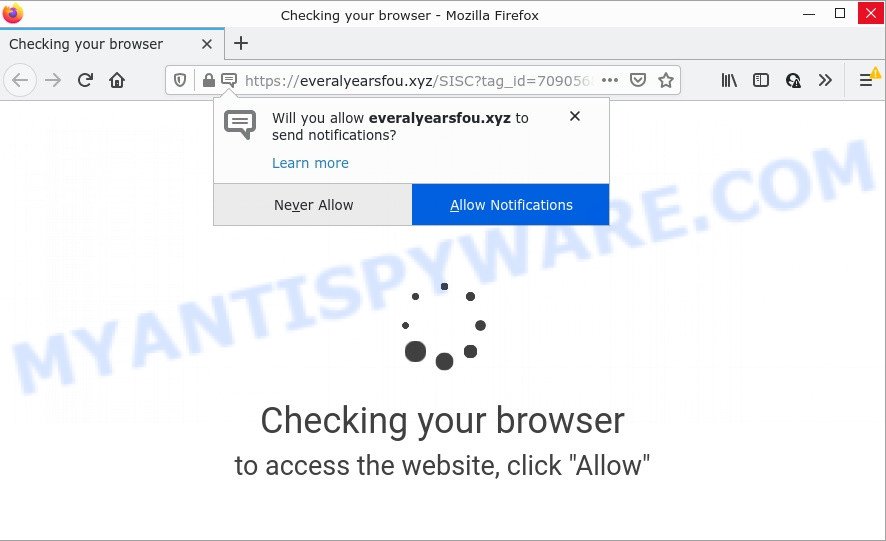
When you visit the Everalyearsfou.xyz web page which wants to send you browser notifications, you’ll be greeted with a confirmation request that asks whether you want to agree to them or not. Your options will be ‘Block’ and ‘Allow’. If you press ALLOW, then your internet browser will be configured to show pop-up adverts in the lower right corner of the desktop.

Threat Summary
| Name | Everalyearsfou.xyz pop-up |
| Type | browser notification spam, spam push notifications, pop-up virus |
| Distribution | social engineering attack, PUPs, malicious popup advertisements, adware software |
| Symptoms |
|
| Removal | Everalyearsfou.xyz removal guide |
How does your computer get infected with Everalyearsfou.xyz popups
Some research has shown that users can be redirected to Everalyearsfou.xyz from dubious advertisements or by PUPs and adware. Adware is a form of malicious software that is designed with the sole purpose to open dozens of popup advertisements, and thus to promote the goods and services in an open internet browser window. Adware can substitute the legitimate advertising banners on misleading or even banners that can offer to visit harmful web-pages.
Adware software usually gets onto computers by being attached to some free programs that users download off of the World Wide Web. So, think back, have you ever download and run any free software. In order to avoid infection, in the Setup wizard, you should be be proactive and carefully read the ‘Terms of use’, the ‘license agreement’ and other installation screens, as well as to always choose the ‘Manual’ or ‘Advanced’ installation option, when installing anything downloaded from the Net.
Remove Everalyearsfou.xyz notifications from internet browsers
Your web browser likely now allows the Everalyearsfou.xyz web-site to send you push notifications, but you do not want the annoying advertisements from this website and we understand that. We’ve put together this steps on how you can delete Everalyearsfou.xyz pop up advertisements from Internet Explorer, Firefox, Microsoft Edge, Android, Chrome and Safari.
Google Chrome:
- Just copy and paste the following text into the address bar of Chrome.
- chrome://settings/content/notifications
- Press Enter.
- Delete the Everalyearsfou.xyz URL and other questionable sites by clicking three vertical dots button next to each and selecting ‘Remove’.

Android:
- Tap ‘Settings’.
- Tap ‘Notifications’.
- Find and tap the web browser which shows Everalyearsfou.xyz browser notifications advertisements.
- Locate Everalyearsfou.xyz site, other dubious URLs and set the toggle button to ‘OFF’ on them one-by-one.

Mozilla Firefox:
- Click on ‘three horizontal stripes’ button at the top-right corner of the Firefox window.
- Choose ‘Options’ and click on ‘Privacy & Security’ on the left hand side.
- Scroll down to the ‘Permissions’ section and click the ‘Settings’ button next to ‘Notifications’.
- In the opened window, locate Everalyearsfou.xyz URL, other rogue notifications, click the drop-down menu and choose ‘Block’.
- Click ‘Save Changes’ button.

Edge:
- In the top-right corner, click on the three dots to expand the Edge menu.
- Click ‘Settings’. Click ‘Advanced’ on the left side of the window.
- Click ‘Manage permissions’ button, located beneath ‘Website permissions’.
- Click the switch below the Everalyearsfou.xyz site and each dubious URL.

Internet Explorer:
- In the right upper corner of the browser, click on the menu button (gear icon).
- When the drop-down menu appears, click on ‘Internet Options’.
- Select the ‘Privacy’ tab and click ‘Settings below ‘Pop-up Blocker’ section.
- Find the Everalyearsfou.xyz site and click the ‘Remove’ button to remove the site.

Safari:
- Click ‘Safari’ button on the top-left corner of the screen and select ‘Preferences’.
- Open ‘Websites’ tab, then in the left menu click on ‘Notifications’.
- Find the Everalyearsfou.xyz site and select it, click the ‘Deny’ button.
How to remove Everalyearsfou.xyz popup ads (removal steps)
Not all unwanted programs like adware that causes the intrusive Everalyearsfou.xyz pop-ups are easily uninstallable. You might see pop-ups, deals, text links, in-text ads, banners and other type of ads in the Firefox, Microsoft Edge, Internet Explorer and Google Chrome and might not be able to figure out the program responsible for this activity. The reason for this is that many unwanted software neither appear in Microsoft Windows Control Panel. Therefore in order to completely remove Everalyearsfou.xyz ads, you need to use the steps below. Some of the steps below will require you to exit this web page. So, please read the step-by-step guidance carefully, after that bookmark it or open it on your smartphone for later reference.
To remove Everalyearsfou.xyz pop ups, perform the steps below:
- Remove Everalyearsfou.xyz notifications from internet browsers
- Manual Everalyearsfou.xyz popup ads removal
- Automatic Removal of Everalyearsfou.xyz pop-ups
- Stop Everalyearsfou.xyz advertisements
Manual Everalyearsfou.xyz popup ads removal
First of all, try to delete Everalyearsfou.xyz pop up advertisements manually; to do this, follow the steps below. Of course, manual removal of adware requires more time and may not be suitable for those who are poorly versed in system settings. In this case, we recommend that you scroll down to the section that describes how to get rid of Everalyearsfou.xyz pop ups using free utilities.
Remove newly added PUPs
Some of potentially unwanted applications, adware and hijackers can be uninstalled using the Add/Remove programs tool that can be found in the Windows Control Panel. So, if you’re using any version of MS Windows and you have noticed an unwanted program, then first try to get rid of it through Add/Remove programs.
Press Windows button ![]() , then press Search
, then press Search ![]() . Type “Control panel”and press Enter. If you using Windows XP or Windows 7, then click “Start” and select “Control Panel”. It will display the Windows Control Panel such as the one below.
. Type “Control panel”and press Enter. If you using Windows XP or Windows 7, then click “Start” and select “Control Panel”. It will display the Windows Control Panel such as the one below.

Further, click “Uninstall a program” ![]()
It will open a list of all programs installed on your personal computer. Scroll through the all list, and uninstall any questionable and unknown programs.
Remove Everalyearsfou.xyz from Firefox by resetting web-browser settings
The Firefox reset will remove redirects to annoying Everalyearsfou.xyz web site, modified preferences, extensions and security settings. However, your saved passwords and bookmarks will not be changed, deleted or cleared.
Run the Mozilla Firefox and click the menu button (it looks like three stacked lines) at the top right of the web-browser screen. Next, click the question-mark icon at the bottom of the drop-down menu. It will open the slide-out menu.

Select the “Troubleshooting information”. If you’re unable to access the Help menu, then type “about:support” in your address bar and press Enter. It bring up the “Troubleshooting Information” page as on the image below.

Click the “Refresh Firefox” button at the top right of the Troubleshooting Information page. Select “Refresh Firefox” in the confirmation prompt. The Mozilla Firefox will start a procedure to fix your problems that caused by the Everalyearsfou.xyz adware. When, it is complete, click the “Finish” button.
Remove Everalyearsfou.xyz pop-up advertisements from Google Chrome
Reset Google Chrome settings is a simple solution to delete Everalyearsfou.xyz ads, harmful and ‘ad-supported’ extensions, web-browser’s newtab, default search engine and homepage which have been modified by adware.

- First, launch the Google Chrome and press the Menu icon (icon in the form of three dots).
- It will display the Google Chrome main menu. Choose More Tools, then click Extensions.
- You will see the list of installed addons. If the list has the add-on labeled with “Installed by enterprise policy” or “Installed by your administrator”, then complete the following steps: Remove Chrome extensions installed by enterprise policy.
- Now open the Google Chrome menu once again, click the “Settings” menu.
- Next, click “Advanced” link, which located at the bottom of the Settings page.
- On the bottom of the “Advanced settings” page, click the “Reset settings to their original defaults” button.
- The Chrome will display the reset settings dialog box as shown on the screen above.
- Confirm the web-browser’s reset by clicking on the “Reset” button.
- To learn more, read the post How to reset Chrome settings to default.
Remove Everalyearsfou.xyz popups from Microsoft Internet Explorer
The Internet Explorer reset is great if your browser is hijacked or you have unwanted add-ons or toolbars on your web-browser, which installed by an malicious software.
First, launch the IE. Next, click the button in the form of gear (![]() ). It will open the Tools drop-down menu, click the “Internet Options” like below.
). It will open the Tools drop-down menu, click the “Internet Options” like below.

In the “Internet Options” window click on the Advanced tab, then press the Reset button. The IE will open the “Reset Internet Explorer settings” window like the one below. Select the “Delete personal settings” check box, then click “Reset” button.

You will now need to reboot your computer for the changes to take effect.
Automatic Removal of Everalyearsfou.xyz pop-ups
We’ve compiled some of the best adware software removing tools that can be used to detect and delete Everalyearsfou.xyz pop ups , unwanted browser plugins and potentially unwanted software.
Run Zemana Anti-Malware to remove Everalyearsfou.xyz pop ups
Zemana Anti-Malware highly recommended, because it can scan for security threats such adware software and malicious software that most ‘classic’ antivirus software fail to pick up on. Moreover, if you have any Everalyearsfou.xyz popup advertisements removal problems which cannot be fixed by this tool automatically, then Zemana provides 24X7 online assistance from the highly experienced support staff.

- Download Zemana from the following link. Save it on your Desktop.
Zemana AntiMalware
165070 downloads
Author: Zemana Ltd
Category: Security tools
Update: July 16, 2019
- At the download page, click on the Download button. Your web-browser will display the “Save as” prompt. Please save it onto your Windows desktop.
- After the downloading process is finished, please close all software and open windows on your device. Next, run a file called Zemana.AntiMalware.Setup.
- This will open the “Setup wizard” of Zemana onto your personal computer. Follow the prompts and do not make any changes to default settings.
- When the Setup wizard has finished installing, the Zemana Free will open and show the main window.
- Further, press the “Scan” button to perform a system scan for the adware software responsible for Everalyearsfou.xyz pop-up advertisements. This process can take some time, so please be patient. While the tool is scanning, you can see how many objects and files has already scanned.
- When Zemana AntiMalware is finished scanning your computer, Zemana Anti Malware (ZAM) will open you the results.
- In order to delete all threats, simply click the “Next” button. The tool will remove adware software that causes pop ups. After that process is complete, you may be prompted to restart the PC system.
- Close the Zemana and continue with the next step.
Delete Everalyearsfou.xyz advertisements from web browsers with HitmanPro
In order to make sure that no more malicious folders and files linked to adware are inside your computer, you must run another effective malicious software scanner. We advise to use Hitman Pro. No installation is necessary with this utility.
Installing the HitmanPro is simple. First you will need to download Hitman Pro on your Windows Desktop from the link below.
When the downloading process is finished, open the folder in which you saved it and double-click the Hitman Pro icon. It will start the Hitman Pro utility. If the User Account Control prompt will ask you want to open the program, press Yes button to continue.

Next, press “Next” to search for adware that causes Everalyearsfou.xyz ads in your browser. A scan may take anywhere from 10 to 30 minutes, depending on the count of files on your personal computer and the speed of your computer. When a malicious software, adware software or potentially unwanted apps are detected, the number of the security threats will change accordingly.

As the scanning ends, HitmanPro will display a list of all threats detected by the scan as shown on the screen below.

Review the results once the tool has finished the system scan. If you think an entry should not be quarantined, then uncheck it. Otherwise, simply click “Next” button. It will open a dialog box, click the “Activate free license” button. The Hitman Pro will begin to delete adware software that causes Everalyearsfou.xyz ads in your web-browser. Once the process is finished, the utility may ask you to restart your PC.
How to get rid of Everalyearsfou.xyz with MalwareBytes
If you are having issues with Everalyearsfou.xyz pop ups removal, then check out MalwareBytes Free. This is a utility that can help clean up your personal computer and improve your speeds for free. Find out more below.
First, please go to the following link, then click the ‘Download’ button in order to download the latest version of MalwareBytes Free.
327294 downloads
Author: Malwarebytes
Category: Security tools
Update: April 15, 2020
Once the downloading process is done, close all applications and windows on your PC system. Open a directory in which you saved it. Double-click on the icon that’s called MBSetup as on the image below.
![]()
When the setup begins, you’ll see the Setup wizard that will help you install Malwarebytes on your computer.

Once install is done, you will see window as shown in the figure below.

Now click the “Scan” button to perform a system scan with this utility for the adware that causes Everalyearsfou.xyz ads in your browser. Depending on your personal computer, the scan may take anywhere from a few minutes to close to an hour. While the MalwareBytes tool is checking, you can see number of objects it has identified as being infected by malware.

As the scanning ends, MalwareBytes Free will open a scan report. In order to delete all items, simply press “Quarantine” button.

The Malwarebytes will now delete adware that causes Everalyearsfou.xyz ads in your internet browser and move the selected threats to the program’s quarantine. Once that process is finished, you may be prompted to restart your computer.

The following video explains guide on how to remove hijacker, adware and other malware with MalwareBytes.
Stop Everalyearsfou.xyz advertisements
Using an ad-blocker program like AdGuard is an effective way to alleviate the risks. Additionally, adblocker programs will also protect you from harmful advertisements and web-sites, and, of course, block redirection chain to Everalyearsfou.xyz and similar web-pages.
Download AdGuard on your Windows Desktop from the link below.
26904 downloads
Version: 6.4
Author: © Adguard
Category: Security tools
Update: November 15, 2018
Once the downloading process is done, launch the downloaded file. You will see the “Setup Wizard” screen as displayed in the figure below.

Follow the prompts. Once the setup is finished, you will see a window as shown on the screen below.

You can click “Skip” to close the installation program and use the default settings, or click “Get Started” button to see an quick tutorial which will assist you get to know AdGuard better.
In most cases, the default settings are enough and you do not need to change anything. Each time, when you run your PC, AdGuard will start automatically and stop unwanted ads, block Everalyearsfou.xyz, as well as other malicious or misleading web-sites. For an overview of all the features of the program, or to change its settings you can simply double-click on the AdGuard icon, that can be found on your desktop.
Finish words
Now your computer should be free of the adware which causes the intrusive Everalyearsfou.xyz pop ups. We suggest that you keep AdGuard (to help you stop unwanted ads and unwanted harmful webpages) and Zemana Free (to periodically scan your computer for new adwares and other malicious software). Probably you are running an older version of Java or Adobe Flash Player. This can be a security risk, so download and install the latest version right now.
If you are still having problems while trying to remove Everalyearsfou.xyz popups from the Mozilla Firefox, Google Chrome, IE and Microsoft Edge, then ask for help here here.



















