What is Untiljusttyerece.xyz?
Untiljusttyerece.xyz is a website which uses social engineering methods to trick you and other unsuspecting users into allowing push notifications. Scammers use push notifications to bypass popup blocker and therefore display lots of unwanted adverts. These ads are used to promote dubious web browser extensions, prize & lottery scams, adware bundles, and adult websites.
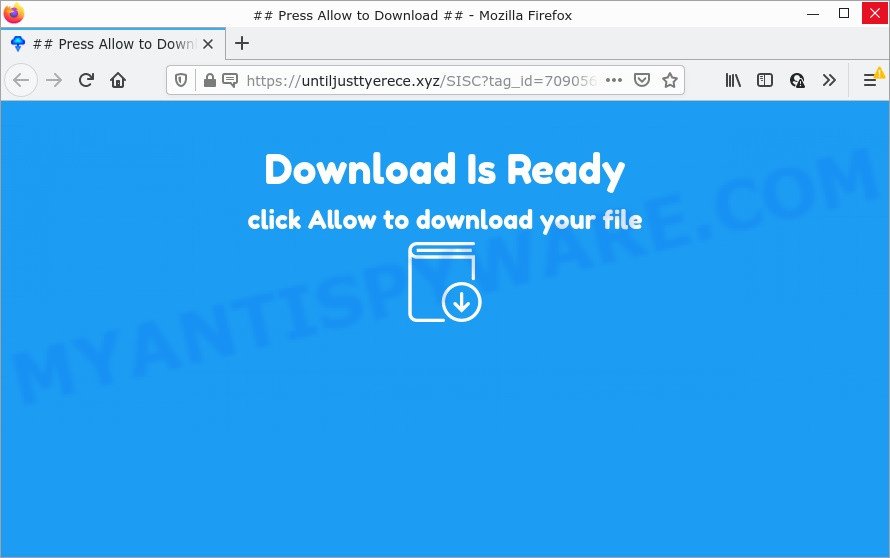
The Untiljusttyerece.xyz site states that clicking ‘Allow’ button is necessary to access the content of the webpage, enable Flash Player, download a file, watch a video, connect to the Internet, and so on. Once you press ALLOW, then you will start seeing unwanted advertisements in form of pop up windows on the web browser.

Threat Summary
| Name | Untiljusttyerece.xyz popup |
| Type | spam push notifications, browser notification spam, pop-up virus |
| Distribution | dubious popup ads, social engineering attack, adware, PUPs |
| Symptoms |
|
| Removal | Untiljusttyerece.xyz removal guide |
How did you get infected with Untiljusttyerece.xyz popups
Some research has shown that users can be redirected to Untiljusttyerece.xyz from shady advertisements or by potentially unwanted software and adware. Adware is a part of malware that shows unwanted ads to the user of a personal computer. The ads caused by adware software are sometimes in the form of a sponsored link, pop-up or sometimes in an unclosable window.
Adware commonly comes on computers with freeware. Most often, it comes without the user’s knowledge. Therefore, many users aren’t even aware that their PC has been affected with PUPs and adware. Please follow the easy rules in order to protect your computer from adware software and potentially unwanted software: do not install any suspicious applications, read the user agreement and select only the Custom, Manual or Advanced setup option, do not rush to click the Next button. Also, always try to find a review of the program on the Net. Be careful and attentive!
Remove Untiljusttyerece.xyz notifications from browsers
If you’re in situation where you don’t want to see push notifications from the Untiljusttyerece.xyz web page. In this case, you can turn off web notifications for your internet browser in MS Windows/Mac/Android. Find your web-browser in the list below, follow few simple steps to remove browser permissions to show push notifications.
Google Chrome:
- Just copy and paste the following text into the address bar of Chrome.
- chrome://settings/content/notifications
- Press Enter.
- Remove the Untiljusttyerece.xyz site and other rogue notifications by clicking three vertical dots button next to each and selecting ‘Remove’.

Android:
- Tap ‘Settings’.
- Tap ‘Notifications’.
- Find and tap the browser which shows Untiljusttyerece.xyz notifications ads.
- In the opened window, find Untiljusttyerece.xyz, other rogue notifications and set the toggle button to ‘OFF’ on them one-by-one.

Mozilla Firefox:
- In the top right corner of the screen, click the Menu button, represented by three bars.
- In the menu go to ‘Options’, in the menu on the left go to ‘Privacy & Security’.
- Scroll down to ‘Permissions’ section and click ‘Settings…’ button next to ‘Notifications’.
- Find sites you down’t want to see notifications from (for example, Untiljusttyerece.xyz), click on drop-down menu next to each and select ‘Block’.
- Click ‘Save Changes’ button.

Edge:
- In the right upper corner, click on the three dots to expand the Edge menu.
- Click ‘Settings’. Click ‘Advanced’ on the left side of the window.
- Click ‘Manage permissions’ button under ‘Website permissions’.
- Disable the on switch for the Untiljusttyerece.xyz domain.

Internet Explorer:
- Click the Gear button on the top-right corner.
- When the drop-down menu appears, click on ‘Internet Options’.
- Select the ‘Privacy’ tab and click ‘Settings below ‘Pop-up Blocker’ section.
- Select the Untiljusttyerece.xyz URL and other questionable sites below and remove them one by one by clicking the ‘Remove’ button.

Safari:
- Click ‘Safari’ button on the left upper corner of the screen and select ‘Preferences’.
- Open ‘Websites’ tab, then in the left menu click on ‘Notifications’.
- Check for Untiljusttyerece.xyz URL, other questionable URLs and apply the ‘Deny’ option for each.
How to remove Untiljusttyerece.xyz advertisements from Chrome, Firefox, IE, Edge
Fortunately, it is not hard to remove adware that causes Untiljusttyerece.xyz pop ups in your internet browser. In the following steps, we will provide two solutions to clean your PC system of this adware. One is the manual removal solution and the other is automatic removal method. You can choose the method that best fits you. Please follow the removal guidance below to remove Untiljusttyerece.xyz pop up ads right now!
To remove Untiljusttyerece.xyz pop ups, complete the steps below:
- Remove Untiljusttyerece.xyz notifications from browsers
- How to remove Untiljusttyerece.xyz pop ups without any software
- Automatic Removal of Untiljusttyerece.xyz popups
- Stop Untiljusttyerece.xyz popup ads
How to remove Untiljusttyerece.xyz pop ups without any software
This part of the post is a step-by-step guidance that will help you to delete Untiljusttyerece.xyz pop up ads manually. You just need to follow every step. In this case, you do not need to install any additional software.
Uninstall unwanted or recently added applications
Some of PUPs, adware software and browser hijackers can be removed using the Add/Remove programs utility that may be found in the Windows Control Panel. So, if you’re running any version of Windows and you have noticed an unwanted program, then first try to get rid of it through Add/Remove programs.
Make sure you have closed all web-browsers and other software. Next, delete any unwanted and suspicious applications from your Control panel.
Windows 10, 8.1, 8
Now, click the Windows button, type “Control panel” in search and press Enter. Select “Programs and Features”, then “Uninstall a program”.

Look around the entire list of software installed on your personal computer. Most likely, one of them is the adware which causes popups. Select the questionable program or the application that name is not familiar to you and delete it.
Windows Vista, 7
From the “Start” menu in Microsoft Windows, choose “Control Panel”. Under the “Programs” icon, select “Uninstall a program”.

Choose the dubious or any unknown programs, then click “Uninstall/Change” button to remove this undesired program from your device.
Windows XP
Click the “Start” button, select “Control Panel” option. Click on “Add/Remove Programs”.

Choose an undesired program, then click “Change/Remove” button. Follow the prompts.
Remove Untiljusttyerece.xyz advertisements from Chrome
Use the Reset web browser tool of the Chrome to reset all its settings such as newtab, start page and search engine by default to original defaults. This is a very useful utility to use, in the case of internet browser redirects to unwanted ad web-sites like Untiljusttyerece.xyz.
Open the Google Chrome menu by clicking on the button in the form of three horizontal dotes (![]() ). It will show the drop-down menu. Choose More Tools, then click Extensions.
). It will show the drop-down menu. Choose More Tools, then click Extensions.
Carefully browse through the list of installed addons. If the list has the add-on labeled with “Installed by enterprise policy” or “Installed by your administrator”, then complete the following tutorial: Remove Google Chrome extensions installed by enterprise policy otherwise, just go to the step below.
Open the Chrome main menu again, click to “Settings” option.

Scroll down to the bottom of the page and click on the “Advanced” link. Now scroll down until the Reset settings section is visible, as shown below and click the “Reset settings to their original defaults” button.

Confirm your action, click the “Reset” button.
Delete Untiljusttyerece.xyz popup ads from Firefox
If the Firefox internet browser program is hijacked, then resetting its settings can help. The Reset feature is available on all modern version of Firefox. A reset can fix many issues by restoring Firefox settings like newtab page, search provider by default and homepage to their original settings. However, your themes, bookmarks, history, passwords, and web form auto-fill information will not be deleted.
First, open the Firefox. Next, click the button in the form of three horizontal stripes (![]() ). It will display the drop-down menu. Next, press the Help button (
). It will display the drop-down menu. Next, press the Help button (![]() ).
).

In the Help menu press the “Troubleshooting Information”. In the upper-right corner of the “Troubleshooting Information” page click on “Refresh Firefox” button like the one below.

Confirm your action, press the “Refresh Firefox”.
Get rid of Untiljusttyerece.xyz advertisements from Microsoft Internet Explorer
If you find that Microsoft Internet Explorer browser settings such as default search engine, newtab page and home page had been modified by adware that causes Untiljusttyerece.xyz pop-ups, then you may restore your settings, via the reset web-browser procedure.
First, launch the Internet Explorer, then click ‘gear’ icon ![]() . It will show the Tools drop-down menu on the right part of the web browser, then click the “Internet Options” as displayed in the figure below.
. It will show the Tools drop-down menu on the right part of the web browser, then click the “Internet Options” as displayed in the figure below.

In the “Internet Options” screen, select the “Advanced” tab, then click the “Reset” button. The IE will open the “Reset Internet Explorer settings” prompt. Further, press the “Delete personal settings” check box to select it. Next, click the “Reset” button as displayed on the screen below.

Once the procedure is complete, click “Close” button. Close the Internet Explorer and reboot your personal computer for the changes to take effect. This step will help you to restore your browser’s newtab, homepage and default search provider to default state.
Automatic Removal of Untiljusttyerece.xyz popups
Best Untiljusttyerece.xyz advertisements removal tool should detect and remove adware software, malware, potentially unwanted apps, toolbars, keyloggers, browser hijackers, worms, Trojans, and advertisements generators. The key is locating one with a good reputation and these features. Most quality programs listed below offer a free scan and malware removal so you can locate and delete undesired applications without having to pay.
How to remove Untiljusttyerece.xyz pop up advertisements with Zemana AntiMalware
Zemana is a program that is used for malicious software, adware, browser hijackers and potentially unwanted programs removal. The program is one of the most efficient anti malware utilities. It helps in malicious software removal and and defends all other types of security threats. One of the biggest advantages of using Zemana AntiMalware is that is easy to use and is free. Also, it constantly keeps updating its virus/malware signatures DB. Let’s see how to install and check your device with Zemana Anti-Malware in order to get rid of Untiljusttyerece.xyz ads from your computer.

- First, please go to the following link, then click the ‘Download’ button in order to download the latest version of Zemana Anti Malware.
Zemana AntiMalware
165070 downloads
Author: Zemana Ltd
Category: Security tools
Update: July 16, 2019
- After the downloading process is done, close all applications and windows on your personal computer. Open a folder in which you saved it. Double-click on the icon that’s named Zemana.AntiMalware.Setup.
- Further, press Next button and follow the prompts.
- Once install is finished, press the “Scan” button to find adware that causes Untiljusttyerece.xyz pop up advertisements. A system scan can take anywhere from 5 to 30 minutes, depending on your personal computer. While the Zemana is checking, you may see how many objects it has identified either as being malware.
- Once the system scan is complete, Zemana AntiMalware (ZAM) will show a list of detected items. Once you’ve selected what you wish to remove from your computer click “Next”. After the process is finished, you may be prompted to reboot your device.
Use HitmanPro to get rid of Untiljusttyerece.xyz ads
If the Untiljusttyerece.xyz popup ads issue persists, use the HitmanPro and scan if your web-browser is affected by adware. The HitmanPro is a downloadable security tool that provides on-demand scanning and helps remove adware, PUPs, and other malware. It works with your existing antivirus.
Please go to the link below to download Hitman Pro. Save it on your MS Windows desktop or in any other place.
Once the downloading process is complete, open the file location and double-click the HitmanPro icon. It will start the Hitman Pro utility. If the User Account Control prompt will ask you want to start the application, press Yes button to continue.

Next, click “Next” to find adware that causes Untiljusttyerece.xyz pop up advertisements.

When HitmanPro is complete scanning your computer, you’ll be displayed the list of all found threats on your device as displayed in the figure below.

Make sure all threats have ‘checkmark’ and press “Next” button. It will display a prompt, click the “Activate free license” button. The HitmanPro will delete adware software that causes multiple unwanted pop ups. When disinfection is complete, the tool may ask you to reboot your PC system.
How to remove Untiljusttyerece.xyz with MalwareBytes
Remove Untiljusttyerece.xyz pop-ups manually is difficult and often the adware software is not fully removed. Therefore, we advise you to use the MalwareBytes that are fully clean your computer. Moreover, this free program will allow you to get rid of malicious software, PUPs, toolbars and browser hijackers that your PC may be infected too.
MalwareBytes can be downloaded from the following link. Save it on your Desktop.
327294 downloads
Author: Malwarebytes
Category: Security tools
Update: April 15, 2020
Once the download is finished, close all applications and windows on your computer. Double-click the install file called MBSetup. If the “User Account Control” dialog box pops up like below, click the “Yes” button.

It will open the Setup wizard which will help you install MalwareBytes Anti Malware on your computer. Follow the prompts and do not make any changes to default settings.

Once setup is finished successfully, click “Get Started” button. MalwareBytes will automatically start and you can see its main screen as shown on the screen below.

Now press the “Scan” button to start checking your computer for the adware that causes Untiljusttyerece.xyz ads. This task may take some time, so please be patient. While the MalwareBytes is checking, you may see how many objects it has identified either as being malware.

After the checking is complete, it will open the Scan Results. Once you’ve selected what you wish to remove from your device press “Quarantine” button. The MalwareBytes will delete adware software related to the Untiljusttyerece.xyz pop ups. When finished, you may be prompted to reboot the personal computer.

We recommend you look at the following video, which completely explains the procedure of using the MalwareBytes to get rid of adware, browser hijacker and other malicious software.
Stop Untiljusttyerece.xyz popup ads
It’s also critical to protect your web-browsers from harmful web sites and ads by using an adblocker program such as AdGuard. Security experts says that it’ll greatly reduce the risk of malicious software, and potentially save lots of money. Additionally, the AdGuard can also protect your privacy by blocking almost all trackers.
- AdGuard can be downloaded from the following link. Save it directly to your Windows Desktop.
Adguard download
26904 downloads
Version: 6.4
Author: © Adguard
Category: Security tools
Update: November 15, 2018
- After downloading it, launch the downloaded file. You will see the “Setup Wizard” program window. Follow the prompts.
- Once the installation is finished, click “Skip” to close the install program and use the default settings, or click “Get Started” to see an quick tutorial that will assist you get to know AdGuard better.
- In most cases, the default settings are enough and you don’t need to change anything. Each time, when you run your computer, AdGuard will run automatically and stop unwanted ads, block Untiljusttyerece.xyz, as well as other malicious or misleading web-pages. For an overview of all the features of the application, or to change its settings you can simply double-click on the icon named AdGuard, which is located on your desktop.
Finish words
After completing the step-by-step instructions shown above, your device should be free from adware software responsible for Untiljusttyerece.xyz popups and other malware. The Internet Explorer, Firefox, Chrome and Edge will no longer redirect you to various unwanted web pages like Untiljusttyerece.xyz. Unfortunately, if the step-by-step instructions does not help you, then you have caught a new adware, and then the best way – ask for help here.



















