What is Getlastnews.com?
Getlastnews.com is a website which lures you and other unsuspecting users into subscribing to push notifications from malicious (ad) push servers. Push notifications are originally created to alert users of newly published blog posts. Cybercriminals abuse ‘push notifications’ to avoid antivirus and ad blocker software by displaying intrusive adverts. These ads are displayed in the lower right corner of the screen urges users to play online games, visit questionable websites, install web browser plugins & so on.
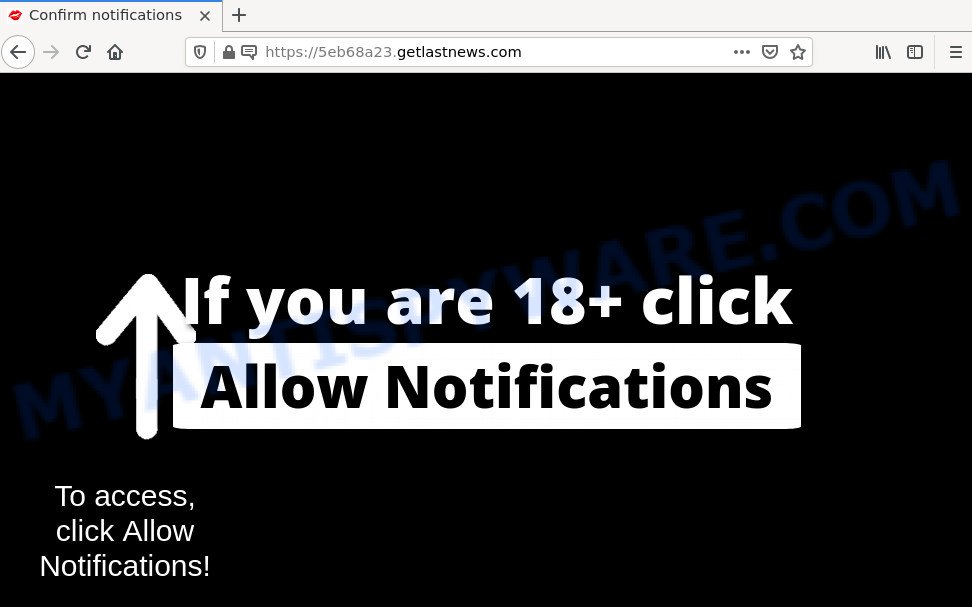
Getlastnews.com is a deceptive site that claims that clicking ‘Allow’ is necessary to access the content of the web-page, connect to the Internet, enable Flash Player, download a file, watch a video, and so on. Once you click ALLOW, then you will start seeing unwanted adverts in form of popup windows on the screen.

Threat Summary
| Name | Getlastnews.com pop-up |
| Type | spam push notifications, browser notification spam, pop-up virus |
| Distribution | adware software, PUPs, social engineering attack, shady popup advertisements |
| Symptoms |
|
| Removal | Getlastnews.com removal guide |
How did you get infected with Getlastnews.com pop-ups
Some research has shown that users can be redirected to Getlastnews.com from shady ads or by potentially unwanted apps and adware. Adware may cause problems for your computer. Adware can display unwanted ads on your computer screen so that your cannot block them, redirect your web browser to malicious web-sites, and it can cause scam webpages to pop up on your internet browser. Adware might end up on your device after you download and install free programs from a questionable website.
Adware comes to computers as part of the installer of various free software. Thus on the process of installation, it will be installed onto your personal computer and/or browser. In order to avoid adware, you just need to follow a few simple rules: carefully read the Terms of Use and the license, choose only a Manual, Custom or Advanced setup method, which enables you to make sure that the program you want to install, thereby protect your device from adware.
Remove Getlastnews.com notifications from web browsers
if you became a victim of fraudsters and clicked on the “Allow” button, then your internet browser was configured to show unwanted ads. To remove the advertisements, you need to delete the notification permission that you gave the Getlastnews.com web site to send notifications.
Google Chrome:
- Just copy and paste the following text into the address bar of Chrome.
- chrome://settings/content/notifications
- Press Enter.
- Delete the Getlastnews.com site and other rogue notifications by clicking three vertical dots button next to each and selecting ‘Remove’.

Android:
- Tap ‘Settings’.
- Tap ‘Notifications’.
- Find and tap the browser which displays Getlastnews.com notifications ads.
- Find Getlastnews.com site, other dubious URLs and set the toggle button to ‘OFF’ on them one-by-one.

Mozilla Firefox:
- In the top-right corner of the screen, click on the three bars to expand the Main menu.
- Go to ‘Options’, and Select ‘Privacy & Security’ on the left side of the window.
- Scroll down to ‘Permissions’ and then to ‘Settings’ next to ‘Notifications’.
- Find Getlastnews.com URL, other rogue notifications, click the drop-down menu and select ‘Block’.
- Click ‘Save Changes’ button.

Edge:
- Click the More button (it looks like three dots) in the right upper corner of the window.
- Click ‘Settings’. Click ‘Advanced’ on the left side of the window.
- Click ‘Manage permissions’ button, located beneath ‘Website permissions’.
- Right-click the Getlastnews.com site. Click ‘Delete’.

Internet Explorer:
- Click the Gear button on the top right hand corner of the Internet Explorer.
- Select ‘Internet options’.
- Click on the ‘Privacy’ tab and select ‘Settings’ in the pop-up blockers section.
- Locate the Getlastnews.com domain and click the ‘Remove’ button to delete the domain.

Safari:
- Click ‘Safari’ button on the top-left corner of the browser and select ‘Preferences’.
- Select the ‘Websites’ tab and then select ‘Notifications’ section on the left panel.
- Find the Getlastnews.com URL and select it, click the ‘Deny’ button.
How to remove Getlastnews.com pop-ups from Chrome, Firefox, IE, Edge
In the few simple steps below we will have a look at the adware software and how to remove Getlastnews.com from Google Chrome, IE, Edge and Mozilla Firefox web browsers for MS Windows OS, natively or by using a few free removal tools. Some of the steps below will require you to close this web-site. So, please read the instructions carefully, after that bookmark it or open it on your smartphone for later reference.
To remove Getlastnews.com pop ups, perform the following steps:
- Remove Getlastnews.com notifications from web browsers
- How to remove Getlastnews.com pop up ads without any software
- Automatic Removal of Getlastnews.com redirect
- Stop Getlastnews.com pop up advertisements
How to remove Getlastnews.com pop up ads without any software
This part of the article is a step-by-step instructions that will show you how to remove Getlastnews.com redirect manually. You just need to carefully complete each step. In this case, you do not need to download any additional utilities.
Uninstalling the Getlastnews.com, check the list of installed apps first
We suggest that you start the computer cleaning procedure by checking the list of installed applications and delete all unknown or questionable programs. This is a very important step, as mentioned above, very often the harmful software such as adware software and hijackers may be bundled with freeware. Uninstall the unwanted apps can get rid of the intrusive ads or web browser redirect.
Windows 10, 8.1, 8
Click the MS Windows logo, and then press Search ![]() . Type ‘Control panel’and press Enter as on the image below.
. Type ‘Control panel’and press Enter as on the image below.

When the ‘Control Panel’ opens, click the ‘Uninstall a program’ link under Programs category like below.

Windows 7, Vista, XP
Open Start menu and choose the ‘Control Panel’ at right as on the image below.

Then go to ‘Add/Remove Programs’ or ‘Uninstall a program’ (Windows 7 or Vista) as displayed on the screen below.

Carefully browse through the list of installed programs and remove all dubious and unknown software. We suggest to click ‘Installed programs’ and even sorts all installed applications by date. When you’ve found anything suspicious that may be the adware software related to the Getlastnews.com redirect or other potentially unwanted program (PUP), then choose this program and press ‘Uninstall’ in the upper part of the window. If the questionable application blocked from removal, then use Revo Uninstaller Freeware to fully delete it from your computer.
Get rid of Getlastnews.com from Mozilla Firefox by resetting internet browser settings
If the Firefox web browser program is hijacked, then resetting its settings can help. The Reset feature is available on all modern version of Firefox. A reset can fix many issues by restoring Firefox settings like newtab, homepage and default search engine to their original settings. Your saved bookmarks, form auto-fill information and passwords won’t be cleared or changed.
Press the Menu button (looks like three horizontal lines), and press the blue Help icon located at the bottom of the drop down menu as on the image below.

A small menu will appear, click the “Troubleshooting Information”. On this page, press “Refresh Firefox” button as on the image below.

Follow the onscreen procedure to return your Mozilla Firefox browser settings to their original settings.
Get rid of Getlastnews.com pop-up advertisements from Internet Explorer
The Microsoft Internet Explorer reset is great if your browser is hijacked or you have unwanted add-ons or toolbars on your web browser, that installed by an malicious software.
First, run the Microsoft Internet Explorer, click ![]() ) button. Next, press “Internet Options” as shown on the screen below.
) button. Next, press “Internet Options” as shown on the screen below.

In the “Internet Options” screen select the Advanced tab. Next, press Reset button. The Microsoft Internet Explorer will display the Reset Internet Explorer settings prompt. Select the “Delete personal settings” check box and press Reset button.

You will now need to restart your personal computer for the changes to take effect. It will delete adware software that causes the unwanted Getlastnews.com popups, disable malicious and ad-supported browser’s extensions and restore the IE’s settings like new tab page, start page and default search provider to default state.
Remove Getlastnews.com pop-ups from Chrome
Reset Chrome settings to remove Getlastnews.com pop ups. If you’re still experiencing problems with Getlastnews.com ads removal, you need to reset Chrome browser to its default state. This step needs to be performed only if adware has not been removed by the previous steps.
First run the Chrome. Next, click the button in the form of three horizontal dots (![]() ).
).
It will display the Google Chrome menu. Select More Tools, then click Extensions. Carefully browse through the list of installed extensions. If the list has the plugin signed with “Installed by enterprise policy” or “Installed by your administrator”, then complete the following steps: Remove Chrome extensions installed by enterprise policy.
Open the Google Chrome menu once again. Further, click the option called “Settings”.

The browser will display the settings screen. Another method to open the Chrome’s settings – type chrome://settings in the web-browser adress bar and press Enter
Scroll down to the bottom of the page and click the “Advanced” link. Now scroll down until the “Reset” section is visible, such as the one below and press the “Reset settings to their original defaults” button.

The Google Chrome will show the confirmation dialog box like below.

You need to confirm your action, click the “Reset” button. The web browser will start the task of cleaning. Once it’s complete, the web-browser’s settings including newtab, homepage and default search engine back to the values which have been when the Chrome was first installed on your personal computer.
Automatic Removal of Getlastnews.com redirect
If the Getlastnews.com popups are still there, the situation is more serious. But do not worry. There are several tools which are designed to scan for and remove adware software from your web browser and personal computer. If you’re searching for a free way to adware software removal, then Zemana is a good option. Also you can get Hitman Pro and MalwareBytes. Both programs also available for free unlimited scanning and for removal of detected malware, adware software and potentially unwanted apps.
Remove Getlastnews.com popup advertisements with Zemana Anti Malware (ZAM)
Zemana Anti-Malware (ZAM) is a program which is used for malware, adware, browser hijackers and PUPs removal. The program is one of the most efficient anti-malware tools. It helps in malware removal and and defends all other types of security threats. One of the biggest advantages of using Zemana Anti Malware (ZAM) is that is easy to use and is free. Also, it constantly keeps updating its virus/malware signatures DB. Let’s see how to install and scan your personal computer with Zemana in order to delete Getlastnews.com pop up ads from your device.
Visit the page linked below to download the latest version of Zemana AntiMalware for Windows. Save it directly to your Microsoft Windows Desktop.
165511 downloads
Author: Zemana Ltd
Category: Security tools
Update: July 16, 2019
After the download is finished, start it and follow the prompts. Once installed, the Zemana Free will try to update itself and when this process is complete, click the “Scan” button to perform a system scan for the adware software responsible for the Getlastnews.com pop-up advertisements.

When a threat is detected, the number of the security threats will change accordingly. You may delete items (move to Quarantine) by simply click “Next” button.

The Zemana Free will start to remove adware which redirects your web browser to the intrusive Getlastnews.com web-page.
Remove Getlastnews.com pop up advertisements from web browsers with HitmanPro
Hitman Pro cleans your personal computer from browser hijackers, potentially unwanted apps, unwanted toolbars, internet browser plugins and other undesired software like adware that causes multiple annoying popups. The free removal utility will help you enjoy your device to its fullest. Hitman Pro uses advanced behavioral detection technologies to search for if there are unwanted programs in your PC system. You can review the scan results, and select the threats you want to uninstall.

- Visit the following page to download the latest version of HitmanPro for Microsoft Windows. Save it on your Microsoft Windows desktop or in any other place.
- Once the downloading process is complete, double click the Hitman Pro icon. Once this utility is launched, press “Next” button . HitmanPro application will scan through the whole PC for the adware that causes the Getlastnews.com redirect in your web-browser.
- When the system scan is finished, it will open the Scan Results. Make sure all items have ‘checkmark’ and press “Next” button. Now click the “Activate free license” button to begin the free 30 days trial to get rid of all malware found.
How to remove Getlastnews.com with MalwareBytes Anti Malware
Remove Getlastnews.com pop-up advertisements manually is difficult and often the adware software is not completely removed. Therefore, we advise you to run the MalwareBytes Free that are completely clean your computer. Moreover, this free program will help you to get rid of malicious software, PUPs, toolbars and hijackers that your personal computer can be infected too.
MalwareBytes AntiMalware can be downloaded from the following link. Save it directly to your MS Windows Desktop.
327732 downloads
Author: Malwarebytes
Category: Security tools
Update: April 15, 2020
When downloading is finished, close all software and windows on your computer. Double-click the install file named MBSetup. If the “User Account Control” dialog box pops up as on the image below, click the “Yes” button.

It will open the Setup wizard which will help you setup MalwareBytes Anti Malware (MBAM) on your computer. Follow the prompts and don’t make any changes to default settings.

Once install is complete successfully, click “Get Started” button. MalwareBytes will automatically start and you can see its main screen as shown on the image below.

Now click the “Scan” button . MalwareBytes Anti-Malware application will scan through the whole personal computer for the adware software associated with the Getlastnews.com pop up advertisements. A scan can take anywhere from 10 to 30 minutes, depending on the count of files on your personal computer and the speed of your PC system. While the MalwareBytes Free utility is checking, you can see how many objects it has identified as being infected by malicious software.

Once MalwareBytes Free completes the scan, MalwareBytes Free will show you the results. Once you have selected what you wish to remove from your computer click “Quarantine” button. The MalwareBytes will begin to remove adware that causes multiple unwanted popups. When that process is finished, you may be prompted to restart the personal computer.

We recommend you look at the following video, which completely explains the procedure of using the MalwareBytes Anti Malware (MBAM) to remove adware, browser hijacker and other malicious software.
Stop Getlastnews.com pop up advertisements
In order to increase your security and protect your device against new annoying advertisements and malicious webpages, you need to run ad blocker application that blocks an access to harmful advertisements and web pages. Moreover, the application can stop the show of intrusive advertising, which also leads to faster loading of webpages and reduce the consumption of web traffic.
Installing the AdGuard is simple. First you’ll need to download AdGuard from the following link.
27037 downloads
Version: 6.4
Author: © Adguard
Category: Security tools
Update: November 15, 2018
After downloading it, start the downloaded file. You will see the “Setup Wizard” screen as displayed on the screen below.

Follow the prompts. After the installation is finished, you will see a window like the one below.

You can press “Skip” to close the install program and use the default settings, or press “Get Started” button to see an quick tutorial that will help you get to know AdGuard better.
In most cases, the default settings are enough and you don’t need to change anything. Each time, when you run your computer, AdGuard will run automatically and stop unwanted advertisements, block Getlastnews.com, as well as other harmful or misleading web pages. For an overview of all the features of the program, or to change its settings you can simply double-click on the AdGuard icon, that can be found on your desktop.
Finish words
After completing the guide outlined above, your computer should be clean from this adware and other malware. The Chrome, Edge, Mozilla Firefox and IE will no longer display annoying Getlastnews.com web-page when you surf the Internet. Unfortunately, if the step-by-step instructions does not help you, then you have caught a new adware software, and then the best way – ask for help.
Please create a new question by using the “Ask Question” button in the Questions and Answers. Try to give us some details about your problems, so we can try to help you more accurately. Wait for one of our trained “Security Team” or Site Administrator to provide you with knowledgeable assistance tailored to your problem with the intrusive Getlastnews.com pop up advertisements.



















