What is Finderflash.xyz?
According to cyber security specialists, Finderflash.xyz is a fake search engine that is promoted by potentially unwanted programs and browser hijackers. Typically, browser hijackers make changes to the default homepage and search engine of user internet browsers, making it difficult to change them back. Browser hijackers may also include unwanted ads and pop ups to show up in the infected web browsers. Browser hijackers are usually installed with freeware or shareware downloaded from third-party websites; they can also be found inside legitimate webpages and apps.
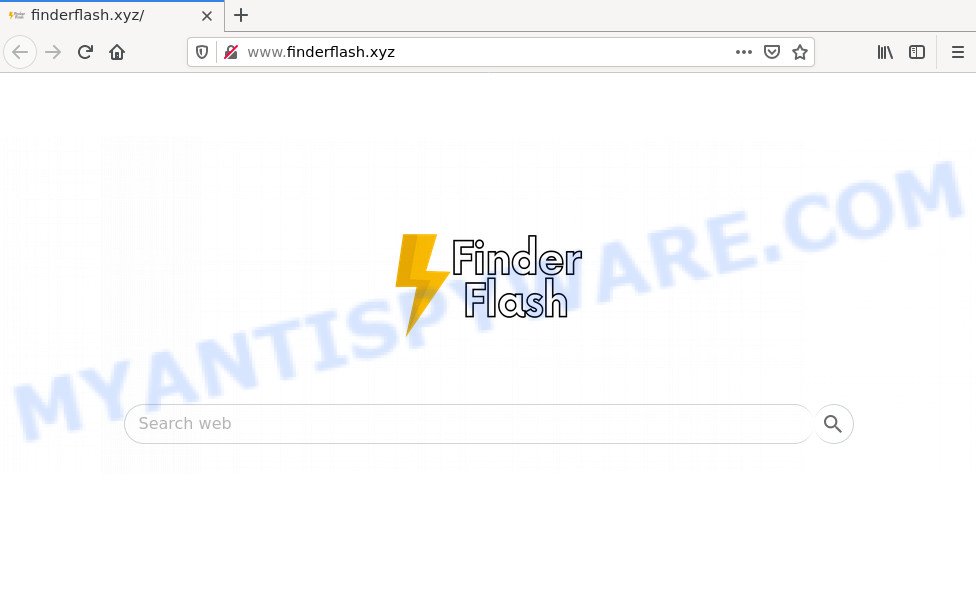
When you are performing searches using the browser that has been affected by Finderflash.xyz, the search results will be returned from Bing Search. The authors of the Finderflash.xyz browser hijacker are most probably doing this to generate advertisement money from the ads displayed in the search results.
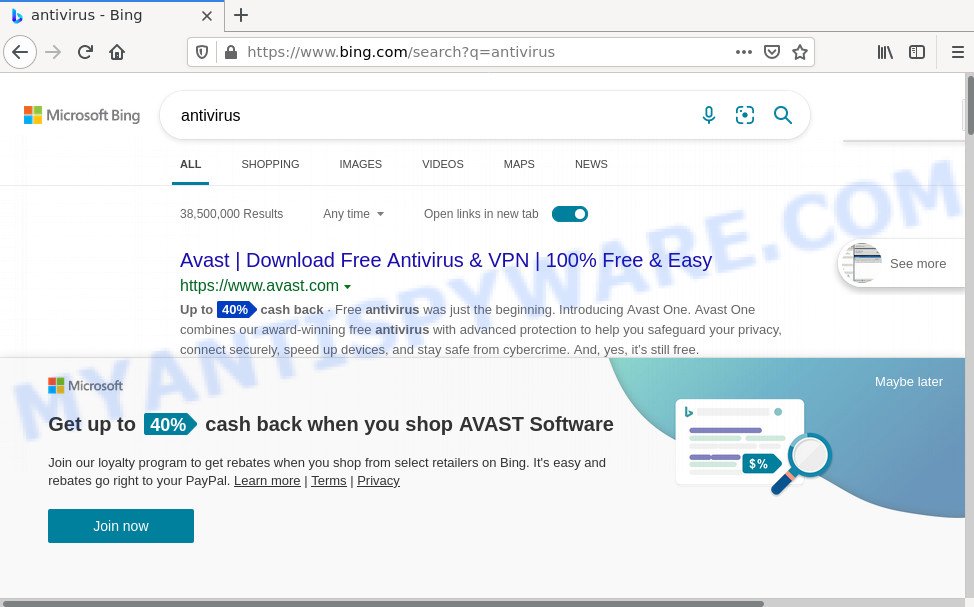
Finderflash.xyz redirects user seaches to Bing
As well as unwanted web-browser redirects to Finderflash.xyz, the browser hijacker can collect your World Wide Web browsing activity by saving web pages visited, URLs visited, web browser version and type, IP addresses, Internet Service Provider (ISP) and cookie information. Such kind of behavior can lead to serious security problems or personal information theft. This is another reason why the Finderflash.xyz hijacker should be uninstalled sooner.
To find out how to remove Finderflash.xyz, we suggest to read the steps added to this blog post below. The guidance was created by cyber security researchers who discovered a method to remove the browser hijacker out of the PC system.
How can a browser hijacker get on your PC
Browser hijackers and PUPs usually get onto computers by being attached to freeware which downloaded from the Internet. Which means that you need to be proactive and carefully read the Terms of use and the License agreement properly. For the most part, a browser hijacker will be clearly described, so take the time to carefully read all the information about the software that you downloaded and want to install on your computer. In the Setup wizard, you should select the Advanced, Custom or Manual install method to control what components and optional apps to be installed, otherwise you run the risk of infecting your PC with an unwanted program such as the Finderflash.xyz hijacker.
Threat Summary
| Name | Finderflash.xyz |
| Type | search provider hijacker, PUP, redirect virus, browser hijacker, home page hijacker |
| Affected Browser Settings | home page, search provider, newtab URL |
| Distribution | free applications installers, shady popup ads, fake update tools |
| Symptoms | Advertising banners appear in places they shouldn’t be. You keep getting redirected to unfamiliar web pages. There is an unwanted application in the ‘App & Features’ section of MS Windows settings. New browser toolbars suddenly added on your internet browser. Your browser settings are being altered without your request. |
| Removal | Finderflash.xyz removal guide |
How to remove Finderflash.xyz from Windows 10 (8, 7, XP)
We can assist you delete Finderflash.xyz, without the need to take your computer to a professional. Simply follow the removal instructions below if you currently have the intrusive hijacker on your device and want to get rid of it. If you’ve any difficulty while trying to get rid of the browser hijacker, feel free to ask for our assist in the comment section below. Read this manual carefully, bookmark it or open this page on your smartphone, because you may need to exit your web-browser or restart your computer.
To remove Finderflash.xyz, complete the steps below:
- How to manually get rid of Finderflash.xyz
- Automatic Removal of Finderflash.xyz
- How to stop Finderflash.xyz redirect
How to manually get rid of Finderflash.xyz
Browser hijackers can replace your browser settings and redirect you to the webpages which may contain countless ads. Not every antivirus application can detect and get rid of Finderflash.xyz easily from your internet browser. Follow the tutorial below and you can get rid of browser hijacker by yourself.
Uninstall PUPs through the MS Windows Control Panel
The main cause of home page or search provider hijacking could be potentially unwanted applications, adware or other unwanted applications that you may have accidentally installed on the computer. You need to identify and remove all questionable programs.
|
|
|
|
Delete Finderflash.xyz search from Microsoft Internet Explorer
By resetting IE web browser you restore your internet browser settings to its default state. This is good initial when troubleshooting problems that might have been caused by browser hijacker like Finderflash.xyz.
First, run the Internet Explorer, then click ‘gear’ icon ![]() . It will show the Tools drop-down menu on the right part of the internet browser, then click the “Internet Options” like the one below.
. It will show the Tools drop-down menu on the right part of the internet browser, then click the “Internet Options” like the one below.

In the “Internet Options” screen, select the “Advanced” tab, then click the “Reset” button. The Internet Explorer will open the “Reset Internet Explorer settings” prompt. Further, click the “Delete personal settings” check box to select it. Next, click the “Reset” button as shown on the screen below.

After the procedure is done, click “Close” button. Close the Internet Explorer and restart your computer for the changes to take effect. This step will help you to restore your web-browser’s search engine, new tab page and homepage to default state.
Remove Finderflash.xyz from Chrome
If your Chrome web browser is redirected to the Finderflash.xyz web page, it may be necessary to completely reset your web-browser program to its default values.
Open the Google Chrome menu by clicking on the button in the form of three horizontal dotes (![]() ). It will show the drop-down menu. Select More Tools, then click Extensions.
). It will show the drop-down menu. Select More Tools, then click Extensions.
Carefully browse through the list of installed extensions. If the list has the add-on labeled with “Installed by enterprise policy” or “Installed by your administrator”, then complete the following steps: Remove Chrome extensions installed by enterprise policy otherwise, just go to the step below.
Open the Google Chrome main menu again, press to “Settings” option.

Scroll down to the bottom of the page and click on the “Advanced” link. Now scroll down until the Reset settings section is visible, as shown on the screen below and click the “Reset settings to their original defaults” button.

Confirm your action, click the “Reset” button.
Delete Finderflash.xyz search from Mozilla Firefox
If the Mozilla Firefox settings such as default search provider, home page and newtab have been replaced by the browser hijacker, then resetting it to the default state can help. When using the reset feature, your personal information such as passwords, bookmarks, browsing history and web form auto-fill data will be saved.
First, start the Mozilla Firefox. Next, click the button in the form of three horizontal stripes (![]() ). It will show the drop-down menu. Next, click the Help button (
). It will show the drop-down menu. Next, click the Help button (![]() ).
).

In the Help menu click the “Troubleshooting Information”. In the upper-right corner of the “Troubleshooting Information” page click on “Refresh Firefox” button as displayed on the image below.

Confirm your action, click the “Refresh Firefox”.
Automatic Removal of Finderflash.xyz
If you’re not expert at computers, then we recommend to use free removal tools listed below to get rid of Finderflash.xyz redirects for good. The automatic way is highly recommended. It has less steps and easier to implement than the manual method. Moreover, it lower risk of system damage. So, the automatic Finderflash.xyz removal is a better option.
Run Zemana Anti Malware (ZAM) to get rid of Finderflash.xyz hijacker
Zemana Free is extremely fast and ultra light weight malicious software removal utility. It will assist you delete Finderflash.xyz hijacker, adware software, PUPs and other malware. This program gives real-time protection that never slow down your PC. Zemana is designed for experienced and beginner computer users. The interface of this tool is very easy to use, simple and minimalist.
- Download Zemana Free by clicking on the following link. Save it on your Desktop.
Zemana AntiMalware
165491 downloads
Author: Zemana Ltd
Category: Security tools
Update: July 16, 2019
- Once you have downloaded the installation file, make sure to double click on the Zemana.AntiMalware.Setup. This would start the Zemana Anti-Malware install on your PC system.
- Select setup language and click ‘OK’ button.
- On the next screen ‘Setup Wizard’ simply click the ‘Next’ button and follow the prompts.

- Finally, once the installation is complete, Zemana will run automatically. Else, if doesn’t then double-click on the Zemana icon on your desktop.
- Now that you have successfully install Zemana Anti Malware (ZAM), let’s see How to use Zemana Free to remove Finderflash.xyz startpage from your computer.
- After you have launched the Zemana, you’ll see a window as displayed in the following example, just press ‘Scan’ button to scan for browser hijacker.

- Now pay attention to the screen while Zemana Free scans your device.

- When Zemana Anti-Malware is complete scanning your PC system, Zemana will show a list of all items found by the scan. Review the results once the utility has finished the system scan. If you think an entry should not be quarantined, then uncheck it. Otherwise, simply press ‘Next’ button.

- Zemana Free may require a reboot personal computer in order to complete the Finderflash.xyz removal procedure.
- If you want to fully delete browser hijacker from your computer, then press ‘Quarantine’ icon, select all malicious software, adware, PUPs and other items and click Delete.
- Restart your computer to complete the browser hijacker removal procedure.
Remove Finderflash.xyz browser hijacker and malicious extensions with HitmanPro
Hitman Pro is a free removal tool which can scan your PC for a wide range of security threats like adware, malware, potentially unwanted programs as well as hijacker responsible for changing your internet browser settings to Finderflash.xyz. It will perform a deep scan of your computer including hard drives and Windows registry. After a malware is detected, it will help you to delete all detected threats from your computer with a simple click.

- First, visit the following page, then press the ‘Download’ button in order to download the latest version of Hitman Pro.
- After the downloading process is complete, start the HitmanPro, double-click the HitmanPro.exe file.
- If the “User Account Control” prompts, click Yes to continue.
- In the HitmanPro window, press the “Next” for checking your computer for the browser hijacker which causes a redirect to Finderflash.xyz web site. This task may take some time, so please be patient. While the tool is checking, you can see number of objects and files has already scanned.
- Once the checking is finished, HitmanPro will open a screen that contains a list of malicious software that has been found. Next, you need to click “Next”. Now, click the “Activate free license” button to start the free 30 days trial to remove all malicious software found.
Get rid of Finderflash.xyz with MalwareBytes
If you are still having problems with the Finderflash.xyz home page — or just wish to scan your computer occasionally for browser hijacker and other malicious software — download MalwareBytes Anti Malware. It’s free for home use, and finds and deletes various undesired software that attacks your device or degrades PC system performance. MalwareBytes Anti-Malware (MBAM) can delete adware, potentially unwanted programs as well as malware, including ransomware and trojans.

- First, please go to the link below, then press the ‘Download’ button in order to download the latest version of MalwareBytes.
Malwarebytes Anti-malware
327714 downloads
Author: Malwarebytes
Category: Security tools
Update: April 15, 2020
- After the downloading process is finished, close all applications and windows on your computer. Open a directory in which you saved it. Double-click on the icon that’s named MBsetup.
- Choose “Personal computer” option and click Install button. Follow the prompts.
- Once installation is complete, press the “Scan” button to perform a system scan with this tool for the hijacker responsible for redirecting user searches to Finderflash.xyz. A system scan can take anywhere from 5 to 30 minutes, depending on your computer. During the scan MalwareBytes will find threats exist on your PC system.
- Once the system scan is complete, it will display the Scan Results. In order to delete all threats, simply press “Quarantine”. After finished, you may be prompted to reboot your computer.
The following video offers a steps on how to remove browser hijackers, adware software and other malware with MalwareBytes Anti-Malware.
How to stop Finderflash.xyz redirect
If you surf the Internet, you cannot avoid malicious advertising. But you can protect your internet browser against it. Download and use an adblocker program. AdGuard is an ad-blocker which can filter out lots of of the malvertising, stoping dynamic scripts from loading harmful content.
Download AdGuard from the following link. Save it on your Desktop.
27034 downloads
Version: 6.4
Author: © Adguard
Category: Security tools
Update: November 15, 2018
When the downloading process is finished, start the downloaded file. You will see the “Setup Wizard” screen as shown below.

Follow the prompts. Once the setup is complete, you will see a window as shown on the image below.

You can press “Skip” to close the install program and use the default settings, or click “Get Started” button to see an quick tutorial that will allow you get to know AdGuard better.
In most cases, the default settings are enough and you don’t need to change anything. Each time, when you launch your computer, AdGuard will run automatically and stop unwanted ads, block Finderflash.xyz, as well as other malicious or misleading web sites. For an overview of all the features of the program, or to change its settings you can simply double-click on the AdGuard icon, that can be found on your desktop.
To sum up
After completing the few simple steps outlined above, your PC system should be clean from browser hijacker responsible for the Finderflash.xyz redirects and other malware. The Microsoft Edge, Chrome, Internet Explorer and Firefox will no longer open the Finderflash.xyz website on startup. Unfortunately, if the few simple steps does not help you, then you have caught a new hijacker, and then the best way – ask for help here.






















