What is Ngecauuksehi.xyz?
Ngecauuksehi.xyz is a malicious website that is designed to fool users into subscribing to push notifications. These push notifications promote ‘free’ online games, free gifts scams, dubious web-browser extensions, adult web-sites, and fake software.
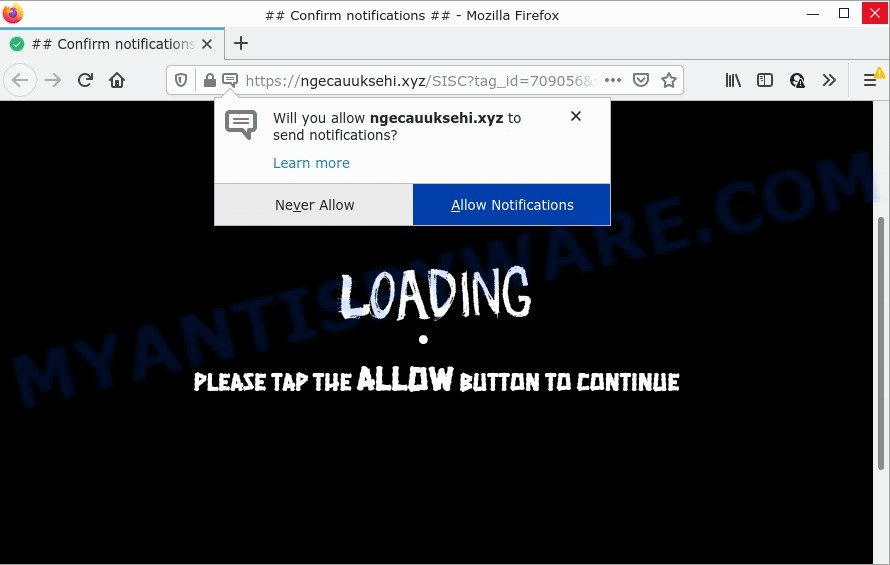
When you visit Ngecauuksehi.xyz that wants to send you push notifications, you’ll be greeted with a fake message which asks whether you want to agree to them or not. Your options will be ‘Block’ and ‘Allow’. If you click on ALLOW, this web site gets your permission to send push notifications in form of popup ads in the lower right corner of your desktop.

Threat Summary
| Name | Ngecauuksehi.xyz pop-up |
| Type | spam push notifications, browser notification spam, pop-up virus |
| Distribution | adware software, social engineering attack, potentially unwanted software, suspicious popup ads |
| Symptoms |
|
| Removal | Ngecauuksehi.xyz removal guide |
How did you get infected with Ngecauuksehi.xyz pop-ups
These Ngecauuksehi.xyz pop-ups are caused by suspicious ads on the webpages you visit or adware software. Adware is an advertising malware. It is developed just to present various pop up windows and/or annoying advertising using intrusive and at times dangerous ways. Adware can also include other forms of malicious software. It can steal privacy information from the device and pass it on to third parties. Adware has also been the basis for hacking to gain access to the personal computer.
Adware actively distributed with free applications, as a part of the installer of these applications. Therefore, it’s very important, when installing an unknown program, read the Terms of use and the Software license, as well as to choose the Manual, Advanced or Custom installation type. In this method, you can disable the install of additional modules and apps and protect your PC system from adware software.
Remove Ngecauuksehi.xyz notifications from internet browsers
if you became a victim of fraudsters and clicked on the “Allow” button, then your browser was configured to show intrusive advertisements. To remove the ads, you need to remove the notification permission that you gave the Ngecauuksehi.xyz web-page to send notifications.
|
|
|
|
|
|
How to remove Ngecauuksehi.xyz advertisements (removal steps)
In the instructions below, we will try to cover the Chrome, Edge, Internet Explorer and Mozilla Firefox and provide general advice to delete Ngecauuksehi.xyz advertisements. You may find some minor differences in your MS Windows install. No matter, you should be okay if you follow the steps outlined below: uninstall all suspicious and unknown programs, reset internet browsers settings, fix web-browsers shortcuts, remove malicious scheduled tasks, use free malware removal utilities. Certain of the steps below will require you to close this webpage. So, please read the few simple steps carefully, after that bookmark it or open it on your smartphone for later reference.
To remove Ngecauuksehi.xyz pop ups, perform the steps below:
- Remove Ngecauuksehi.xyz notifications from internet browsers
- How to manually delete Ngecauuksehi.xyz
- Automatic Removal of Ngecauuksehi.xyz advertisements
- Stop Ngecauuksehi.xyz pop-ups
How to manually delete Ngecauuksehi.xyz
The most common adware can be uninstalled manually, without the use of antivirus software or other removal utilities. The manual steps below will show you how to delete Ngecauuksehi.xyz pop up ads step by step. Although each of the steps is easy and does not require special knowledge, but you are not sure that you can finish them, then use the free utilities, a list of which is given below.
Remove potentially unwanted programs through the MS Windows Control Panel
Check out the Windows Control Panel (Programs and Features section) to see all installed software. We suggest to click on the “Date Installed” in order to sort the list of programs by the date you installed them. If you see any unknown and questionable programs, they are the ones you need to uninstall.
- If you are using Windows 8, 8.1 or 10 then click Windows button, next click Search. Type “Control panel”and press Enter.
- If you are using Windows XP, Vista, 7, then click “Start” button and click “Control Panel”.
- It will open the Windows Control Panel.
- Further, click “Uninstall a program” under Programs category.
- It will show a list of all software installed on the PC system.
- Scroll through the all list, and uninstall suspicious and unknown applications. To quickly find the latest installed programs, we recommend sort applications by date.
See more details in the video tutorial below.
Remove Ngecauuksehi.xyz ads from Chrome
Reset Google Chrome settings will get rid of Ngecauuksehi.xyz popup ads from internet browser and disable harmful extensions. It will also clear cached and temporary data (cookies, site data and content). However, your themes, bookmarks, history, passwords, and web form auto-fill information will not be deleted.
First launch the Google Chrome. Next, press the button in the form of three horizontal dots (![]() ).
).
It will open the Google Chrome menu. Choose More Tools, then click Extensions. Carefully browse through the list of installed addons. If the list has the addon signed with “Installed by enterprise policy” or “Installed by your administrator”, then complete the following tutorial: Remove Chrome extensions installed by enterprise policy.
Open the Google Chrome menu once again. Further, press the option called “Settings”.

The internet browser will open the settings screen. Another method to display the Chrome’s settings – type chrome://settings in the internet browser adress bar and press Enter
Scroll down to the bottom of the page and press the “Advanced” link. Now scroll down until the “Reset” section is visible, as shown in the following example and click the “Reset settings to their original defaults” button.

The Google Chrome will open the confirmation dialog box as shown in the following example.

You need to confirm your action, press the “Reset” button. The web browser will run the procedure of cleaning. When it is complete, the web browser’s settings including newtab page, start page and search provider back to the values that have been when the Google Chrome was first installed on your PC.
Remove Ngecauuksehi.xyz ads from Internet Explorer
In order to restore all web-browser startpage, search provider by default and new tab page you need to reset the IE to the state, that was when the Microsoft Windows was installed on your device.
First, launch the IE, then click ‘gear’ icon ![]() . It will display the Tools drop-down menu on the right part of the web browser, then click the “Internet Options” as displayed in the following example.
. It will display the Tools drop-down menu on the right part of the web browser, then click the “Internet Options” as displayed in the following example.

In the “Internet Options” screen, select the “Advanced” tab, then press the “Reset” button. The Internet Explorer will open the “Reset Internet Explorer settings” prompt. Further, click the “Delete personal settings” check box to select it. Next, press the “Reset” button as on the image below.

Once the process is complete, click “Close” button. Close the Internet Explorer and restart your personal computer for the changes to take effect. This step will help you to restore your browser’s newtab, search provider and homepage to default state.
Remove Ngecauuksehi.xyz from Firefox by resetting web-browser settings
Resetting Mozilla Firefox internet browser will reset all the settings to their default state and will remove Ngecauuksehi.xyz ads, malicious add-ons and extensions. It’ll save your personal information such as saved passwords, bookmarks, auto-fill data and open tabs.
First, start the Firefox and click ![]() button. It will display the drop-down menu on the right-part of the internet browser. Further, click the Help button (
button. It will display the drop-down menu on the right-part of the internet browser. Further, click the Help button (![]() ) such as the one below.
) such as the one below.

In the Help menu, select the “Troubleshooting Information” option. Another way to open the “Troubleshooting Information” screen – type “about:support” in the browser adress bar and press Enter. It will display the “Troubleshooting Information” page like below. In the upper-right corner of this screen, press the “Refresh Firefox” button.

It will open the confirmation prompt. Further, press the “Refresh Firefox” button. The Firefox will begin a task to fix your problems that caused by the Ngecauuksehi.xyz adware. Once, it is finished, click the “Finish” button.
Automatic Removal of Ngecauuksehi.xyz advertisements
In order to completely remove Ngecauuksehi.xyz, you not only need to delete adware from your device, but also remove all its components in your computer including Windows registry entries. We recommend to download and use free removal utilities to automatically free your personal computer of adware software responsible for Ngecauuksehi.xyz ads.
Use Zemana to get rid of Ngecauuksehi.xyz ads
Zemana Anti Malware (ZAM) is a lightweight tool that designed to run alongside your antivirus software, detecting and deleting malicious software, adware software and PUPs that other applications miss. Zemana Anti-Malware is easy to use, fast, does not use many resources and have great detection and removal rates.
Now you can set up and run Zemana Anti-Malware to get rid of Ngecauuksehi.xyz pop up advertisements from your web-browser by following the steps below:
Visit the following page to download Zemana Anti-Malware (ZAM) installer called Zemana.AntiMalware.Setup on your device. Save it on your MS Windows desktop.
165535 downloads
Author: Zemana Ltd
Category: Security tools
Update: July 16, 2019
Run the installer after it has been downloaded successfully and then follow the prompts to set up this utility on your computer.

During setup you can change some settings, but we advise you do not make any changes to default settings.
When setup is done, this malicious software removal utility will automatically run and update itself. You will see its main window as displayed in the figure below.

Now click the “Scan” button to perform a system scan with this utility for the adware software that causes the intrusive Ngecauuksehi.xyz advertisements. While the Zemana Anti-Malware (ZAM) is checking, you may see how many objects it has identified either as being malicious software.

When Zemana Free is finished scanning your PC, Zemana Free will display a list of found items. All detected items will be marked. You can delete them all by simply click “Next” button.

The Zemana AntiMalware (ZAM) will remove adware that causes Ngecauuksehi.xyz pop up ads and move the selected items to the program’s quarantine. Once finished, you can be prompted to restart your PC to make the change take effect.
Use HitmanPro to get rid of Ngecauuksehi.xyz popups
Hitman Pro is a portable tool that identifies and deletes undesired software like browser hijackers, adware software, toolbars, other internet browser extensions and other malicious software. It scans your personal computer for adware that causes Ngecauuksehi.xyz advertisements in your internet browser and produces a list of threats marked for removal. Hitman Pro will only erase those unwanted apps that you wish to be removed.
Download HitmanPro on your computer by clicking on the following link.
Once the download is finished, open the directory in which you saved it. You will see an icon like below.

Double click the Hitman Pro desktop icon. When the utility is started, you will see a screen as displayed in the following example.

Further, press “Next” button to search for adware that causes Ngecauuksehi.xyz popups in your web browser. Depending on your computer, the scan can take anywhere from a few minutes to close to an hour. When the scan is finished, Hitman Pro will create a list of unwanted software and adware as displayed in the figure below.

Review the scan results and then press “Next” button. It will display a prompt, click the “Activate free license” button.
Get rid of Ngecauuksehi.xyz pop up ads with MalwareBytes
Manual Ngecauuksehi.xyz pop-up advertisements removal requires some computer skills. Some files and registry entries that created by the adware software can be not fully removed. We recommend that use the MalwareBytes Anti Malware that are fully clean your computer of adware. Moreover, the free program will allow you to delete malicious software, potentially unwanted apps, browser hijackers and toolbars that your computer can be infected too.

- MalwareBytes can be downloaded from the following link. Save it on your Microsoft Windows desktop.
Malwarebytes Anti-malware
327760 downloads
Author: Malwarebytes
Category: Security tools
Update: April 15, 2020
- After the download is done, close all apps and windows on your computer. Open a file location. Double-click on the icon that’s named MBsetup.
- Choose “Personal computer” option and click Install button. Follow the prompts.
- Once setup is complete, click the “Scan” button to perform a system scan with this tool for the adware responsible for Ngecauuksehi.xyz pop ups. Depending on your computer, the scan can take anywhere from a few minutes to close to an hour. While the MalwareBytes Anti Malware tool is scanning, you may see number of objects it has identified as being affected by malware.
- After the scanning is complete, MalwareBytes will open a list of detected items. Once you have selected what you wish to remove from your personal computer click “Quarantine”. When the cleaning procedure is complete, you can be prompted to reboot your PC system.
The following video offers a few simple steps on how to remove hijackers, adware and other malware with MalwareBytes Anti Malware (MBAM).
Stop Ngecauuksehi.xyz pop-ups
Run an ad blocker utility such as AdGuard will protect you from malicious advertisements and content. Moreover, you can find that the AdGuard have an option to protect your privacy and block phishing and spam web-pages. Additionally, ad blocker apps will allow you to avoid annoying popups and unverified links that also a good way to stay safe online.
Visit the following page to download the latest version of AdGuard for MS Windows. Save it on your MS Windows desktop or in any other place.
27047 downloads
Version: 6.4
Author: © Adguard
Category: Security tools
Update: November 15, 2018
After the downloading process is complete, double-click the downloaded file to start it. The “Setup Wizard” window will show up on the computer screen as shown on the image below.

Follow the prompts. AdGuard will then be installed and an icon will be placed on your desktop. A window will show up asking you to confirm that you want to see a quick guide as displayed below.

Press “Skip” button to close the window and use the default settings, or click “Get Started” to see an quick guide which will assist you get to know AdGuard better.
Each time, when you start your device, AdGuard will run automatically and stop unwanted advertisements, block Ngecauuksehi.xyz, as well as other harmful or misleading web pages. For an overview of all the features of the application, or to change its settings you can simply double-click on the AdGuard icon, that can be found on your desktop.
To sum up
Now your device should be clean of the adware responsible for Ngecauuksehi.xyz advertisements. We suggest that you keep AdGuard (to help you block unwanted pop-up advertisements and annoying harmful web-pages) and Zemana Anti Malware (ZAM) (to periodically scan your PC system for new adwares and other malicious software). Probably you are running an older version of Java or Adobe Flash Player. This can be a security risk, so download and install the latest version right now.
If you are still having problems while trying to get rid of Ngecauuksehi.xyz ads from the Microsoft Edge, Google Chrome, Internet Explorer and Firefox, then ask for help here here.



















