What is Current-captcha.top?
Current-captcha.top pop-ups are a scam that uses social engineering methods to deceive computer users into accepting push notifications via the browser. Push notifications are originally developed to alert users of newly published content. Cyber criminals abuse ‘push notifications’ to avoid antivirus and ad blocker apps by displaying intrusive adverts.
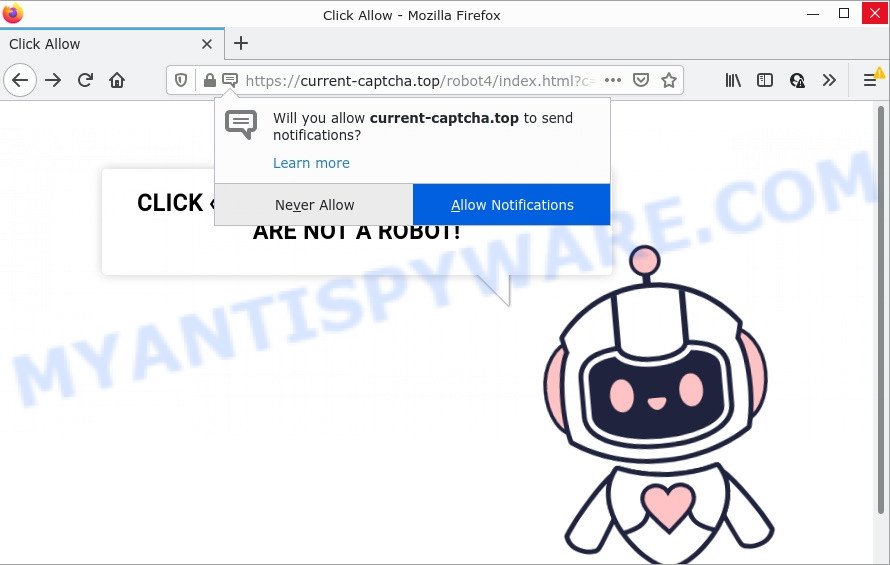
Current-captcha.top displays a fake captcha verification (“CLICK «ALLOW» TO CONFIRM THAT YOU ARE NOT A ROBOT!”) to trick visitors into subscribing to its push notifications. Once notifications are enabled, it is able to display unwanted ads right on the user’s desktop. These advertisements are displayed in the lower right corner of the screen urges users to play online games, visit suspicious web sites, install web browser extensions & so on. Trusting these ads can lead to various serious problems such as identity theft and financial losses.

Usually, users end up on Captchamodern.top and similar scams by going to a misspelled URL or, clicking on a fake link. In addition, they can be redirected to this scam by malicious advertisements (malvertising) and Adware. Many users consider adware, browser hijackers, keyloggers, trojans as the same thing. They are all types of malicious software that each behave differently. The word ‘adware’ is a combination of two words ‘ad’ and ‘software’. Adware shows unwanted advertisements on an affected computer. Not very dangerous for computer users, but very profitable for the the adware creators.
Most of unwanted advertisements and pop-ups come from web browser toolbars and/or addons, BHOs (browser helper objects) and bundled applications. In many cases, these items claim itself as apps which improve your experience on the Internet by providing a fast and interactive home page or a search engine that does not track you. Remember, how to avoid the unwanted applications. Be cautious, start only reputable applications which download from reputable sources. NEVER install any unknown and questionable apps.
Threat Summary
| Name | Current-captcha.top pop-up, “Current-captcha.top virus” |
| Type | spam push notifications, browser notification spam, pop-up virus |
| Distribution | PUPs, adware, shady pop up advertisements, social engineering attack |
| Symptoms |
|
| Removal | Current-captcha.top removal guide |
Dithconsukulti.xyz, Positivestar.org, News-lipaze.cc are other scam sites aimed at tricking users into subscribing to push notifications. Due to the large number of scam sites, you need to be careful when clicking on links and close suspicious sites as soon as they appear on the screen.
Remove Current-captcha.top notifications from web browsers
if you became a victim of cybercriminals and clicked on the “Allow” button, then your browser was configured to display intrusive ads. To remove the advertisements, you need to remove the notification permission that you gave the Current-captcha.top web site to send browser notifications.
|
|
|
|
|
|
How to remove Current-captcha.top pop ups from Chrome, Firefox, IE, Edge
If you have consistent pop ups or undesired ads, slow personal computer, crashing PC problems, you are in need of adware removal assistance. The few simple steps below will guide you forward to get Current-captcha.top pop ups removed and will help you get your PC operating at peak capacity again.
To remove Current-captcha.top pop ups, complete the following steps:
- Remove Current-captcha.top notifications from web browsers
- How to manually remove Current-captcha.top
- Automatic Removal of Current-captcha.top pop ups
- Stop Current-captcha.top pop-ups
How to manually remove Current-captcha.top
The most common adware can be removed manually, without the use of anti-virus or other removal tools. The manual steps below will guide you through how to get rid of Current-captcha.top ads step by step. Although each of the steps is easy and does not require special knowledge, but you doubt that you can finish them, then use the free tools, a list of which is given below.
Remove PUPs through the Windows Control Panel
When troubleshooting a computer, one common step is go to MS Windows Control Panel and uninstall questionable apps. The same approach will be used in the removal of Current-captcha.top popup ads. Please use steps based on your Windows version.
Windows 8, 8.1, 10
First, click the Windows button
Windows XP, Vista, 7
First, press “Start” and select “Control Panel”.
It will open the Windows Control Panel as displayed on the screen below.

Next, click “Uninstall a program” ![]()
It will display a list of all software installed on your computer. Scroll through the all list, and delete any dubious and unknown programs. To quickly find the latest installed software, we recommend sort software by date in the Control panel.
Remove Current-captcha.top from Mozilla Firefox by resetting web browser settings
If your Mozilla Firefox browser is redirected to Current-captcha.top, then it may be time to perform the web-browser reset. When using the reset feature, your personal information such as passwords, bookmarks, browsing history and web form auto-fill data will be saved.
Start the Firefox and press the menu button (it looks like three stacked lines) at the top right of the browser screen. Next, click the question-mark icon at the bottom of the drop-down menu. It will display the slide-out menu.

Select the “Troubleshooting information”. If you’re unable to access the Help menu, then type “about:support” in your address bar and press Enter. It bring up the “Troubleshooting Information” page as displayed on the image below.

Click the “Refresh Firefox” button at the top right of the Troubleshooting Information page. Select “Refresh Firefox” in the confirmation dialog box. The Mozilla Firefox will start a procedure to fix your problems that caused by the Current-captcha.top adware. When, it is done, press the “Finish” button.
Remove Current-captcha.top pop ups from Chrome
Like other modern web-browsers, the Chrome has the ability to reset the settings to their default values and thereby recover the internet browser’s settings such as search engine by default, newtab and homepage that have been modified by the adware responsible for Current-captcha.top advertisements.
Open the Google Chrome menu by clicking on the button in the form of three horizontal dotes (![]() ). It will display the drop-down menu. Select More Tools, then click Extensions.
). It will display the drop-down menu. Select More Tools, then click Extensions.
Carefully browse through the list of installed extensions. If the list has the add-on labeled with “Installed by enterprise policy” or “Installed by your administrator”, then complete the following instructions: Remove Chrome extensions installed by enterprise policy otherwise, just go to the step below.
Open the Chrome main menu again, press to “Settings” option.

Scroll down to the bottom of the page and click on the “Advanced” link. Now scroll down until the Reset settings section is visible, as on the image below and click the “Reset settings to their original defaults” button.

Confirm your action, click the “Reset” button.
Get rid of Current-captcha.top advertisements from Microsoft Internet Explorer
By resetting Internet Explorer web browser you restore your web browser settings to its default state. This is basic when troubleshooting problems that might have been caused by adware software which causes pop-ups.
First, open the Microsoft Internet Explorer. Next, press the button in the form of gear (![]() ). It will display the Tools drop-down menu, click the “Internet Options” as shown in the following example.
). It will display the Tools drop-down menu, click the “Internet Options” as shown in the following example.

In the “Internet Options” window click on the Advanced tab, then press the Reset button. The IE will display the “Reset Internet Explorer settings” window as on the image below. Select the “Delete personal settings” check box, then click “Reset” button.

You will now need to restart your computer for the changes to take effect.
Automatic Removal of Current-captcha.top pop ups
It’s very difficult for classic antivirus to detect adware and other kinds of potentially unwanted software. We advise you run a free anti-adware such as Zemana, MalwareBytes and Hitman Pro from our list below. These utilities will allow you scan and remove trojans, malware, spyware, keyloggers, bothersome and malicious adware software from an infected computer.
How to remove Current-captcha.top popups with Zemana
Zemana Anti-Malware is one of the best in its class, it can scan for and get rid of a huge number of of different security threats, including adware, hijackers, spyware and trojans that masqueraded as legitimate computer applications. Also Zemana includes another tool called FRST – is a helpful application for manual removal of files and parts of the Windows registry created by malware.
- Zemana Anti-Malware (ZAM) can be downloaded from the following link. Save it to your Desktop.
Zemana AntiMalware
165537 downloads
Author: Zemana Ltd
Category: Security tools
Update: July 16, 2019
- Once you have downloaded the installation file, make sure to double click on the Zemana.AntiMalware.Setup. This would start the Zemana Free installation on your PC.
- Select installation language and press ‘OK’ button.
- On the next screen ‘Setup Wizard’ simply press the ‘Next’ button and follow the prompts.

- Finally, once the install is done, Zemana Anti Malware (ZAM) will run automatically. Else, if doesn’t then double-click on the Zemana icon on your desktop.
- Now that you have successfully install Zemana AntiMalware (ZAM), let’s see How to use Zemana Anti Malware (ZAM) to get rid of Current-captcha.top pop ups from your computer.
- After you have opened the Zemana AntiMalware, you’ll see a window as displayed below, just click ‘Scan’ button to perform a system scan for the adware.

- Now pay attention to the screen while Zemana Anti-Malware scans your computer.

- When Zemana AntiMalware has finished scanning your computer, you will be shown the list of all detected items on your personal computer. Review the results once the utility has done the system scan. If you think an entry should not be quarantined, then uncheck it. Otherwise, simply click ‘Next’ button.

- Zemana Anti Malware may require a restart PC in order to complete the Current-captcha.top pop-up ads removal process.
- If you want to fully remove adware from your computer, then click ‘Quarantine’ icon, select all malware, adware software, potentially unwanted apps and other threats and click Delete.
- Reboot your PC system to complete the adware removal process.
Use Hitman Pro to remove Current-captcha.top advertisements
HitmanPro is a free removal utility that may be downloaded and use to remove adware that causes Current-captcha.top popups in your browser, hijackers, malicious software, PUPs, toolbars and other threats from your PC system. You may run this tool to detect threats even if you have an antivirus or any other security program.

- Visit the following page to download the latest version of HitmanPro for Microsoft Windows. Save it directly to your Microsoft Windows Desktop.
- When downloading is complete, start the Hitman Pro, double-click the HitmanPro.exe file.
- If the “User Account Control” prompts, click Yes to continue.
- In the Hitman Pro window, press the “Next” to perform a system scan for the adware that causes Current-captcha.top pop-up advertisements in your browser.
- Once Hitman Pro completes the scan, it will display the Scan Results. Review the results once the utility has finished the system scan. If you think an entry should not be quarantined, then uncheck it. Otherwise, simply click “Next”. Now, click the “Activate free license” button to begin the free 30 days trial to get rid of all malicious software found.
Remove Current-captcha.top advertisements with MalwareBytes Anti-Malware (MBAM)
If you’re having problems with Current-captcha.top ads removal, then check out MalwareBytes. This is a tool that can help clean up your device and improve your speeds for free. Find out more below.

- Please go to the following link to download MalwareBytes Free. Save it on your Windows desktop or in any other place.
Malwarebytes Anti-malware
327766 downloads
Author: Malwarebytes
Category: Security tools
Update: April 15, 2020
- At the download page, click on the Download button. Your web-browser will open the “Save as” dialog box. Please save it onto your Windows desktop.
- When downloading is complete, please close all apps and open windows on your personal computer. Double-click on the icon that’s called MBSetup.
- This will run the Setup wizard of MalwareBytes Free onto your PC system. Follow the prompts and do not make any changes to default settings.
- When the Setup wizard has finished installing, the MalwareBytes will launch and display the main window.
- Further, press the “Scan” button . MalwareBytes Free application will scan through the whole PC for the adware software that causes Current-captcha.top ads in your internet browser. This process can take quite a while, so please be patient. When a malware, adware or potentially unwanted apps are detected, the count of the security threats will change accordingly. Wait until the the scanning is finished.
- When the scan is complete, it will open the Scan Results.
- You may remove items (move to Quarantine) by simply click the “Quarantine” button. Once the process is done, you may be prompted to restart the personal computer.
- Close the Anti Malware and continue with the next step.
Video instruction, which reveals in detail the steps above.
Stop Current-captcha.top pop-ups
We suggest to install an ad blocker program that can stop Current-captcha.top and other annoying websites. The ad blocking tool like AdGuard is a application which basically removes advertising from the Web and blocks access to malicious websites. Moreover, security experts says that using ad blocker programs is necessary to stay safe when surfing the Web.
First, visit the following page, then press the ‘Download’ button in order to download the latest version of AdGuard.
27048 downloads
Version: 6.4
Author: © Adguard
Category: Security tools
Update: November 15, 2018
When the download is finished, start the downloaded file. You will see the “Setup Wizard” screen as displayed on the screen below.

Follow the prompts. After the install is finished, you will see a window as on the image below.

You can click “Skip” to close the install program and use the default settings, or click “Get Started” button to see an quick tutorial that will assist you get to know AdGuard better.
In most cases, the default settings are enough and you do not need to change anything. Each time, when you launch your computer, AdGuard will start automatically and stop undesired ads, block Current-captcha.top, as well as other malicious or misleading websites. For an overview of all the features of the program, or to change its settings you can simply double-click on the AdGuard icon, that can be found on your desktop.
To sum up
Now your PC should be clean of the adware software related to the Current-captcha.top ads. We suggest that you keep AdGuard (to help you block unwanted pop-up ads and annoying harmful web pages) and Zemana Free (to periodically scan your PC system for new malware, browser hijackers and adware software). Make sure that you have all the Critical Updates recommended for MS Windows operating system. Without regular updates you WILL NOT be protected when new browser hijackers, harmful apps and adware are released.
If you are still having problems while trying to get rid of Current-captcha.top virus from your browser, then ask for help here.























