What is Tomoviesace.ru?
Tomoviesace.ru pop-ups are a scam that uses the browser notification feature to force unsuspecting users into subscribing to push notifications. Push notifications are originally created to alert users of recently published content. Cybercriminals abuse ‘push notifications’ to avoid antivirus and ad blocking applications by showing annoying adverts. These ads are displayed in the lower right corner of the screen urges users to play online games, visit dubious web pages, install web-browser addons & so on.
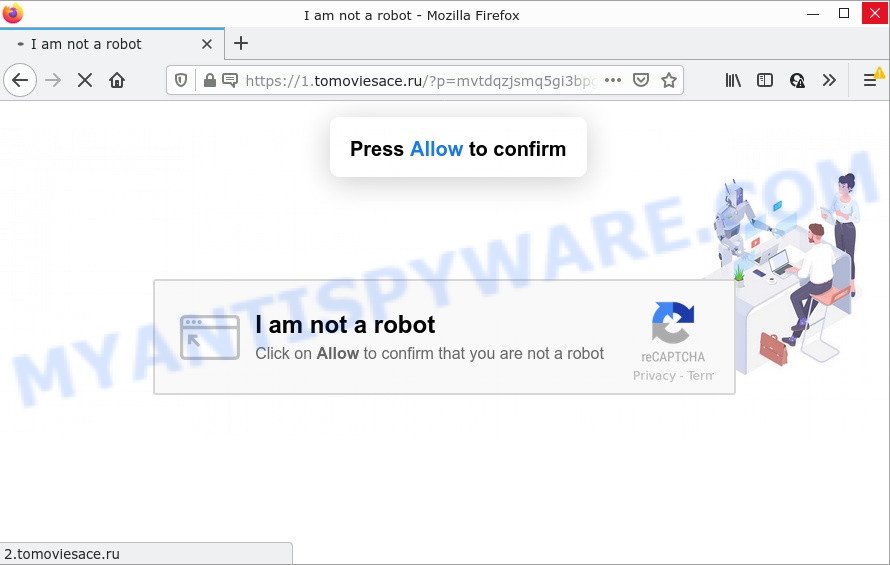
The Tomoviesace.ru web site asks you to click on the ‘Allow’ button in order to to access the content of the webpage, watch a video, connect to the Internet, download a file, enable Flash Player, and so on. Once you press on the ‘Allow’ button, then your browser will be configured to display intrusive adverts on your desktop, even when you are not using the web browser.

Threat Summary
| Name | Tomoviesace.ru pop up |
| Type | spam push notifications, browser notification spam, pop-up virus |
| Distribution | social engineering attack, adware, potentially unwanted programs, shady pop up advertisements |
| Symptoms |
|
| Removal | Tomoviesace.ru removal guide |
Where the Tomoviesace.ru pop ups comes from
These Tomoviesace.ru pop ups are caused by shady ads on the web sites you visit or adware software. Adware is type of malware that can cause issues for your personal computer. It can generate numerous additional popup, banner, pop-under and in-text link advertisements flooding on your browser; gather your privacy information such as login details, online searches, etc; run in the background and drag down your device running speed; give more chances for other adware, potentially unwanted apps even malicious software to get on your PC system.
Adware software commonly comes on personal computers with free software. In most cases, it comes without the user’s knowledge. Therefore, many users aren’t even aware that their computer has been hijacked by PUPs and adware software. Please follow the easy rules in order to protect your device from adware software and PUPs: do not install any suspicious applications, read the user agreement and select only the Custom, Manual or Advanced installation method, do not rush to click the Next button. Also, always try to find a review of the program on the Internet. Be careful and attentive!
Remove Tomoviesace.ru notifications from internet browsers
If you’re in situation where you don’t want to see push notifications from the Tomoviesace.ru web-site. In this case, you can turn off web notifications for your browser in Windows/Mac/Android. Find your web browser in the list below, follow instructions to get rid of browser permissions to display browser notifications.
|
|
|
|
|
|
How to remove Tomoviesace.ru pop up ads from Chrome, Firefox, IE, Edge
Fortunately, it is not hard to delete adware that causes Tomoviesace.ru ads. In the following guide, we will provide two solutions to clean your computer of this adware. One is the manual removal way and the other is automatic removal solution. You can select the way that best fits you. Please follow the removal guide below to delete Tomoviesace.ru popup ads right now!
To remove Tomoviesace.ru pop ups, use the steps below:
- Remove Tomoviesace.ru notifications from internet browsers
- Manual Tomoviesace.ru pop-up ads removal
- Automatic Removal of Tomoviesace.ru ads
- Stop Tomoviesace.ru pop ups
Manual Tomoviesace.ru pop-up ads removal
Looking for a way to remove Tomoviesace.ru pop-up advertisements manually without installing any applications? Then this section of the post is just for you. Below are some simple steps you can take. Performing these steps requires basic knowledge of web browser and Microsoft Windows setup. If you are not sure that you can follow them, it is better to use free software listed below that can allow you get rid of Tomoviesace.ru popup advertisements.
Remove recently installed PUPs
You can manually delete most nonaggressive adware by deleting the program that it came with or removing the adware software itself using ‘Add/Remove programs’ or ‘Uninstall a program’ option in Windows Control Panel.
Press Windows button ![]() , then click Search
, then click Search ![]() . Type “Control panel”and press Enter. If you using Windows XP or Windows 7, then press “Start” and select “Control Panel”. It will show the Windows Control Panel as on the image below.
. Type “Control panel”and press Enter. If you using Windows XP or Windows 7, then press “Start” and select “Control Panel”. It will show the Windows Control Panel as on the image below.

Further, click “Uninstall a program” ![]()
It will display a list of all applications installed on your personal computer. Scroll through the all list, and delete any dubious and unknown software.
Get rid of Tomoviesace.ru ads from IE
By resetting Microsoft Internet Explorer web browser you revert back your browser settings to its default state. This is basic when troubleshooting problems that might have been caused by adware responsible for Tomoviesace.ru advertisements.
First, run the Internet Explorer, then click ‘gear’ icon ![]() . It will open the Tools drop-down menu on the right part of the web browser, then press the “Internet Options” like below.
. It will open the Tools drop-down menu on the right part of the web browser, then press the “Internet Options” like below.

In the “Internet Options” screen, select the “Advanced” tab, then press the “Reset” button. The Microsoft Internet Explorer will display the “Reset Internet Explorer settings” dialog box. Further, click the “Delete personal settings” check box to select it. Next, click the “Reset” button as displayed in the figure below.

After the task is complete, click “Close” button. Close the Microsoft Internet Explorer and restart your computer for the changes to take effect. This step will help you to restore your web-browser’s homepage, newtab page and search provider by default to default state.
Remove Tomoviesace.ru pop up ads from Chrome
Reset Google Chrome settings can help you solve some problems caused by adware software and get rid of Tomoviesace.ru popups from internet browser. This will also disable malicious extensions as well as clear cookies and site data. It’ll keep your personal information such as browsing history, bookmarks, passwords and web form auto-fill data.
Open the Google Chrome menu by clicking on the button in the form of three horizontal dotes (![]() ). It will display the drop-down menu. Select More Tools, then press Extensions.
). It will display the drop-down menu. Select More Tools, then press Extensions.
Carefully browse through the list of installed extensions. If the list has the addon labeled with “Installed by enterprise policy” or “Installed by your administrator”, then complete the following instructions: Remove Google Chrome extensions installed by enterprise policy otherwise, just go to the step below.
Open the Google Chrome main menu again, click to “Settings” option.

Scroll down to the bottom of the page and click on the “Advanced” link. Now scroll down until the Reset settings section is visible, as shown in the figure below and click the “Reset settings to their original defaults” button.

Confirm your action, click the “Reset” button.
Delete Tomoviesace.ru popup ads from Mozilla Firefox
Resetting Firefox web-browser will reset all the settings to their original settings and will remove Tomoviesace.ru pop up ads, malicious add-ons and extensions. Essential information like bookmarks, browsing history, passwords, cookies, auto-fill data and personal dictionaries will not be removed.
First, run the Mozilla Firefox. Next, press the button in the form of three horizontal stripes (![]() ). It will show the drop-down menu. Next, click the Help button (
). It will show the drop-down menu. Next, click the Help button (![]() ).
).

In the Help menu click the “Troubleshooting Information”. In the upper-right corner of the “Troubleshooting Information” page click on “Refresh Firefox” button as displayed below.

Confirm your action, press the “Refresh Firefox”.
Automatic Removal of Tomoviesace.ru ads
Malware removal utilities are pretty useful when you think your computer is hijacked by adware. Below we’ll discover best tools that can be used to remove adware and Tomoviesace.ru ads from your device and web-browser.
How to delete Tomoviesace.ru popups with Zemana Free
Thinking about remove Tomoviesace.ru ads from your web-browser? Then pay attention to Zemana. This is a well-known utility, originally created just to look for and remove malicious software, adware and PUPs. But by now it has seriously changed and can not only rid you of malware, but also protect your PC from malicious software and adware software, as well as identify and get rid of common viruses and trojans.
Installing the Zemana Free is simple. First you will need to download Zemana Anti-Malware by clicking on the following link. Save it to your Desktop.
165517 downloads
Author: Zemana Ltd
Category: Security tools
Update: July 16, 2019
After the download is done, start it and follow the prompts. Once installed, the Zemana AntiMalware will try to update itself and when this task is finished, press the “Scan” button for scanning your PC system for the adware software that causes Tomoviesace.ru pop-up advertisements in your internet browser.

Depending on your PC, the scan may take anywhere from a few minutes to close to an hour. During the scan Zemana will detect threats present on your computer. Make sure to check mark the items which are unsafe and then click “Next” button.

The Zemana AntiMalware (ZAM) will remove adware software that causes pop-ups and move the selected items to the program’s quarantine.
Remove Tomoviesace.ru ads from browsers with Hitman Pro
HitmanPro is a completely free (30 day trial) utility. You don’t need expensive methods to get rid of adware that causes the intrusive Tomoviesace.ru advertisements and other malicious software. HitmanPro will delete all the unwanted apps such as adware and hijackers for free.
Hitman Pro can be downloaded from the following link. Save it on your Microsoft Windows desktop.
Once the download is complete, open the file location and double-click the HitmanPro icon. It will launch the Hitman Pro tool. If the User Account Control prompt will ask you want to run the program, press Yes button to continue.

Next, click “Next” . Hitman Pro program will scan through the whole PC system for the adware that causes Tomoviesace.ru popups. Depending on your computer, the scan can take anywhere from a few minutes to close to an hour. While the Hitman Pro utility is scanning, you can see how many objects it has identified as being affected by malicious software.

When the checking is finished, Hitman Pro will display a screen that contains a list of malware that has been detected as shown in the figure below.

When you are ready, click “Next” button. It will display a dialog box, click the “Activate free license” button. The HitmanPro will remove adware related to the Tomoviesace.ru advertisements. After disinfection is done, the tool may ask you to restart your PC.
How to remove Tomoviesace.ru with MalwareBytes Anti Malware (MBAM)
Manual Tomoviesace.ru popups removal requires some computer skills. Some files and registry entries that created by the adware software can be not fully removed. We suggest that use the MalwareBytes that are completely clean your PC system of adware. Moreover, the free program will help you to get rid of malicious software, potentially unwanted applications, hijackers and toolbars that your computer can be infected too.
MalwareBytes can be downloaded from the following link. Save it on your Microsoft Windows desktop or in any other place.
327739 downloads
Author: Malwarebytes
Category: Security tools
Update: April 15, 2020
Once downloading is done, close all software and windows on your device. Open a directory in which you saved it. Double-click on the icon that’s called MBSetup as shown below.
![]()
When the installation begins, you will see the Setup wizard which will help you install Malwarebytes on your PC.

Once installation is finished, you’ll see window like below.

Now click the “Scan” button to search for adware software related to the Tomoviesace.ru advertisements. This procedure can take quite a while, so please be patient. While the MalwareBytes is scanning, you can see number of objects it has identified either as being malicious software.

When that process is finished, you can check all threats found on your personal computer. Make sure all threats have ‘checkmark’ and press “Quarantine” button.

The Malwarebytes will now start to delete adware software related to the Tomoviesace.ru popups. Once that process is complete, you may be prompted to reboot your personal computer.

The following video explains instructions on how to remove browser hijacker, adware and other malicious software with MalwareBytes.
Stop Tomoviesace.ru pop ups
In order to increase your security and protect your PC against new unwanted advertisements and harmful websites, you need to run ad-blocking application that blocks an access to malicious ads and web-sites. Moreover, the application can block the display of intrusive advertising, that also leads to faster loading of webpages and reduce the consumption of web traffic.
- Installing the AdGuard is simple. First you’ll need to download AdGuard on your PC system from the link below.
Adguard download
27039 downloads
Version: 6.4
Author: © Adguard
Category: Security tools
Update: November 15, 2018
- After downloading is complete, start the downloaded file. You will see the “Setup Wizard” program window. Follow the prompts.
- When the installation is done, press “Skip” to close the setup program and use the default settings, or click “Get Started” to see an quick tutorial which will allow you get to know AdGuard better.
- In most cases, the default settings are enough and you do not need to change anything. Each time, when you launch your computer, AdGuard will start automatically and stop undesired ads, block Tomoviesace.ru, as well as other harmful or misleading websites. For an overview of all the features of the program, or to change its settings you can simply double-click on the icon called AdGuard, that may be found on your desktop.
To sum up
Now your personal computer should be clean of the adware software that causes popups. We suggest that you keep AdGuard (to help you stop unwanted pop-up advertisements and annoying malicious websites) and Zemana Free (to periodically scan your computer for new adwares and other malicious software). Probably you are running an older version of Java or Adobe Flash Player. This can be a security risk, so download and install the latest version right now.
If you are still having problems while trying to remove Tomoviesace.ru pop ups from the Google Chrome, Internet Explorer, MS Edge and Firefox, then ask for help here here.



















