What is Premium-shops-around.me?
Premium-shops-around.me is a website that is designed to lure computer users into subscribing to push notifications. Push notifications are originally designed to alert users of newly published blog posts. Cybercriminals abuse ‘push notifications’ to avoid antivirus software and adblocker software by displaying intrusive adverts. These ads are displayed in the lower right corner of the screen urges users to play online games, visit questionable web pages, install web-browser add-ons & so on.
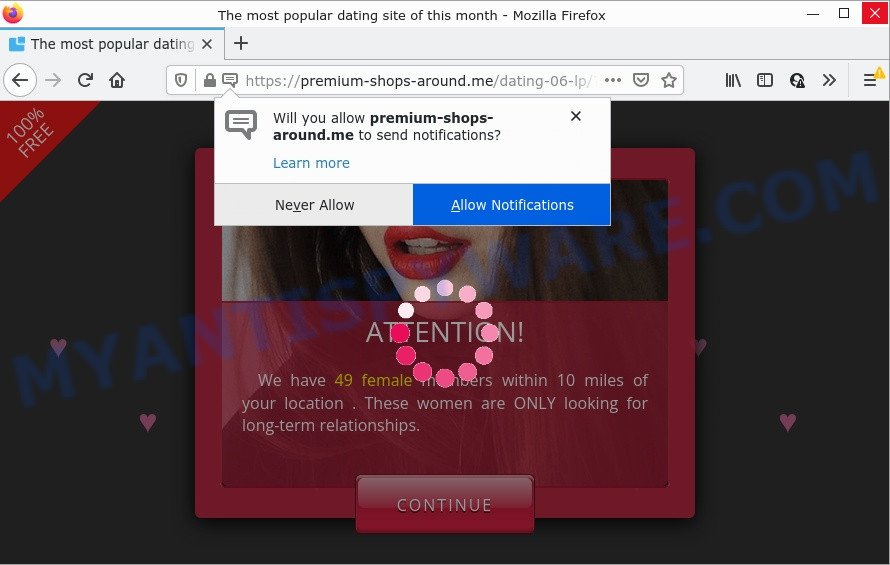
Premium-shops-around.me is a deceptive site that shows a show notifications pop up that attempts to get you to click the ‘Allow’ button to subscribe to its notifications. If you click ALLOW, then you will start seeing unwanted adverts in form of popups on the screen.

Threat Summary
| Name | Premium-shops-around.me pop-up |
| Type | browser notification spam, spam push notifications, pop-up virus |
| Distribution | adware software, PUPs, malicious pop-up advertisements, social engineering attack |
| Symptoms |
|
| Removal | Premium-shops-around.me removal guide |
How does your personal computer get infected with Premium-shops-around.me popups
Cyber threat analysts have determined that users are redirected to Premium-shops-around.me by adware software or from dubious ads. Adware is form of malware that may cause problems for your computer. It can generate numerous additional popup, banner, pop-under and in-text link ads flooding on your internet browser; collect your confidential data such as login details, online searches, etc; run in the background and drag down your computer running speed; give more chances for other adware, potentially unwanted software even malicious software to get on your PC.
Adware software usually come along with some free software that users download off of the Internet. So, think back, have you ever download and run any freeware. In order to avoid infection, in the Setup wizard, you should be be proactive and carefully read the ‘Terms of use’, the ‘license agreement’ and other setup screens, as well as to always select the ‘Manual’ or ‘Advanced’ installation option, when installing anything downloaded from the Net.
Remove Premium-shops-around.me notifications from browsers
if you became a victim of cyber criminals and clicked on the “Allow” button, then your web browser was configured to display unwanted advertisements. To remove the ads, you need to remove the notification permission that you gave the Premium-shops-around.me web-page to send push notifications.
|
|
|
|
|
|
How to remove Premium-shops-around.me ads from Chrome, Firefox, IE, Edge
The answer is right here on this page. We have put together simplicity and efficiency. It will help you easily to clean your PC of adware which causes the intrusive Premium-shops-around.me popups. Moreover, you can select manual or automatic removal solution. If you are familiar with the computer then use manual removal, otherwise use the free anti malware utility created specifically to get rid of adware software. Of course, you can combine both methods. Certain of the steps will require you to reboot your personal computer or close this web site. So, read this instructions carefully, then bookmark this page or open it on your smartphone for later reference.
To remove Premium-shops-around.me pop ups, use the following steps:
- Remove Premium-shops-around.me notifications from browsers
- Manual Premium-shops-around.me ads removal
- Automatic Removal of Premium-shops-around.me pop-up ads
- Stop Premium-shops-around.me pop-up advertisements
Manual Premium-shops-around.me ads removal
The step-by-step guide developed by our team will help you manually get rid of Premium-shops-around.me pop-ups from a PC system. If you are not good at computers, we suggest that you use the free tools listed below.
Remove PUPs through the Windows Control Panel
First of all, check the list of installed programs on your PC and remove all unknown and newly installed software. If you see an unknown program with incorrect spelling or varying capital letters, it have most likely been installed by malware and you should clean it off first with malicious software removal tool like Zemana AntiMalware (ZAM).
|
|
|
|
Remove Premium-shops-around.me pop-up advertisements from Internet Explorer
If you find that IE web-browser settings such as start page, search engine and new tab had been modified by adware software responsible for Premium-shops-around.me popup ads, then you may revert back your settings, via the reset internet browser procedure.
First, open the IE, press ![]() ) button. Next, click “Internet Options” as displayed below.
) button. Next, click “Internet Options” as displayed below.

In the “Internet Options” screen select the Advanced tab. Next, press Reset button. The Internet Explorer will show the Reset Internet Explorer settings dialog box. Select the “Delete personal settings” check box and click Reset button.

You will now need to restart your device for the changes to take effect. It will remove adware software that causes Premium-shops-around.me pop up ads in your web browser, disable malicious and ad-supported web browser’s extensions and restore the Internet Explorer’s settings such as startpage, search provider by default and new tab to default state.
Remove Premium-shops-around.me from Firefox by resetting web browser settings
This step will allow you remove Premium-shops-around.me popup advertisements, third-party toolbars, disable harmful addons and return your default homepage, newtab page and search engine settings.
Click the Menu button (looks like three horizontal lines), and click the blue Help icon located at the bottom of the drop down menu like below.

A small menu will appear, press the “Troubleshooting Information”. On this page, click “Refresh Firefox” button like below.

Follow the onscreen procedure to return your Firefox web-browser settings to their default state.
Remove Premium-shops-around.me pop-ups from Chrome
If adware software, other program or extensions replaced your Google Chrome settings without your knowledge, then you can get rid of Premium-shops-around.me pop-ups and restore your web-browser settings in Chrome at any time. Essential information such as bookmarks, browsing history, passwords, cookies, auto-fill data and personal dictionaries will not be removed.
Open the Chrome menu by clicking on the button in the form of three horizontal dotes (![]() ). It will display the drop-down menu. Choose More Tools, then click Extensions.
). It will display the drop-down menu. Choose More Tools, then click Extensions.
Carefully browse through the list of installed extensions. If the list has the extension labeled with “Installed by enterprise policy” or “Installed by your administrator”, then complete the following instructions: Remove Google Chrome extensions installed by enterprise policy otherwise, just go to the step below.
Open the Chrome main menu again, press to “Settings” option.

Scroll down to the bottom of the page and click on the “Advanced” link. Now scroll down until the Reset settings section is visible, as shown below and press the “Reset settings to their original defaults” button.

Confirm your action, click the “Reset” button.
Automatic Removal of Premium-shops-around.me pop-up ads
Manual removal is not always as effective as you might think. Often, even the most experienced users can not completely delete adware which causes popups. So, we recommend to scan your computer for any remaining harmful components with free adware removal apps below.
Run Zemana Anti-Malware to get rid of Premium-shops-around.me pop-up ads
Zemana Anti Malware highly recommended, because it can look for security threats such adware and malware which most ‘classic’ antivirus applications fail to pick up on. Moreover, if you have any Premium-shops-around.me ads removal problems which cannot be fixed by this utility automatically, then Zemana Free provides 24X7 online assistance from the highly experienced support staff.
- Click the following link to download the latest version of Zemana Free for Windows. Save it to your Desktop.
Zemana AntiMalware
165519 downloads
Author: Zemana Ltd
Category: Security tools
Update: July 16, 2019
- Once you have downloaded the setup file, make sure to double click on the Zemana.AntiMalware.Setup. This would start the Zemana Anti-Malware (ZAM) installation on your device.
- Select installation language and press ‘OK’ button.
- On the next screen ‘Setup Wizard’ simply press the ‘Next’ button and follow the prompts.

- Finally, once the installation is done, Zemana Free will run automatically. Else, if doesn’t then double-click on the Zemana icon on your desktop.
- Now that you have successfully install Zemana Free, let’s see How to use Zemana Anti Malware (ZAM) to remove Premium-shops-around.me pop-ups from your computer.
- After you have launched the Zemana Anti-Malware, you will see a window as on the image below, just click ‘Scan’ button to perform a system scan for the adware.

- Now pay attention to the screen while Zemana Free scans your PC system.

- Once that process is complete, Zemana will show a list of found items. Once you have selected what you wish to delete from your PC system press ‘Next’ button.

- Zemana may require a reboot PC system in order to complete the Premium-shops-around.me advertisements removal process.
- If you want to permanently delete adware from your computer, then click ‘Quarantine’ icon, select all malware, adware software, PUPs and other items and press Delete.
- Restart your PC system to complete the adware software removal procedure.
Get rid of Premium-shops-around.me pop up ads from web browsers with HitmanPro
If Zemana Anti-Malware cannot remove this adware, then we suggests to run the HitmanPro. HitmanPro is a free removal tool for hijackers, PUPs, toolbars and adware related to the Premium-shops-around.me popup advertisements. It’s specially created to work as a second scanner for your personal computer.

- Download Hitman Pro by clicking on the following link.
- Once the download is done, start the Hitman Pro, double-click the HitmanPro.exe file.
- If the “User Account Control” prompts, press Yes to continue.
- In the Hitman Pro window, click the “Next” . Hitman Pro program will scan through the whole personal computer for the adware related to the Premium-shops-around.me pop up ads. This process can take some time, so please be patient. While the Hitman Pro utility is checking, you can see how many objects it has identified as being infected by malicious software.
- After the scan get completed, Hitman Pro will show a screen that contains a list of malware that has been detected. Review the scan results and then click “Next”. Now, click the “Activate free license” button to start the free 30 days trial to remove all malware found.
Use MalwareBytes Free to delete Premium-shops-around.me popups
We suggest using the MalwareBytes Anti-Malware that are fully clean your computer of the adware. The free tool is an advanced malicious software removal program developed by (c) Malwarebytes lab. This program uses the world’s most popular anti-malware technology. It’s able to help you remove intrusive Premium-shops-around.me ads from your web browsers, PUPs, malware, browser hijackers, toolbars, ransomware and other security threats from your device for free.

Installing the MalwareBytes is simple. First you’ll need to download MalwareBytes Anti Malware on your MS Windows Desktop by clicking on the following link.
327740 downloads
Author: Malwarebytes
Category: Security tools
Update: April 15, 2020
After the download is complete, run it and follow the prompts. Once installed, the MalwareBytes Anti Malware will try to update itself and when this process is complete, click the “Scan” button to perform a system scan for the adware that causes Premium-shops-around.me pop-ups. When a threat is detected, the number of the security threats will change accordingly. Wait until the the scanning is finished. Review the results once the tool has done the system scan. If you think an entry should not be quarantined, then uncheck it. Otherwise, simply click “Quarantine” button.
The MalwareBytes Anti-Malware is a free application that you can use to get rid of all detected folders, files, services, registry entries and so on. To learn more about this malware removal utility, we recommend you to read and follow the steps or the video guide below.
Stop Premium-shops-around.me pop-up advertisements
One of the worst things is the fact that you cannot block all those annoying web-sites such as Premium-shops-around.me using only built-in Microsoft Windows capabilities. However, there is a program out that you can use to block annoying web browser redirects, advertisements and pop-ups in any modern browsers including Mozilla Firefox, Chrome, Edge and IE. It’s named Adguard and it works very well.
Visit the following page to download AdGuard. Save it directly to your Windows Desktop.
27040 downloads
Version: 6.4
Author: © Adguard
Category: Security tools
Update: November 15, 2018
After downloading it, start the downloaded file. You will see the “Setup Wizard” screen as displayed in the figure below.

Follow the prompts. When the installation is finished, you will see a window as shown in the following example.

You can click “Skip” to close the install program and use the default settings, or click “Get Started” button to see an quick tutorial which will assist you get to know AdGuard better.
In most cases, the default settings are enough and you don’t need to change anything. Each time, when you run your PC system, AdGuard will start automatically and stop undesired advertisements, block Premium-shops-around.me, as well as other harmful or misleading webpages. For an overview of all the features of the program, or to change its settings you can simply double-click on the AdGuard icon, that may be found on your desktop.
To sum up
After completing the instructions above, your device should be clean from this adware and other malicious software. The Internet Explorer, MS Edge, Google Chrome and Firefox will no longer show unwanted Premium-shops-around.me website when you browse the Internet. Unfortunately, if the few simple steps does not help you, then you have caught a new adware, and then the best way – ask for help.
Please create a new question by using the “Ask Question” button in the Questions and Answers. Try to give us some details about your problems, so we can try to help you more accurately. Wait for one of our trained “Security Team” or Site Administrator to provide you with knowledgeable assistance tailored to your problem with the annoying Premium-shops-around.me pop up advertisements.
























