What is To4s.biz?
To4s.biz is a website that uses the browser notification feature to trick you and other unsuspecting users into subscribing to browser push notifications. The push notifications will essentially be advertisements for ‘free’ online games, free gifts scams, dubious web-browser addons, adult webpages, and fake downloads.
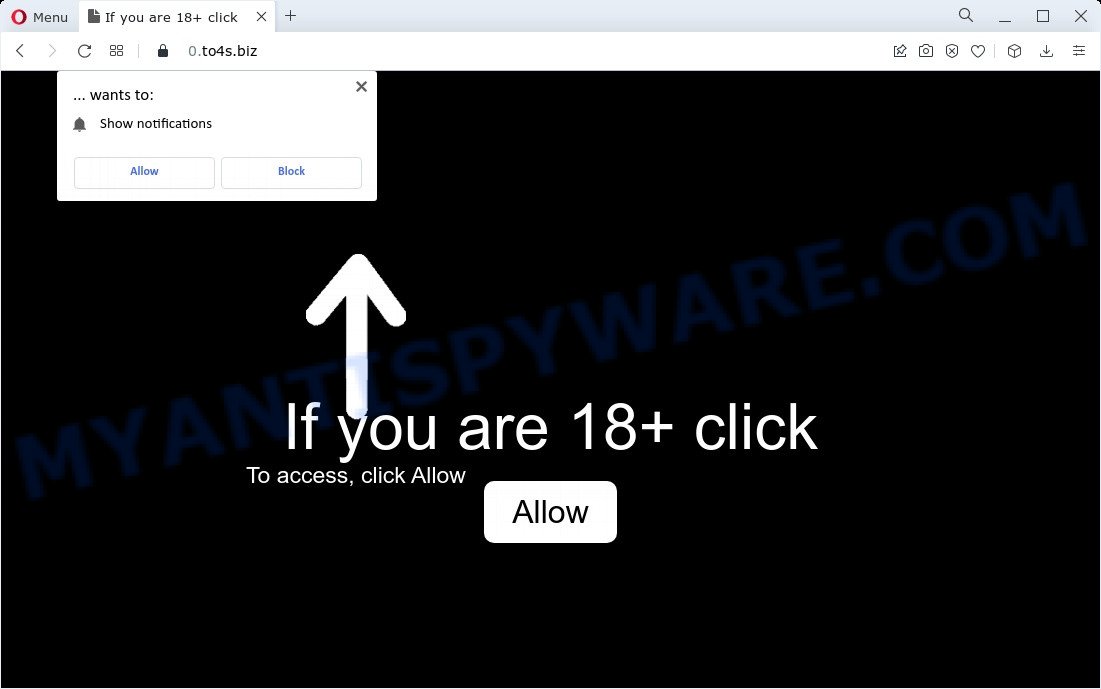
To4s.biz is a misleading site that shows the message ‘Click Allow to’ (access the content of the website, watch a video, download a file, connect to the Internet, enable Flash Player), asking you to subscribe to notifications. If you click ALLOW, then your browser will be configured to show pop-up advertisements in the bottom right corner of Windows or Mac.

Threat Summary
| Name | To4s.biz popup |
| Type | browser notification spam, spam push notifications, pop-up virus |
| Distribution | misleading pop-up ads, social engineering attack, PUPs, adware |
| Symptoms |
|
| Removal | To4s.biz removal guide |
How did you get infected with To4s.biz pop-ups
Some research has shown that users can be redirected to To4s.biz from malicious advertisements or by PUPs and adware software. Adware’s basic purpose is to show advertisements. These ads are often presented as advertising banners, pop-ups or different offers and deals. Clicks on the advertisements produce a monetary payoff for the software makers. Adware software can work like Spyware, since it sends privacy data such as searches and trends to advertisers.
Adware can be spread with the help of trojan horses and other forms of malicious software, but most commonly, adware is bundled within certain freeware. Many authors of free software include additional software in their installation package. Sometimes it’s possible to avoid the setup of any adware: carefully read the Terms of Use and the Software license, choose only Manual, Custom or Advanced setup type, disable all checkboxes before clicking Install or Next button while installing new free applications.
Remove To4s.biz notifications from web-browsers
If you’re getting push notifications from the To4s.biz or another scam web page, you’ll have previously pressed the ‘Allow’ button. Below we will teach you how to turn them off.
|
|
|
|
|
|
How to remove To4s.biz popups from Chrome, Firefox, IE, Edge
When the adware gets installed on your computer without your knowledge, it is not easy to uninstall. Most often, there is no Uninstall program which simply delete the adware related to the To4s.biz popup advertisements from your device. So, we suggest using several well-proven free specialized tools such as Zemana AntiMalware (ZAM), MalwareBytes Free or HitmanPro. But the best solution to get rid of To4s.biz pop-ups will be to perform several manual steps, after that additionally run antimalware tools.
To remove To4s.biz pop ups, use the following steps:
- Remove To4s.biz notifications from web-browsers
- How to remove To4s.biz popups without any software
- Automatic Removal of To4s.biz pop-ups
- Stop To4s.biz popups
How to remove To4s.biz popups without any software
Looking for a method to remove To4s.biz pop-ups manually without installing any apps? Then this section of the article is just for you. Below are some simple steps you can take. Performing these steps requires basic knowledge of internet browser and MS Windows setup. If you are not sure that you can follow them, it is better to use free applications listed below that can allow you remove To4s.biz pop-ups.
Remove recently added potentially unwanted programs
Some programs are free only because their setup package contains an adware. This unwanted apps generates money for the creators when it is installed. More often this adware can be removed by simply uninstalling it from the ‘Uninstall a Program’ that is located in Windows control panel.
- If you are using Windows 8, 8.1 or 10 then click Windows button, next click Search. Type “Control panel”and press Enter.
- If you are using Windows XP, Vista, 7, then click “Start” button and press “Control Panel”.
- It will open the Windows Control Panel.
- Further, press “Uninstall a program” under Programs category.
- It will show a list of all applications installed on the computer.
- Scroll through the all list, and uninstall dubious and unknown apps. To quickly find the latest installed apps, we recommend sort applications by date.
See more details in the video tutorial below.
Remove To4s.biz advertisements from Chrome
Reset Google Chrome settings will help you to completely reset your browser. The result of activating this function will bring Chrome settings back to its original settings. This can get rid of To4s.biz pop ups and disable harmful addons. When using the reset feature, your personal information such as passwords, bookmarks, browsing history and web form auto-fill data will be saved.

- First start the Google Chrome and press Menu button (small button in the form of three dots).
- It will open the Google Chrome main menu. Select More Tools, then click Extensions.
- You will see the list of installed plugins. If the list has the plugin labeled with “Installed by enterprise policy” or “Installed by your administrator”, then complete the following tutorial: Remove Chrome extensions installed by enterprise policy.
- Now open the Google Chrome menu once again, press the “Settings” menu.
- You will see the Chrome’s settings page. Scroll down and press “Advanced” link.
- Scroll down again and press the “Reset” button.
- The Chrome will open the reset profile settings page as shown on the screen above.
- Next press the “Reset” button.
- Once this process is done, your web browser’s newtab page, search engine by default and startpage will be restored to their original defaults.
- To learn more, read the article How to reset Google Chrome settings to default.
Remove To4s.biz popups from Mozilla Firefox
Resetting your Mozilla Firefox is basic troubleshooting step for any issues with your web-browser program, including the redirect to To4s.biz web page. Your saved bookmarks, form auto-fill information and passwords won’t be cleared or changed.
First, run the Mozilla Firefox. Next, press the button in the form of three horizontal stripes (![]() ). It will show the drop-down menu. Next, click the Help button (
). It will show the drop-down menu. Next, click the Help button (![]() ).
).

In the Help menu click the “Troubleshooting Information”. In the upper-right corner of the “Troubleshooting Information” page click on “Refresh Firefox” button as displayed on the screen below.

Confirm your action, press the “Refresh Firefox”.
Get rid of To4s.biz pop up ads from Internet Explorer
If you find that Microsoft Internet Explorer web browser settings like newtab page, search provider by default and startpage had been replaced by adware that causes multiple annoying popups, then you may revert back your settings, via the reset browser procedure.
First, run the Internet Explorer, click ![]() ) button. Next, click “Internet Options” as shown below.
) button. Next, click “Internet Options” as shown below.

In the “Internet Options” screen select the Advanced tab. Next, click Reset button. The Internet Explorer will open the Reset Internet Explorer settings dialog box. Select the “Delete personal settings” check box and press Reset button.

You will now need to restart your computer for the changes to take effect. It will remove adware responsible for To4s.biz pop-up advertisements, disable malicious and ad-supported web-browser’s extensions and restore the Microsoft Internet Explorer’s settings like default search provider, homepage and newtab page to default state.
Automatic Removal of To4s.biz pop-ups
It’s very difficult for classic antivirus software to detect adware and other kinds of PUPs. We recommend you use a free anti-adware such as Zemana Free, MalwareBytes Anti Malware and Hitman Pro from our list below. These utilities will help you scan and remove trojans, malware, spyware, keyloggers, bothersome and malicious adware from an infected PC system.
Remove To4s.biz ads with Zemana AntiMalware (ZAM)
Zemana is a complete package of anti malware tools. Despite so many features, it does not reduce the performance of your personal computer. Zemana can remove almost all the forms of adware including To4s.biz pop-ups, hijackers, PUPs and malicious web browser addons. Zemana Free has real-time protection that can defeat most malicious software. You can run Zemana Free with any other antivirus without any conflicts.

- Download Zemana Anti Malware (ZAM) by clicking on the link below. Save it on your Windows desktop.
Zemana AntiMalware
165475 downloads
Author: Zemana Ltd
Category: Security tools
Update: July 16, 2019
- At the download page, click on the Download button. Your web browser will display the “Save as” dialog box. Please save it onto your Windows desktop.
- Once the downloading process is complete, please close all apps and open windows on your PC system. Next, run a file named Zemana.AntiMalware.Setup.
- This will open the “Setup wizard” of Zemana Anti-Malware onto your computer. Follow the prompts and don’t make any changes to default settings.
- When the Setup wizard has finished installing, the Zemana Free will run and show the main window.
- Further, press the “Scan” button to perform a system scan for the adware which causes the intrusive To4s.biz ads. Depending on your device, the scan can take anywhere from a few minutes to close to an hour. When a malicious software, adware or PUPs are found, the number of the security threats will change accordingly.
- As the scanning ends, Zemana Free will display you the results.
- Make sure all items have ‘checkmark’ and click the “Next” button. The tool will delete adware which causes the unwanted To4s.biz pop-up ads. When finished, you may be prompted to reboot the computer.
- Close the Zemana Free and continue with the next step.
Delete To4s.biz popup ads from web-browsers with Hitman Pro
Hitman Pro is a free removal utility that can be downloaded and run to remove adware responsible for To4s.biz popup ads, browser hijackers, malicious software, potentially unwanted software, toolbars and other threats from your personal computer. You can run this utility to detect threats even if you have an antivirus or any other security application.
Visit the page linked below to download the latest version of HitmanPro for Windows. Save it on your MS Windows desktop or in any other place.
Once the download is finished, open the folder in which you saved it and double-click the Hitman Pro icon. It will start the HitmanPro utility. If the User Account Control prompt will ask you want to open the program, click Yes button to continue.

Next, click “Next” for checking your PC for the adware software responsible for To4s.biz popup ads. This process may take some time, so please be patient. When a threat is detected, the number of the security threats will change accordingly.

When the scan is done, you can check all threats found on your computer as displayed in the following example.

You may remove threats (move to Quarantine) by simply click “Next” button. It will display a prompt, click the “Activate free license” button. The Hitman Pro will begin to delete adware that causes multiple annoying popups. After the cleaning procedure is finished, the utility may ask you to reboot your computer.
Run MalwareBytes Free to delete To4s.biz ads
If you are still having issues with the To4s.biz ads — or just wish to scan your personal computer occasionally for adware software and other malware — download MalwareBytes AntiMalware (MBAM). It is free for home use, and identifies and deletes various unwanted programs that attacks your PC system or degrades PC system performance. MalwareBytes Free can delete adware, potentially unwanted applications as well as malware, including ransomware and trojans.

- First, click the following link, then click the ‘Download’ button in order to download the latest version of MalwareBytes.
Malwarebytes Anti-malware
327699 downloads
Author: Malwarebytes
Category: Security tools
Update: April 15, 2020
- At the download page, click on the Download button. Your web browser will open the “Save as” prompt. Please save it onto your Windows desktop.
- Once downloading is done, please close all applications and open windows on your personal computer. Double-click on the icon that’s called MBSetup.
- This will open the Setup wizard of MalwareBytes Anti Malware (MBAM) onto your personal computer. Follow the prompts and do not make any changes to default settings.
- When the Setup wizard has finished installing, the MalwareBytes Anti Malware will launch and show the main window.
- Further, click the “Scan” button to perform a system scan with this tool for the adware that causes pop ups. A system scan can take anywhere from 5 to 30 minutes, depending on your personal computer. During the scan MalwareBytes Anti Malware will scan for threats present on your PC system.
- After finished, MalwareBytes AntiMalware (MBAM) will show you the results.
- Once you’ve selected what you want to delete from your computer press the “Quarantine” button. Once disinfection is done, you may be prompted to restart the personal computer.
- Close the Anti-Malware and continue with the next step.
Video instruction, which reveals in detail the steps above.
Stop To4s.biz popups
If you surf the Internet, you cannot avoid malicious advertising. But you can protect your internet browser against it. Download and run an ad-blocking program. AdGuard is an ad-blocker that can filter out a huge number of of the malvertising, stoping dynamic scripts from loading harmful content.
- Installing the AdGuard is simple. First you’ll need to download AdGuard on your Microsoft Windows Desktop from the following link.
Adguard download
27031 downloads
Version: 6.4
Author: © Adguard
Category: Security tools
Update: November 15, 2018
- After the downloading process is done, start the downloaded file. You will see the “Setup Wizard” program window. Follow the prompts.
- Once the installation is done, click “Skip” to close the installation program and use the default settings, or click “Get Started” to see an quick tutorial which will allow you get to know AdGuard better.
- In most cases, the default settings are enough and you do not need to change anything. Each time, when you run your computer, AdGuard will start automatically and stop undesired advertisements, block To4s.biz, as well as other malicious or misleading web pages. For an overview of all the features of the program, or to change its settings you can simply double-click on the icon called AdGuard, that can be found on your desktop.
Finish words
After completing the few simple steps above, your computer should be clean from this adware and other malicious software. The IE, MS Edge, Firefox and Chrome will no longer show intrusive To4s.biz web-page when you browse the Web. Unfortunately, if the guidance does not help you, then you have caught a new adware, and then the best way – ask for help.
Please create a new question by using the “Ask Question” button in the Questions and Answers. Try to give us some details about your problems, so we can try to help you more accurately. Wait for one of our trained “Security Team” or Site Administrator to provide you with knowledgeable assistance tailored to your problem with the annoying To4s.biz pop-ups.




















