What is Premium-news-for.me?
There are many scam web sites on the Internet and Premium-news-for.me is one of them. It is a misleading website that is designed to fool you and other unsuspecting victims into accepting push notifications via the browser. Although push notifications cannot harm you directly, scammers use them to display annoying advertisements, promote questionable programs, and encourage users to visit malicious websites.
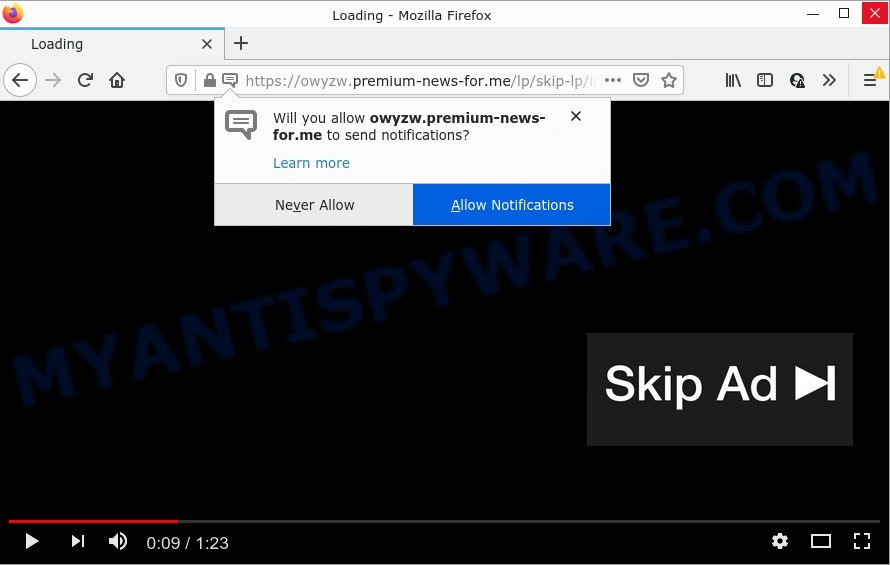
The Premium-news-for.me site claims that clicking ‘Allow’ button is necessary to skip ads, access the content of the web page, watch a video, connect to the Internet, download a file, and so on. Once you click ALLOW, then you will start seeing unwanted advertisements in form of pop ups on the screen.

Threat Summary
| Name | Premium-news-for.me popup |
| Type | spam push notifications, browser notification spam, pop-up virus |
| Distribution | social engineering attack, shady pop up ads, PUPs, adware |
| Symptoms |
|
| Removal | Premium-news-for.me removal guide |
How did you get infected with Premium-news-for.me pop ups
Cyber threat analysts have determined that users are redirected to Premium-news-for.me by adware software or from suspicious advertisements. Adware is a form of malicious software. When adware software hijacks your PC, it might carry out various harmful tasks. Some of the more common acts on PCs include: adware can display constant pop-up windows and/or annoying advertisements;adware can redirect your browser to misleading webpages; adware can slow down your device; adware can alter web-browser settings.
Adware comes to computers as part of the installer of various free programs. Thus on the process of installation, it will be installed onto your device and/or web browser. In order to avoid adware, you just need to follow a few simple rules: carefully read the Terms of Use and the license, select only a Manual, Custom or Advanced installation method, which enables you to make sure that the program you want to install, thereby protect your personal computer from adware.
Remove Premium-news-for.me notifications from browsers
Your web browser likely now allows the Premium-news-for.me web page to send you push notifications, but you do not want the intrusive advertisements from this web site and we understand that. We have put together this instructions on how you can remove Premium-news-for.me pop up advertisements from Firefox, Safari, Android, IE, Microsoft Edge and Google Chrome.
|
|
|
|
|
|
How to remove Premium-news-for.me popup ads (removal steps)
To remove Premium-news-for.me pop up ads from your device, you must remove all suspicious software and every component that could be related to the adware software. Besides, to restore your web-browser default search provider, newtab and startpage, you should reset the affected internet browsers. As soon as you are complete with Premium-news-for.me pop up advertisements removal process, we suggest you scan your device with malicious software removal utilities listed below. It’ll complete the removal procedure on your computer.
To remove Premium-news-for.me pop ups, follow the steps below:
- Remove Premium-news-for.me notifications from browsers
- How to delete Premium-news-for.me popup advertisements without any software
- Automatic Removal of Premium-news-for.me popups
- Stop Premium-news-for.me advertisements
How to delete Premium-news-for.me popup advertisements without any software
In this section of the blog post, we have posted the steps that will allow to remove Premium-news-for.me pop-up ads manually. Although compared to removal utilities, this solution loses in time, but you don’t need to download anything on your computer. It will be enough for you to follow the detailed tutorial with pictures. We tried to describe each step in detail, but if you realized that you might not be able to figure it out, or simply do not want to change the Windows and web browser settings, then it’s better for you to run utilities from trusted developers, which are listed below.
Remove dubious applications using Windows Control Panel
First method for manual adware removal is to go into the MS Windows “Control Panel”, then “Uninstall a program” console. Take a look at the list of software on your PC system and see if there are any dubious and unknown applications. If you see any, you need to uninstall them. Of course, before doing so, you can do an Web search to find details on the application. If it is a potentially unwanted program, adware or malware, you will likely find information that says so.
|
|
|
|
Remove Premium-news-for.me pop-ups from Chrome
Reset Chrome will allow you to delete Premium-news-for.me pop-ups from your browser as well as to restore browser settings infected by adware. All unwanted, malicious and adware extensions will also be removed from the web-browser. It will save your personal information such as saved passwords, bookmarks, auto-fill data and open tabs.

- First, launch the Chrome and click the Menu icon (icon in the form of three dots).
- It will display the Google Chrome main menu. Choose More Tools, then click Extensions.
- You will see the list of installed plugins. If the list has the extension labeled with “Installed by enterprise policy” or “Installed by your administrator”, then complete the following tutorial: Remove Chrome extensions installed by enterprise policy.
- Now open the Chrome menu once again, click the “Settings” menu.
- Next, press “Advanced” link, that located at the bottom of the Settings page.
- On the bottom of the “Advanced settings” page, click the “Reset settings to their original defaults” button.
- The Chrome will show the reset settings prompt as shown on the image above.
- Confirm the internet browser’s reset by clicking on the “Reset” button.
- To learn more, read the post How to reset Google Chrome settings to default.
Get rid of Premium-news-for.me pop-up ads from Internet Explorer
The Microsoft Internet Explorer reset is great if your web-browser is hijacked or you have unwanted add-ons or toolbars on your web browser, which installed by an malicious software.
First, run the Internet Explorer, press ![]() ) button. Next, click “Internet Options” as on the image below.
) button. Next, click “Internet Options” as on the image below.

In the “Internet Options” screen select the Advanced tab. Next, click Reset button. The Internet Explorer will show the Reset Internet Explorer settings dialog box. Select the “Delete personal settings” check box and press Reset button.

You will now need to reboot your PC for the changes to take effect. It will get rid of adware software responsible for Premium-news-for.me pop up advertisements, disable malicious and ad-supported browser’s extensions and restore the Internet Explorer’s settings such as search provider, start page and newtab page to default state.
Delete Premium-news-for.me from Mozilla Firefox by resetting internet browser settings
The Firefox reset will remove redirects to intrusive Premium-news-for.me website, modified preferences, extensions and security settings. When using the reset feature, your personal information like passwords, bookmarks, browsing history and web form auto-fill data will be saved.
Run the Firefox and click the menu button (it looks like three stacked lines) at the top right of the internet browser screen. Next, click the question-mark icon at the bottom of the drop-down menu. It will open the slide-out menu.

Select the “Troubleshooting information”. If you are unable to access the Help menu, then type “about:support” in your address bar and press Enter. It bring up the “Troubleshooting Information” page as on the image below.

Click the “Refresh Firefox” button at the top right of the Troubleshooting Information page. Select “Refresh Firefox” in the confirmation dialog box. The Mozilla Firefox will begin a task to fix your problems that caused by the Premium-news-for.me adware. Once, it is complete, press the “Finish” button.
Automatic Removal of Premium-news-for.me popups
Adware and Premium-news-for.me ads can be deleted from the web-browser and PC system by running full system scan with an anti-malware utility. For example, you can run a full system scan with Zemana, MalwareBytes Anti-Malware and Hitman Pro. It will help you get rid of components of adware from Windows registry and harmful files from harddisks.
Use Zemana Anti-Malware (ZAM) to get rid of Premium-news-for.me pop ups
Zemana is one of the best in its class, it can scan for and get rid of lots of of different security threats, including adware, hijackers, spyware and trojans that masqueraded as legitimate system programs. Also Zemana includes another utility called FRST – is a helpful program for manual removal of files and parts of the Windows registry created by malicious software.

- First, click the link below, then click the ‘Download’ button in order to download the latest version of Zemana Anti-Malware (ZAM).
Zemana AntiMalware
165502 downloads
Author: Zemana Ltd
Category: Security tools
Update: July 16, 2019
- At the download page, click on the Download button. Your internet browser will show the “Save as” dialog box. Please save it onto your Windows desktop.
- After downloading is complete, please close all apps and open windows on your personal computer. Next, start a file named Zemana.AntiMalware.Setup.
- This will launch the “Setup wizard” of Zemana Free onto your PC system. Follow the prompts and do not make any changes to default settings.
- When the Setup wizard has finished installing, the Zemana will launch and display the main window.
- Further, click the “Scan” button to perform a system scan for the adware which causes the intrusive Premium-news-for.me advertisements. This process can take some time, so please be patient. While the Zemana Anti-Malware (ZAM) is scanning, you may see number of objects it has identified either as being malware.
- After Zemana has finished scanning your personal computer, Zemana Free will display a screen which contains a list of malware that has been found.
- You may remove items (move to Quarantine) by simply click the “Next” button. The utility will get rid of adware software responsible for Premium-news-for.me pop up advertisements and move the selected threats to the program’s quarantine. Once that process is complete, you may be prompted to restart the PC.
- Close the Zemana Anti-Malware (ZAM) and continue with the next step.
Use Hitman Pro to remove Premium-news-for.me pop-up advertisements
Hitman Pro is a completely free (30 day trial) tool. You don’t need expensive ways to remove adware that causes Premium-news-for.me popups in your browser and other unsafe apps. Hitman Pro will remove all the unwanted software like adware and hijackers for free.

- Download HitmanPro by clicking on the following link. Save it to your Desktop.
- After the download is finished, run the HitmanPro, double-click the HitmanPro.exe file.
- If the “User Account Control” prompts, click Yes to continue.
- In the HitmanPro window, click the “Next” for scanning your computer for the adware software which causes the annoying Premium-news-for.me popups. A system scan can take anywhere from 5 to 30 minutes, depending on your personal computer. While the Hitman Pro tool is checking, you can see how many objects it has identified as being infected by malicious software.
- Once the scan is done, the results are displayed in the scan report. Review the scan results and then click “Next”. Now, press the “Activate free license” button to begin the free 30 days trial to delete all malicious software found.
How to delete Premium-news-for.me with MalwareBytes AntiMalware (MBAM)
If you’re still having problems with the Premium-news-for.me pop up advertisements — or just wish to check your computer occasionally for adware and other malware — download MalwareBytes AntiMalware (MBAM). It’s free for home use, and searches for and removes various undesired software that attacks your personal computer or degrades PC performance. MalwareBytes Free can delete adware, potentially unwanted applications as well as malicious software, including ransomware and trojans.
Click the following link to download MalwareBytes Anti-Malware. Save it on your Desktop.
327721 downloads
Author: Malwarebytes
Category: Security tools
Update: April 15, 2020
Once the downloading process is finished, close all apps and windows on your computer. Open a directory in which you saved it. Double-click on the icon that’s named MBSetup as shown in the following example.
![]()
When the install starts, you’ll see the Setup wizard which will help you set up Malwarebytes on your device.

Once installation is complete, you will see window as displayed on the image below.

Now press the “Scan” button to detect adware which causes popups. This procedure may take quite a while, so please be patient.

When MalwareBytes Anti-Malware is done scanning your PC system, MalwareBytes will open a list of found items. In order to delete all items, simply click “Quarantine” button.

The Malwarebytes will now start to remove adware which causes popups. When the procedure is done, you may be prompted to reboot your computer.

The following video explains step-by-step tutorial on how to get rid of browser hijacker, adware and other malware with MalwareBytes.
Stop Premium-news-for.me advertisements
The AdGuard is a very good ad blocking application for the Firefox, Internet Explorer, Chrome and MS Edge, with active user support. It does a great job by removing certain types of unwanted ads, popunders, pop-ups, annoying new tab pages, and even full page advertisements and web site overlay layers. Of course, the AdGuard can stop the Premium-news-for.me pop-ups automatically or by using a custom filter rule.
- Click the link below to download the latest version of AdGuard for MS Windows. Save it on your Desktop.
Adguard download
27036 downloads
Version: 6.4
Author: © Adguard
Category: Security tools
Update: November 15, 2018
- After downloading it, run the downloaded file. You will see the “Setup Wizard” program window. Follow the prompts.
- After the installation is complete, click “Skip” to close the setup program and use the default settings, or click “Get Started” to see an quick tutorial which will allow you get to know AdGuard better.
- In most cases, the default settings are enough and you don’t need to change anything. Each time, when you start your computer, AdGuard will start automatically and stop undesired ads, block Premium-news-for.me, as well as other harmful or misleading web-pages. For an overview of all the features of the application, or to change its settings you can simply double-click on the icon called AdGuard, which may be found on your desktop.
Finish words
After completing the step-by-step guidance shown above, your device should be clean from adware related to the Premium-news-for.me ads and other malicious software. The IE, Firefox, Chrome and Microsoft Edge will no longer redirect you to various annoying web pages like Premium-news-for.me. Unfortunately, if the instructions does not help you, then you have caught a new adware, and then the best way – ask for help here.


















