What is Magic5.biz?
Magic5.biz is a website that tries to fool you and other unsuspecting victims into accepting push notifications via the browser. Scammers use push notifications to bypass protection against popups in the web-browser and therefore show tons of unwanted advertisements. These advertisements are used to promote suspicious web-browser plugins, giveaway scams, adware bundles, and adult web sites.
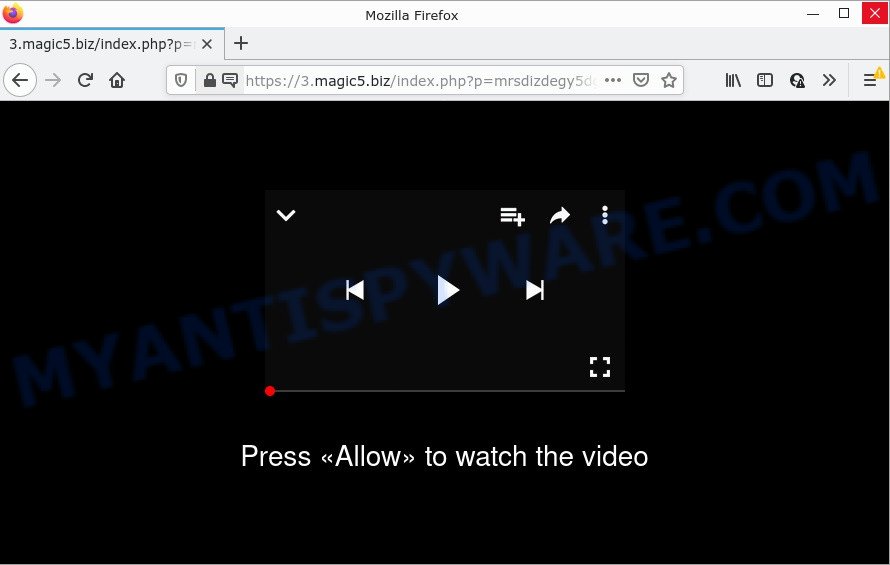
Magic5.biz is a deceptive site that displays the message ‘Click Allow to’ (watch a video, download a file, access the content of the web-site, connect to the Internet, enable Flash Player), asking you to subscribe to notifications. If you click on ALLOW, this website gets your permission to send push notifications in form of popup adverts in the lower right corner of the desktop.

Threat Summary
| Name | Magic5.biz pop-up |
| Type | spam push notifications, browser notification spam, pop-up virus |
| Distribution | social engineering attack, adware software, potentially unwanted programs, misleading pop-up ads |
| Symptoms |
|
| Removal | Magic5.biz removal guide |
How did you get infected with Magic5.biz popups
Some research has shown that users can be redirected to Magic5.biz from misleading advertisements or by PUPs and adware. Adware is a term that originates from ‘ad supported’ software. In most cases, ‘adware software’ is considered by many to be synonymous with ‘malware’. Its purpose is to generate profit for its owner by serving undesired advertisements to a user while the user is browsing the Web.
These days certain free software makers bundle PUPs or adware with a view to making some money. So whenever you install a new freeware that downloaded from the Internet, be very careful during installation. Carefully read the EULA (a text with I ACCEPT/I DECLINE button), select custom or manual installation option, reject all bundled software.
Remove Magic5.biz notifications from browsers
If you’re in situation where you don’t want to see push notifications from the Magic5.biz webpage. In this case, you can turn off web notifications for your web browser in Windows/Mac OS/Android. Find your browser in the list below, follow steps to remove web-browser permissions to display browser notifications.
Google Chrome:
- Click on ‘three dots menu’ button at the top-right corner of the Google Chrome window.
- Select ‘Settings’. Then, scroll down to the bottom where it says ‘Advanced’.
- When the drop-down menu appears, tap ‘Settings’. Scroll down to ‘Advanced’.
- Go to Notifications settings.
- Locate the Magic5.biz URL and remove it by clicking the three vertical dots on the right to the site and select ‘Remove’.

Android:
- Open Google Chrome.
- In the top-right corner, find and tap the Chrome menu (three dots).
- In the menu tap ‘Settings’, scroll down to ‘Advanced’.
- In the ‘Site Settings’, tap on ‘Notifications’, locate the Magic5.biz site and tap on it.
- Tap the ‘Clean & Reset’ button and confirm.

Mozilla Firefox:
- In the right upper corner, click the Menu button, represented by three horizontal stripes.
- Go to ‘Options’, and Select ‘Privacy & Security’ on the left side of the window.
- Scroll down to the ‘Permissions’ section and click the ‘Settings’ button next to ‘Notifications’.
- Select the Magic5.biz domain from the list and change the status to ‘Block’.
- Save changes.

Edge:
- In the right upper corner, click on the three dots to expand the Edge menu.
- Scroll down, locate and click ‘Settings’. In the left side select ‘Advanced’.
- Click ‘Manage permissions’ button below ‘Website permissions’.
- Right-click the Magic5.biz. Click ‘Delete’.

Internet Explorer:
- In the top-right corner, click on the gear icon (menu button).
- When the drop-down menu appears, click on ‘Internet Options’.
- Click on the ‘Privacy’ tab and select ‘Settings’ in the pop-up blockers section.
- Select the Magic5.biz site and other dubious URLs below and remove them one by one by clicking the ‘Remove’ button.

Safari:
- Click ‘Safari’ button on the top left hand corner and select ‘Preferences’.
- Open ‘Websites’ tab, then in the left menu click on ‘Notifications’.
- Find the Magic5.biz site and select it, click the ‘Deny’ button.
How to remove Magic5.biz advertisements from Chrome, Firefox, IE, Edge
The following step-by-step tutorial will help you to delete Magic5.biz popup ads from the MS Edge, Mozilla Firefox, Microsoft Internet Explorer and Google Chrome. Moreover, the few simple steps below will allow you to remove malware, browser hijackers, PUPs and toolbars that your PC may be infected. Please do the guidance step by step. If you need help or have any questions, then ask for our assistance or type a comment below. Read it once, after doing so, please bookmark this page (or open it on your smartphone) as you may need to exit your internet browser or reboot your device.
To remove Magic5.biz pop ups, perform the steps below:
- Remove Magic5.biz notifications from browsers
- How to manually remove Magic5.biz
- Automatic Removal of Magic5.biz pop-ups
- Stop Magic5.biz ads
How to manually remove Magic5.biz
Looking for a solution to get rid of Magic5.biz pop-ups manually without downloading any programs? Then this section of the blog post is just for you. Below are some simple steps you can take. Performing these steps requires basic knowledge of web-browser and Microsoft Windows setup. If you are not sure that you can follow them, it is better to use free tools listed below that can help you remove Magic5.biz popup ads.
Removing the Magic5.biz, check the list of installed software first
When troubleshooting a PC system, one common step is go to MS Windows Control Panel and remove dubious software. The same approach will be used in the removal of Magic5.biz pop ups. Please use instructions based on your MS Windows version.
- If you are using Windows 8, 8.1 or 10 then press Windows button, next click Search. Type “Control panel”and press Enter.
- If you are using Windows XP, Vista, 7, then click “Start” button and press “Control Panel”.
- It will show the Windows Control Panel.
- Further, press “Uninstall a program” under Programs category.
- It will open a list of all programs installed on the computer.
- Scroll through the all list, and remove dubious and unknown programs. To quickly find the latest installed programs, we recommend sort software by date.
See more details in the video instructions below.
Delete Magic5.biz from Mozilla Firefox by resetting browser settings
The Firefox reset will remove redirects to annoying Magic5.biz web-site, modified preferences, extensions and security settings. However, your themes, bookmarks, history, passwords, and web form auto-fill information will not be deleted.
Click the Menu button (looks like three horizontal lines), and press the blue Help icon located at the bottom of the drop down menu as shown in the figure below.

A small menu will appear, press the “Troubleshooting Information”. On this page, press “Refresh Firefox” button like below.

Follow the onscreen procedure to revert back your Firefox web-browser settings to their default state.
Remove Magic5.biz pop ups from Google Chrome
If you have adware, Magic5.biz advertisements problems or Chrome is running slow, then reset Chrome can help you. In this tutorial we’ll show you the method to reset your Chrome settings and data to default state without reinstall.

- First, start the Google Chrome and press the Menu icon (icon in the form of three dots).
- It will open the Google Chrome main menu. Choose More Tools, then click Extensions.
- You’ll see the list of installed add-ons. If the list has the extension labeled with “Installed by enterprise policy” or “Installed by your administrator”, then complete the following tutorial: Remove Chrome extensions installed by enterprise policy.
- Now open the Google Chrome menu once again, click the “Settings” menu.
- Next, click “Advanced” link, that located at the bottom of the Settings page.
- On the bottom of the “Advanced settings” page, click the “Reset settings to their original defaults” button.
- The Chrome will show the reset settings prompt as on the image above.
- Confirm the web browser’s reset by clicking on the “Reset” button.
- To learn more, read the post How to reset Google Chrome settings to default.
Remove Magic5.biz popup ads from IE
In order to restore all web-browser search engine, new tab page and startpage you need to reset the Internet Explorer to the state, that was when the MS Windows was installed on your computer.
First, open the Microsoft Internet Explorer. Next, click the button in the form of gear (![]() ). It will open the Tools drop-down menu, click the “Internet Options” as displayed in the figure below.
). It will open the Tools drop-down menu, click the “Internet Options” as displayed in the figure below.

In the “Internet Options” window click on the Advanced tab, then press the Reset button. The Internet Explorer will open the “Reset Internet Explorer settings” window as shown on the screen below. Select the “Delete personal settings” check box, then click “Reset” button.

You will now need to reboot your personal computer for the changes to take effect.
Automatic Removal of Magic5.biz pop-ups
If you’re unsure how to get rid of Magic5.biz pop-up ads easily, consider using automatic adware removal apps which listed below. It will identify the adware responsible for Magic5.biz pop ups and remove it from your PC system for free.
How to get rid of Magic5.biz pop ups with Zemana AntiMalware (ZAM)
Zemana Free is a free program for MS Windows operating system to search for and delete adware which causes the annoying Magic5.biz pop ups, and other unwanted apps like PUPs, harmful web browser add-ons, browser toolbars.
Download Zemana on your Windows Desktop from the link below.
165513 downloads
Author: Zemana Ltd
Category: Security tools
Update: July 16, 2019
When the download is complete, close all software and windows on your computer. Open a directory in which you saved it. Double-click on the icon that’s called Zemana.AntiMalware.Setup as shown below.
![]()
When the installation starts, you will see the “Setup wizard” that will help you install Zemana on your PC system.

Once installation is done, you will see window like below.

Now click the “Scan” button for checking your PC system for the adware software that causes multiple unwanted pop-ups. Depending on your PC system, the scan may take anywhere from a few minutes to close to an hour. While the Zemana is checking, you can see number of objects it has identified either as being malware.

Once Zemana Free completes the scan, Zemana Anti Malware will display a list of found items. All found items will be marked. You can delete them all by simply press “Next” button.

The Zemana Anti-Malware (ZAM) will delete adware related to the Magic5.biz pop up ads and move the selected items to the program’s quarantine.
Get rid of Magic5.biz pop ups from web browsers with HitmanPro
HitmanPro is a free removal utility which can scan your device for a wide range of security threats such as malicious software, adwares, PUPs as well as adware software related to the Magic5.biz pop ups. It will perform a deep scan of your personal computer including hard drives and MS Windows registry. Once a malicious software is detected, it will help you to remove all found threats from your personal computer with a simple click.

- Installing the HitmanPro is simple. First you’ll need to download Hitman Pro on your computer by clicking on the link below.
- After the downloading process is done, double click the Hitman Pro icon. Once this utility is launched, press “Next” button to perform a system scan with this utility for the adware software related to the Magic5.biz pop-up ads. This process can take some time, so please be patient. While the HitmanPro program is scanning, you can see how many objects it has identified as threat.
- Once the scan get finished, you’ll be shown the list of all found items on your PC system. When you’re ready, click “Next” button. Now click the “Activate free license” button to begin the free 30 days trial to remove all malicious software found.
Remove Magic5.biz pop-ups with MalwareBytes Anti-Malware
Remove Magic5.biz popups manually is difficult and often the adware is not completely removed. Therefore, we suggest you to run the MalwareBytes which are fully clean your computer. Moreover, this free program will allow you to remove malicious software, PUPs, toolbars and browser hijackers that your computer can be infected too.
Visit the page linked below to download the latest version of MalwareBytes Anti-Malware for Windows. Save it directly to your Windows Desktop.
327736 downloads
Author: Malwarebytes
Category: Security tools
Update: April 15, 2020
After downloading is complete, close all windows on your personal computer. Further, run the file named MBSetup. If the “User Account Control” prompt pops up as displayed on the screen below, click the “Yes” button.

It will display the Setup wizard which will help you setup MalwareBytes Anti-Malware on the personal computer. Follow the prompts and don’t make any changes to default settings.

Once install is done successfully, click “Get Started” button. Then MalwareBytes Anti-Malware (MBAM) will automatically start and you can see its main window such as the one below.

Next, click the “Scan” button for checking your computer for the adware that causes popups. A system scan can take anywhere from 5 to 30 minutes, depending on your computer. While the MalwareBytes Anti Malware (MBAM) is scanning, you can see number of objects it has identified either as being malicious software.

When the scanning is finished, MalwareBytes Anti Malware will open you the results. In order to delete all threats, simply press “Quarantine” button.

The MalwareBytes Anti-Malware will begin to remove adware that causes the unwanted Magic5.biz pop-ups. After the clean up is done, you can be prompted to reboot your computer. We recommend you look at the following video, which completely explains the process of using the MalwareBytes to get rid of browser hijackers, adware and other malicious software.
Stop Magic5.biz ads
By installing an ad-blocking program like AdGuard, you’re able to block Magic5.biz, autoplaying video ads and remove tons of distracting and unwanted ads on websites.
Installing the AdGuard is simple. First you will need to download AdGuard by clicking on the following link. Save it directly to your Windows Desktop.
27037 downloads
Version: 6.4
Author: © Adguard
Category: Security tools
Update: November 15, 2018
When downloading is complete, launch the downloaded file. You will see the “Setup Wizard” screen as displayed in the following example.

Follow the prompts. After the setup is complete, you will see a window as displayed in the figure below.

You can click “Skip” to close the installation application and use the default settings, or press “Get Started” button to see an quick tutorial which will assist you get to know AdGuard better.
In most cases, the default settings are enough and you don’t need to change anything. Each time, when you launch your PC, AdGuard will run automatically and stop unwanted advertisements, block Magic5.biz, as well as other malicious or misleading web-pages. For an overview of all the features of the program, or to change its settings you can simply double-click on the AdGuard icon, which is located on your desktop.
To sum up
Now your device should be clean of the adware responsible for Magic5.biz ads. We suggest that you keep AdGuard (to help you stop unwanted pop-up advertisements and annoying harmful web sites) and Zemana (to periodically scan your personal computer for new malicious software, browser hijackers and adware software). Make sure that you have all the Critical Updates recommended for Windows operating system. Without regular updates you WILL NOT be protected when new hijackers, malicious applications and adware are released.
If you are still having problems while trying to remove Magic5.biz popup ads from your web-browser, then ask for help here.


















